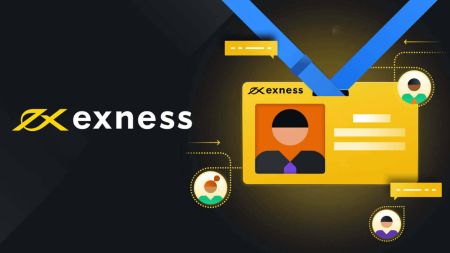How to Sign Up and Login to an Exness account
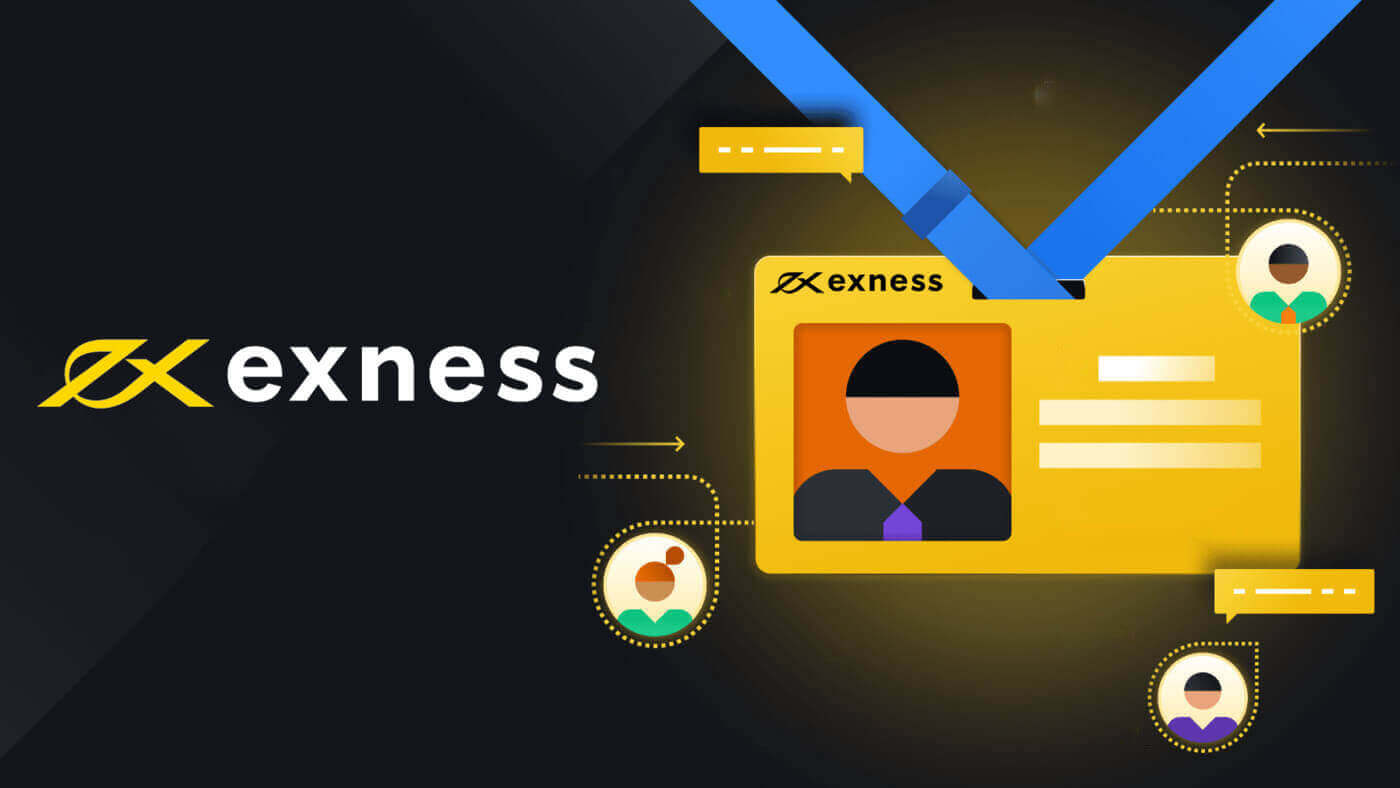
How to Sign up for Exness
How to Sign up for an Account on Exness
Sign up for Exness
Step 1: Visit the Exness websiteTo start the registration process, you will need to visit the Exness website. On the homepage, click on the "Open account" button at the top right corner of the page.
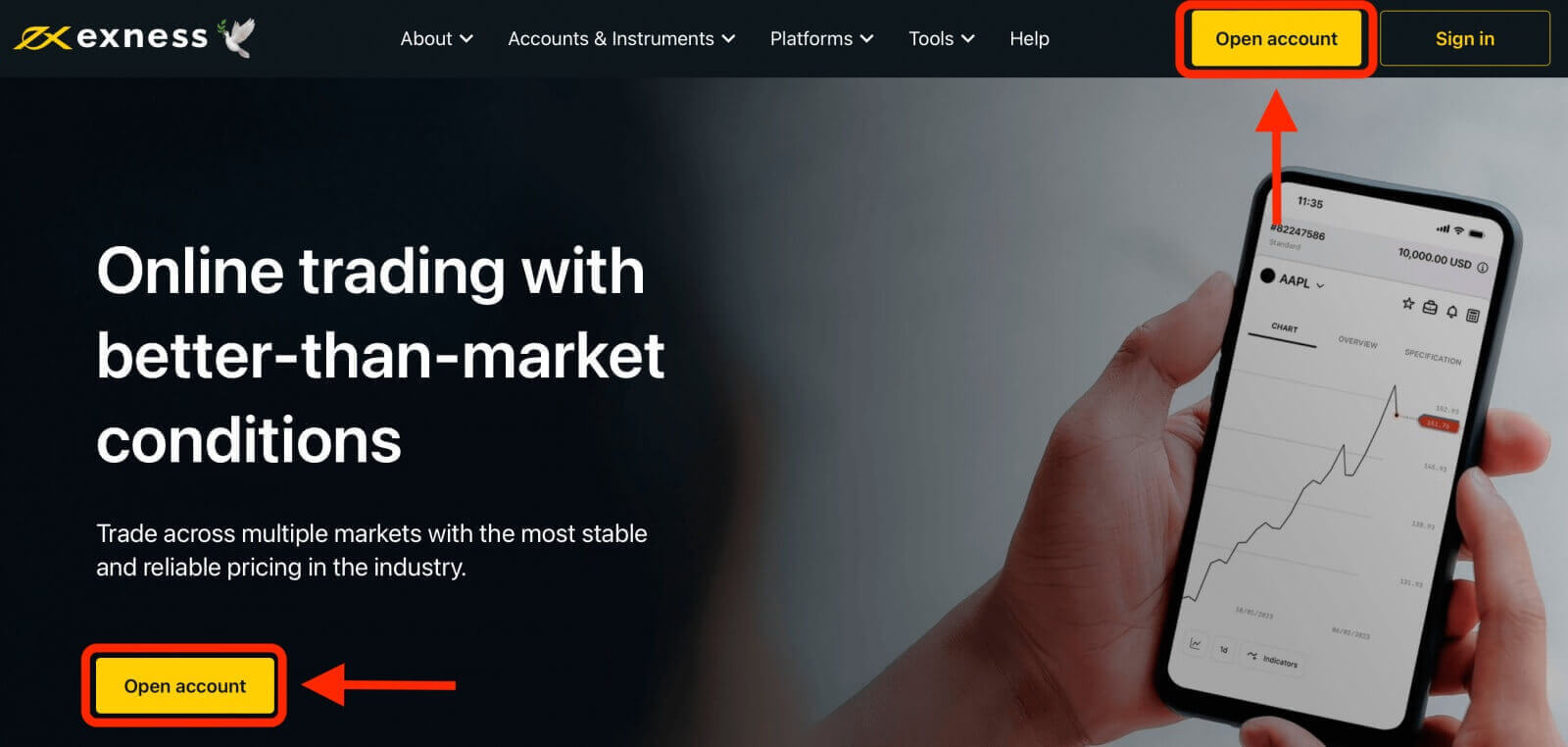
Step 2: Fill in your personal details
After clicking on the Open account button, you will be directed to a registration form where you will need to provide your personal information:
- Select your country of residence.
- Enter your email address.
- Create a password for your Exness account following the guidelines shown.
- Tick the box declaring you are not a citizen or resident of the US.
- Click Continue once you have provided all the required information. Make sure you enter valid and accurate information, as you will need to verify your identity later.
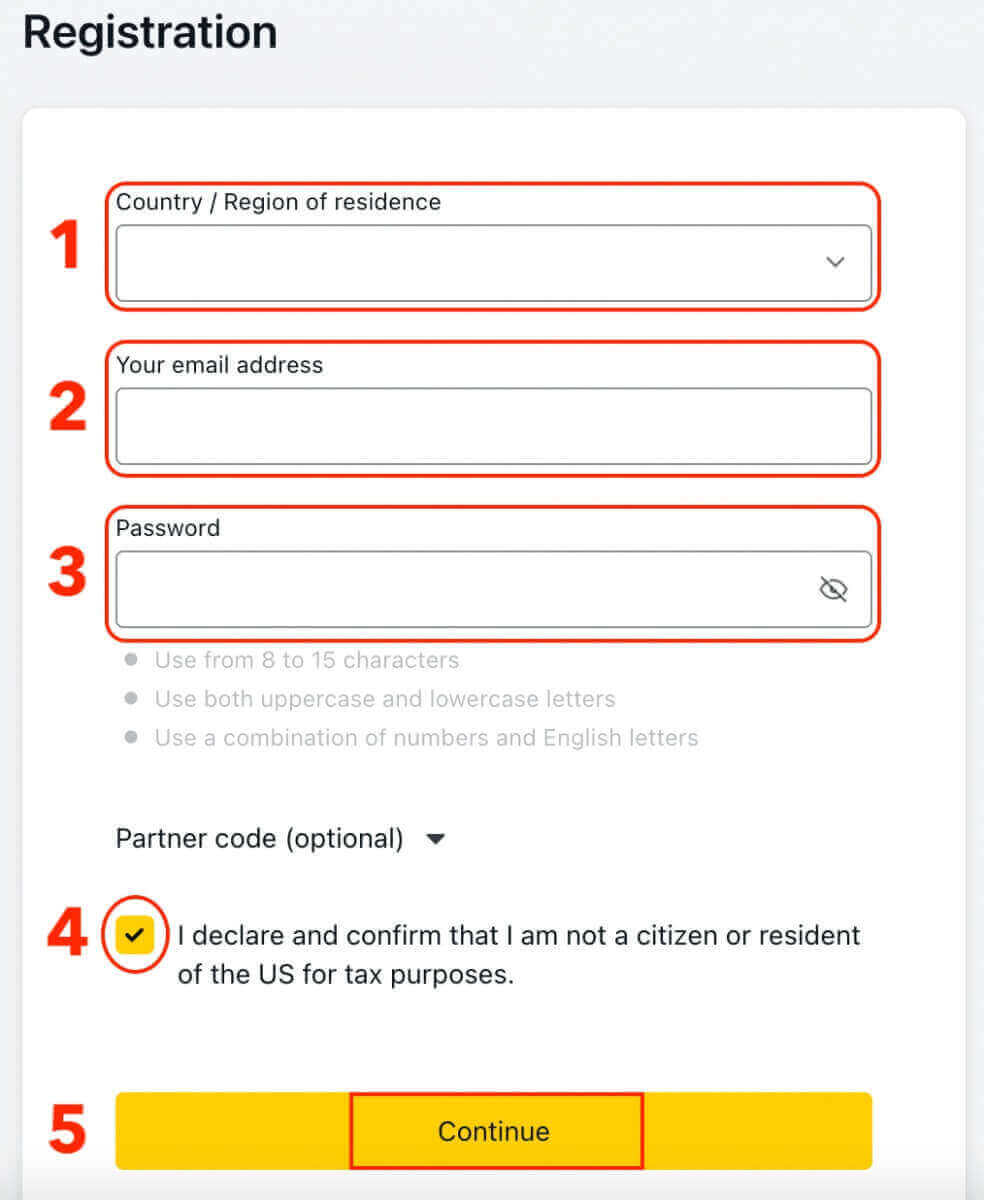
Step 3: Choose your account type
Choose the type of account you want to open. Exness offers various account types, including demo accounts and real trading accounts with different features and trading conditions. Choose the account type that suits your trading needs and experience level.
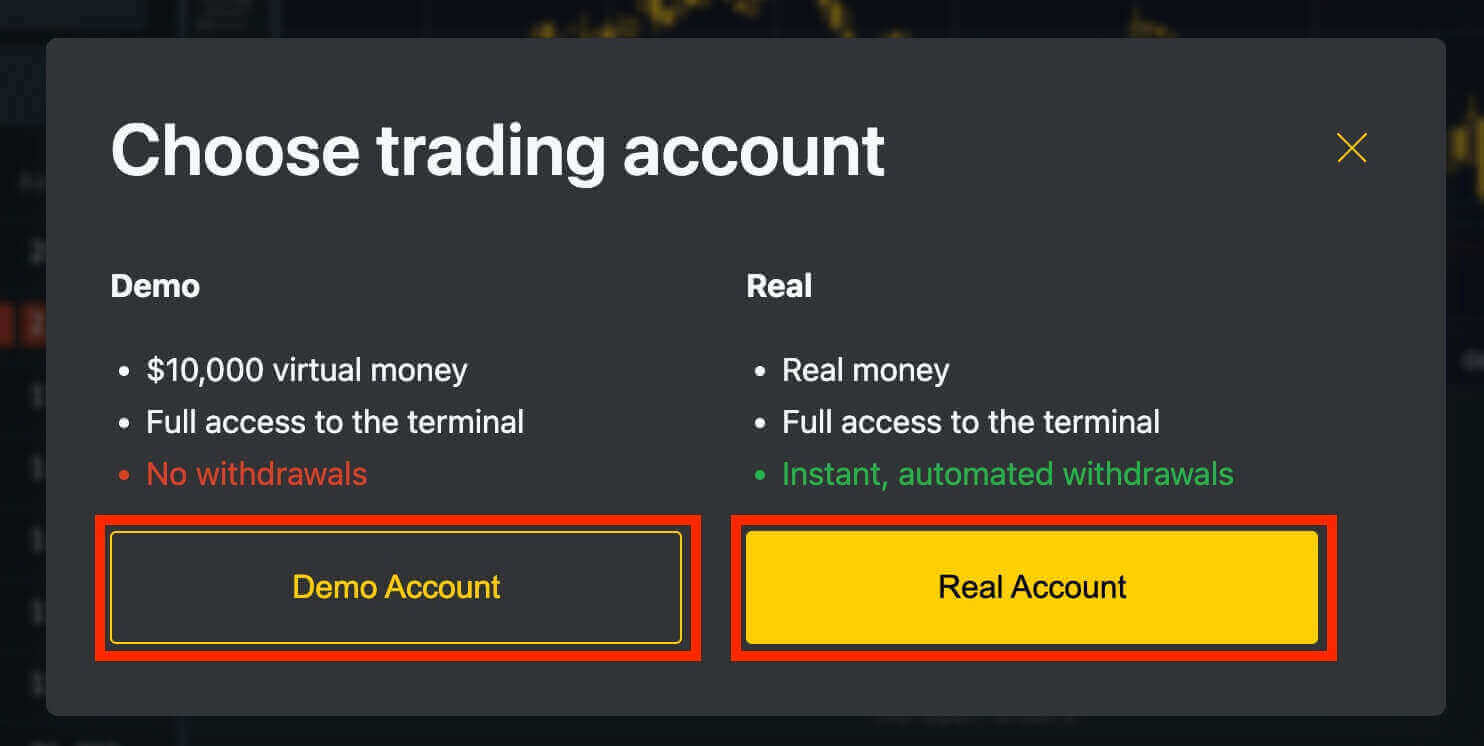
A demo account is a practice account that allows you to trade in a simulated environment using virtual funds ($10,000). Exness offers a demo account to its users to help them practice trading and get familiar with the platform’s features without risking real money. They are an excellent tool for beginners and experienced traders alike and can help you improve your trading skills before moving on to trading with real money.
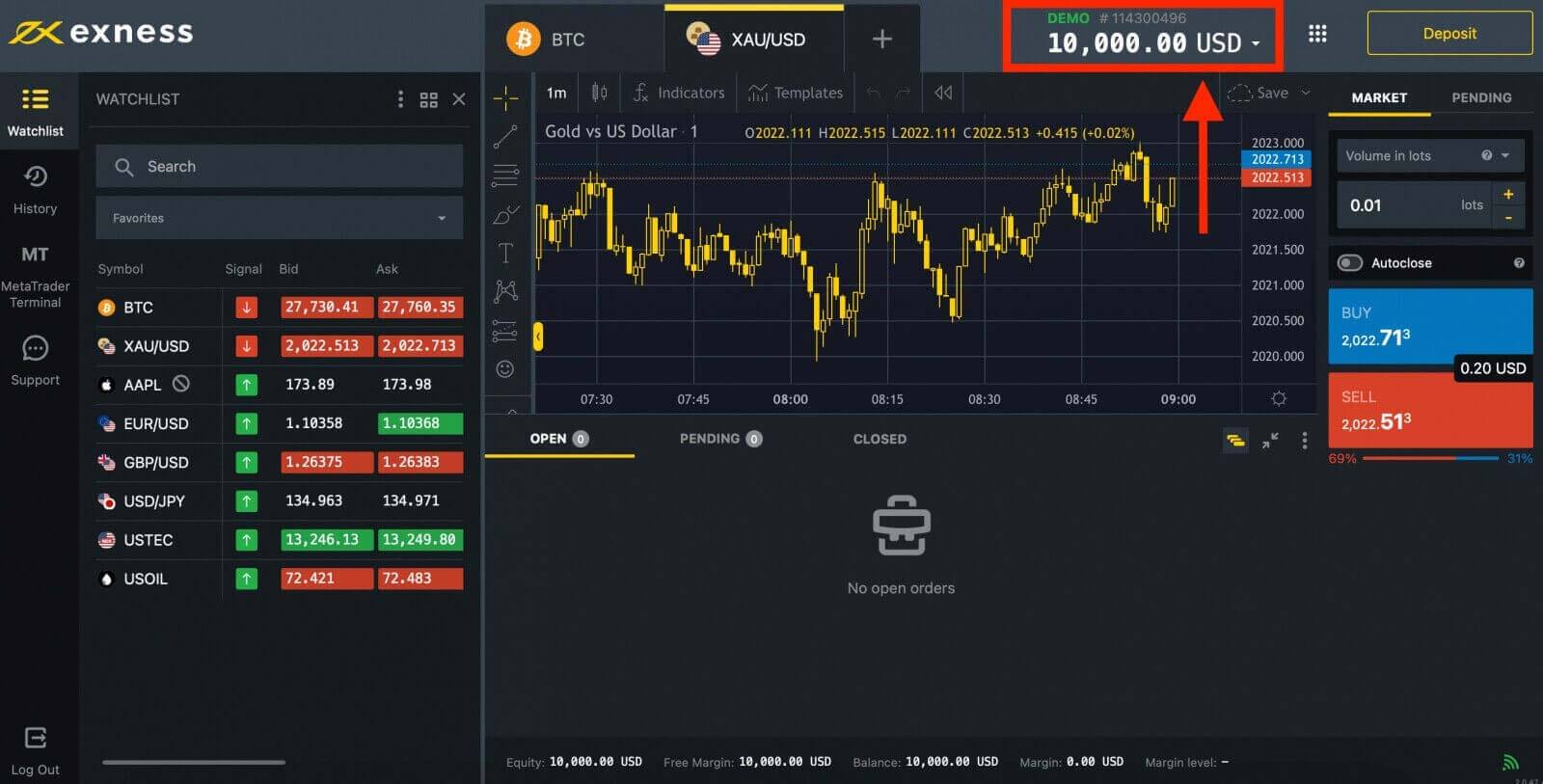
Once you’re ready to start trading with real funds, you can switch to a real account and deposit your money.
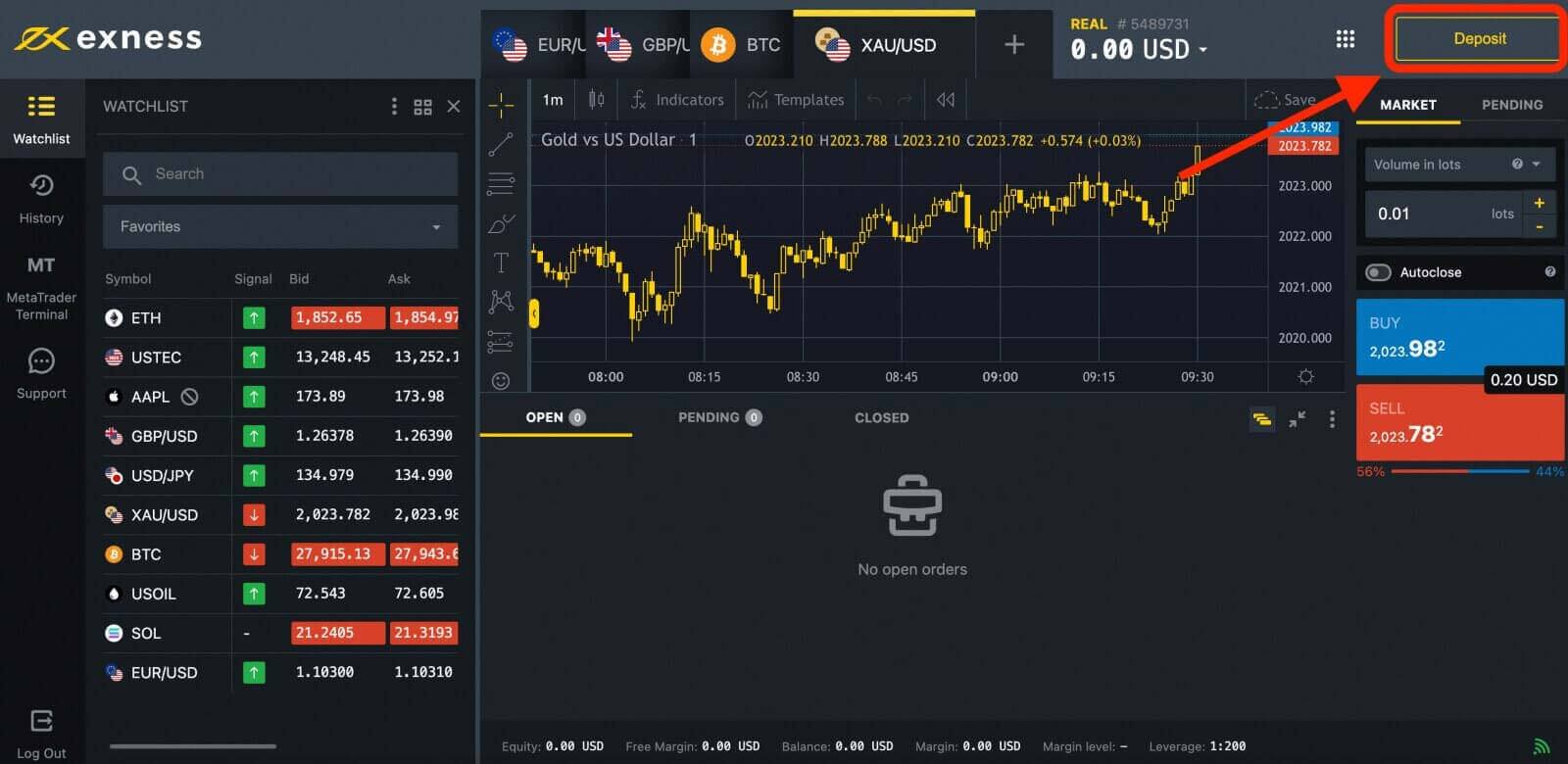
Once you have registered, it is advised that you fully verify your Exness account to gain access to every feature available only to fully verified Personal Areas.
Once your account is verified, you can fund it using various payment methods, such as bank transfer, credit card, e-wallet or cryptocurrency.
Open a Trading Account on Exness
When you create a new Personal Area on Exness, a real trading account and a demo trading account (both for MT5) are automatically created, but you also have the option to create additional trading accounts if needed1. Go to Personal Area to open more trading accounts.
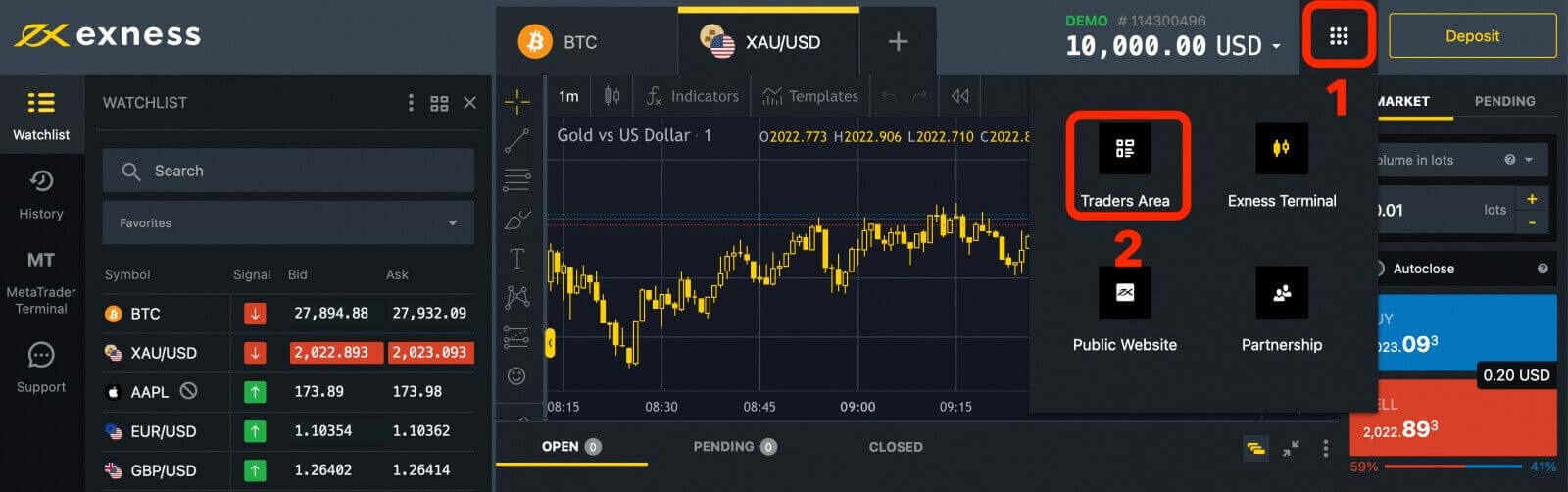
2. From your new Personal Area, click the "Open New Account" button in the ‘My Accounts’ area.
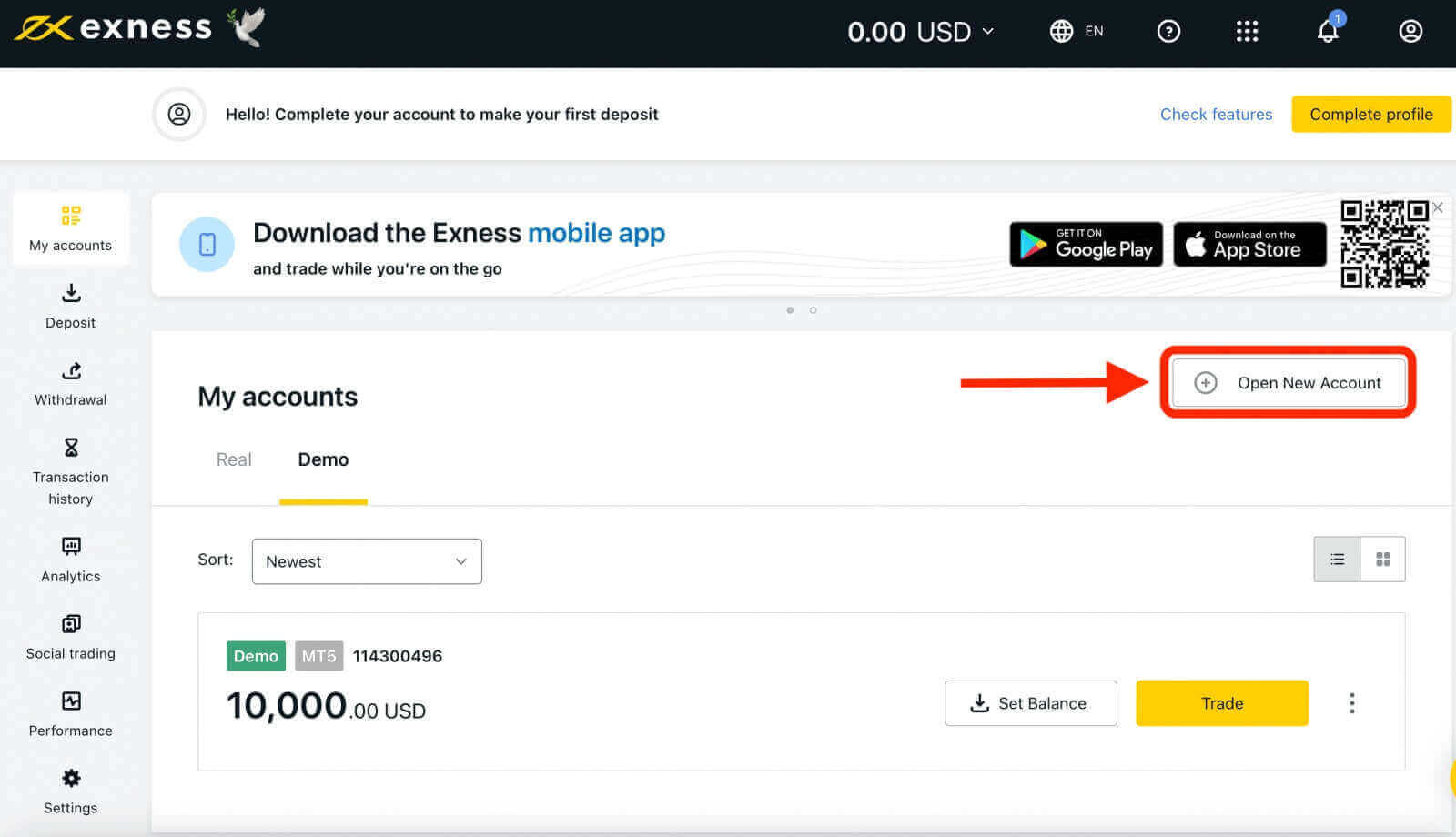
3. Choose from the available trading account types, and whether you prefer a real or demo account.
Exness provides a variety of account types to accommodate different trading styles. These accounts are categorized into two primary types: Standard and Professional. Each account type has different features and specifications, such as minimum deposit, leverage, spreads and commissions.
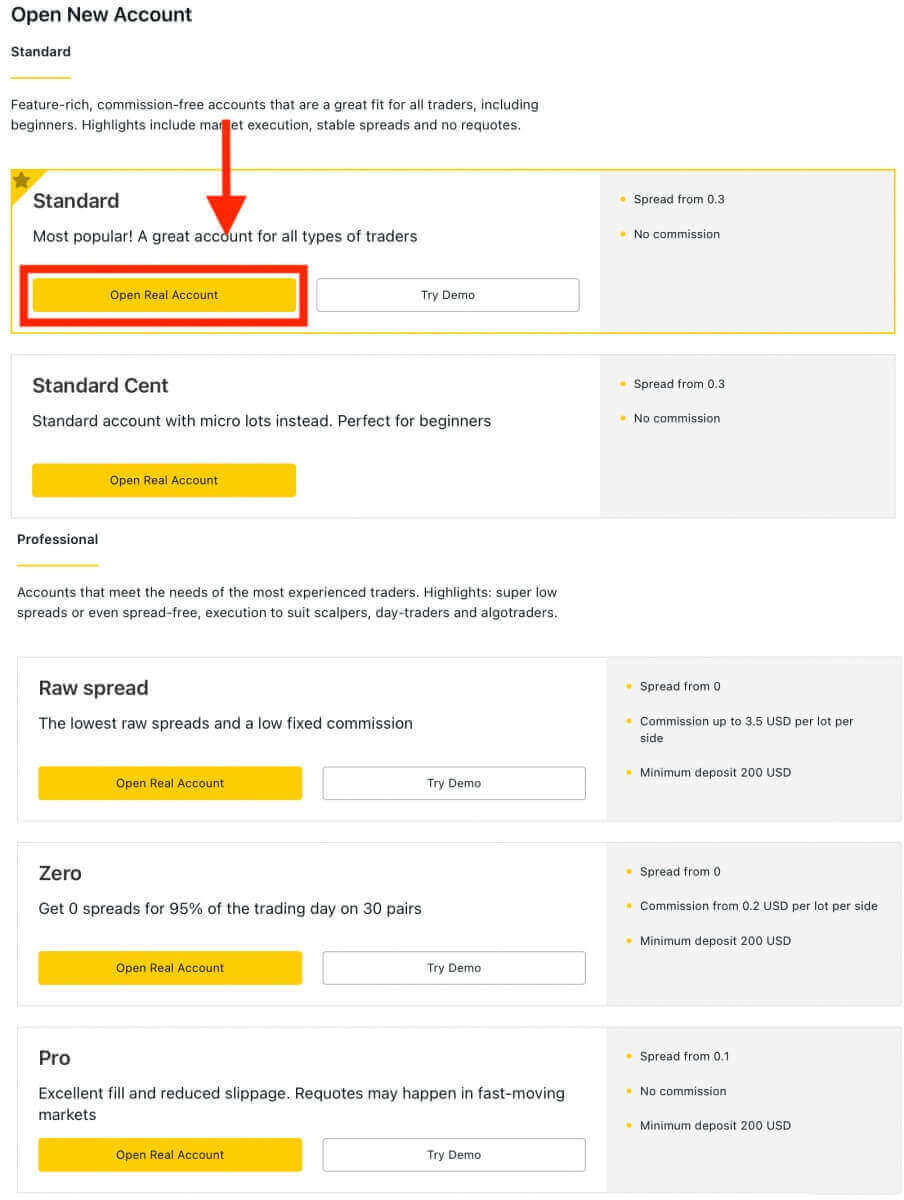
4. On the next screen, you will be presented with several settings:
- Choose between a Real or Demo account, as well as select between MT4 and MT5 trading platform.
- Set your Maximum Leverage.
- You can choose the currency for your account (note that this cannot be changed once set).
- Create a nickname for this trading account.
- Set a trading account password.
- Once you have reviewed and are satisfied with your settings, you can click the "Create an Account" button.
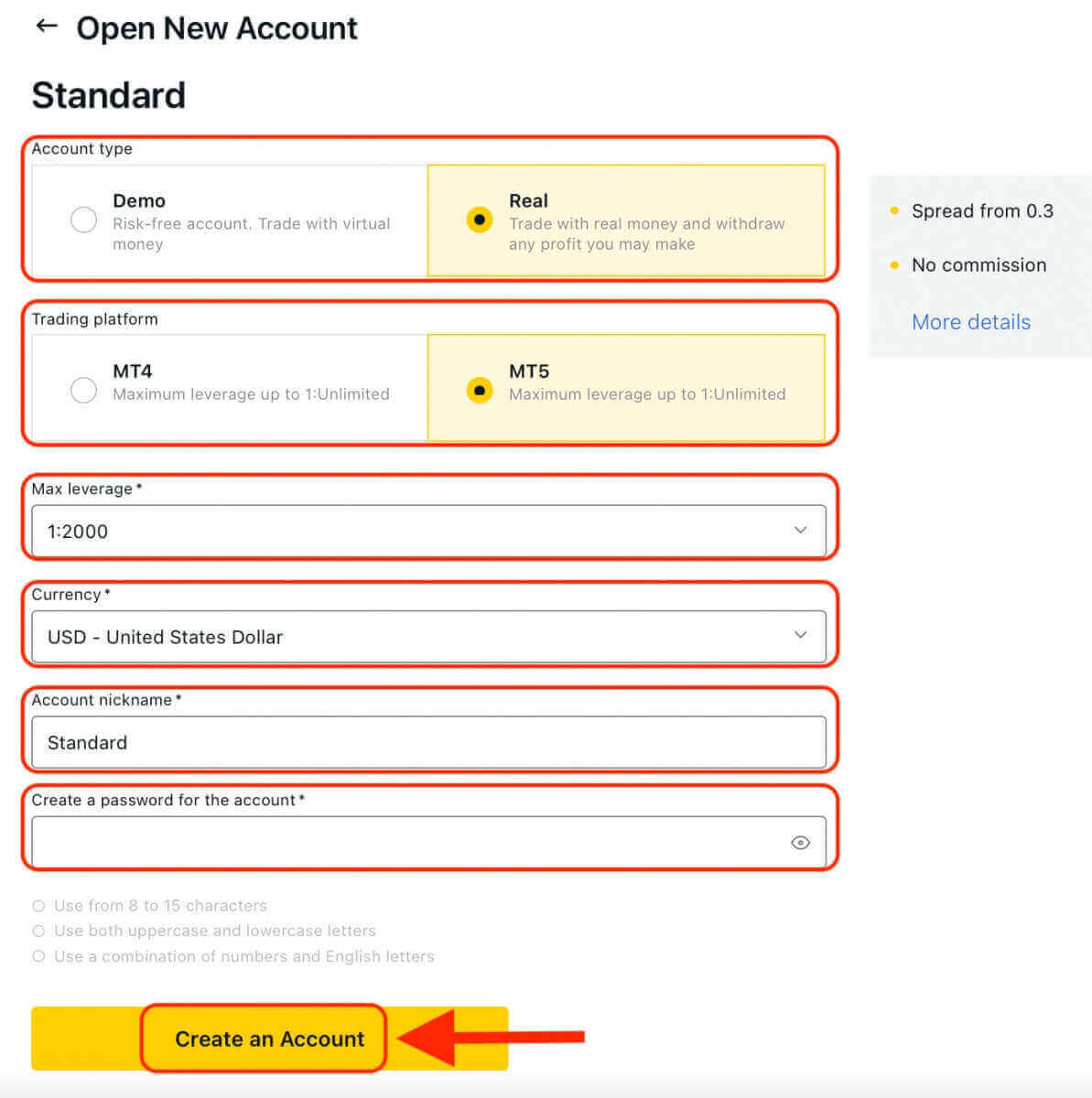
5. Congratulations, you’ve opened a new trading account. Your new trading account will show up in the ‘My Accounts’ tab.
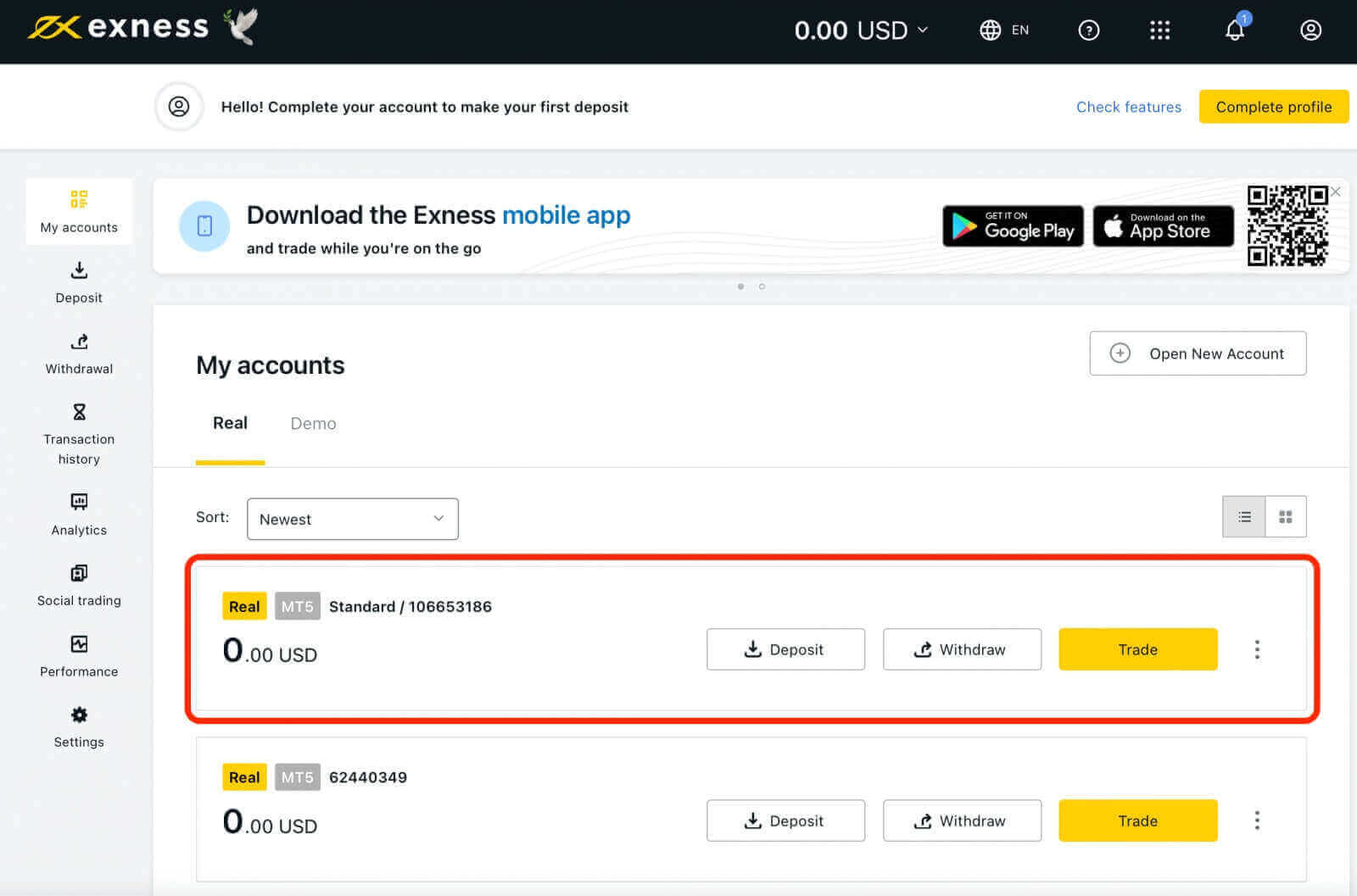
Exness Account Types
Exness offers a range of account types to suit different trading needs. These account types can be broadly classified into two categories: Standard and Professional. You can compare the account types and choose the one that suits your trading style and preferences.Standard Accounts
- Standard
- Standard Cent
- Pro
- Zero
- Raw Spread
Note: Trading accounts created by clients registered with our Kenyan entity have fewer account currency options, with a maximum available leverage of 1:400, and trading on cryptocurrencies is unavailable.
Standard Accounts
Feature-rich, commission-free accounts are a great fit for all traders, including beginners as it is the simplest and most accessible account offered. Highlights include market execution, stable spreads and no requotes.
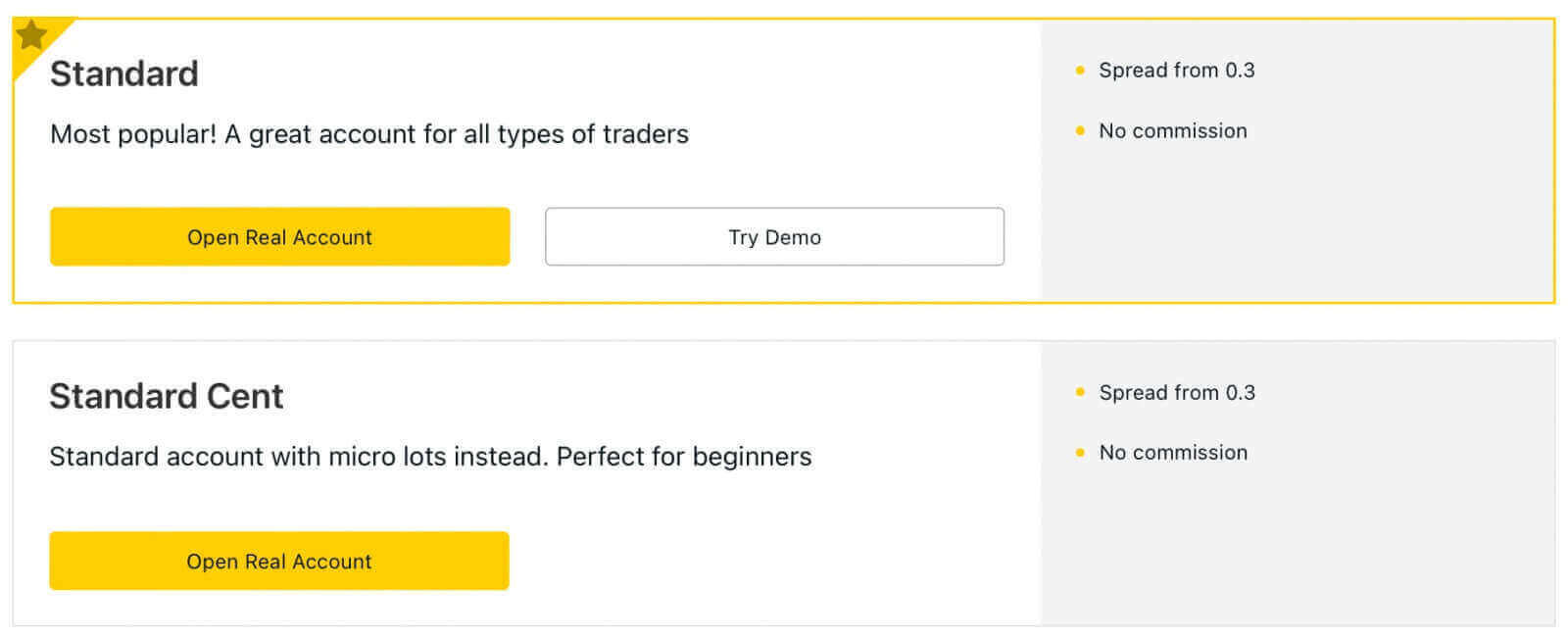
Please note: Demo Accounts are not available for the Standard Cent account type.
Includes the Standard Account and Standard Cent Account.
| Standard | Standard Cent | |
|---|---|---|
| Minimum deposit | Depends on the payment system | Depends on the payment system |
| Leverage |
MT4: 1:Unlimited (subject to conditions) MT5: 1:Unlimited |
MT4: 1:Unlimited (subject to conditions) |
| Commission | None | None |
| Spread | From 0.3 pips | From 0.3 pips |
| Maximum number of accounts per PA: |
Real MT4 - 100 Real MT5 - 100 Demo MT4 - 100 Demo MT5 - 100 |
Real MT4 - 10 |
| Minimum and maximum volume per order* |
Min: 0.01 lots (1K) Max: 07:00 – 20:59 (GMT+0) = 200 lots 21:00 – 6:59 (GMT+0) |
Min: 0.01 cent lots (1K cents) Max: 200 cent lots 24 hours a day |
| Maximum volume of concurrent orders |
MT4 Demo: 1 000 MT4 Real: 1 000 MT4 combines both pending and market orders open concurrently. MT5 Demo: 1 024 MT5 Real: Unlimited |
Pending orders: 50 Market orders: 1 000 This amount combines both pending and market orders open concurrently. |
|
Maximum volume of a position |
Day time: 200 lots Night time: 20 lots |
Day time: 200 cent lots Night time: 200 cent lots |
| Margin call | 60% | 60% |
| Stop out | 0%** | 0% |
| Order execution | Market Execution | Market Execution |
*The maximum lot size specified is only to be observed while opening positions. Clients can choose any lot size while closing positions.
**Stop out level for Standard accounts is changed to 100% during the daily break hours of stock trading.
Professional Accounts
Accounts that meet the needs of the most experienced traders as it offers unique features such as instant order executions. Highlights: super low spreads or even spread-free, execution to suit scalpers, day-traders and algotraders.
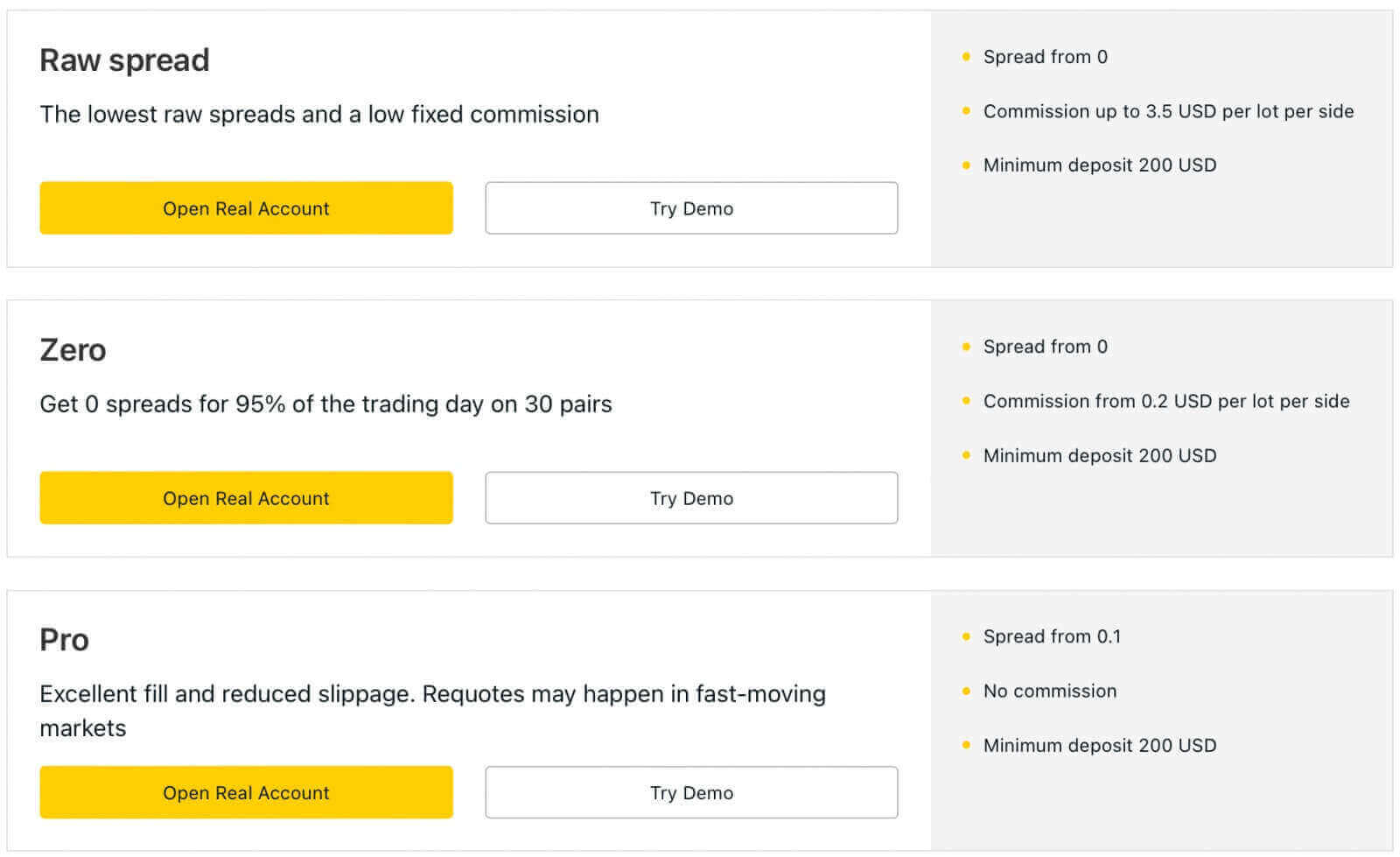
Note: The minimum initial deposit for Professional accounts is only required for the first deposit; you may deposit any amount more than the minimum requirements of your chosen payment system from then on.
Includes the Pro Account, Zero Account, and Raw Spread Account.
| Pro | Zero | Raw Spread | |
|---|---|---|---|
| Minimum initial deposit* | Starts from USD 200 (depends on your country of residence) | Starts from USD 200 (depends on your country of residence) | Starts from USD 200 (depends on your country of residence) |
| Leverage |
MT4: 1:Unlimited |
MT4: 1:Unlimited |
MT4: 1:Unlimited |
| Commission | None |
From USD 0.2/lot in one direction. Based on the trading instrument |
Up to USD 3.5/lot in one direction. Based on the trading instrument |
| Spread | From 0.1 pips | From 0.0 pips** |
From 0.0 pips Floating (low spread) |
| Maximum number of accounts per PA |
Real MT4 - 100 Real MT5 - 100 Demo MT4 - 100 Demo MT5 - 100 |
Real MT4 - 100 Real MT5 - 100 Demo MT4 - 100 Demo MT5 - 100 |
Real MT4 - 100 Real MT5 - 100 Demo MT4 - 100 Demo MT5 - 100 |
| Minimum and maximum volume per order |
Min: 0.01 lots (1K) Max: 07:00 – 20:59 (GMT+0) = 200 lots 21:00 – 6:59 (GMT+0) = 20 lots (Limits are subject to instruments traded) |
Min: 0.01 lots (1K) Max: 07:00 – 20:59 (GMT+0) = 200 lots 21:00 – 6:59 (GMT+0) = 20 lots (Limits are subject to instruments traded) |
Min: 0.01 lots (1K) Max: 07:00 – 20:59 (GMT+0) = 200 lots 21:00 – 6:59 (GMT+0) = 20 lots (Limits are subject to instruments traded) |
| Maximum volume of concurrent orders | MT4 Demo: 1 000 MT4 Real: 1 000 MT4 combines both pending and market orders open concurrently. MT5 Demo: 1 024 MT5 Real: Unlimited |
||
|
Maximum volume of a position |
MT4 Demo: 1000 MT4 Real: 1000 |
MT4 Demo: 1000 MT4 Real: 1000 |
MT4 Demo: 1000 MT4 Real: 1000 |
| Margin call | 30% | 30% | 30% |
| Stop out | 0%*** | 0%*** | 0%*** |
| Order execution |
Instant****: Forex, Metals, Indices, Energies, Stocks Market: Cryptocurrency |
Market Execution | Market Execution |
The minimum deposit requirements vary by country of residence and must be met in a single deposit.
For example, if the minimum deposit for a Pro account in your country is USD 200, you need to make a deposit of USD 200 or more in a single transaction to start using the trading account. After this initial deposit, you can deposit any amount without further requirements.
The maximum lot size specified is only applied while opening orders, and any lot size is available while closing orders.
*The minimum initial deposit for Professional accounts is only required for the first deposit; you may deposit any amount more than the minimum requirements of your chosen payment system from then on.
**Zero spread for top 30 instruments 95% of the day but can also be zero spread for other trading instruments 50% of the day depending on market volatility, with floating spread during key periods such as economic news and rollovers.
***Stop out level for Pro, Zero, and Raw Spread accounts is changed to 100% during the daily break hours of stock trading.
****Requotes for these instruments on a Pro account may occur. Requotes occur when there is a price change while a trader is trying to execute an order using instant execution.
Why Traders are Choosing Exness for Their Trading Needs
I will explain why you should open an account on Exness and what benefits you can enjoy as a trader.
- Regulated Broker: Exness is a regulated broker that operates under the supervision of reputable financial authorities, including the Seychelles Financial Services Authority (FSA), the Cyprus Securities and Exchange Commission (CySEC), and the Financial Conduct Authority (FCA), FSCA, CBCS, FSC, CMA. This ensures that the broker operates in a fair and transparent manner, providing a level of protection for traders’ funds. Exness segregates client funds from its own funds and provides negative balance protection to its clients.
- Range of Account Types: Exness offers a variety of account types to suit different trading styles and needs. Whether you are a beginner or an experienced trader, there is an account type that can cater to your trading preferences.
- Range of trading instruments: Exness offers a wide range of trading instruments, including forex, metals, cryptocurrencies, indices, stocks, energies and more.
- Various platforms: You can trade on various platforms, such as MetaTrader 4, MetaTrader 5, WebTerminal and mobile apps.
- Low Spreads: Exness is known for offering some of the tightest spreads in the industry. This can help traders reduce their trading costs and potentially increase their profitability.
- High Leverage: Exness provides high leverage on its accounts, which can enable traders to open larger positions with a smaller amount of capital. However, it’s important to note that leverage can also increase the risk of losses and should be used with caution.
- Trading Tools and Resources: Exness offers a range of advanced trading tools, resources, and features, including analytical tools, economic calendars, educational materials, and more, which can help traders make more informed trading decisions.
- Multiple Payment Options: Exness offers multiple payment options for deposits and withdrawals, including credit/debit cards, bank transfers, and e-wallets, and local payment systems, making it easy for traders to manage their funds.
- No commission on deposits and withdrawals: Traders can enjoy the convenience of depositing and withdrawing funds without incurring any additional fees, ultimately optimizing their trading experience.
- Multilingual Customer Support: Exness offers multilingual customer support, which can be especially helpful for traders who are not fluent in English. You can contact the support team 24/7 via live chat, phone or email in various languages.
How to Login to your Exness account
How to Login to Exness
If you want to start trading with Exness, you need to sign in to the platform. Here are the steps to do that:1. Go to the Exness website and click on the "Sign in" button at the top right corner of the page.
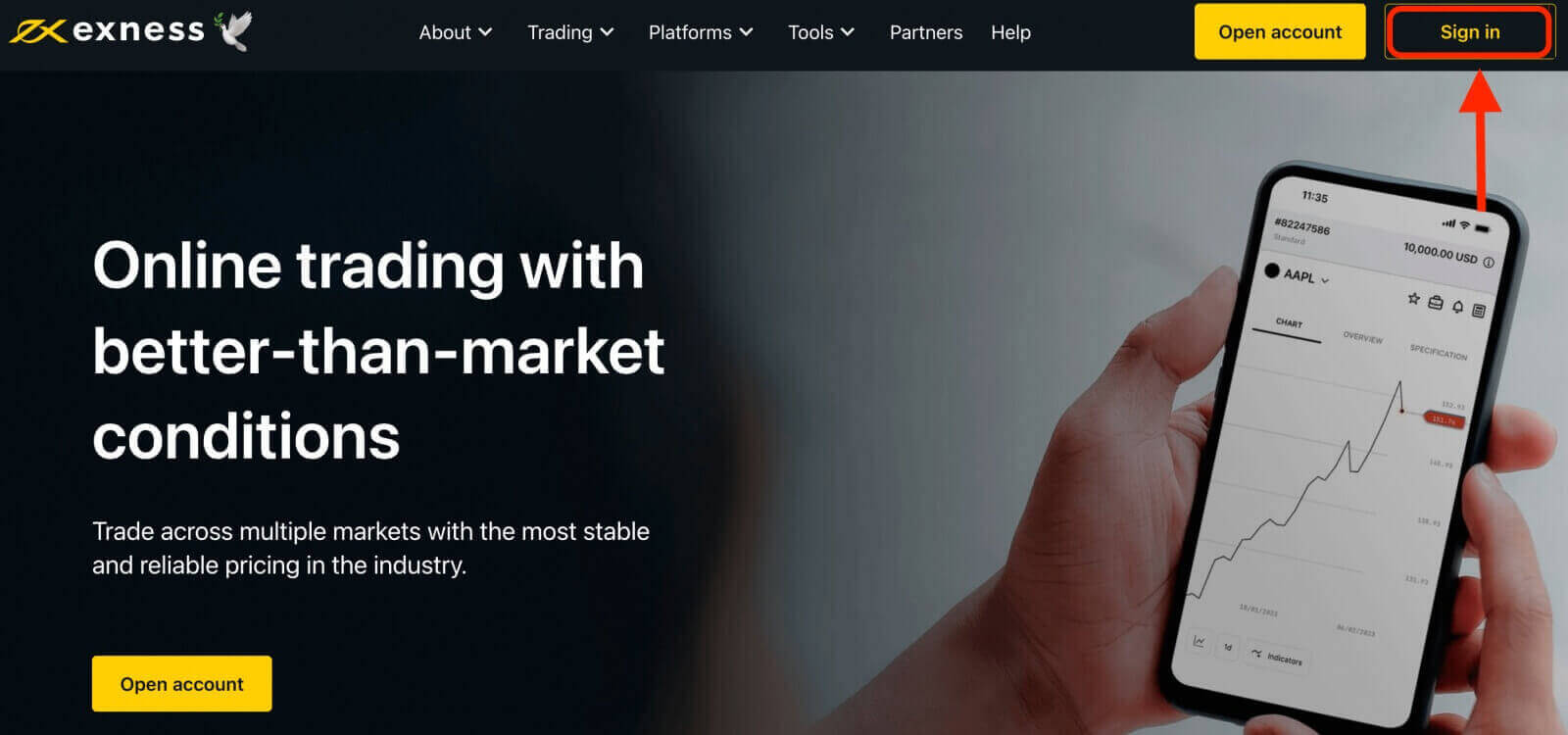
2. Enter the email address associated with your Exness account and the password you created during the registration process.
3. Once you have entered the above information, click on the "Continue" button to access your account.
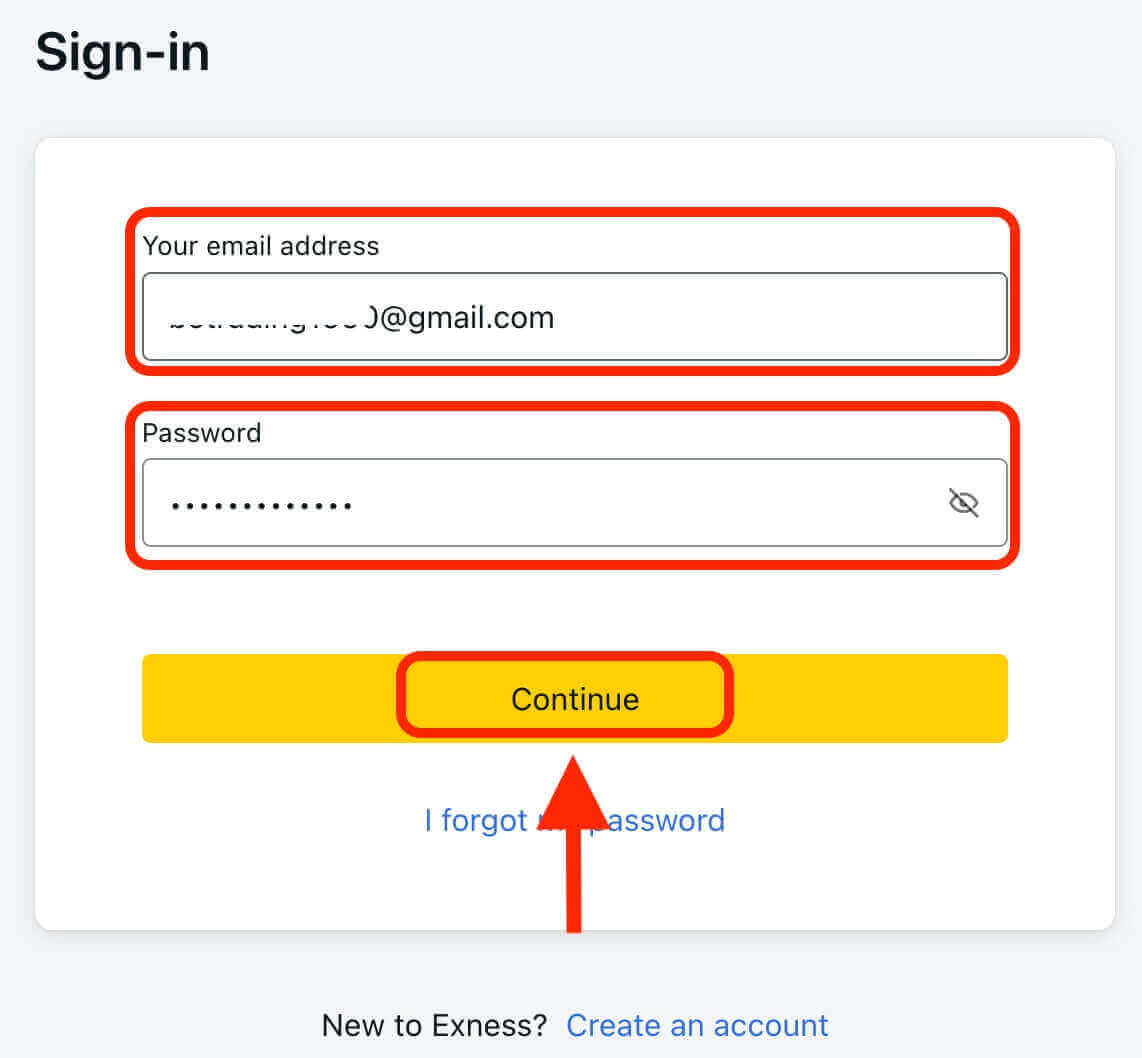
Congratulations! You have successfully logged in to Exness, you will see the Exness dashboard, where you can manage your account settings, deposit and withdraw funds, view your trading history, and access various trading tools, resources, and more.
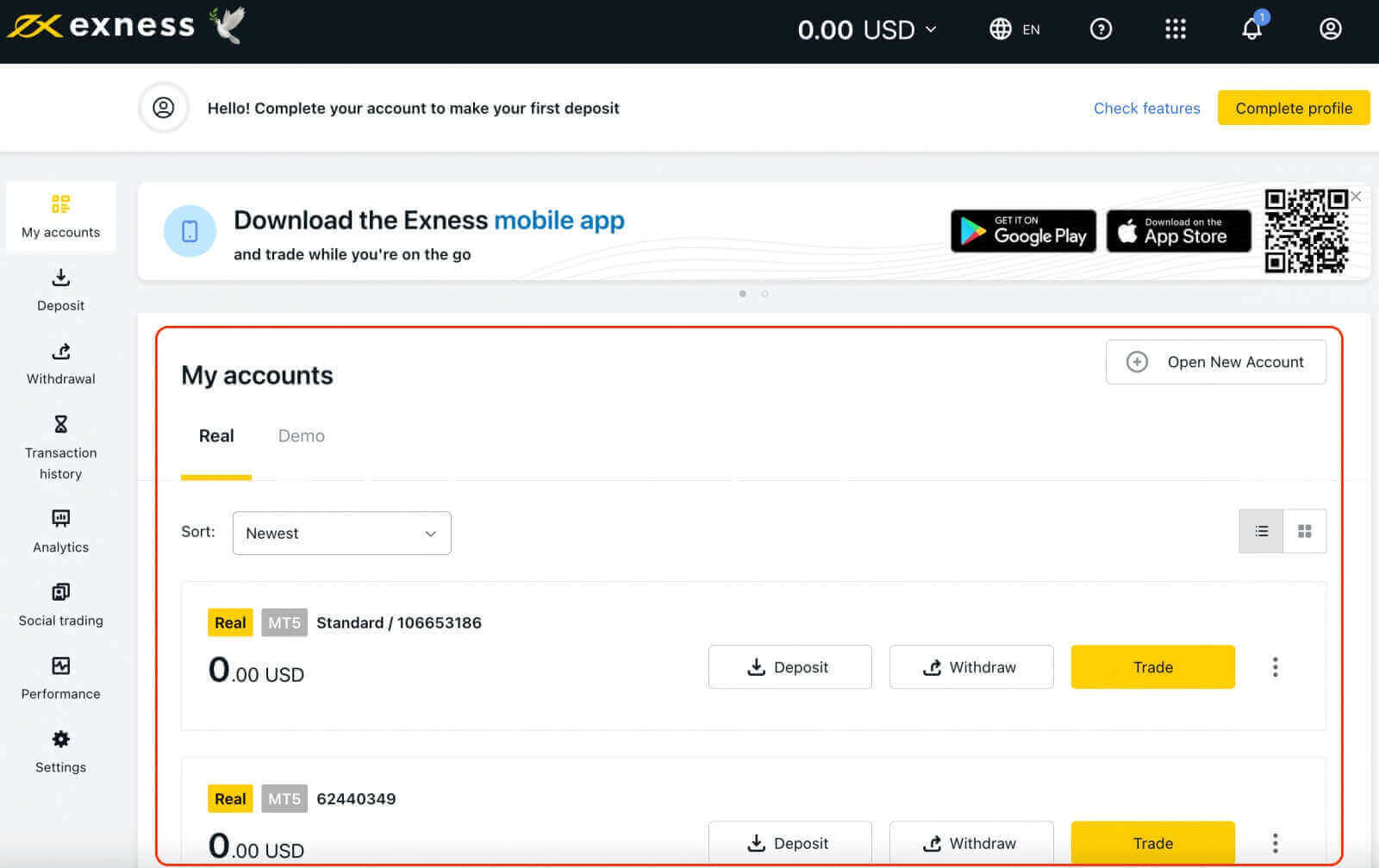
To start trading, you will need to choose a trading platform that suits your needs and preferences. Exness offers several options, such as MetaTrader 4, MetaTrader 5, WebTerminal, and mobile apps for Android and iOS devices. You can download the platforms from the Exness website or from the app stores.
Login to Exness Terminal
It’s important to note that Exness offers multiple account types, including demo and live accounts.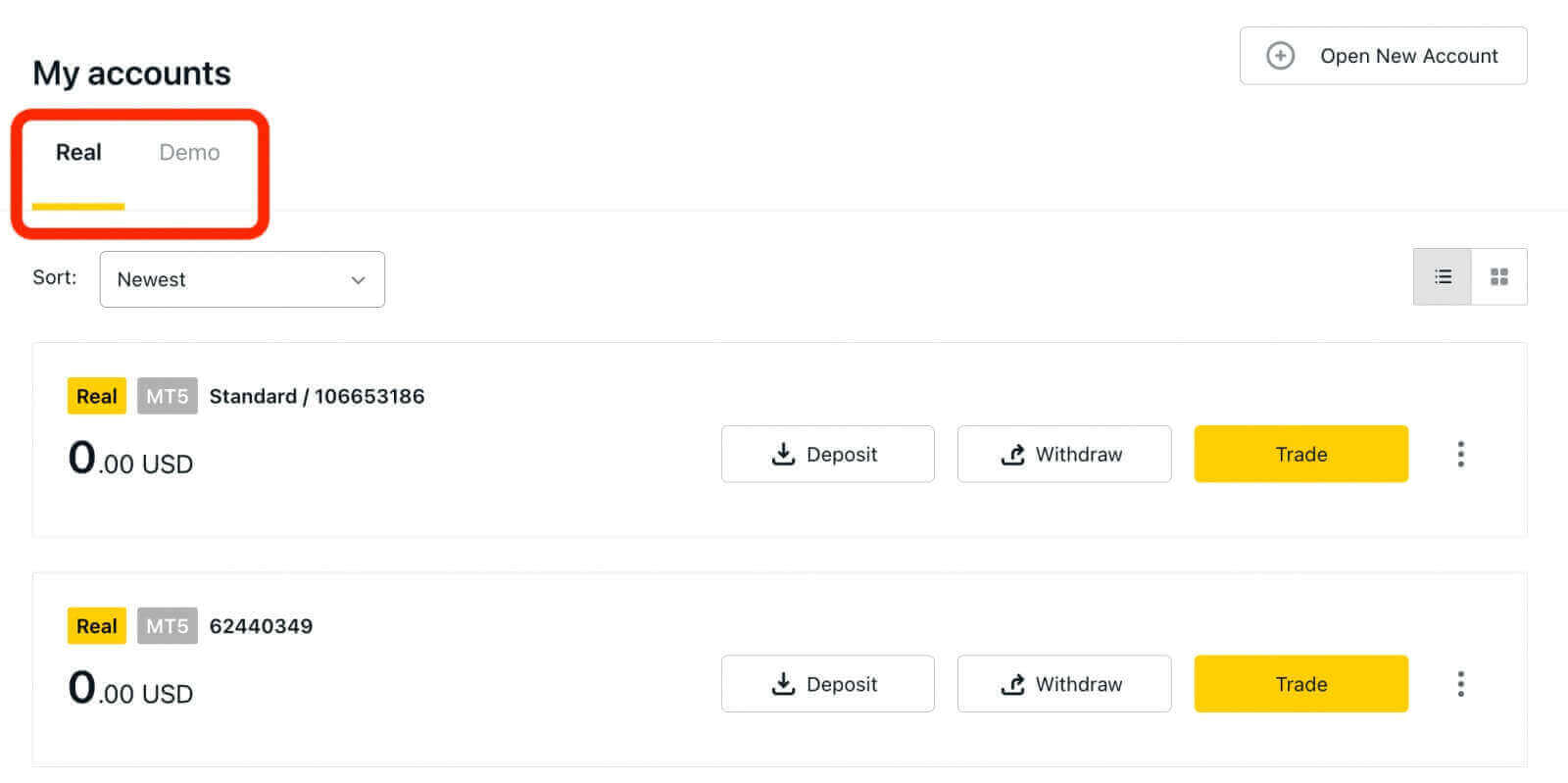
Exness’s demo account provides a risk-free environment for new traders to learn and practice trading. It offers a valuable opportunity for beginners to familiarize themselves with the platform and markets, experiment with different trading strategies, and build confidence in their trading abilities.
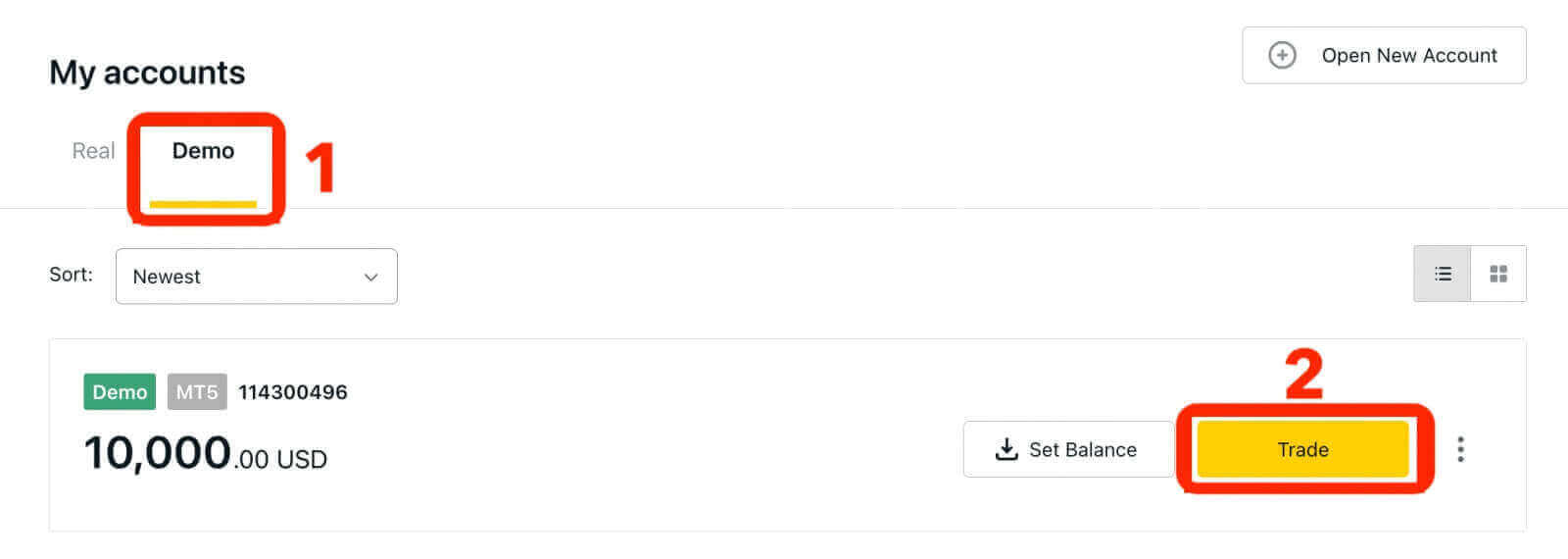
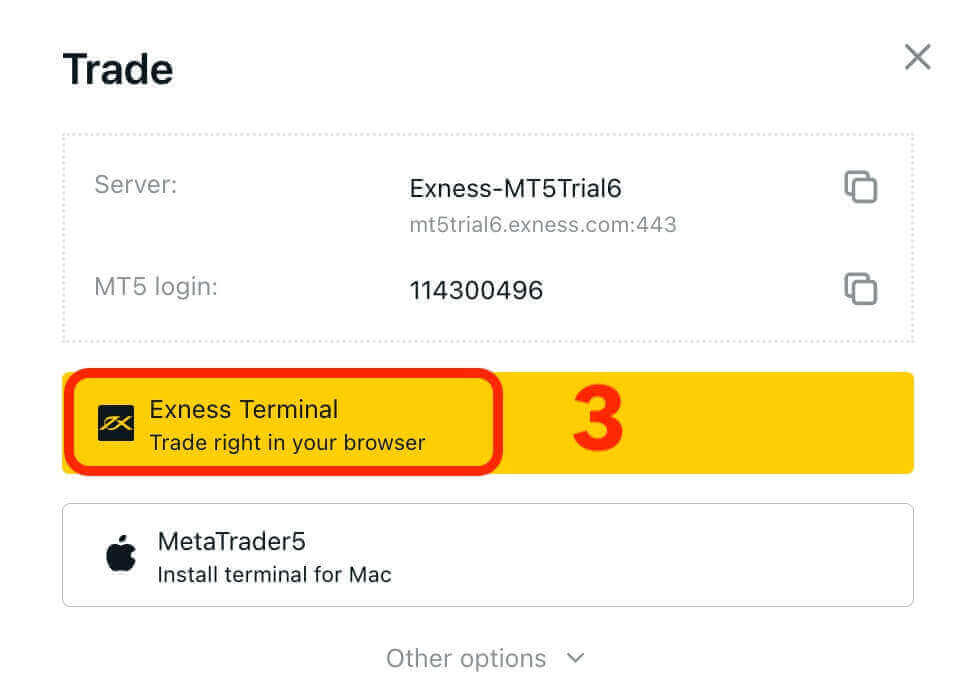
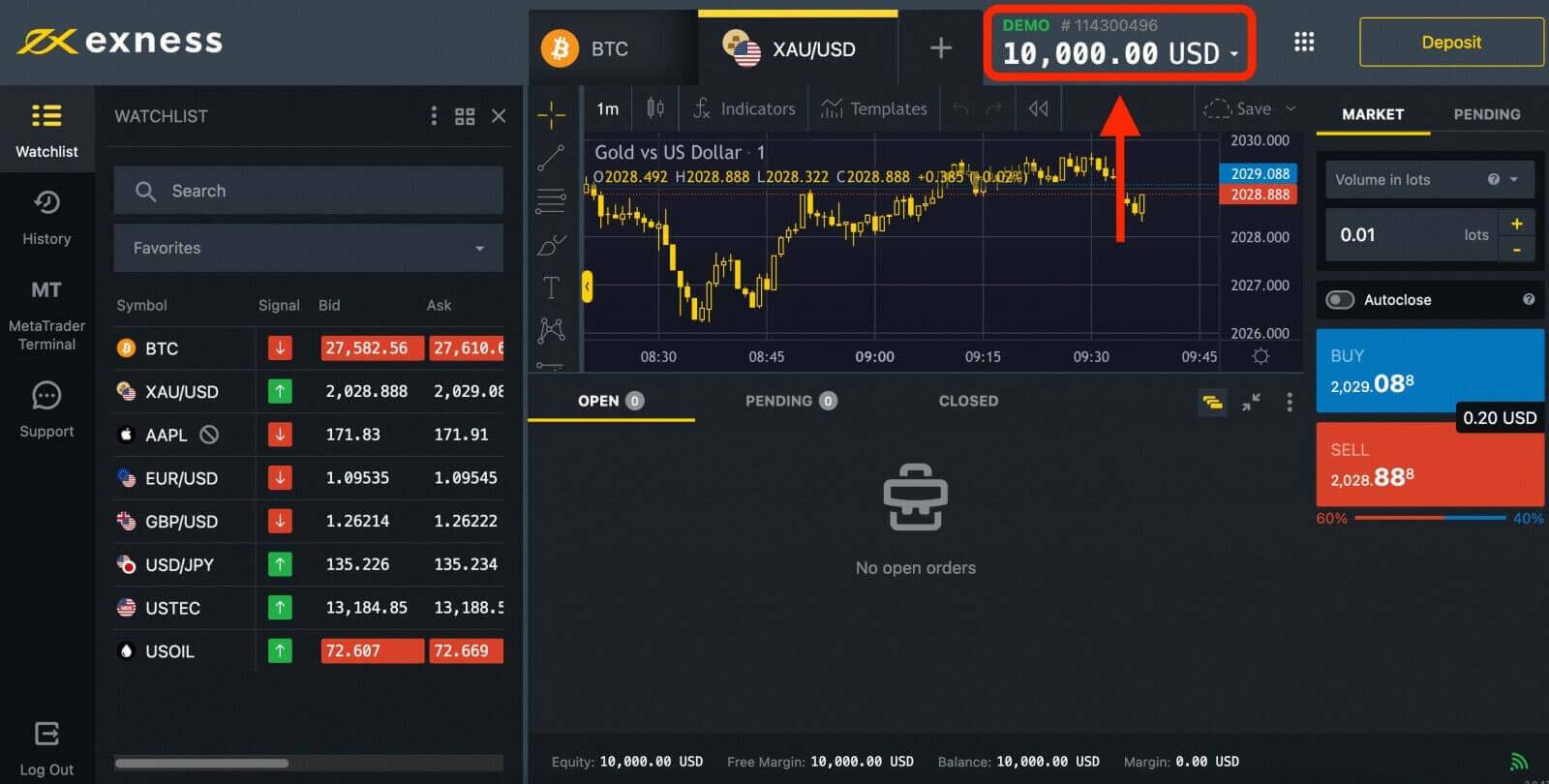
Once you’re ready to start trading with real money, you can upgrade to a live account.
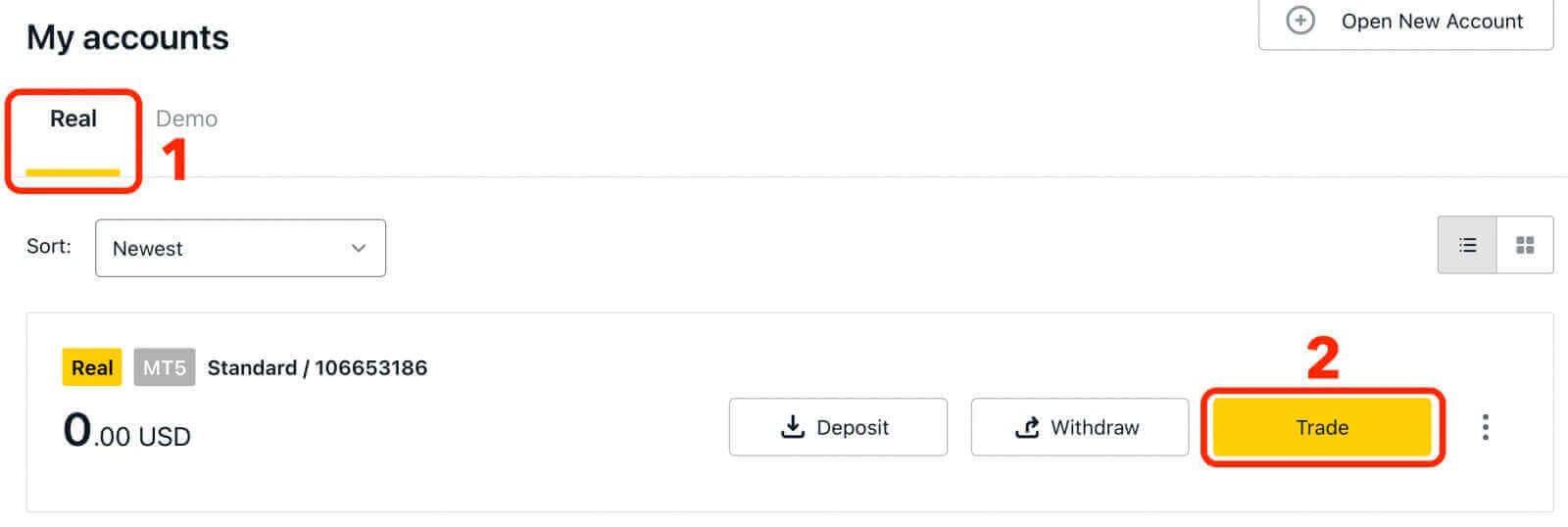
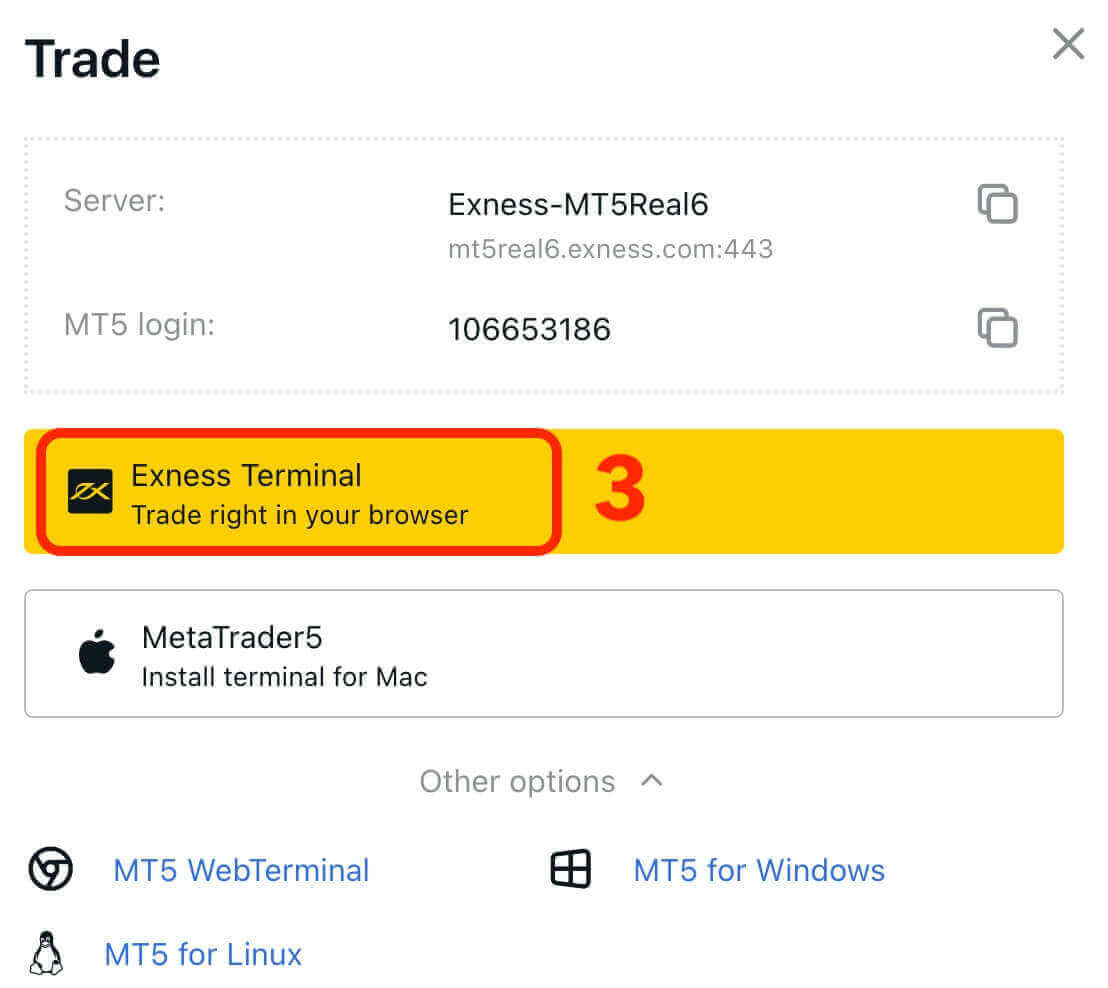
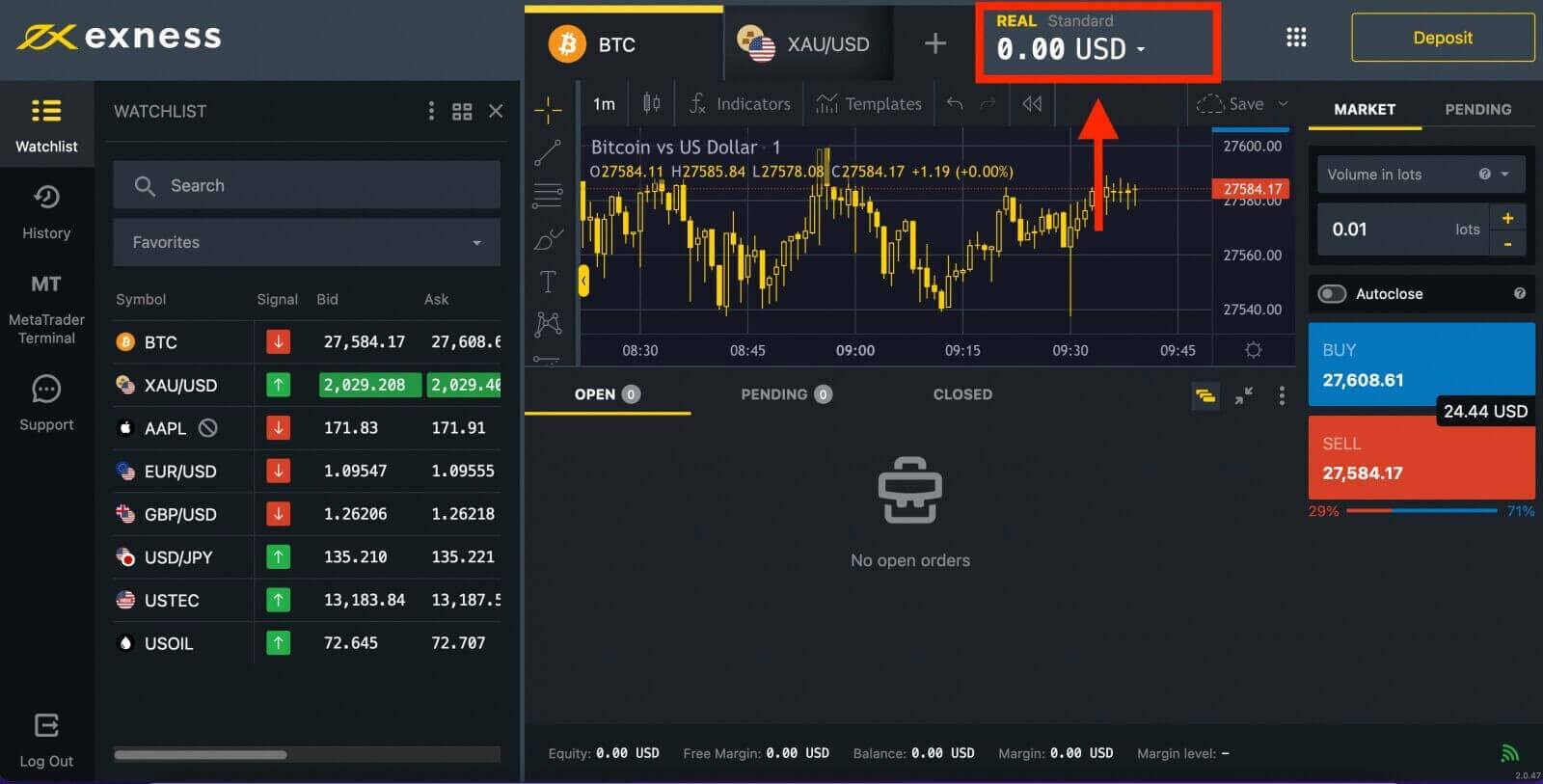
Congratulations! You have successfully signed in to Exness. Now you have to verify your account to gain access to every feature on Exness. Once your account is verified, you can deposit money to start trading with Real Money.
Login to MT4 WebTerminal
To connect your Exness account to MT4. Firstly, you have to open a trading account.1. Click on the "Open New Account" button located in the "My Accounts" section of your new Personal Area.
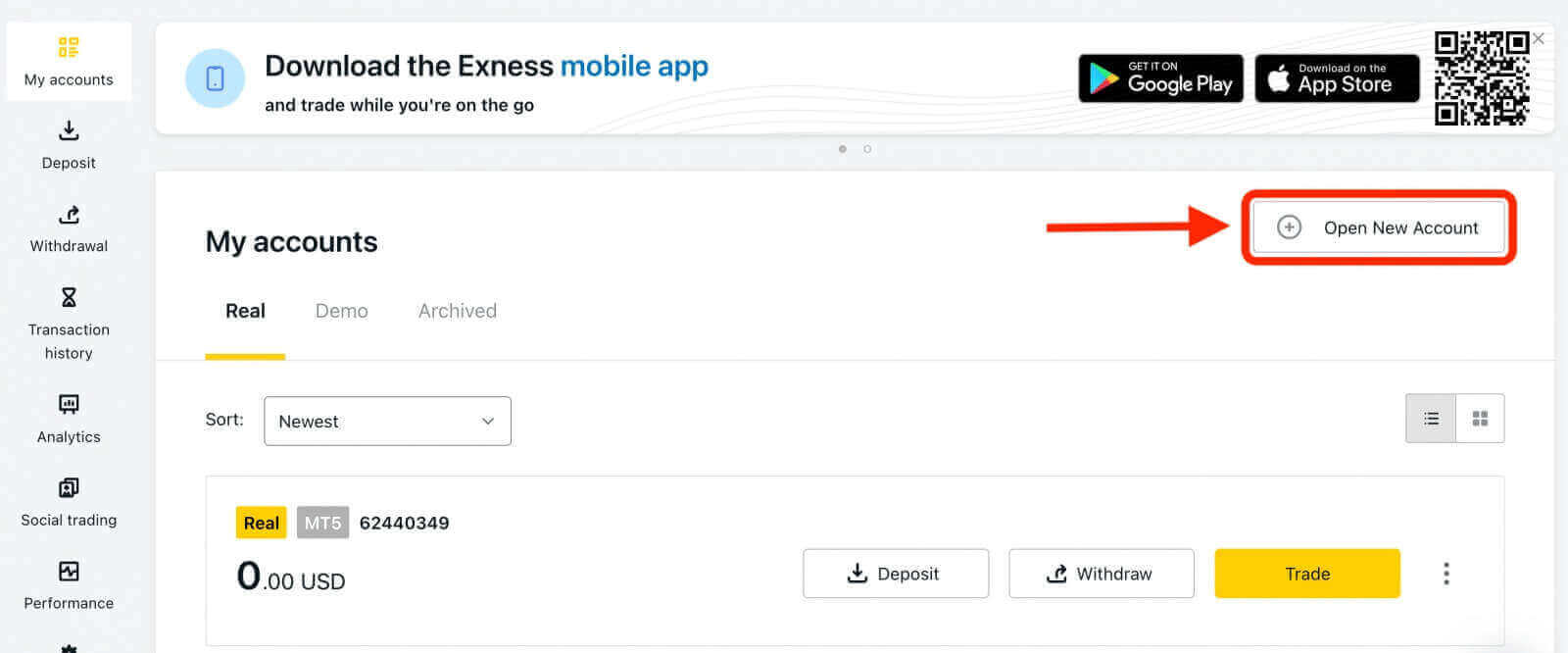
2. You can select from various available trading account types and choose between a real or demo account based on your preference. Exness offers different types of accounts, categorized as Standard and Professional, to suit various trading styles. Each account type has distinct specifications and features such as spreads, commissions, leverage, and minimum deposit.
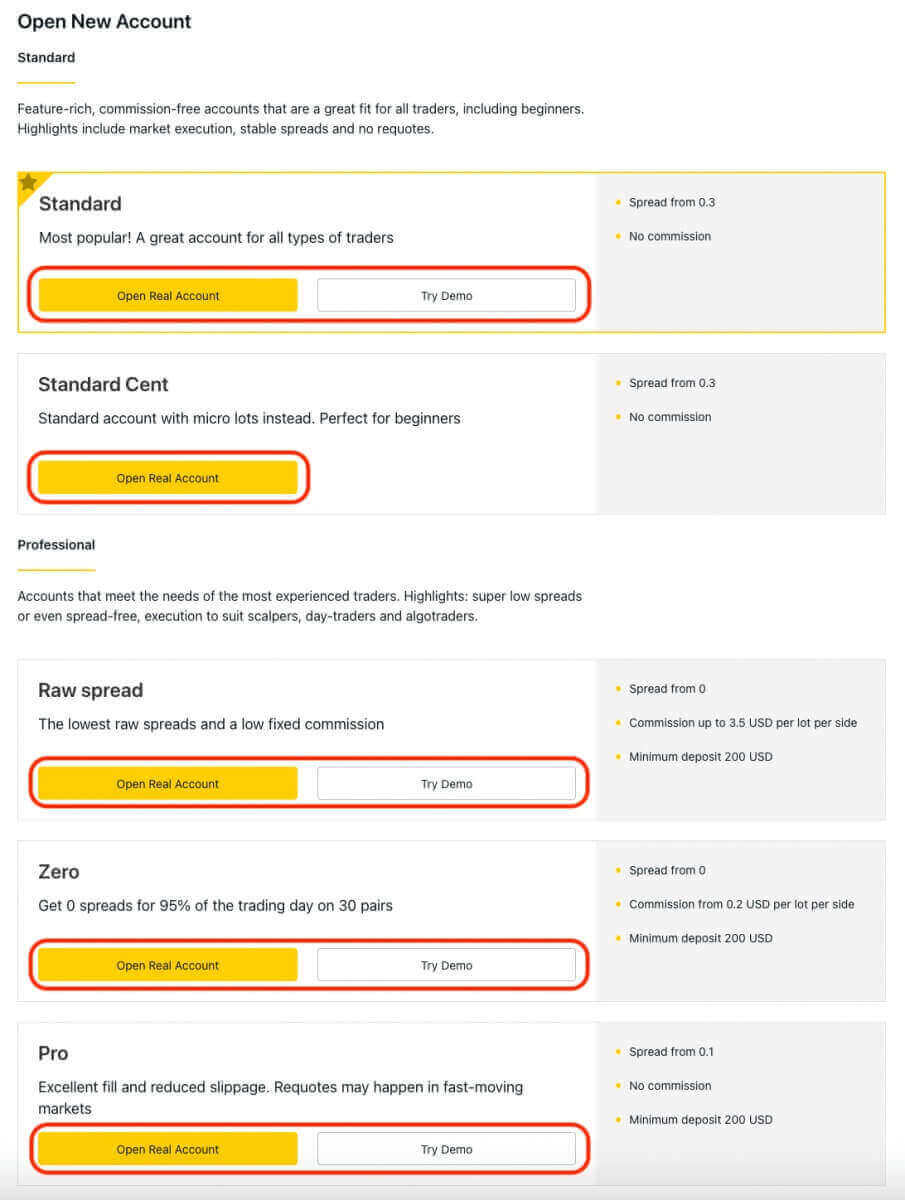
3. The subsequent screen presents several settings:
- Select the account type (Real or Demo).
- Select MT4 trading platforms.
- Set the maximum Leverage.
- Choose the account currency.
- Create a nickname for the account.
- Create a trading account password.
- After reviewing the settings and ensuring their correctness, click on the yellow "Create an Account" button.
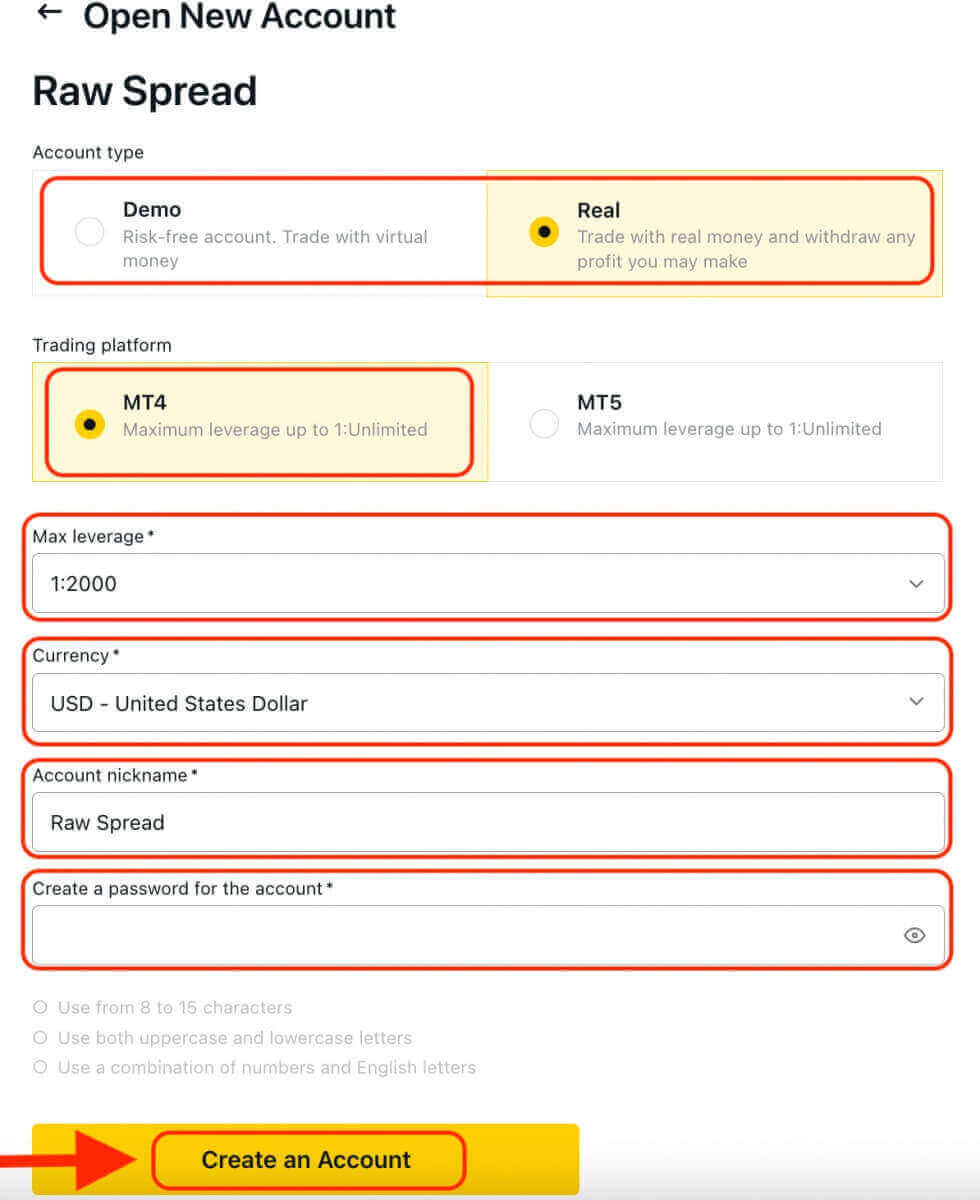
Congratulations! You have successfully opened a new trading account. The account will appear under the "My Accounts" tab.
To connect your Exness account to the MT4 trading platform, you will need to use your login credentials that were generated when you created your account. Follow these steps to find this information:
- From My Accounts, click the account’s settings icon to bring up its options.
- Select "Account information" and a pop-up with that account’s information will show up.
- Here you will find the MT4 login number and your server number.
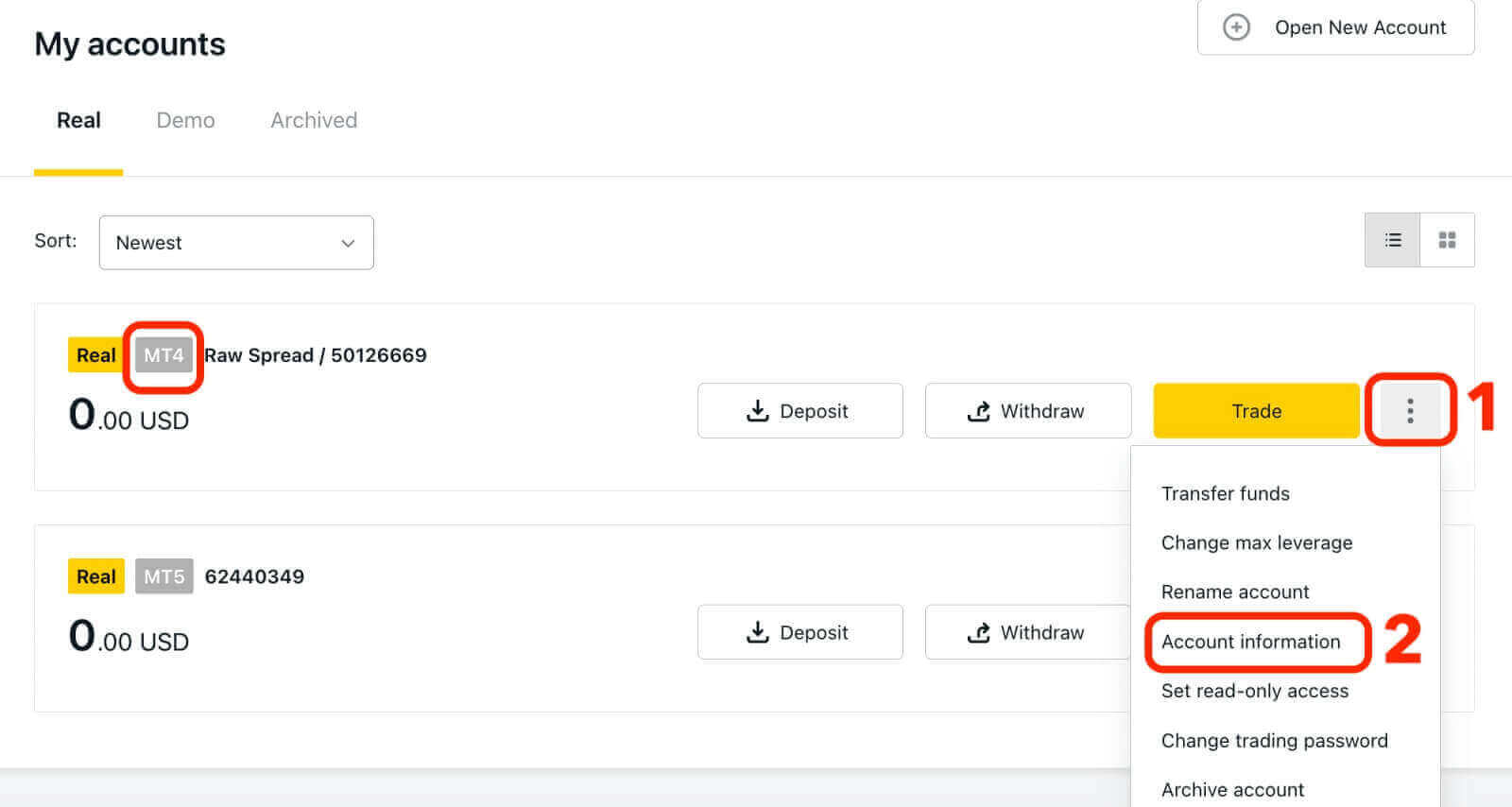
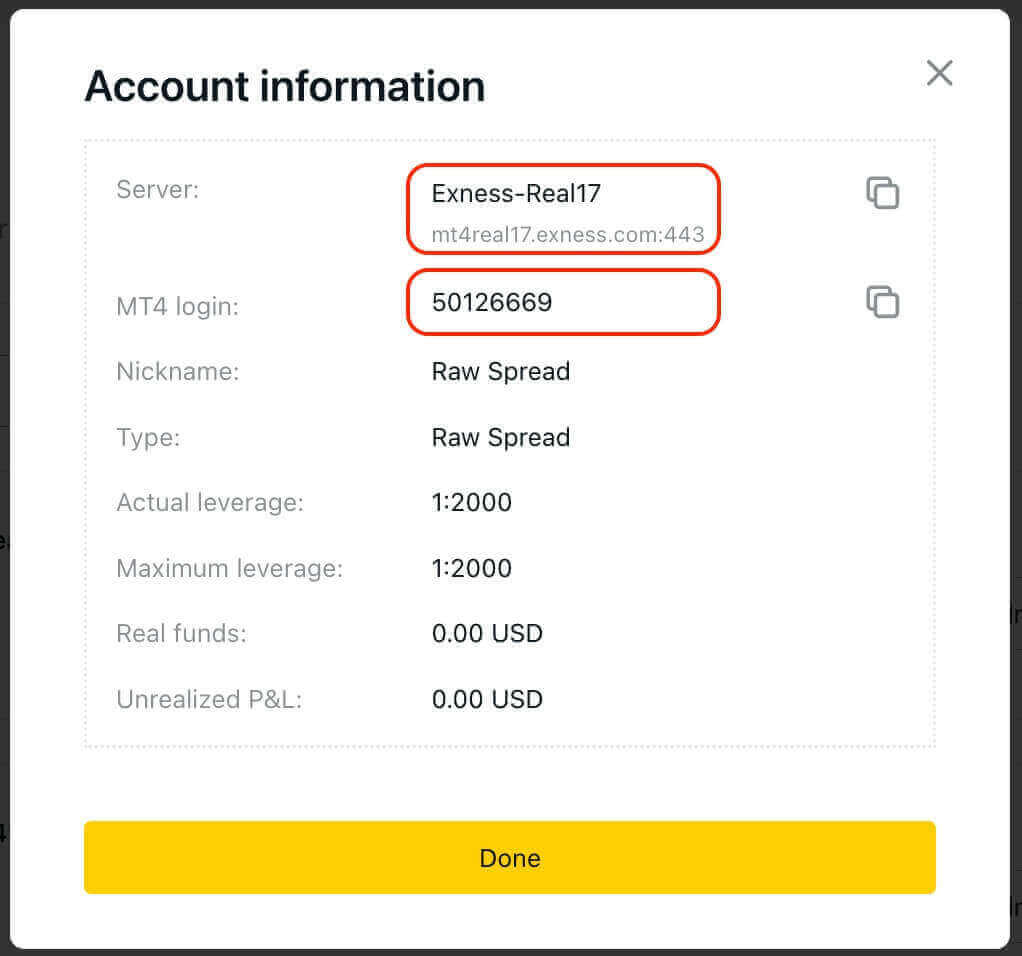
To log in to your trading terminal, you need your trading password, which is not shown in the Personal Area. If you forget your password, you can reset it by clicking “Change trading password” under settings. Your MT4/MT5 login and server number cannot be changed and are fixed.
Now enter the Login, Password and Server (the MT4 login and server details can be found at your MT4 trading account in the Personal Area while your password is the same as the one you set for your trading account).
Once you have successfully logged in, you will hear a chime confirming your login and you can start opening trades.
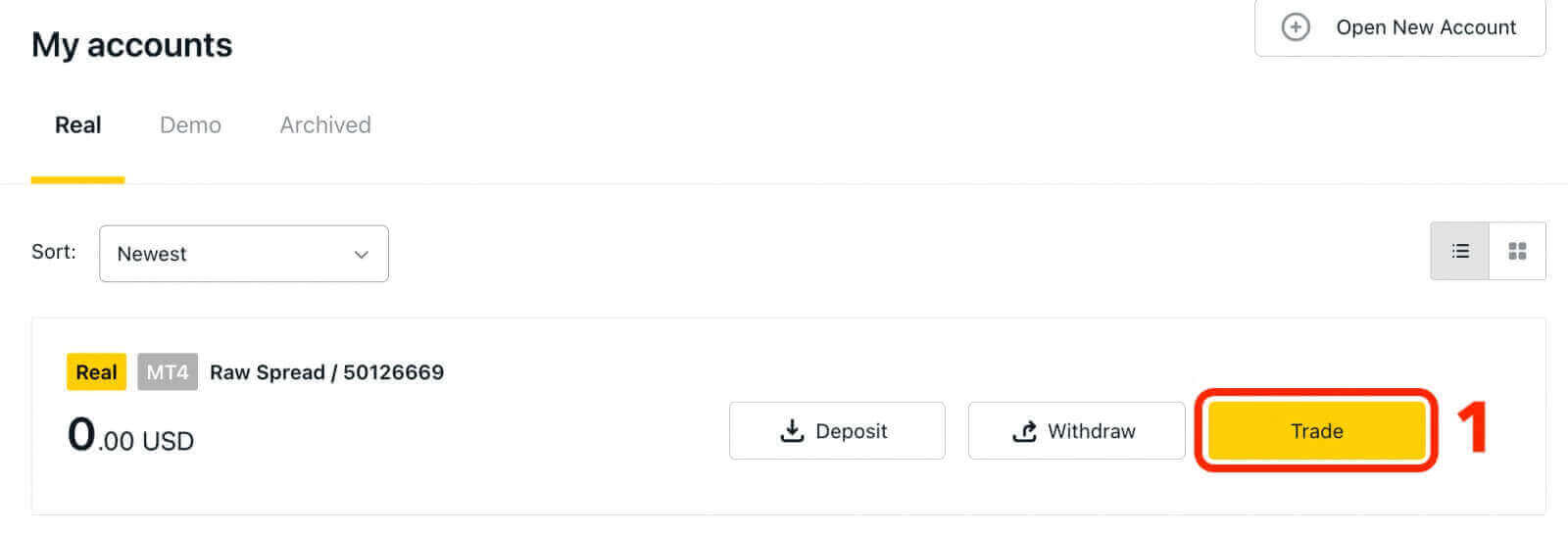
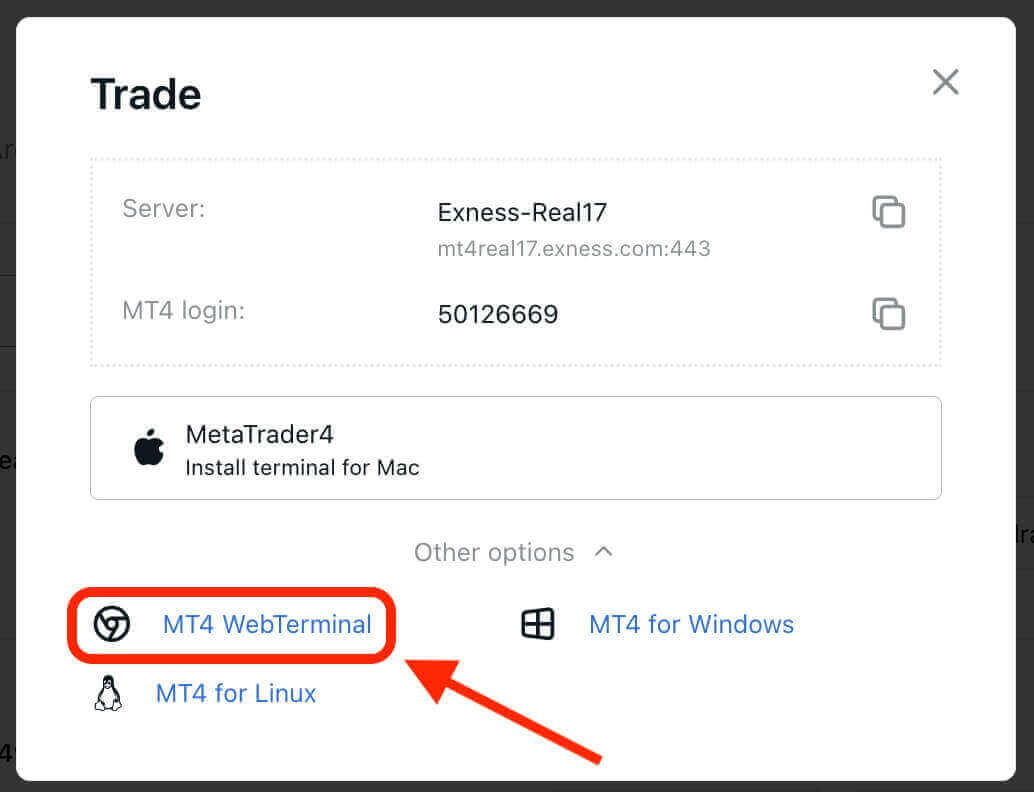
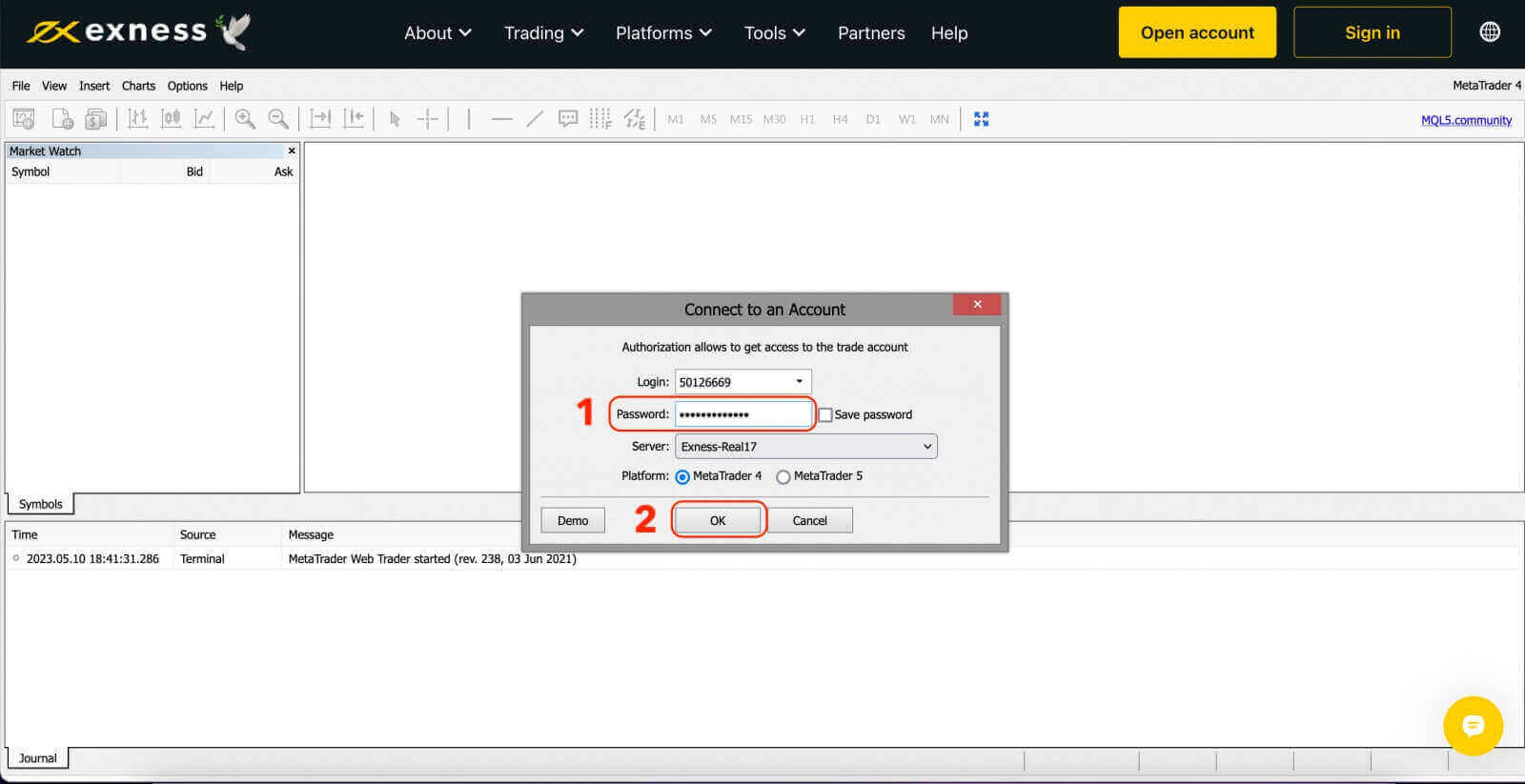
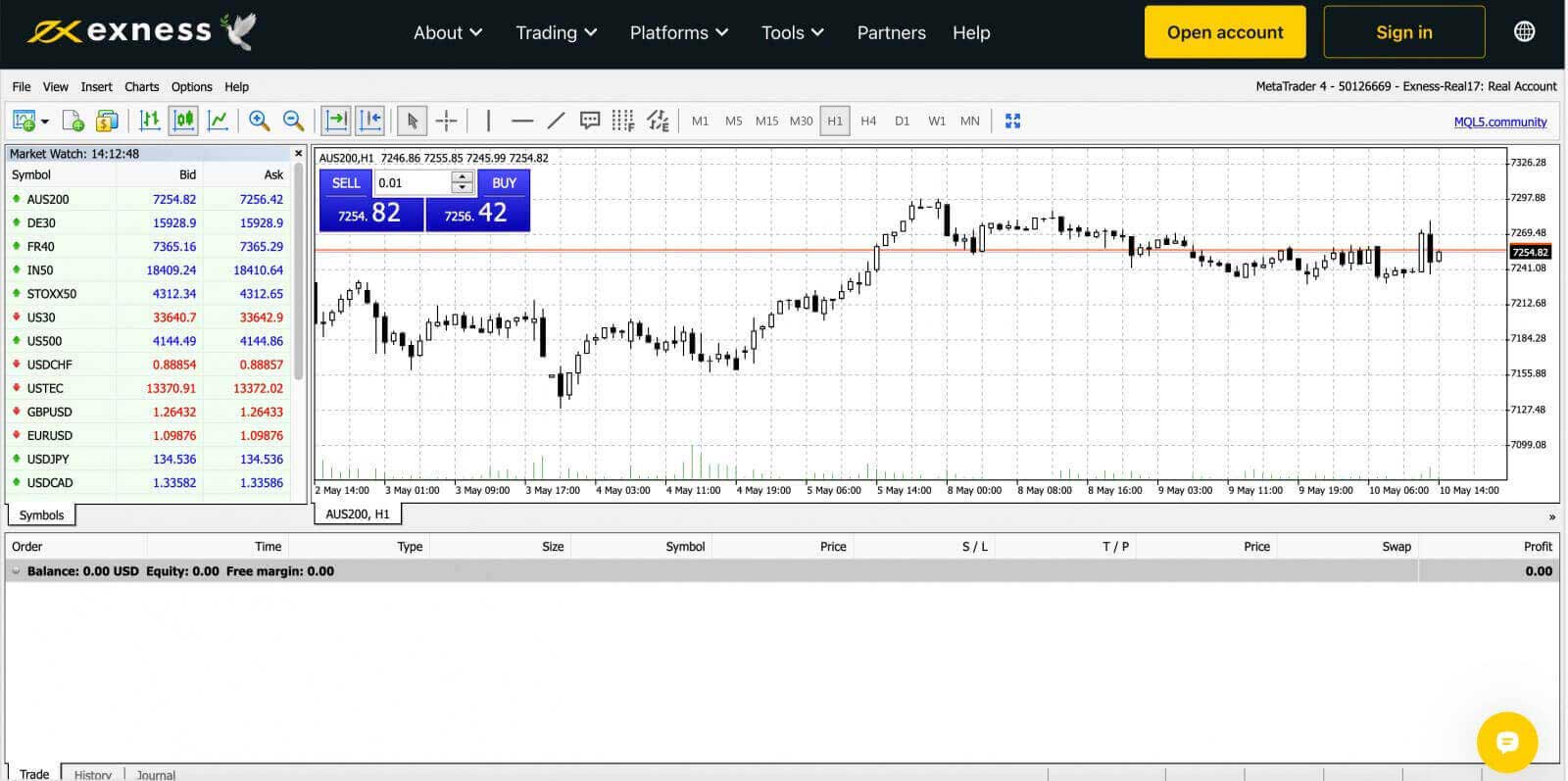
For logging in to the MetaTrader 4 Windows desktop terminal:
-
Click on ‘File’ and then ‘Login to Trade Account’.
-
Enter the Login, Password and Server (the MT4 login and server details can be found at your MT4 trading account in the Personal Area while your password is the same as the one you set for your trading account).
-
Once you have successfully logged in, you will also hear a chime confirming your login and you can start opening trades.
Login to MT5 WebTerminal
By offering a broader range of tradable instruments, MT5 provides traders with more trading opportunities and flexibility.To connect your Exness account to the MT5 trading platform, you will need to use the login credentials that were generated when you opened your Exness account. It is important to note that a trading account for MT5 is automatically created upon opening an Exness account. But you also have the option to create additional trading accounts if needed.
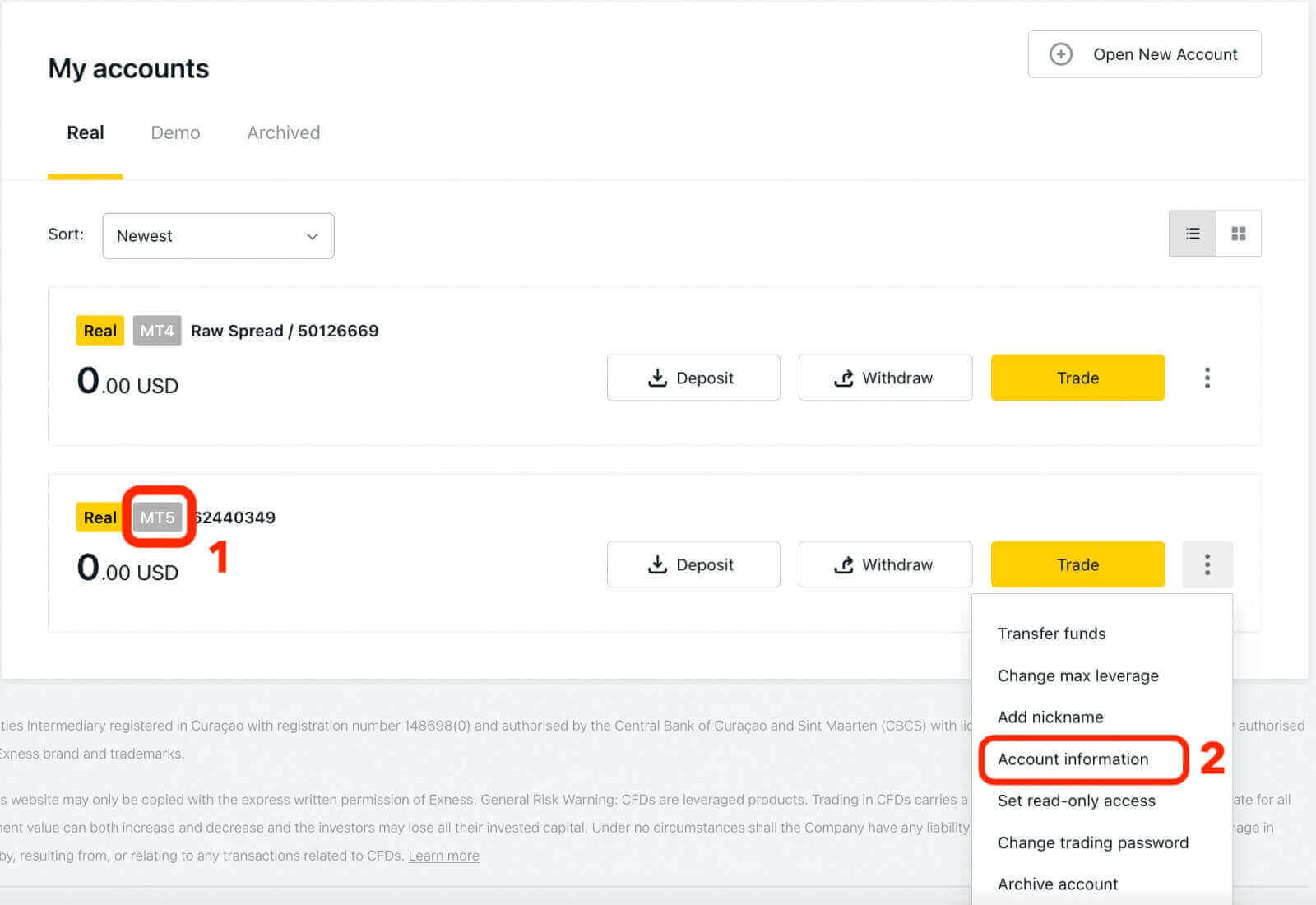
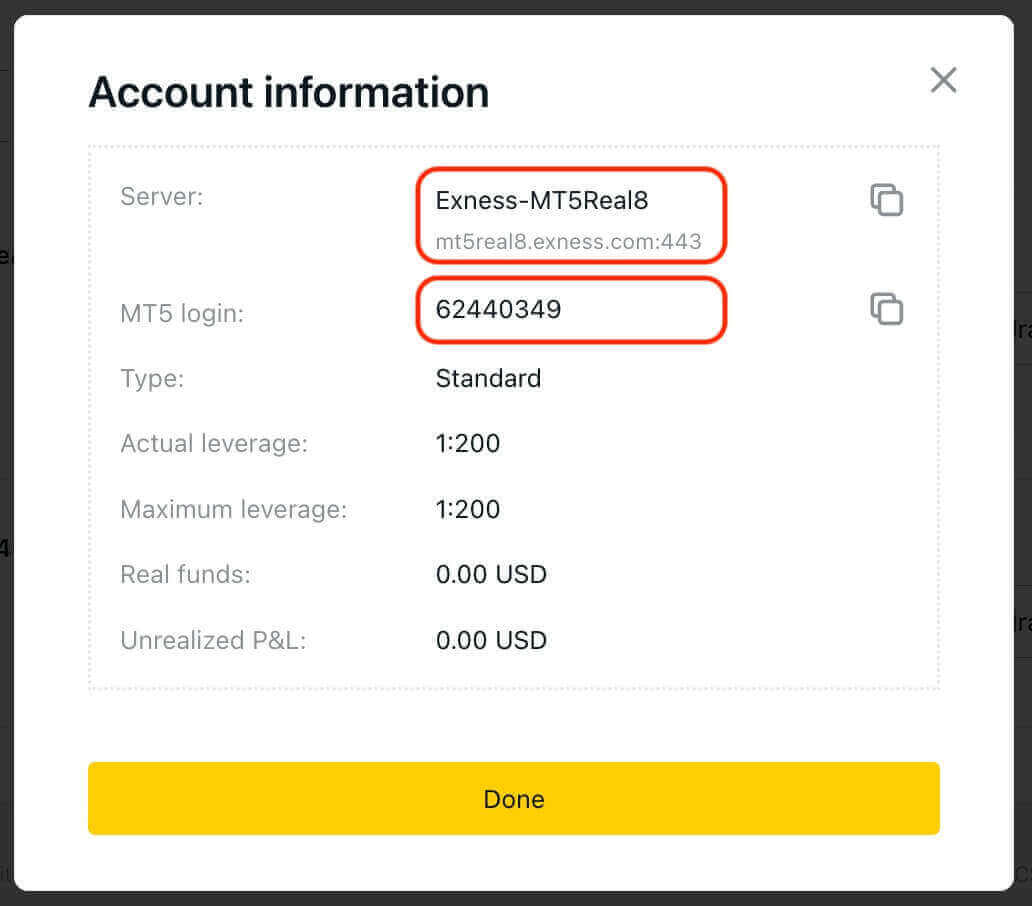
Now enter the Login, Password and Server (the MT5 login and server details can be found at your MT5 trading account in the Personal Area while your password is the same as the one you set for your Exness account).
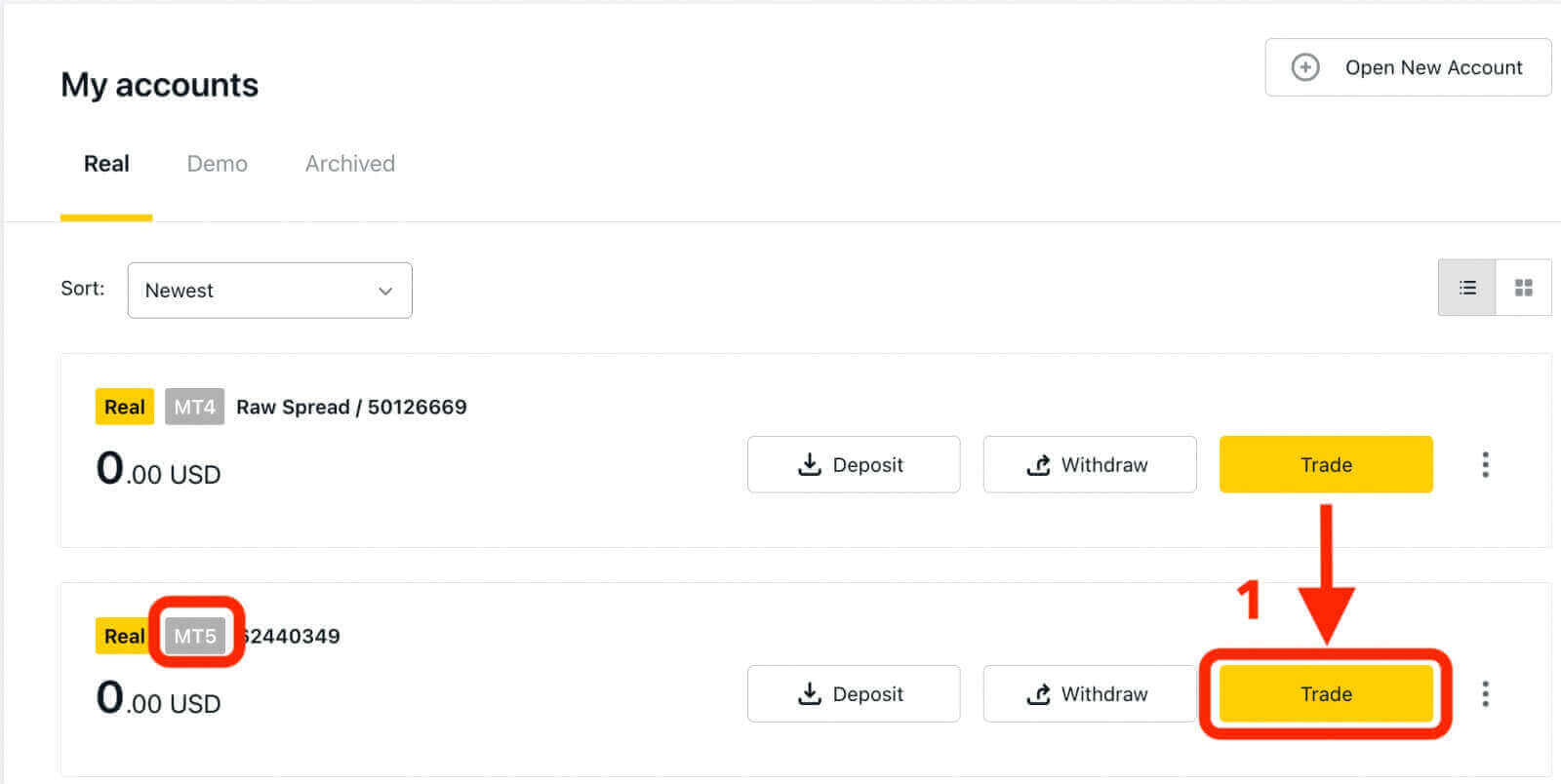
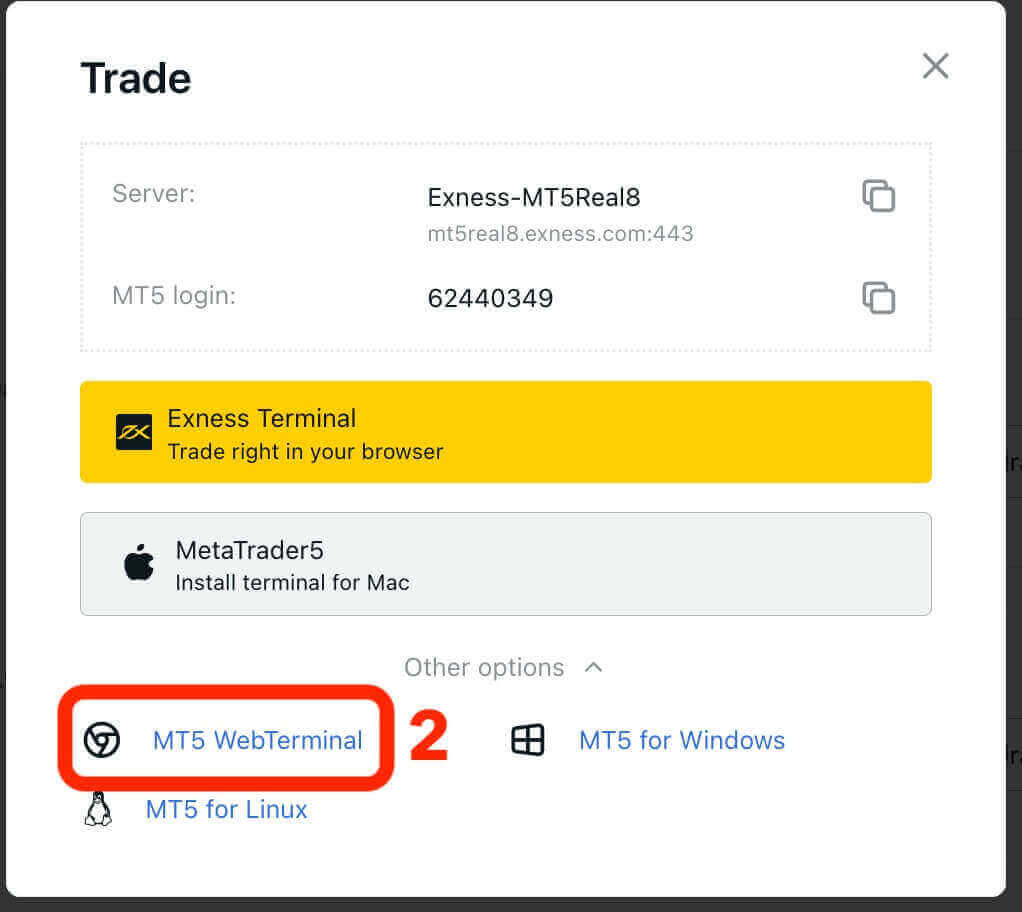
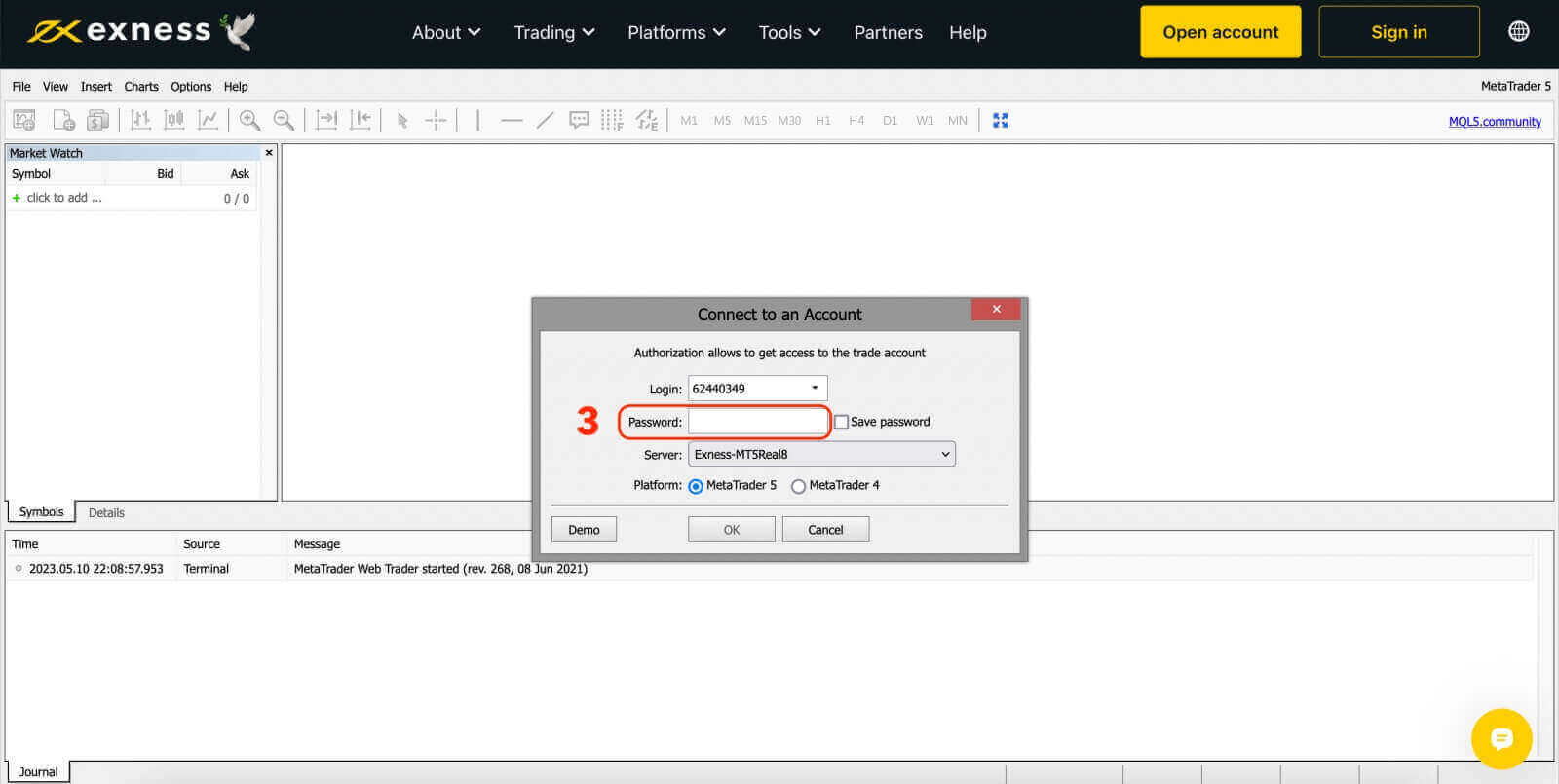
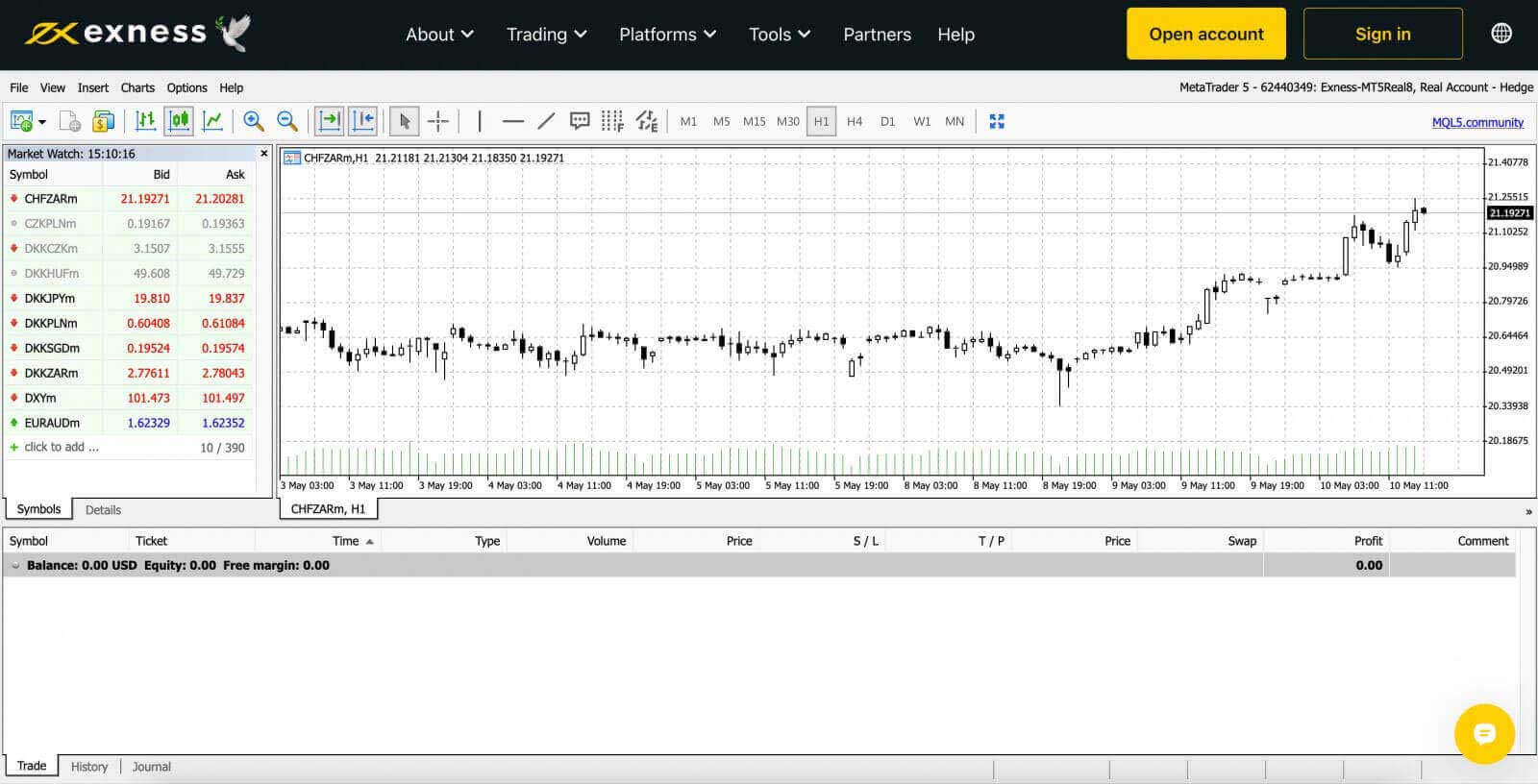
How to Login to Exness Trade, MT4, MT5 App for Android and iOS
Trade on the go conveniently with the Exness Trade, MetaTrader 4, and MetaTrader 5 App on your Android or iOS device. In this article, we will go through how to navigate these apps on your preferred device.Login to Exness Trade App
The Exness Trade application is a mobile version of the Exness Terminal.Download Exness Trade app for iOS
Download the Exness Trade app from the Google Play store
Download Exness Trade app for Android
1. Click the white "Sign in" button.
2. Enter your email address and password that you used to register your account.
3. Click the yellow "Sign in" button.
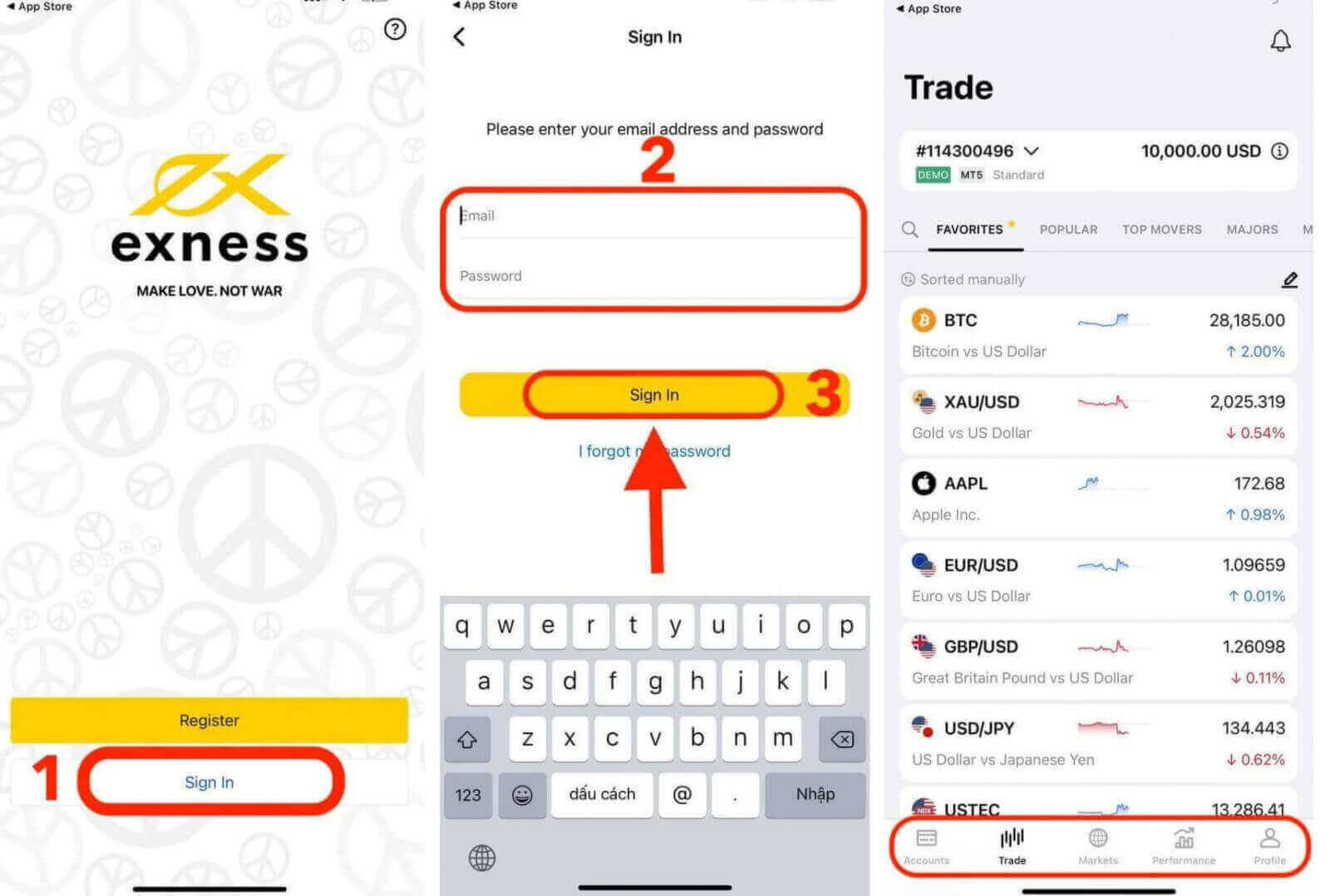
Login to MT4 App
- MT4 is perfect for beginner traders because it is easier and simpler to use than MT5.
- MT4 is the best platform to trade Forex as it was initially designed for the needs of Forex traders.
Download MT4 app for iOS
Download MT4 app from the Google Play store
Download MT4 app for Android
Add a trading account on MT4 App:
For Android
- Open MetaTrader 4 app and select Manage Accounts from the main menu.
- Tap the + icon and select Login to an existing account.
- Enter “Exness” and then select the trading server appropriate for your trading account.
- Enter your trading account number and trading account password, then tap Sign In.
- The trading account is added to the Accounts tab.
For iOS
- Open MetaTrader 4 app and select Settings.
- Tap New Account and select Login to an existing account.
- Enter “Exness” and then select the trading server appropriate for your trading account.
- Enter your trading account’s number and trading account password, then tap Sign In.
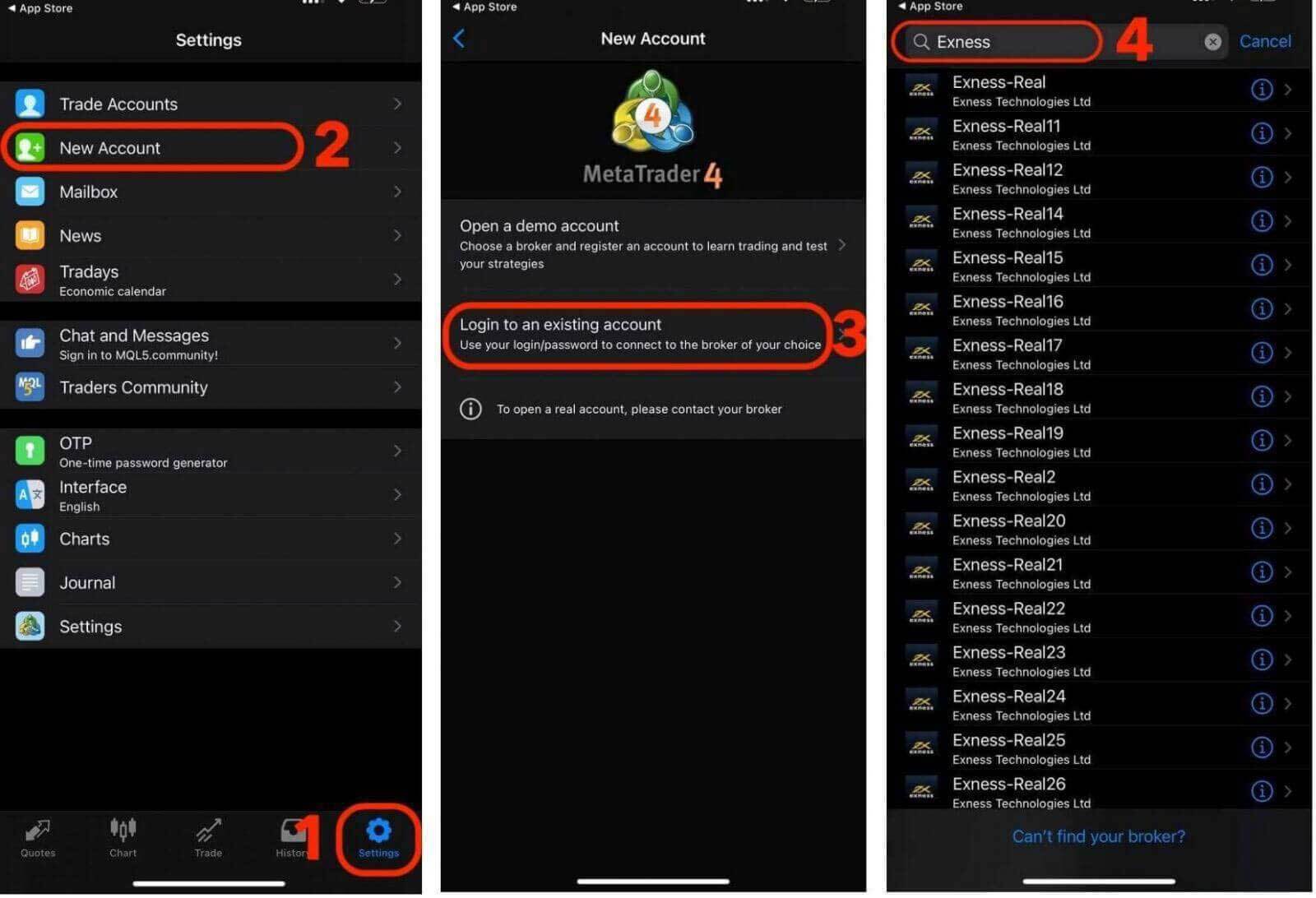
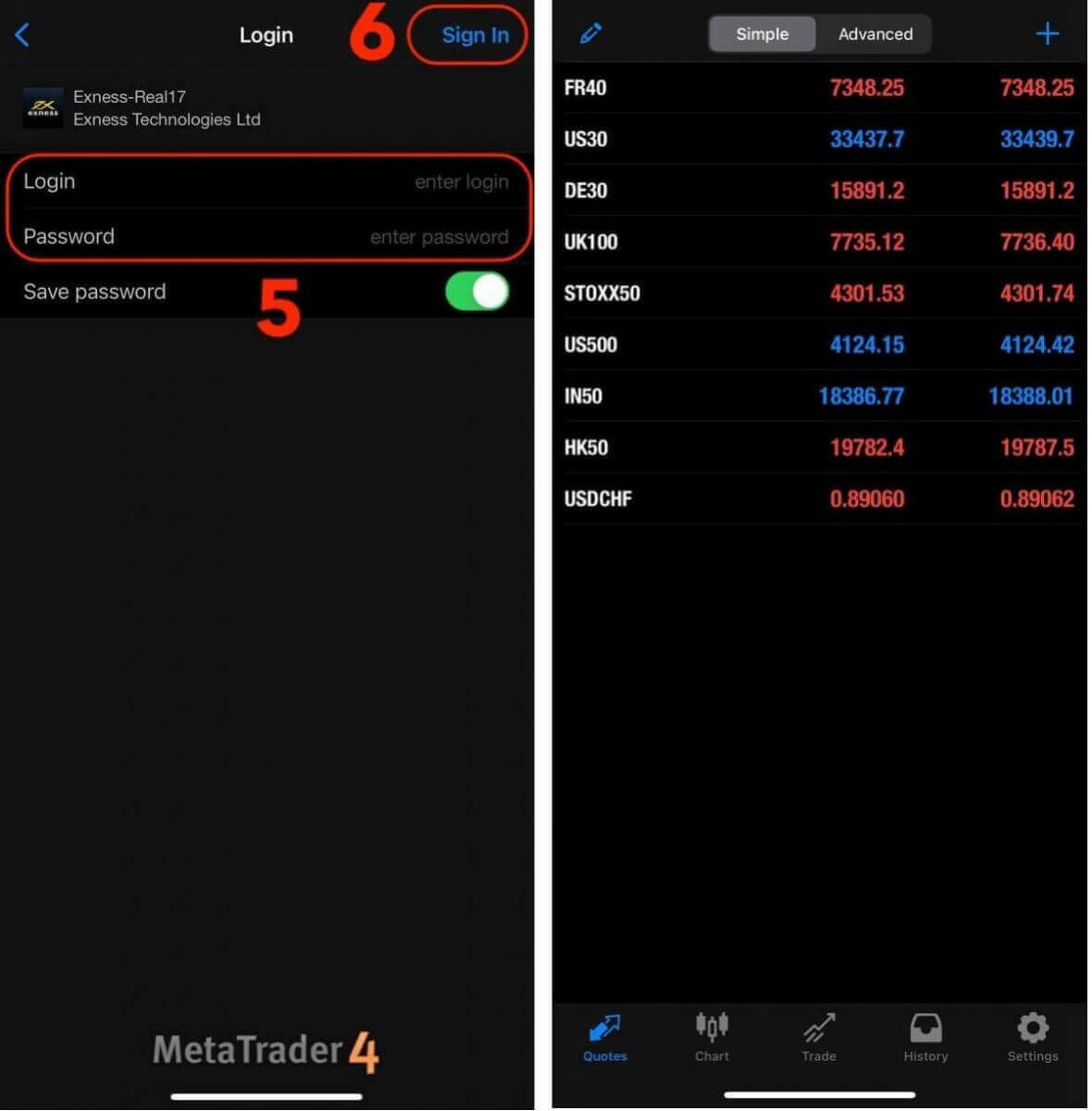
Login to MT5 App
- MT5 allows trading Forex, as well as stocks, indices, commodities, and cryptocurrencies.
- MT5 has more charting tools, technical indicators, and timeframes than MT4.
Download MT5 app from the App store
Download MT5 app for iOS
Download MT5 app from the Google Play store
Download MT5 app for Android
Add a trading account on MT5 App:
- Open MetaTrader 5 app and select Settings.
- Tap New Account.
- Enter “Exness Technologies Ltd” and then select the trading server for your trading account.
- Enter your trading account’s number and trading account password, then tap Sign In.
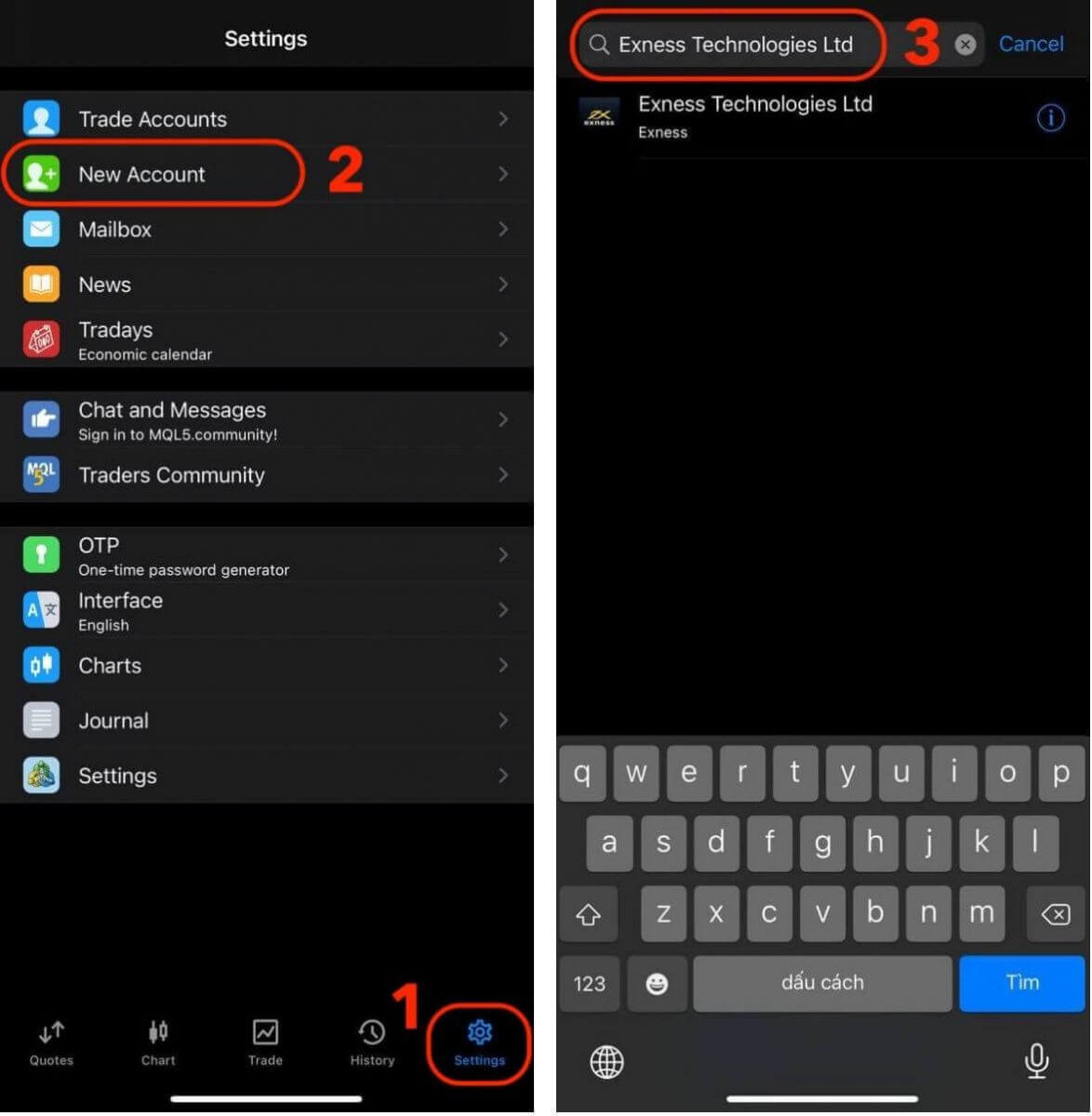
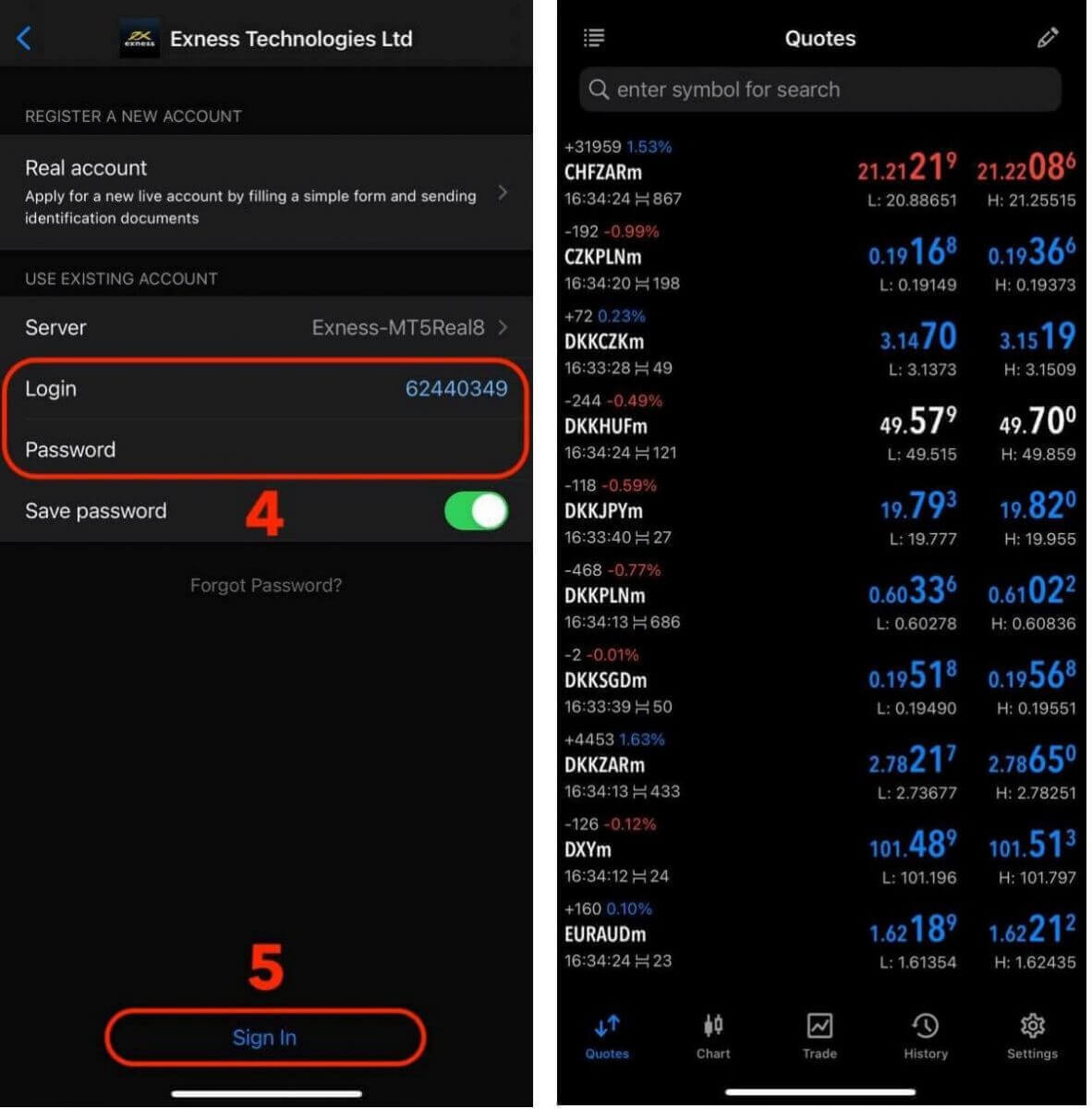
Exness Password Recovery: How to Reset Your Personal Area and Trading Passwords
If you have forgotten your Exness password, the steps you need to take depend on which type of password you want to recover.
- Personal Area Password
- Trading Password
Personal Area Password
Your Personal Area password is used to log in to your Exness account. To recover this password:
1. Visit the Exness website and click on the "Sign in" button to access the login page.
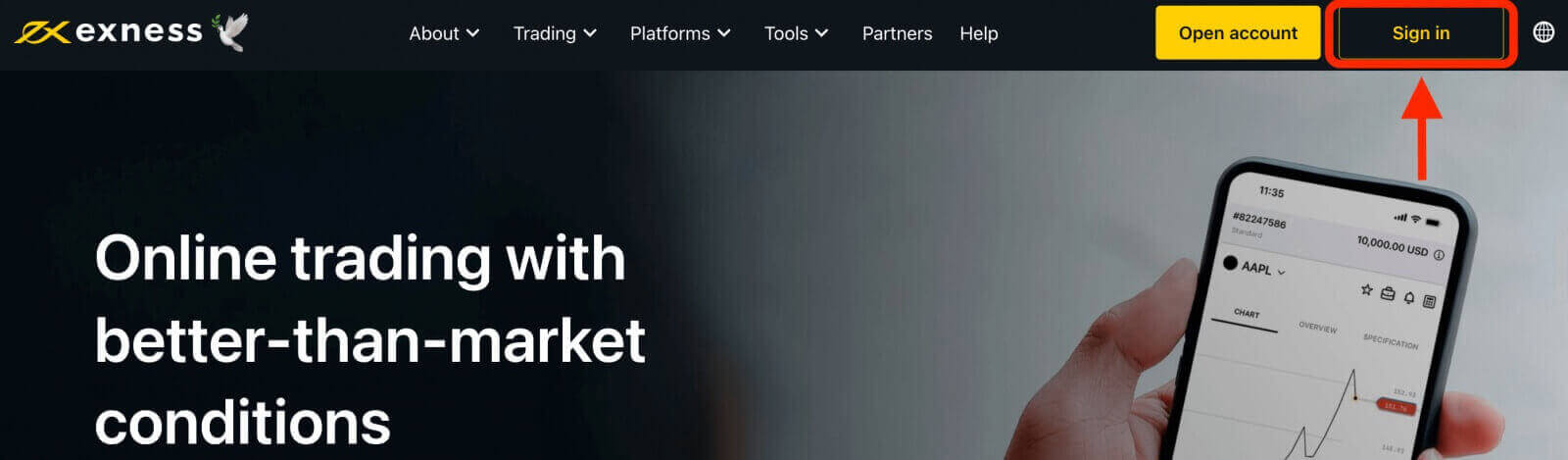
2. On the login page, click on the "I forgot my password" option.
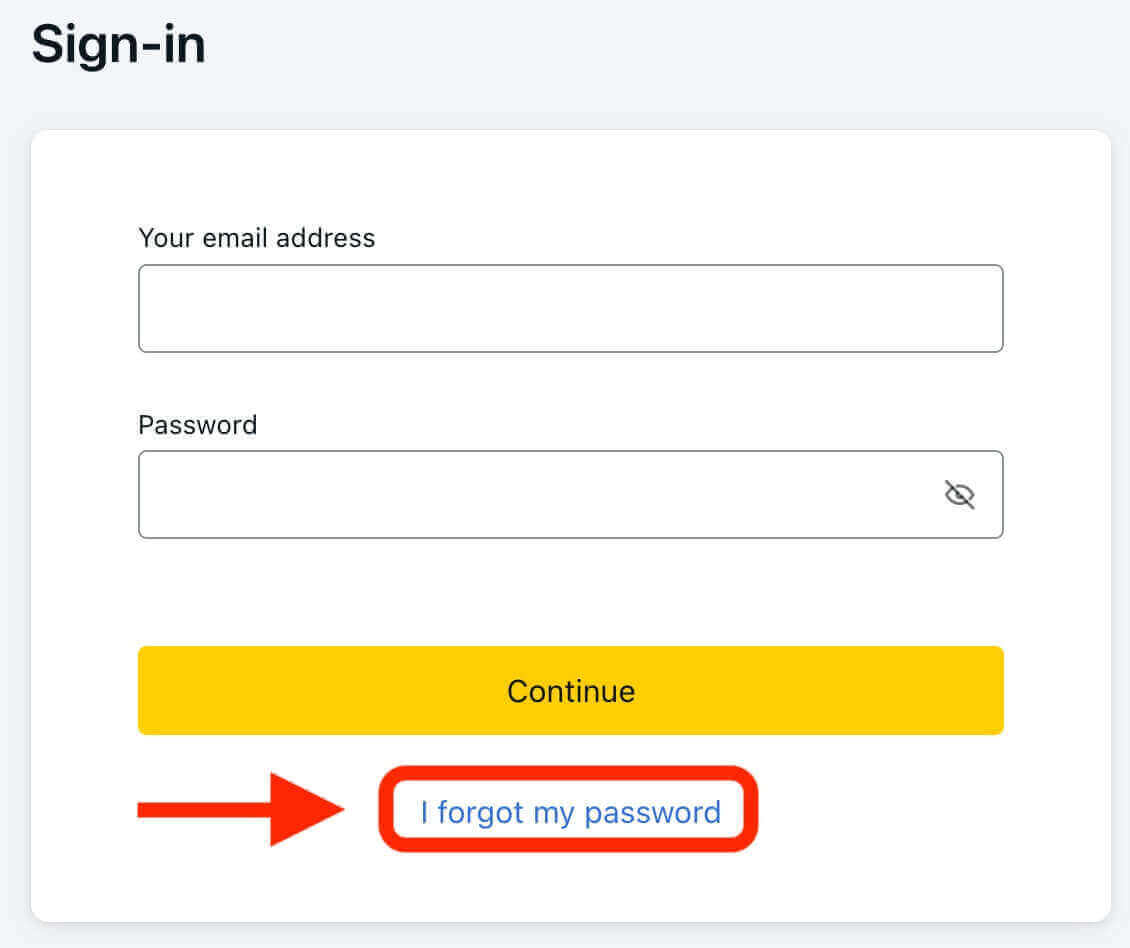
3. Enter the email address that you used to register your Exness account and then click "Continue".

4. Depending on your security settings, a verification code will be sent to your email. Enter this code in the relevant field and click "Confirm".
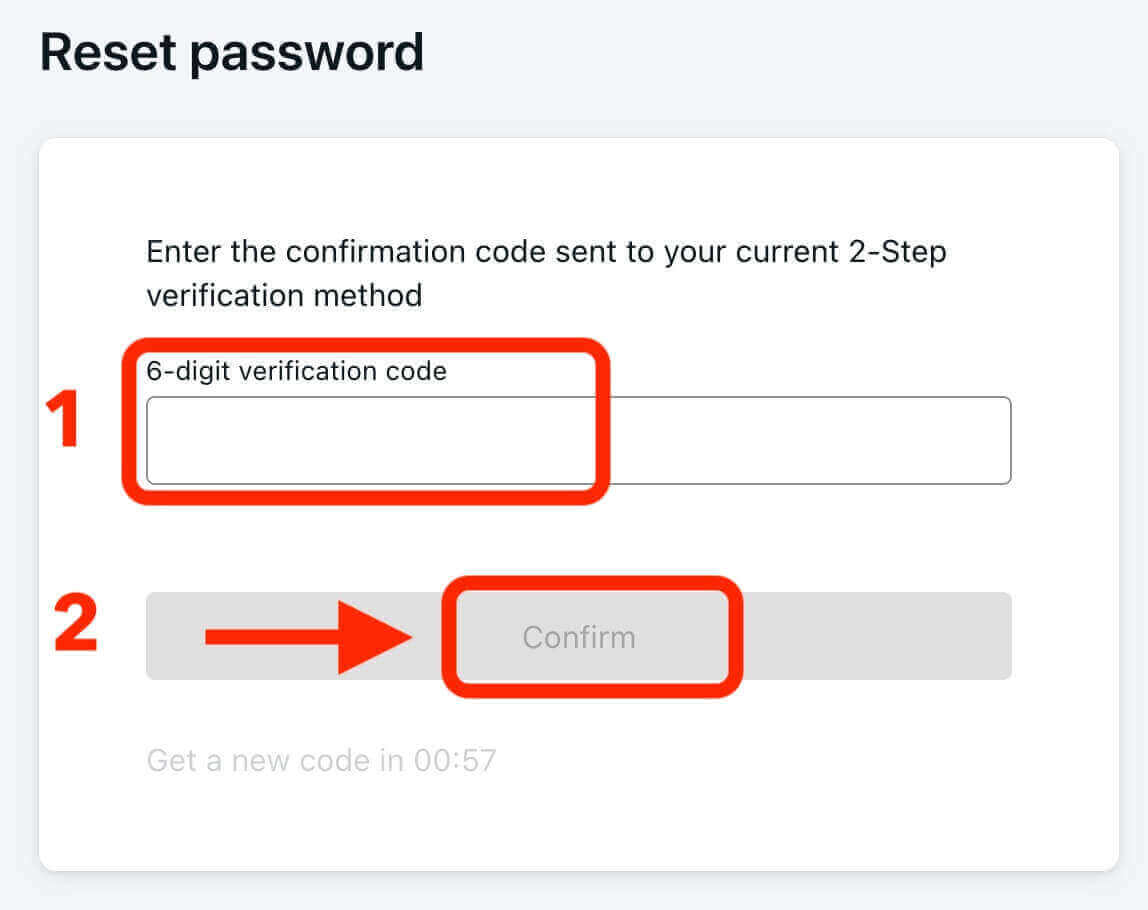
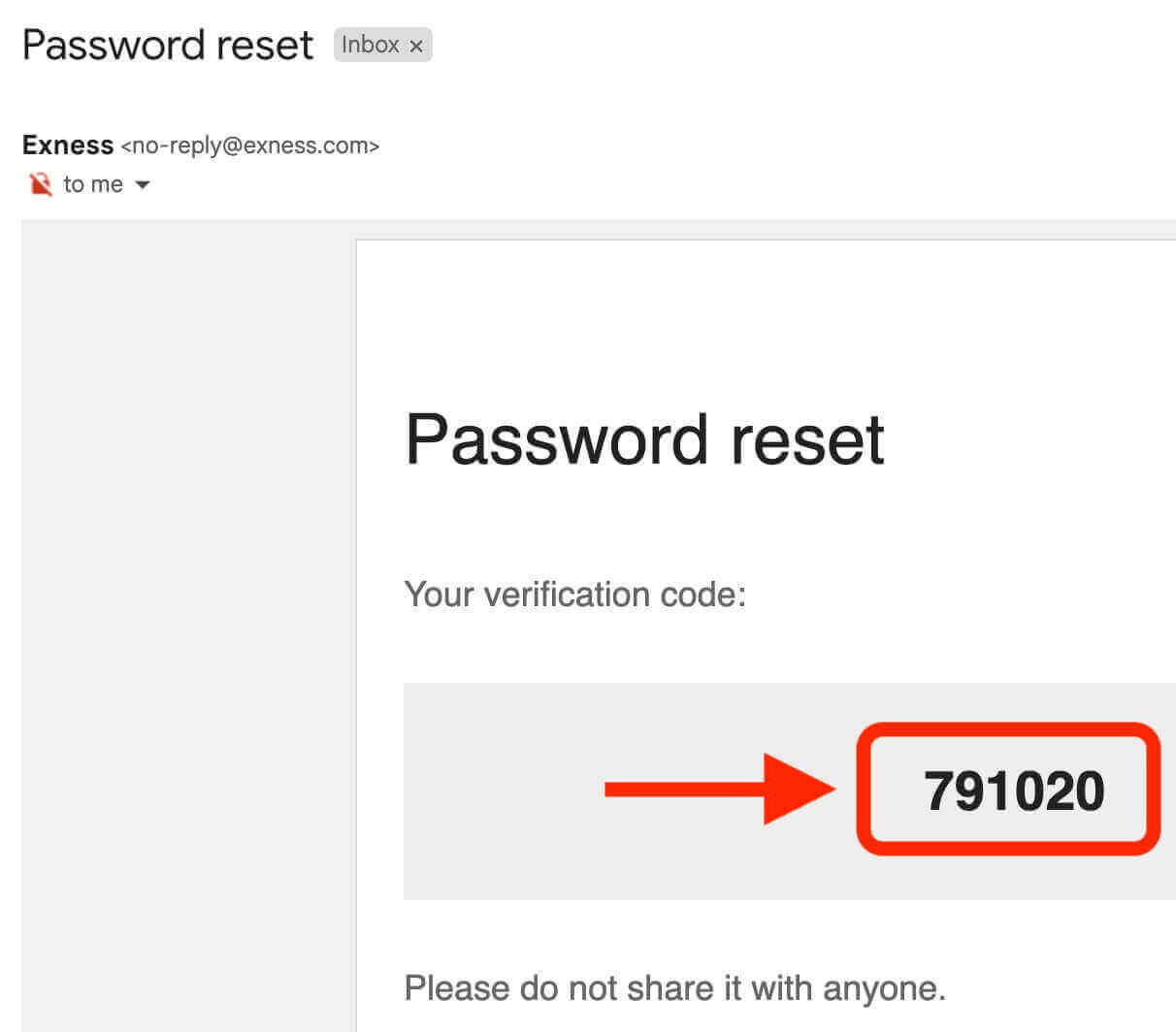
5. Choose a new password and enter it twice to confirm. Make sure it meets the password requirements.
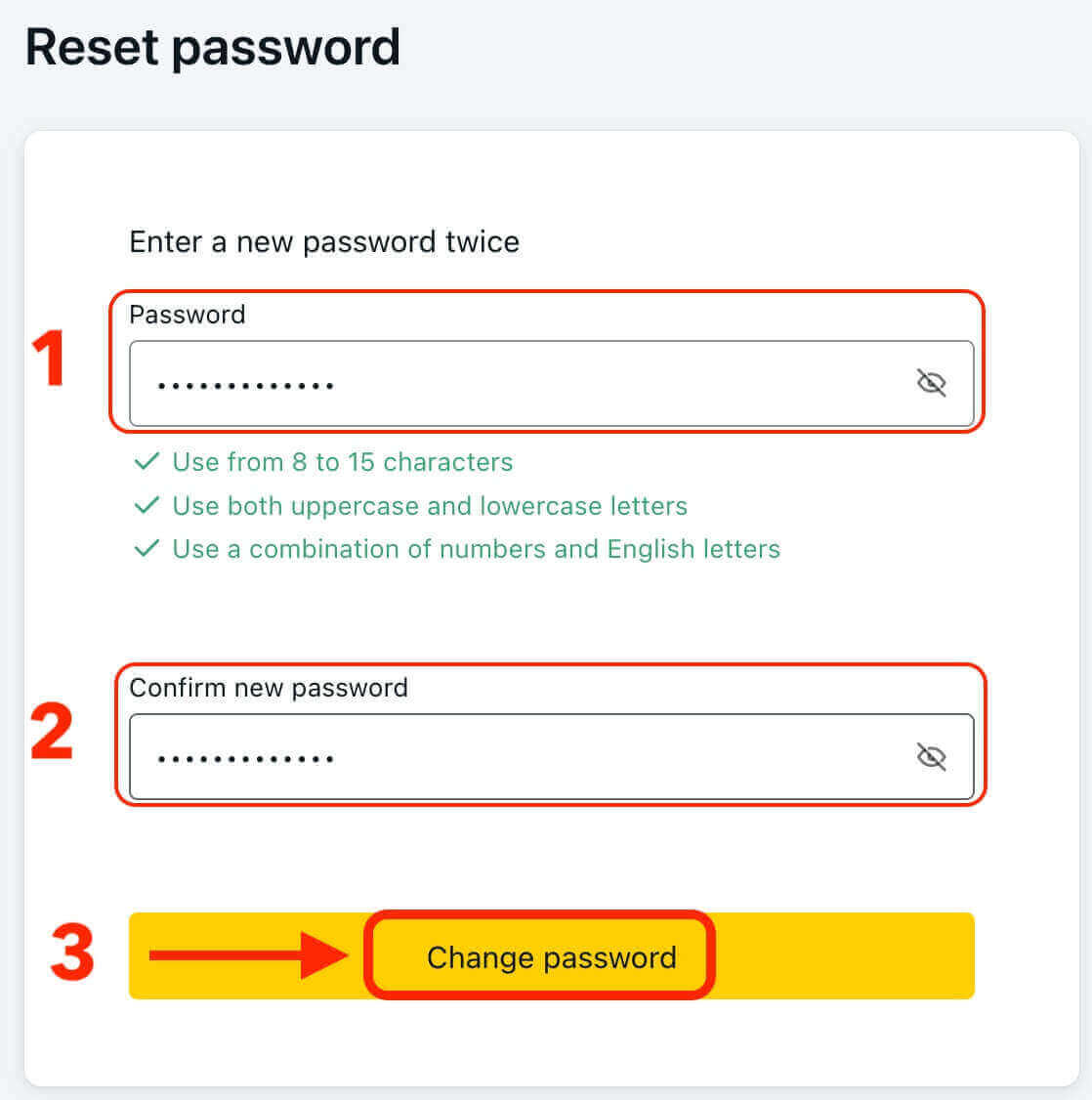
6. Your new password has now been set, and you can use it to log in to your Exness account.
Trading Password
Your trading password is used to log in to a terminal with a specific trading account. To recover this password:
1. To change your trading password, log in to your Personal Area, click the cog icon (dropdown menu) next to any trading account in the My Accounts tab, and select "Change trading password".
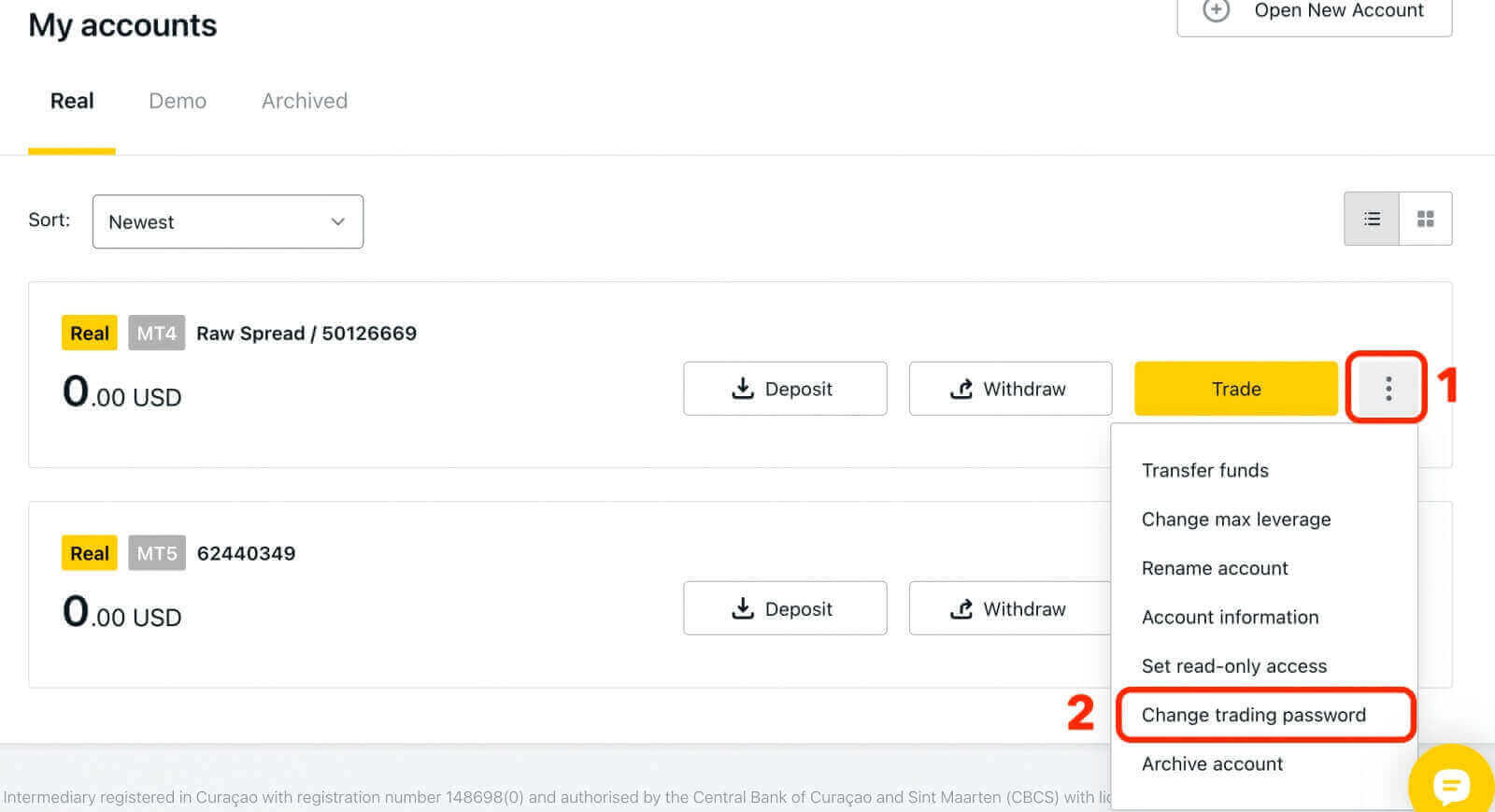
2. Type in your new password, following the rules detailed under the pop-up window, and then click "Change Password".
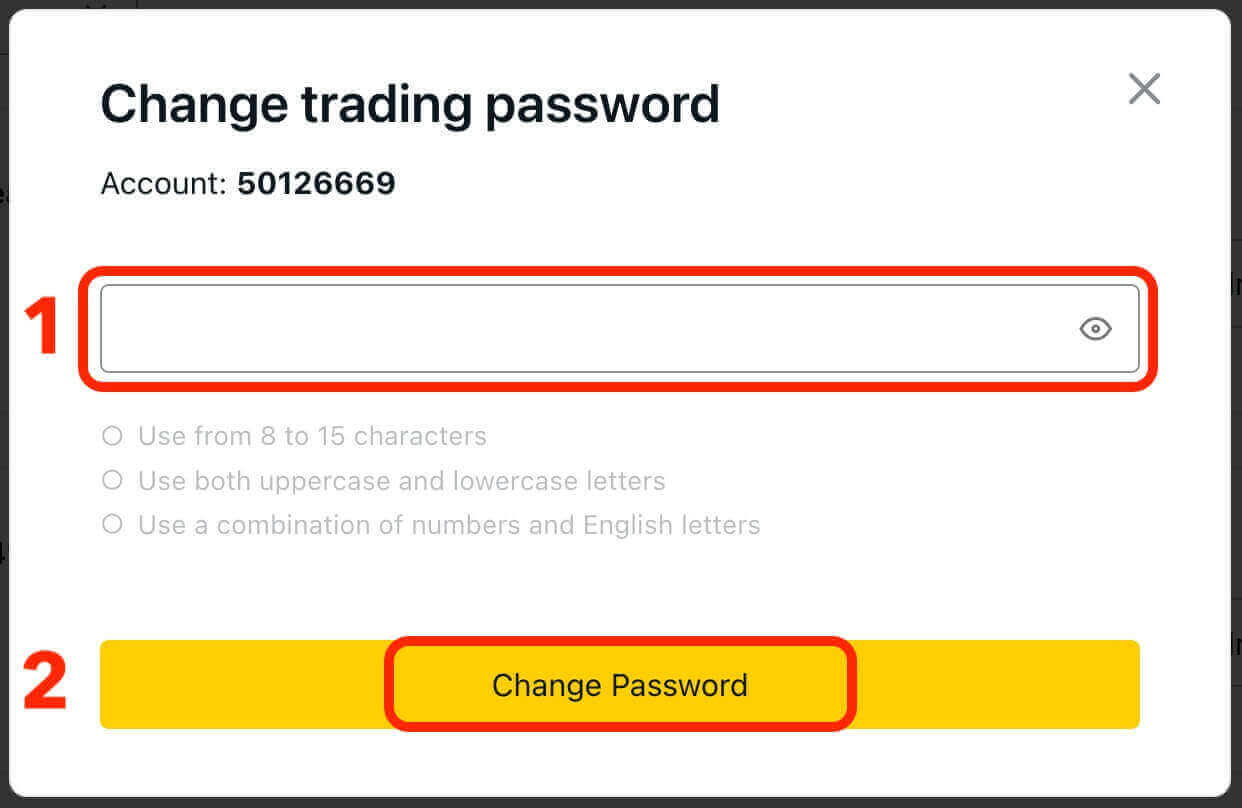
If required by your security settings, a 6-digit verification code will be sent to you, which you should enter in the next step. This step is not necessary for Demo accounts. After entering the code, click "Confirm".
You will receive a notification confirming that your password has been successfully changed.
Gateway to Trading Success: Seamlessly Registering and Accessing Exness
The process of signing up and subsequently logging into your Exness account sets the stage for navigating the world of online trading. By successfully completing the registration and login processes, users gain access to a platform filled with diverse financial tools, empowering their seamless entry into the global trading arena.