How to Sign in and Withdraw from Exness

How to Sign in to your Exness account
How to Sign in to Exness
If you want to start trading with Exness, you need to sign in to the platform. Here are the steps to do that:1. Go to the Exness website and click on the "Sign in" button at the top right corner of the page.
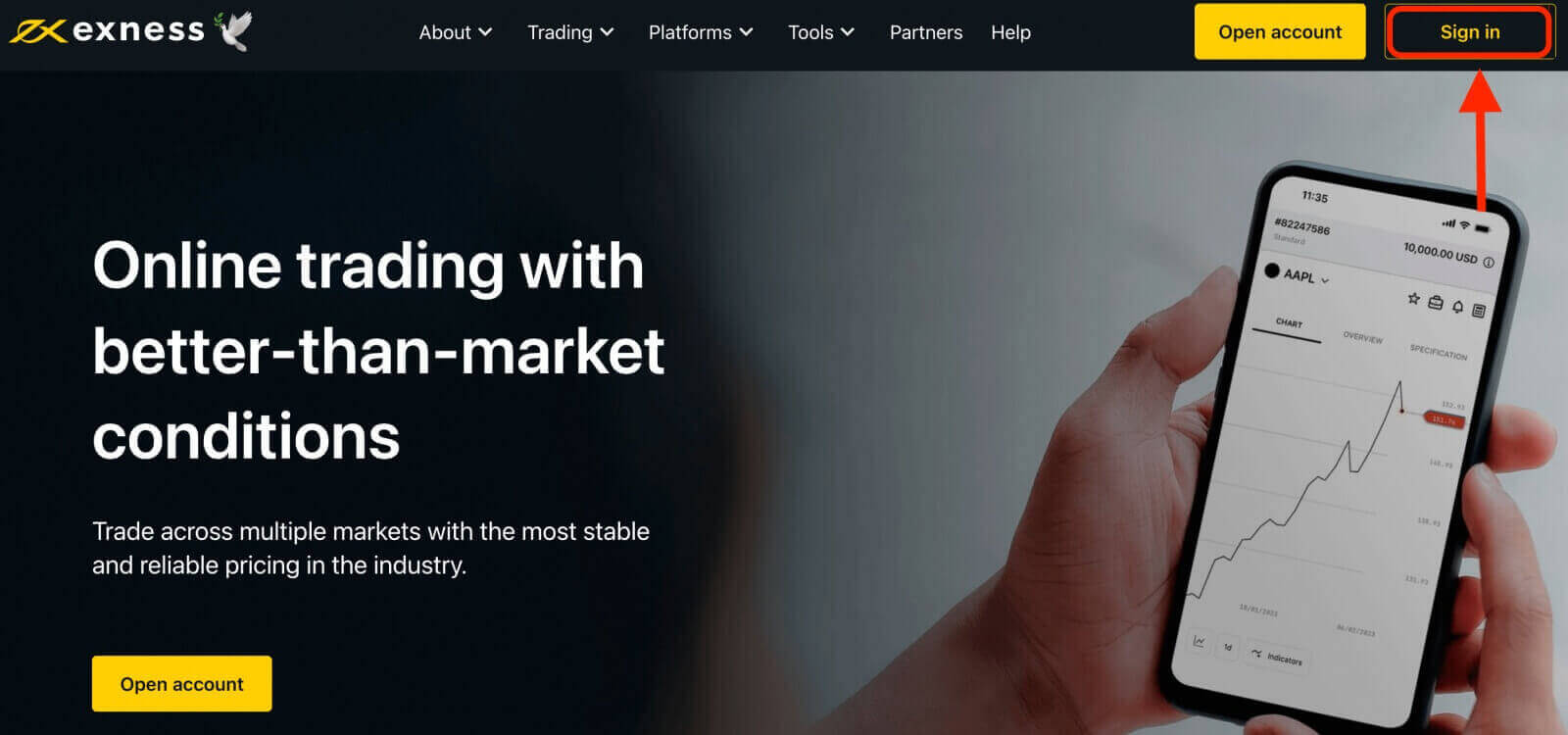
2. Enter the email address associated with your Exness account and the password you created during the registration process.
3. Once you have entered the above information, click on the "Continue" button to access your account.
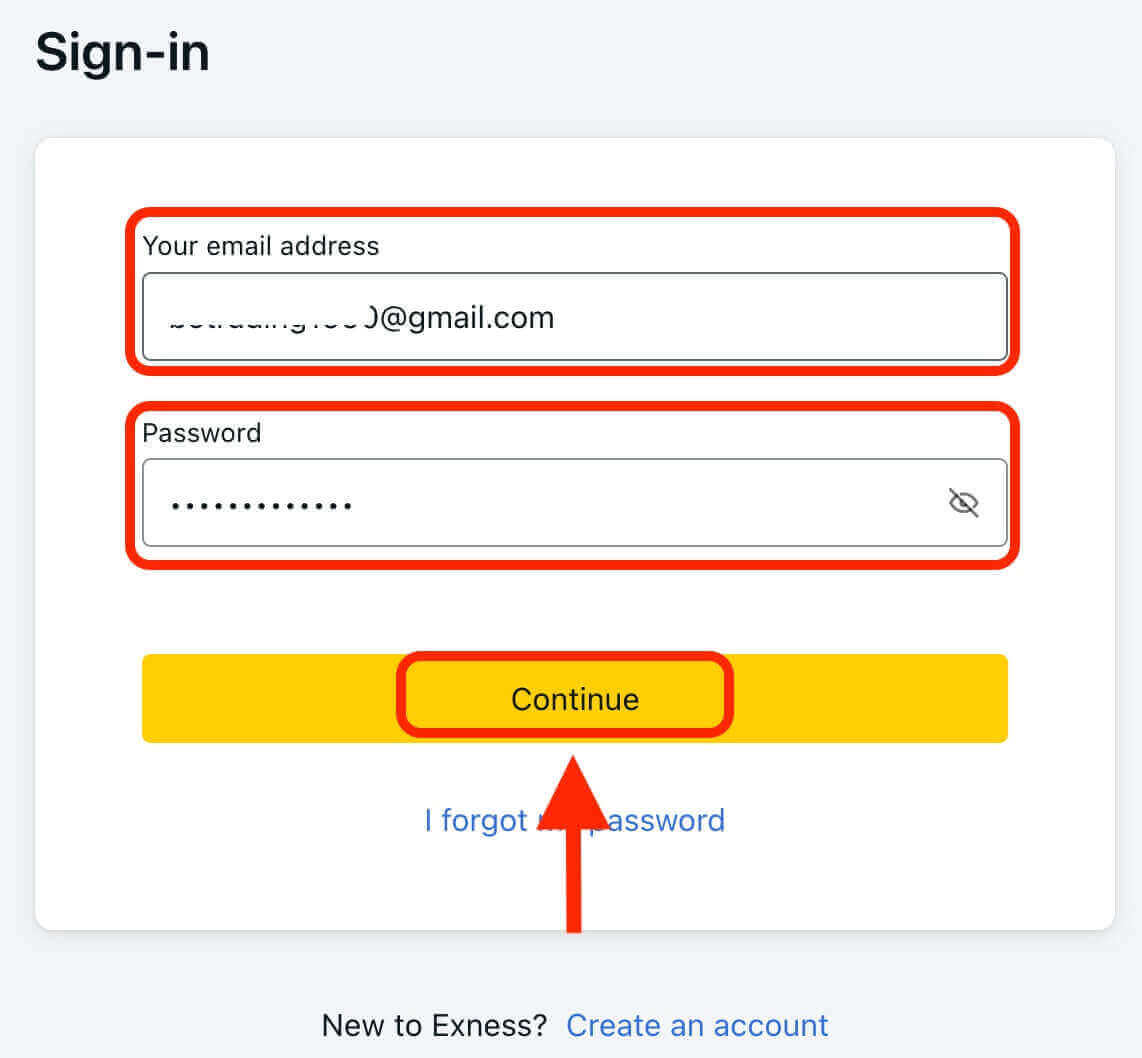
Congratulations! You have successfully logged in to Exness, you will see the Exness dashboard, where you can manage your account settings, deposit and withdraw funds, view your trading history, and access various trading tools, resources, and more.
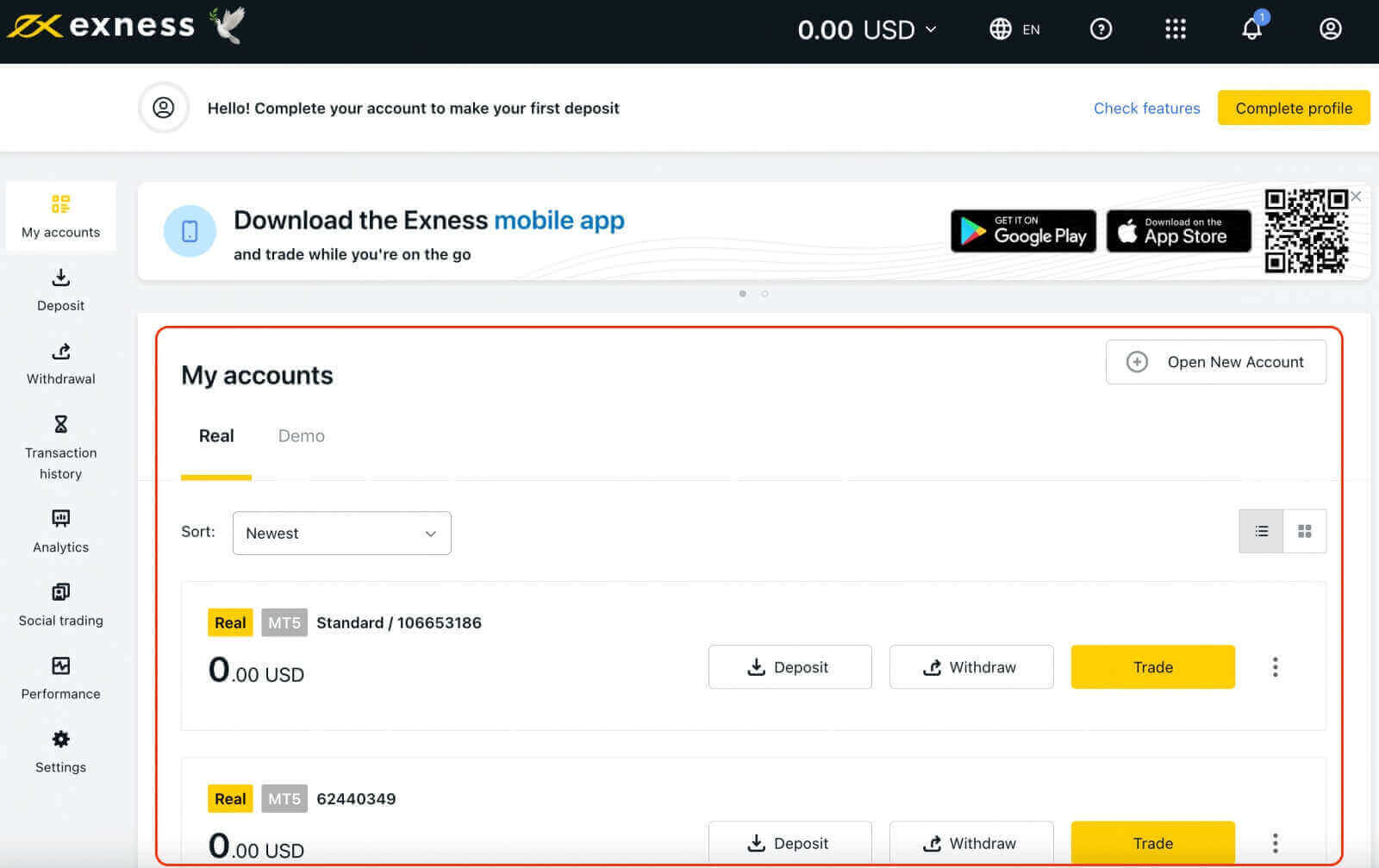
To start trading, you will need to choose a trading platform that suits your needs and preferences. Exness offers several options, such as MetaTrader 4, MetaTrader 5, WebTerminal, and mobile apps for Android and iOS devices. You can download the platforms from the Exness website or from the app stores.
Sign in to Exness Terminal
It’s important to note that Exness offers multiple account types, including demo and live accounts.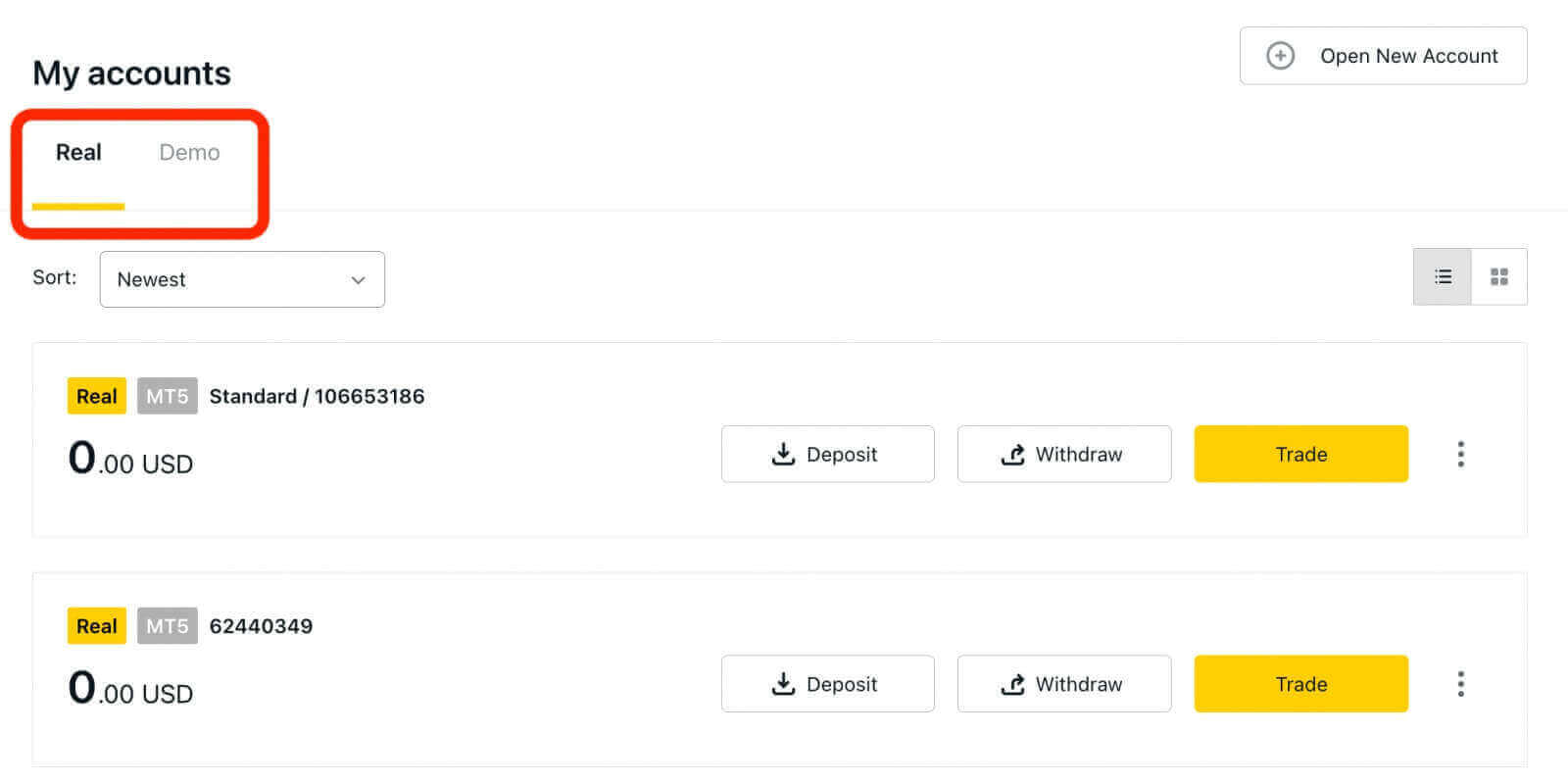
Exness’s demo account provides a risk-free environment for new traders to learn and practice trading. It offers a valuable opportunity for beginners to familiarize themselves with the platform and markets, experiment with different trading strategies, and build confidence in their trading abilities.
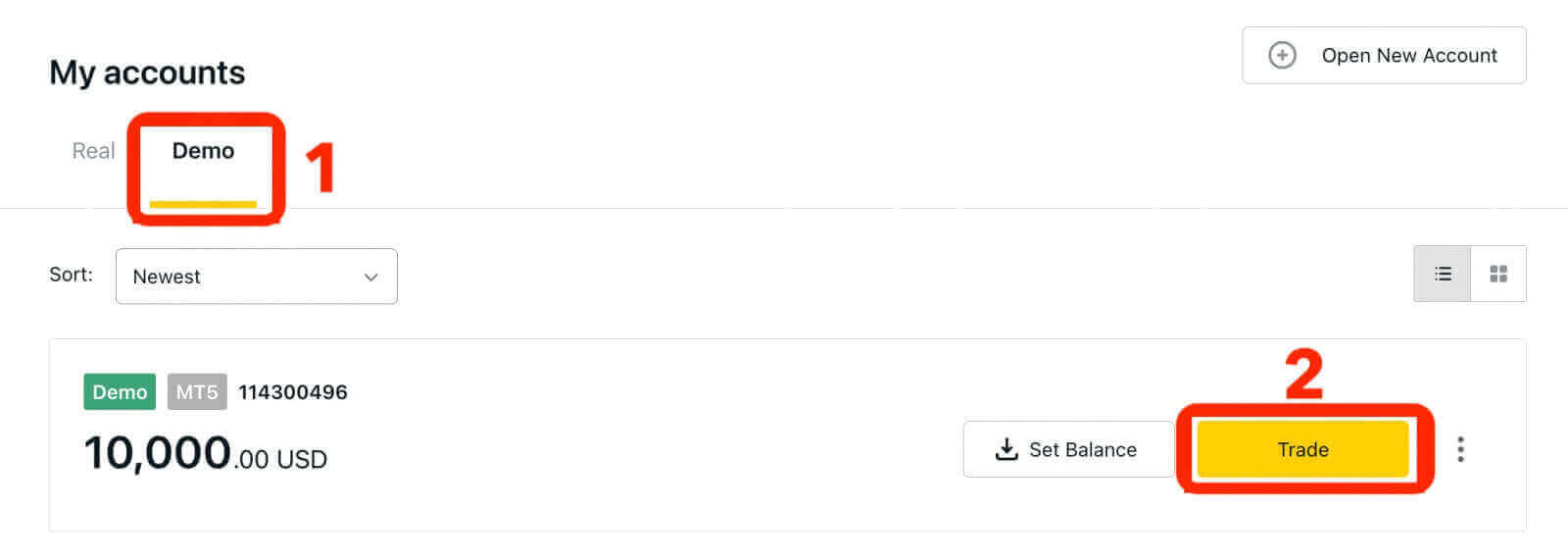
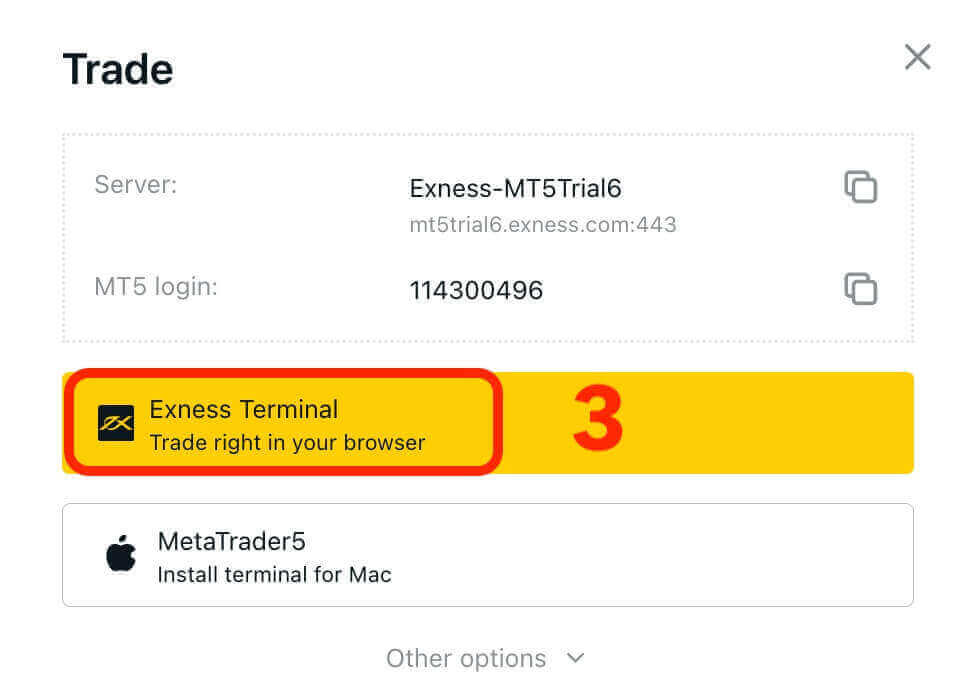
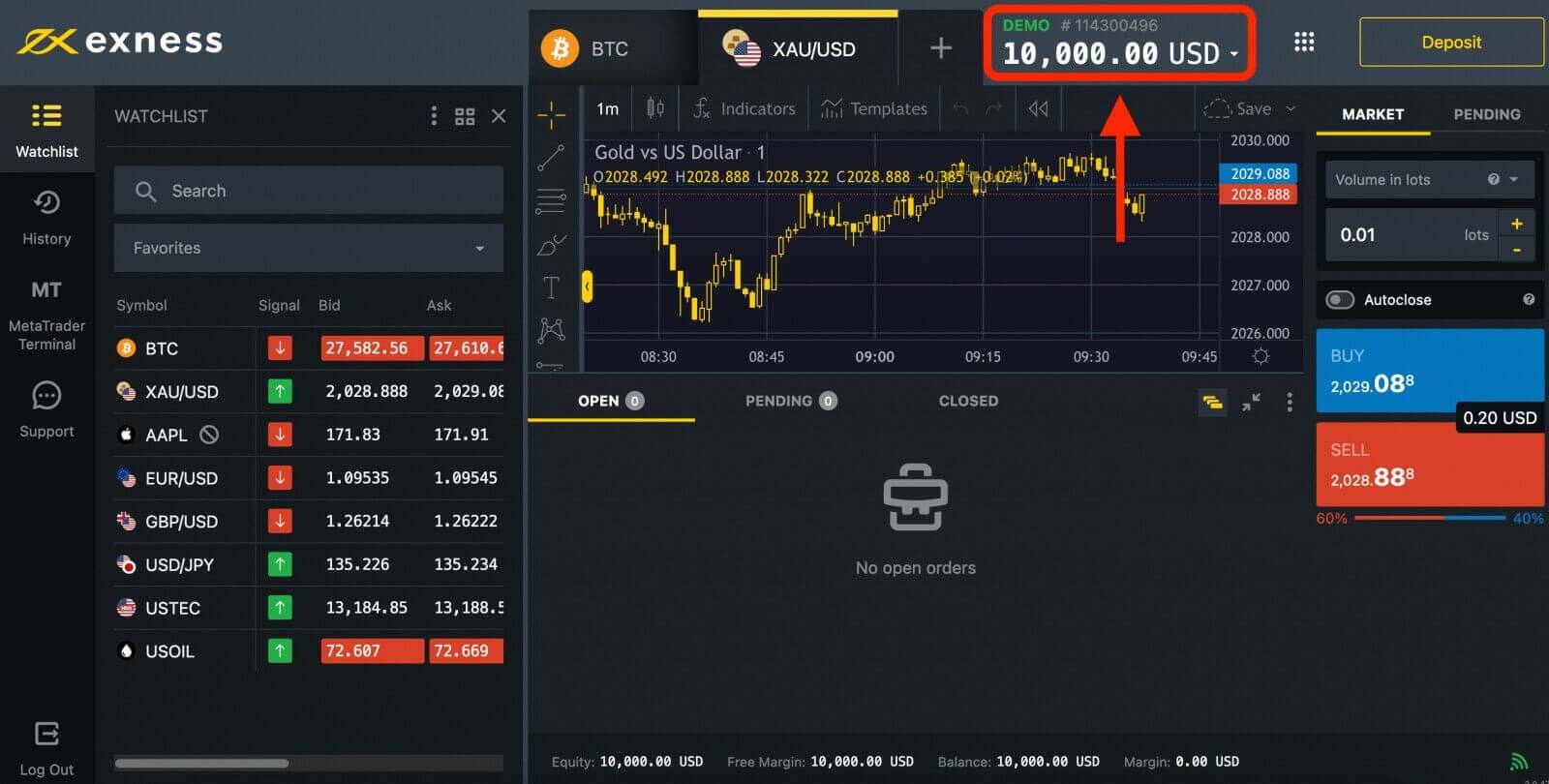
Once you’re ready to start trading with real money, you can upgrade to a live account.
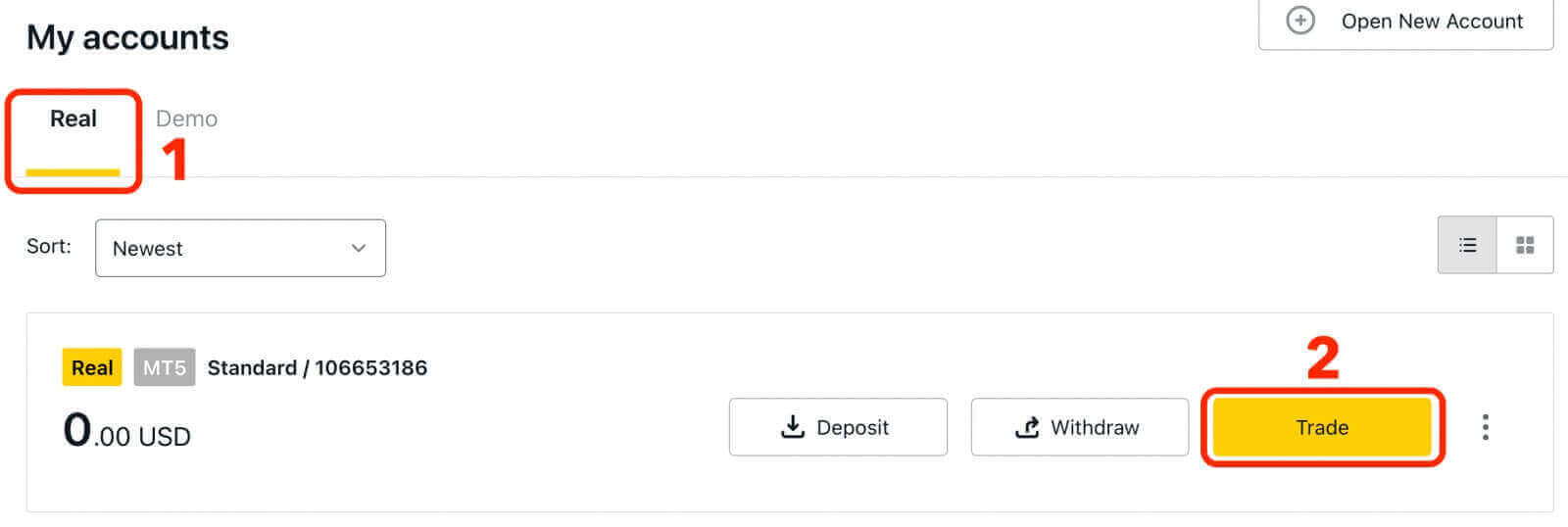
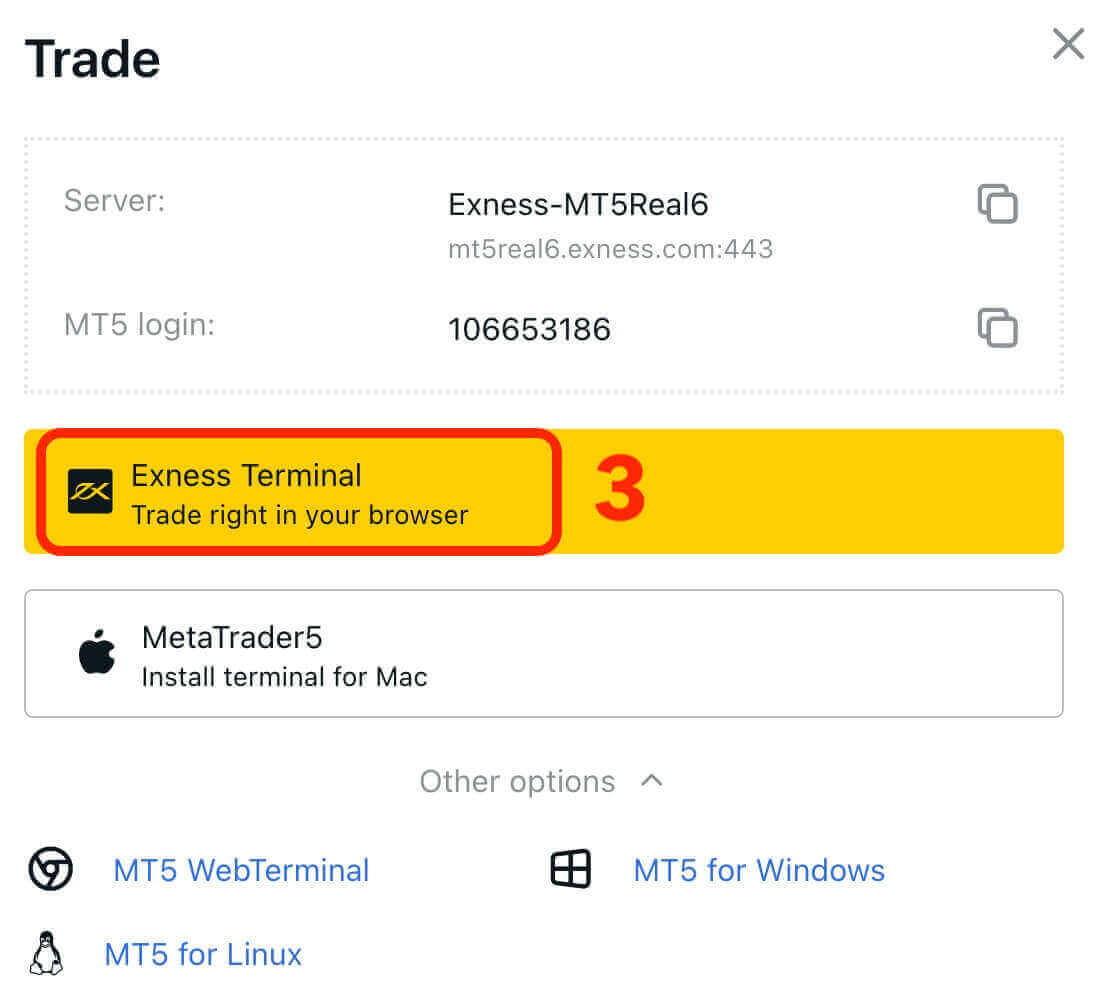
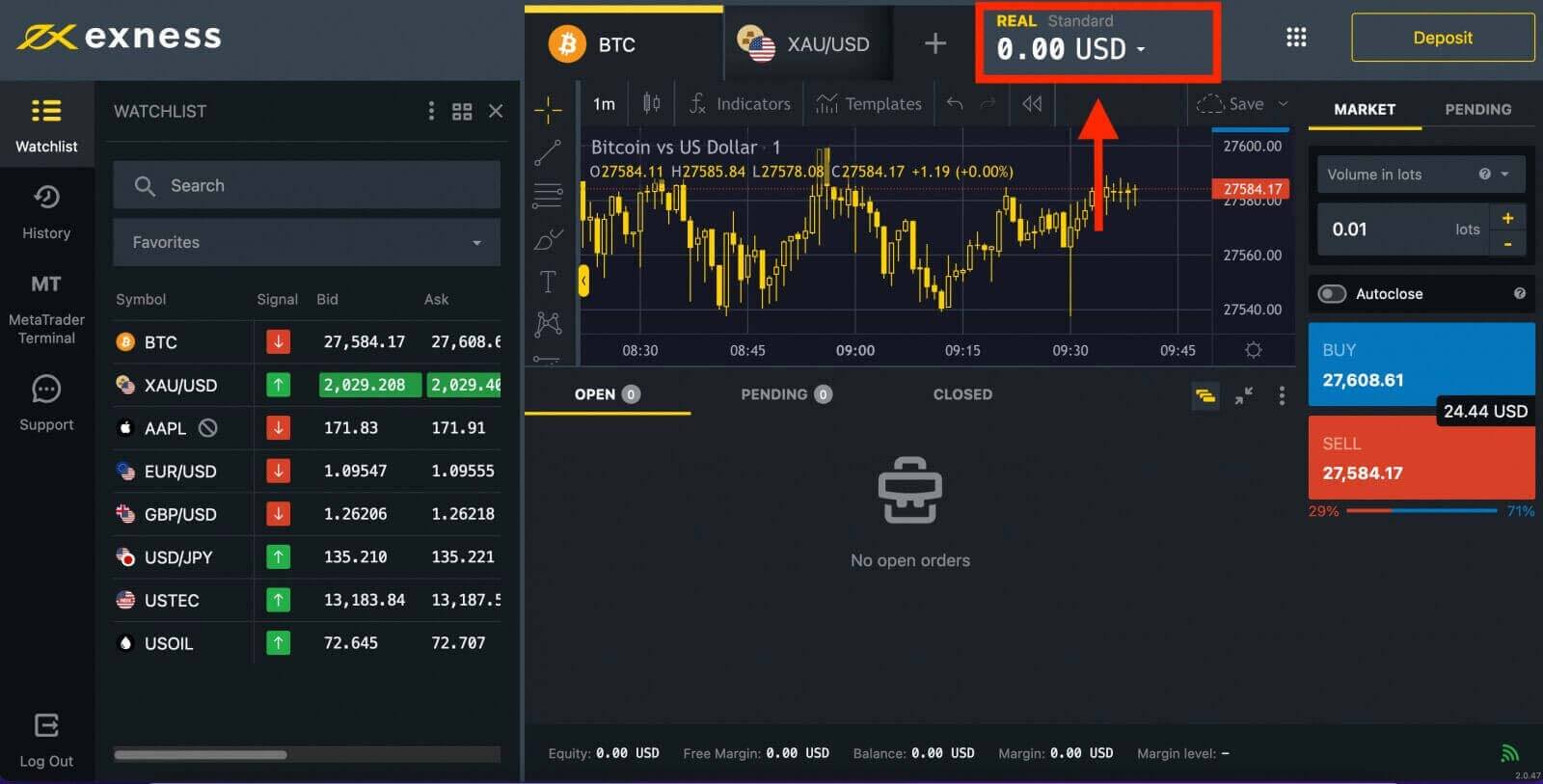
Congratulations! You have successfully signed in to Exness. Now you have to verify your account to gain access to every feature on Exness. Once your account is verified, you can deposit money to start trading with Real Money.
Sign in to MT4 WebTerminal
To connect your Exness account to MT4. Firstly, you have to open a trading account.1. Click on the "Open New Account" button located in the "My Accounts" section of your new Personal Area.
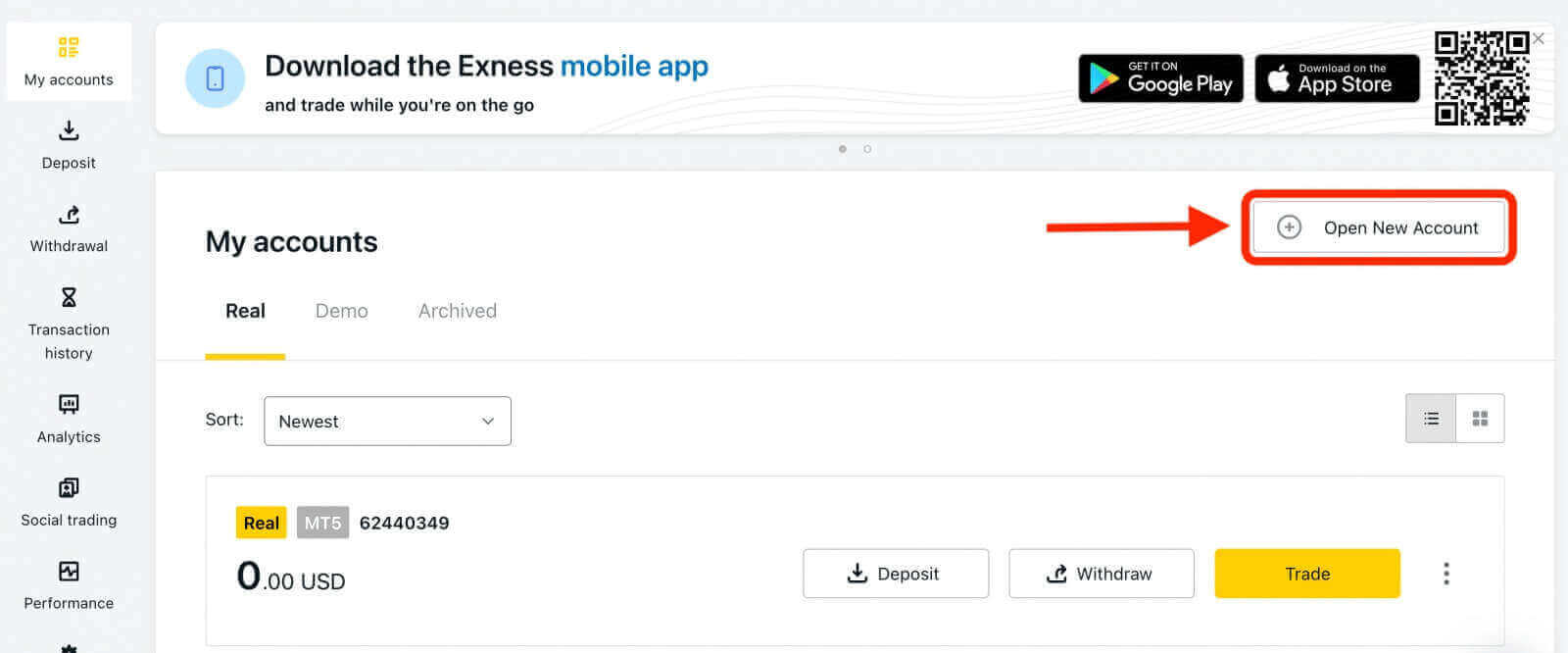
2. You can select from various available trading account types and choose between a real or demo account based on your preference. Exness offers different types of accounts, categorized as Standard and Professional, to suit various trading styles. Each account type has distinct specifications and features such as spreads, commissions, leverage, and minimum deposit.
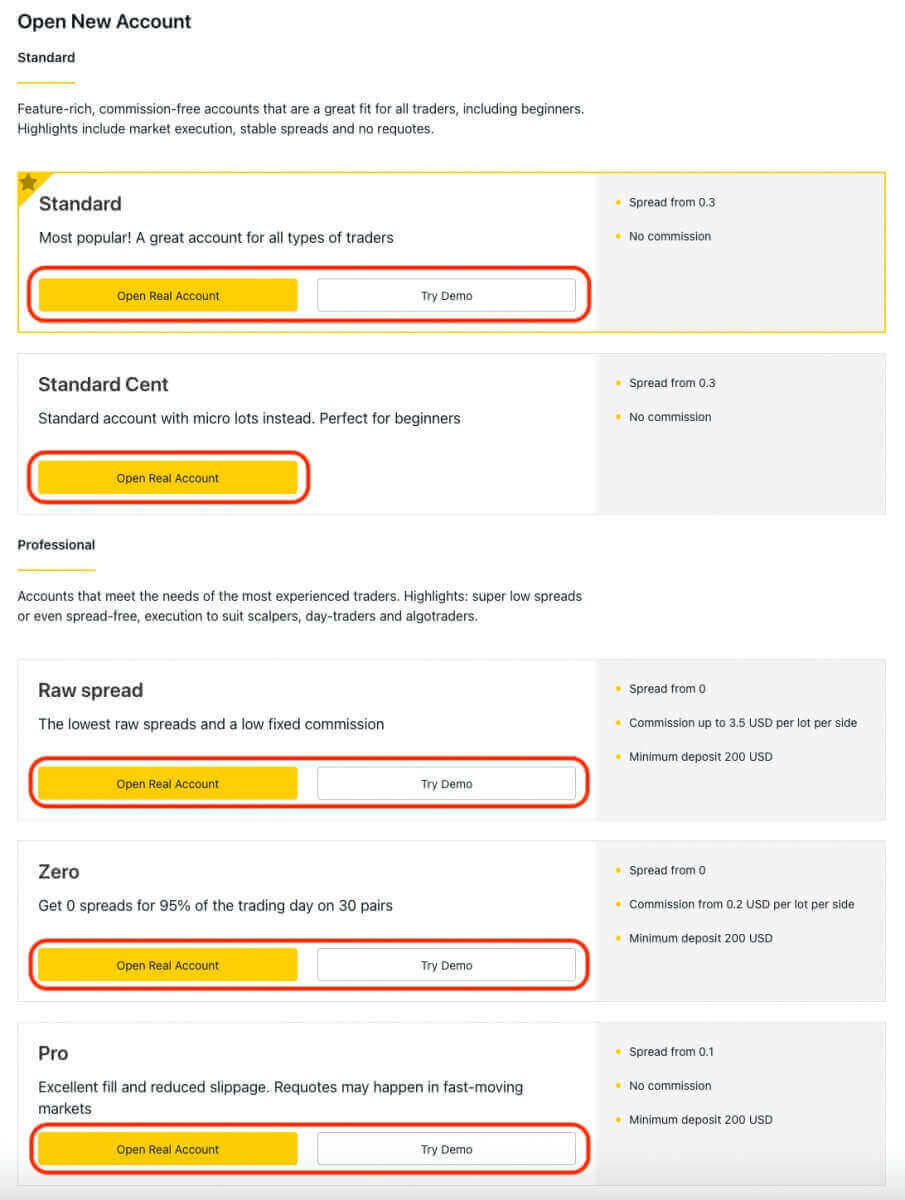
3. The subsequent screen presents several settings:
- Select the account type (Real or Demo).
- Select MT4 trading platforms.
- Set the maximum Leverage.
- Choose the account currency.
- Create a nickname for the account.
- Create a trading account password.
- After reviewing the settings and ensuring their correctness, click on the yellow "Create an Account" button.
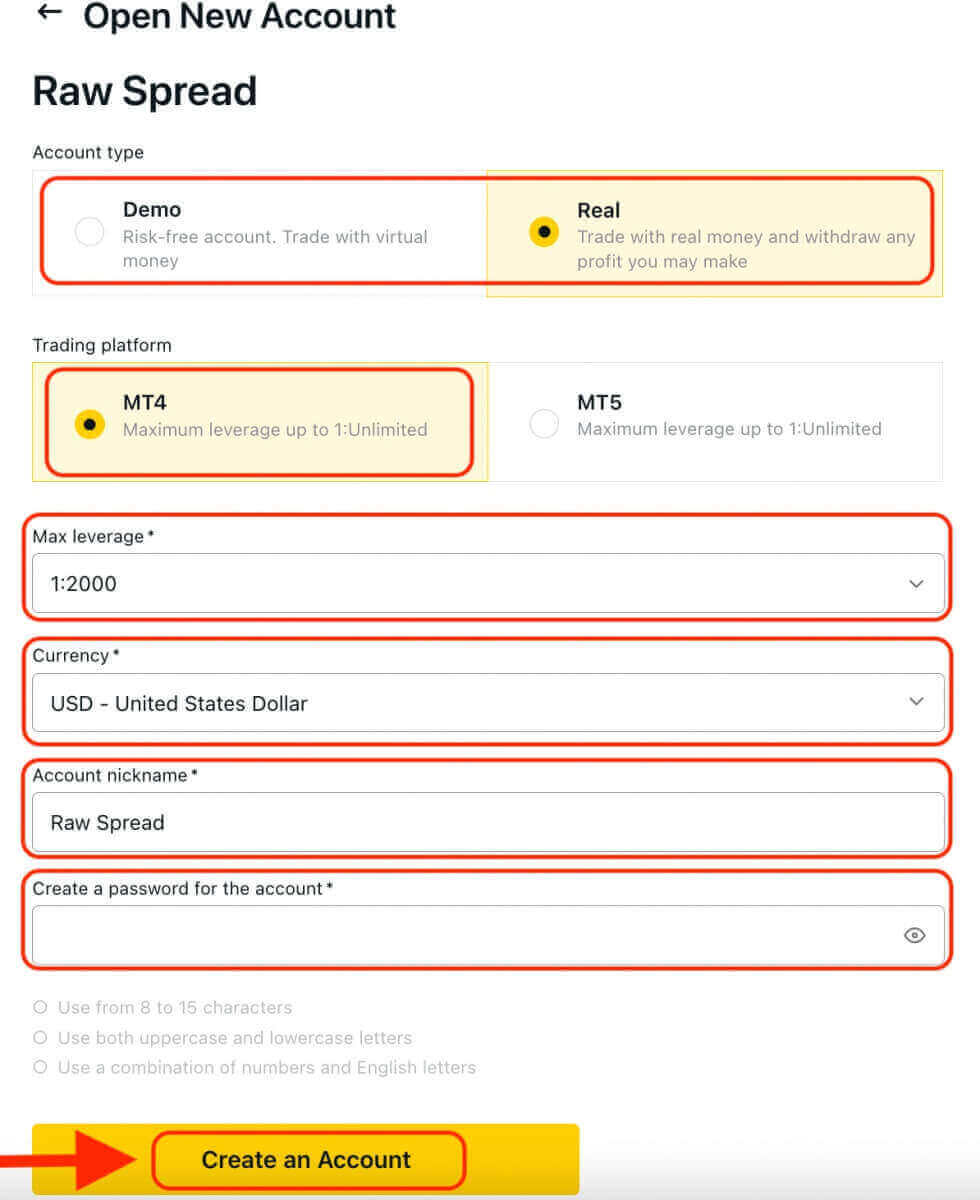
Congratulations! You have successfully opened a new trading account. The account will appear under the "My Accounts" tab.
To connect your Exness account to the MT4 trading platform, you will need to use your login credentials that were generated when you created your account. Follow these steps to find this information:
- From My Accounts, click the account’s settings icon to bring up its options.
- Select "Account information" and a pop-up with that account’s information will show up.
- Here you will find the MT4 login number and your server number.
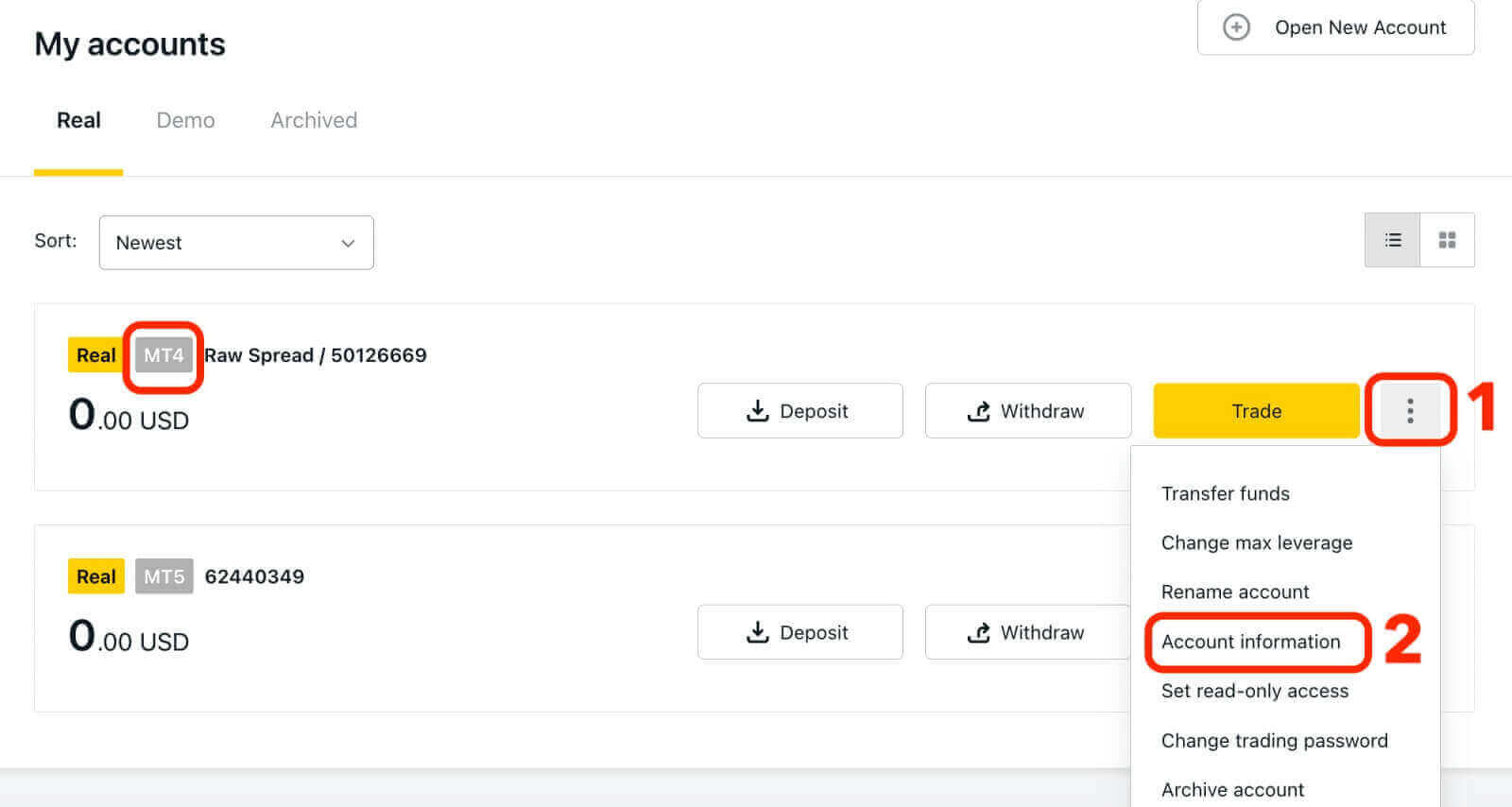
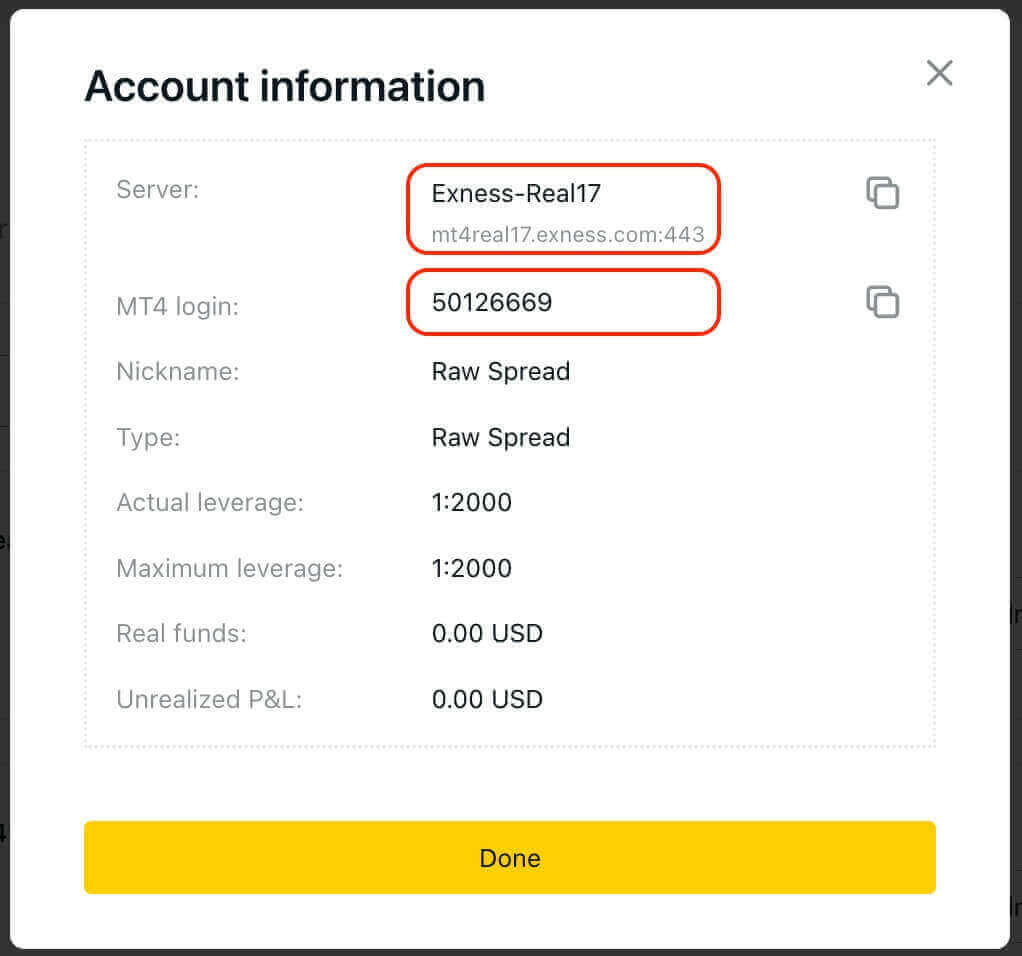
To log in to your trading terminal, you need your trading password, which is not shown in the Personal Area. If you forget your password, you can reset it by clicking “Change trading password” under settings. Your MT4/MT5 login and server number cannot be changed and are fixed.
Now enter the Login, Password and Server (the MT4 login and server details can be found at your MT4 trading account in the Personal Area while your password is the same as the one you set for your trading account).
Once you have successfully logged in, you will hear a chime confirming your login and you can start opening trades.
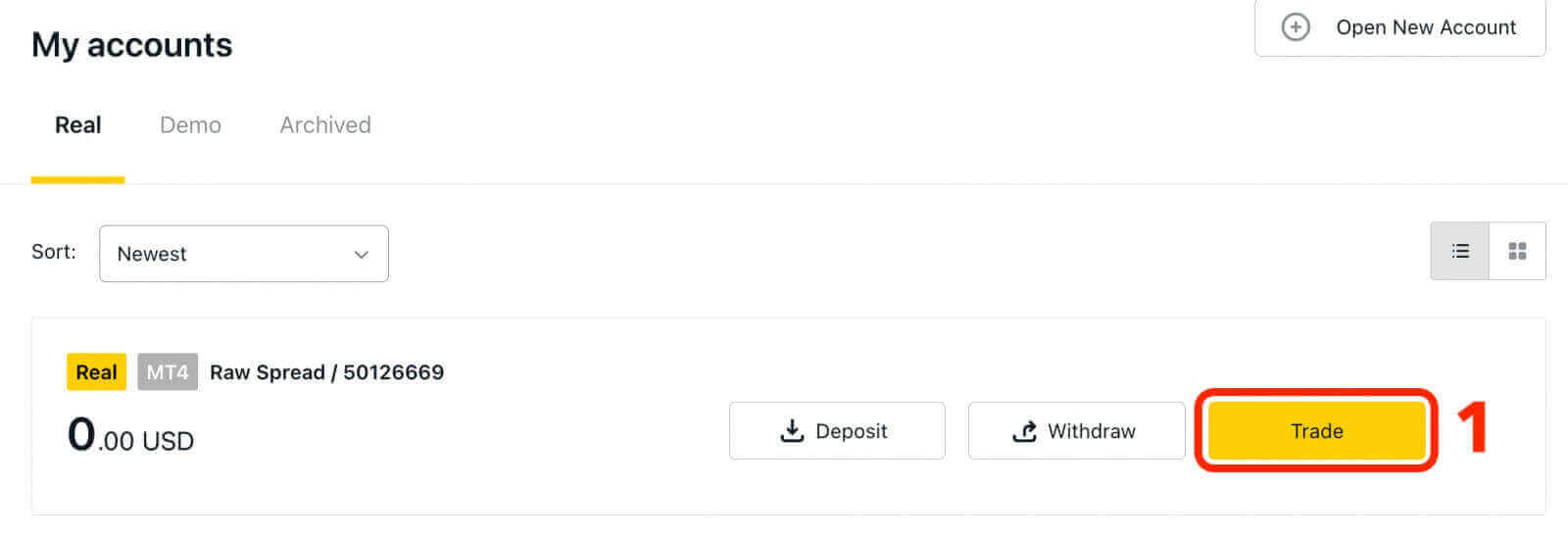
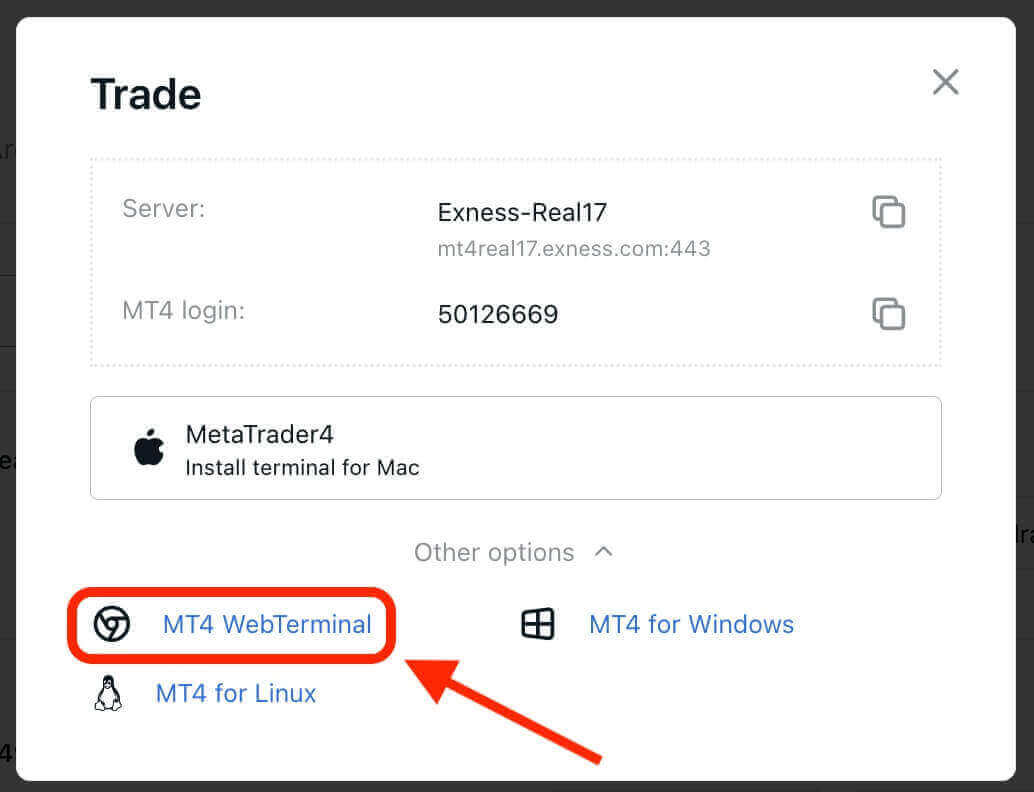
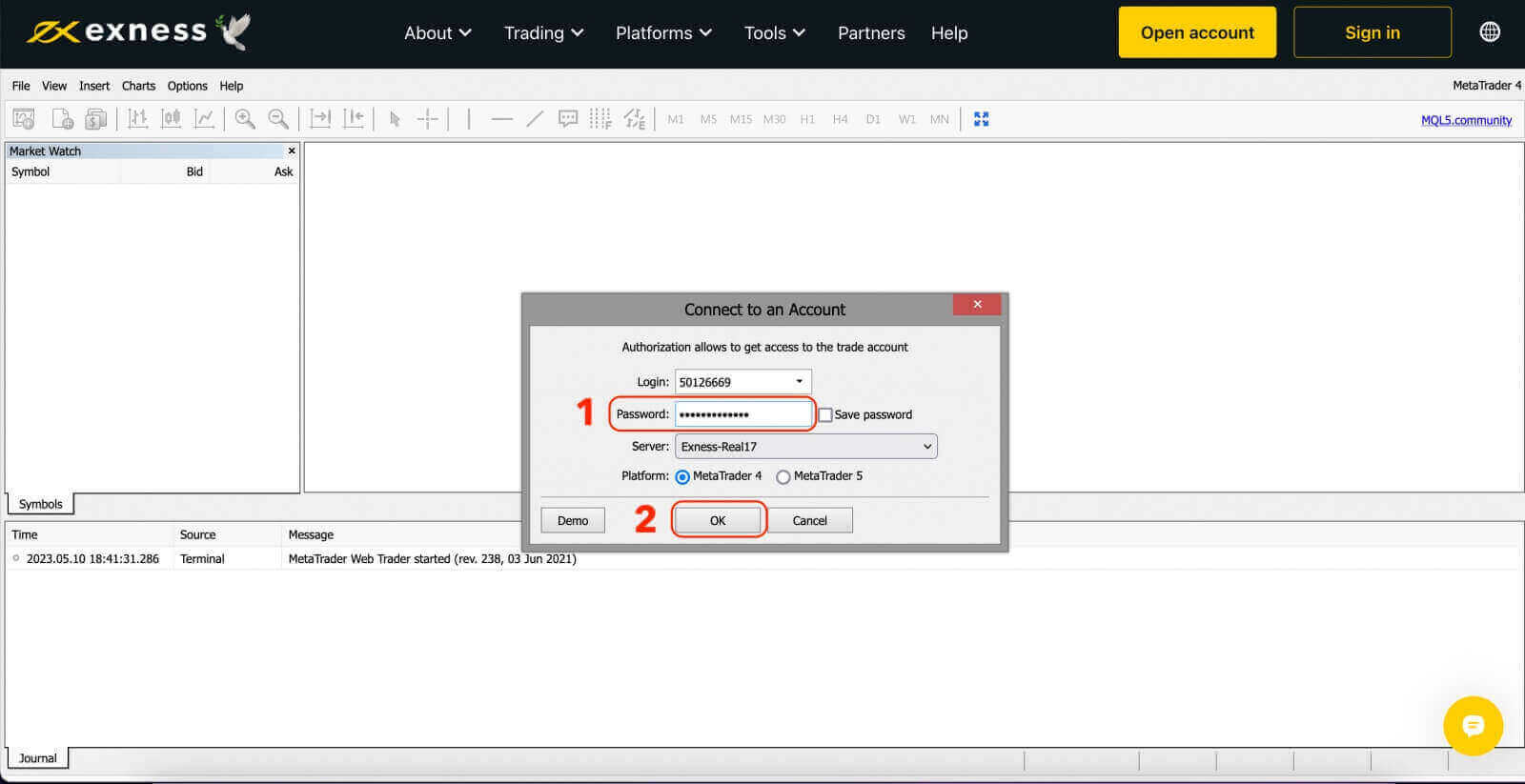
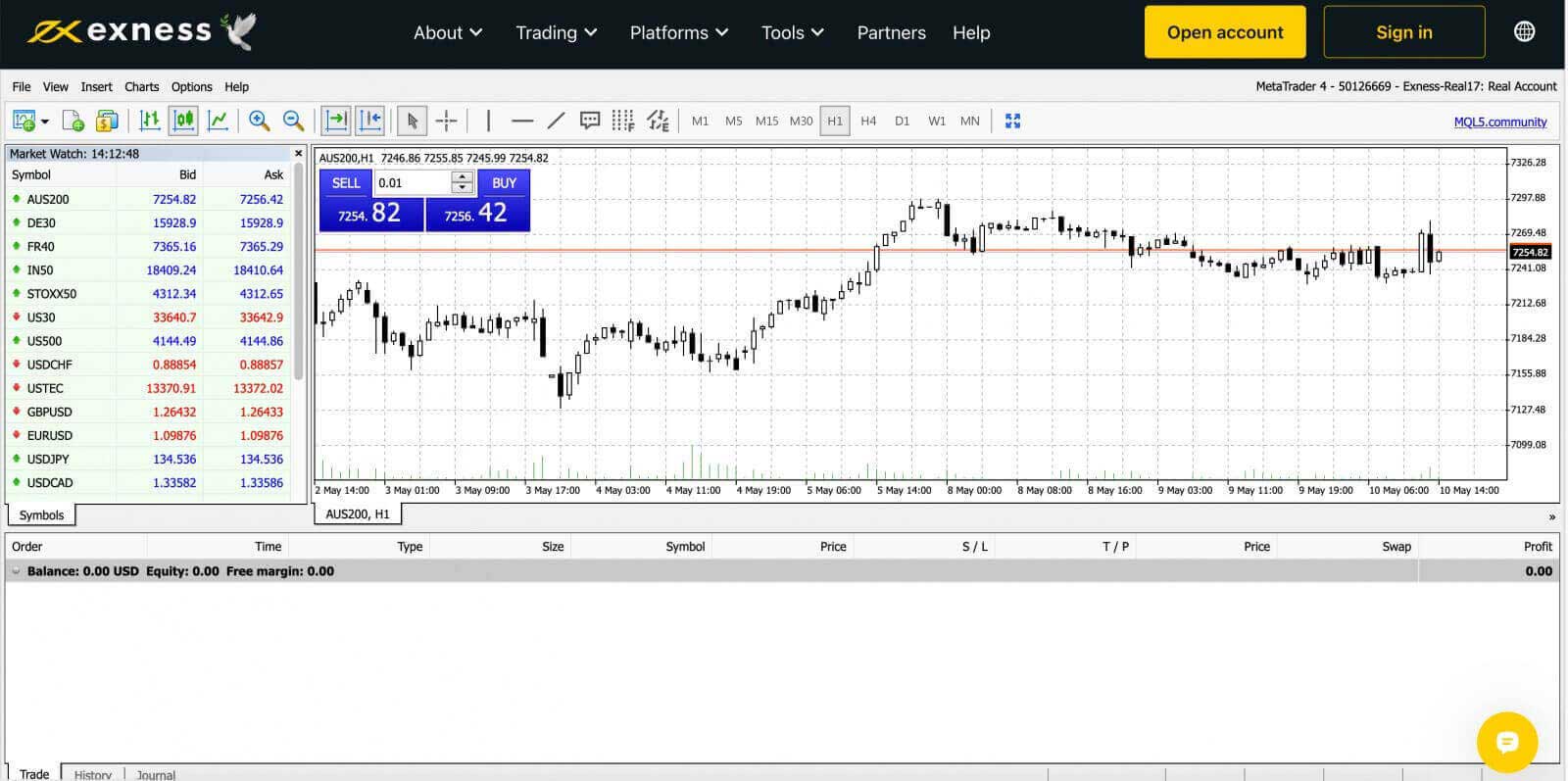
For logging in to the MetaTrader 4 Windows desktop terminal:
-
Click on ‘File’ and then ‘Login to Trade Account’.
-
Enter the Login, Password and Server (the MT4 login and server details can be found at your MT4 trading account in the Personal Area while your password is the same as the one you set for your trading account).
-
Once you have successfully logged in, you will also hear a chime confirming your login and you can start opening trades.
Sign in to MT5 WebTerminal
By offering a broader range of tradable instruments, MT5 provides traders with more trading opportunities and flexibility.To connect your Exness account to the MT5 trading platform, you will need to use the login credentials that were generated when you opened your Exness account. It is important to note that a trading account for MT5 is automatically created upon opening an Exness account. But you also have the option to create additional trading accounts if needed.
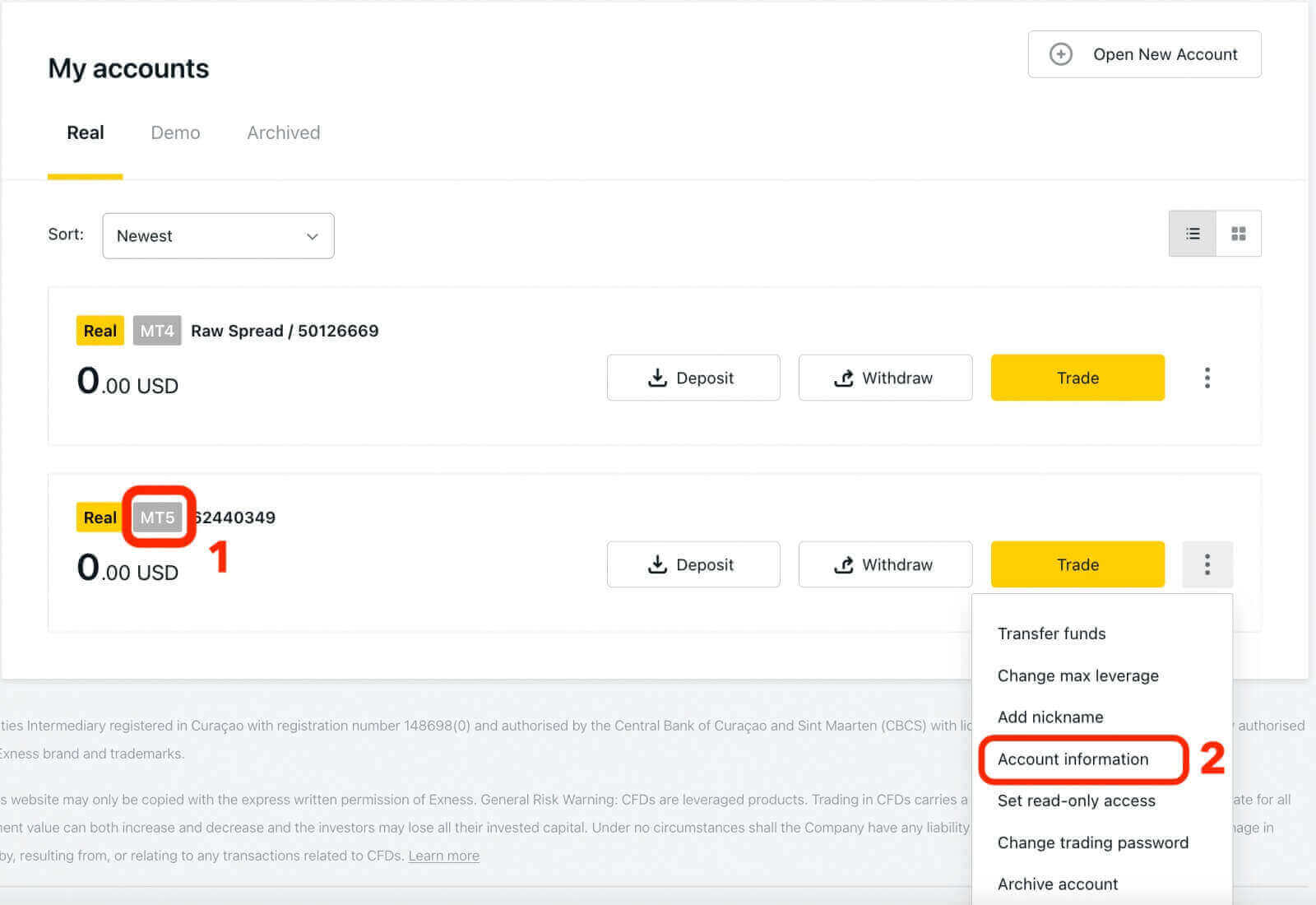
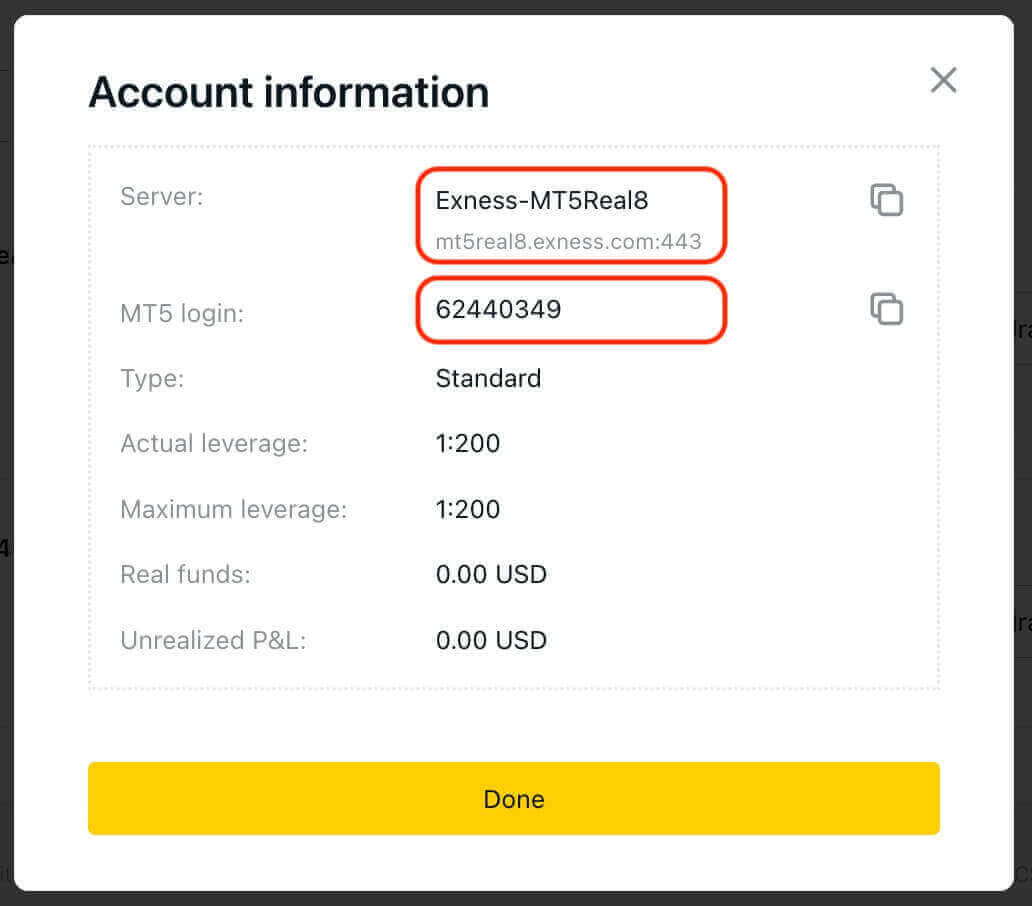
Now enter the Login, Password and Server (the MT5 login and server details can be found at your MT5 trading account in the Personal Area while your password is the same as the one you set for your Exness account).
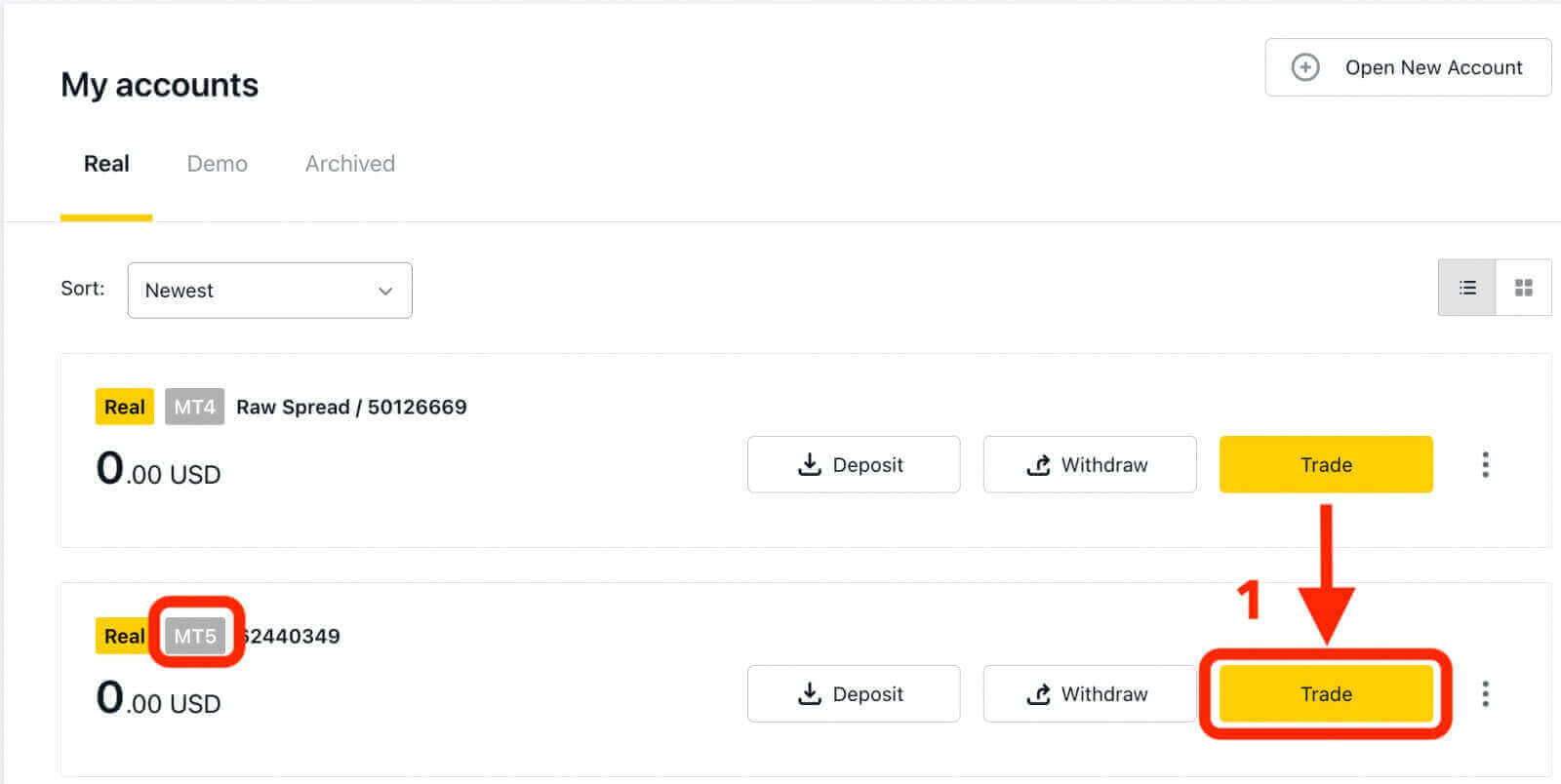
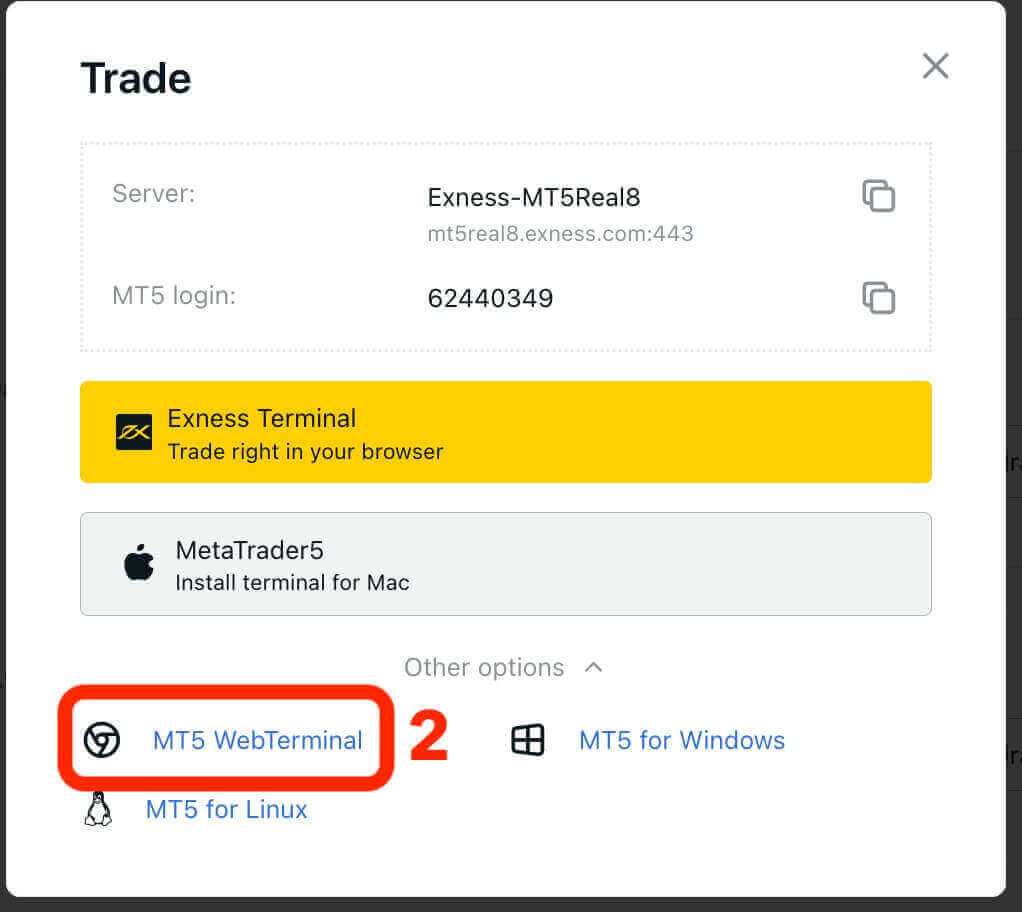
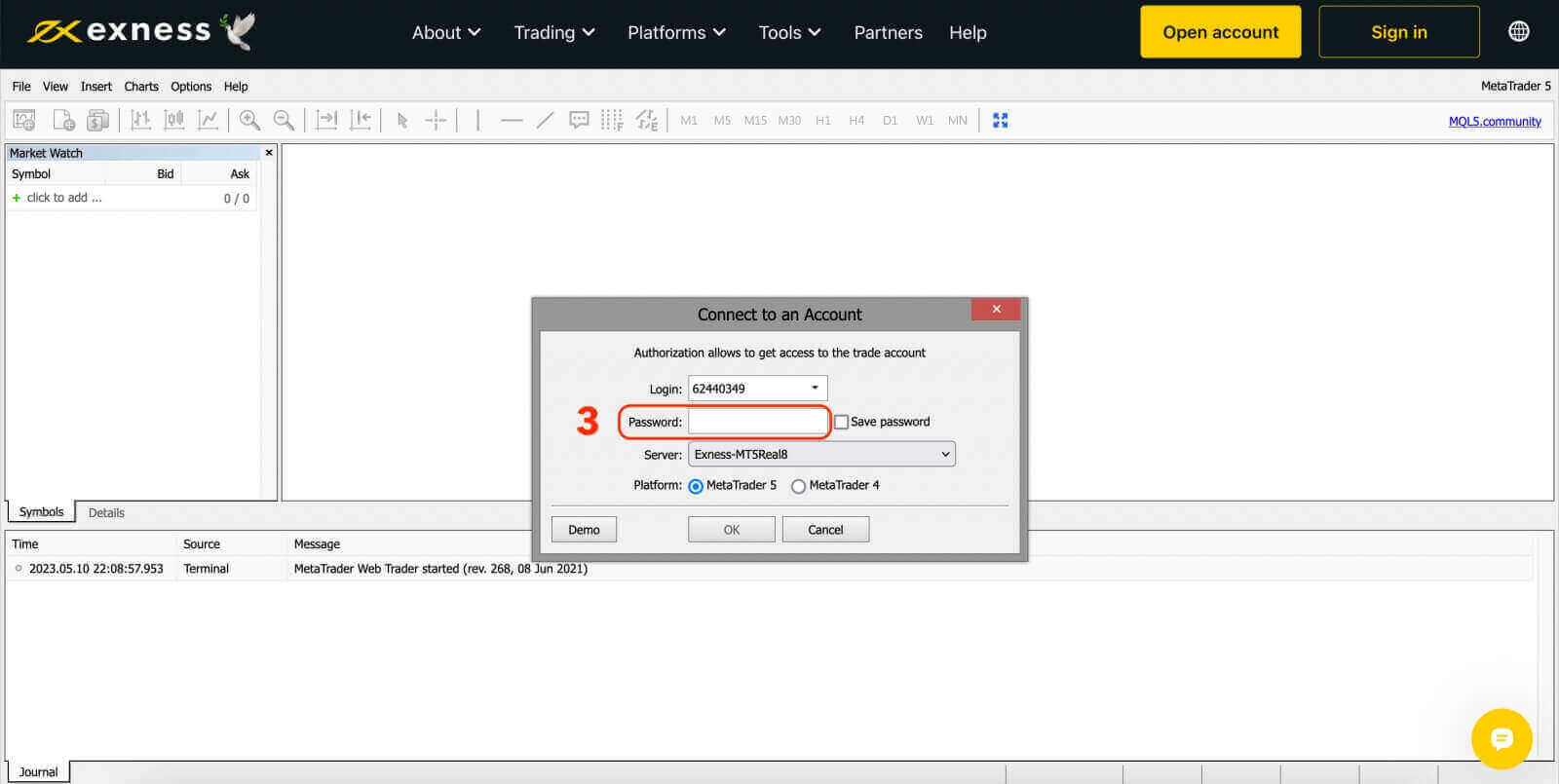
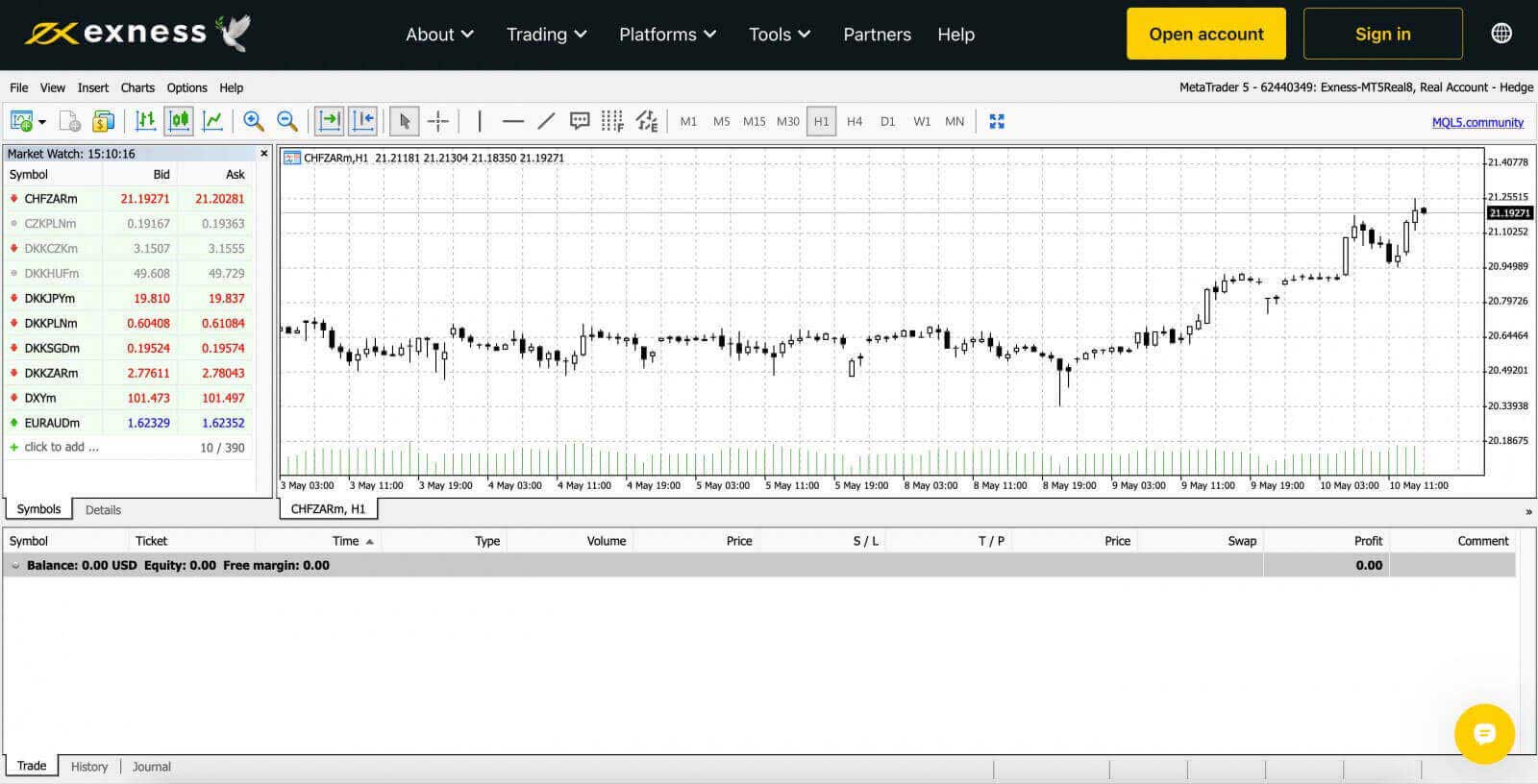
How to Sign in to Exness Trade, MT4, MT5 App for Mobile Phone
Trade on the go conveniently with the Exness Trade, MetaTrader 4, and MetaTrader 5 App on your Android or iOS device. In this article, we will go through how to navigate these apps on your preferred device.
Sign in to the Exness Trade App
The Exness Trade application is a mobile version of the Exness Terminal.
Download Exness Trade app for iOS
Download the Exness Trade app from the Google Play store
Download Exness Trade app for Android
1. Click the white "Sign in" button.
2. Enter your email address and password that you used to register your account.
3. Click the yellow "Sign in" button.
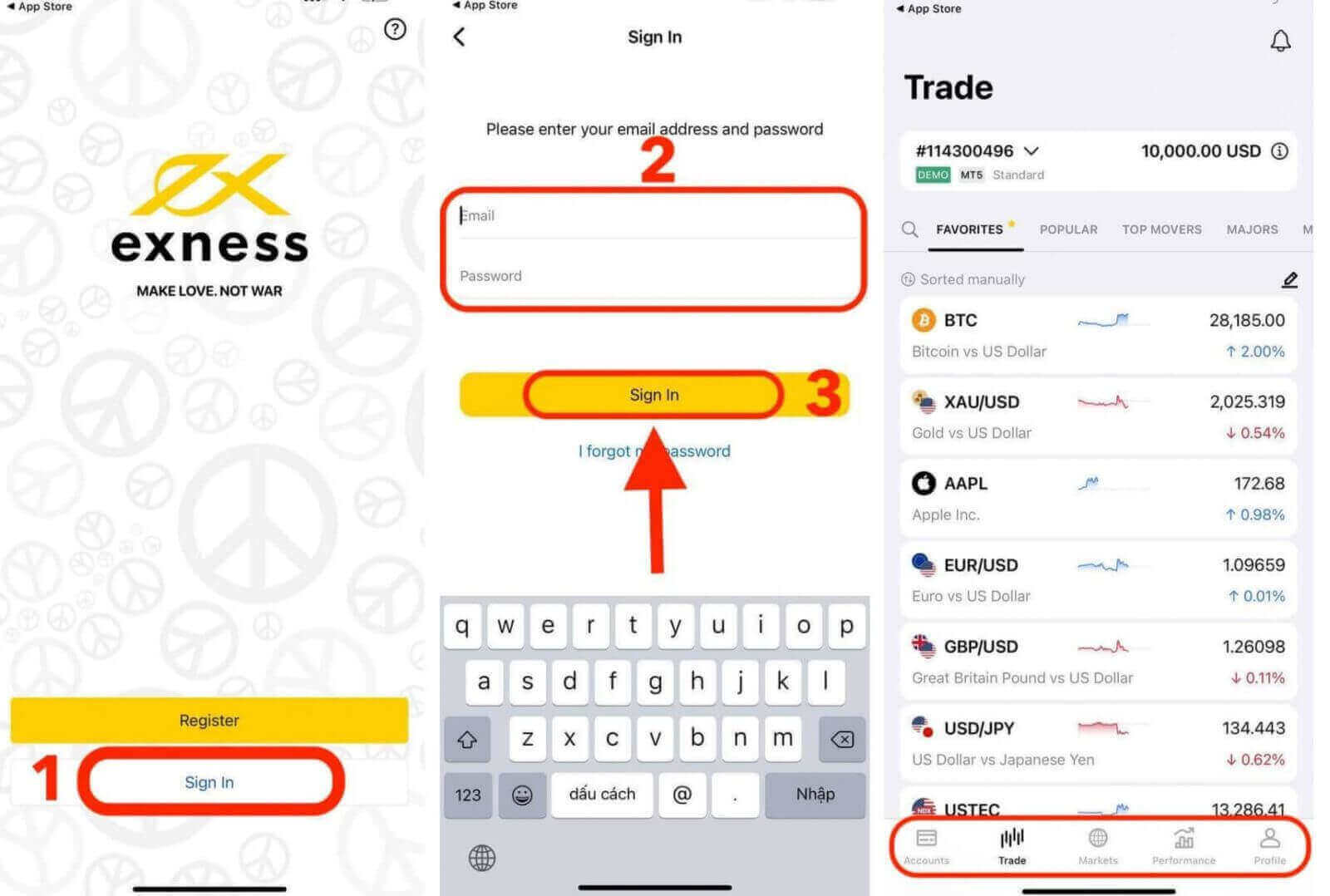
Sign in to MT4 App
- MT4 is perfect for beginner traders because it is easier and simpler to use than MT5.
- MT4 is the best platform to trade Forex as it was initially designed for the needs of Forex traders.
Download MT4 app for iOS
Download MT4 app from the Google Play store
Download MT4 app for Android
Add a trading account on MT4 App:
For Android
- Open MetaTrader 4 app and select Manage Accounts from the main menu.
- Tap the + icon and select Login to an existing account.
- Enter “Exness” and then select the trading server appropriate for your trading account.
- Enter your trading account number and trading account password, then tap Sign In.
- The trading account is added to the Accounts tab.
For iOS
- Open MetaTrader 4 app and select Settings.
- Tap New Account and select Login to an existing account.
- Enter “Exness” and then select the trading server appropriate for your trading account.
- Enter your trading account’s number and trading account password, then tap Sign In.
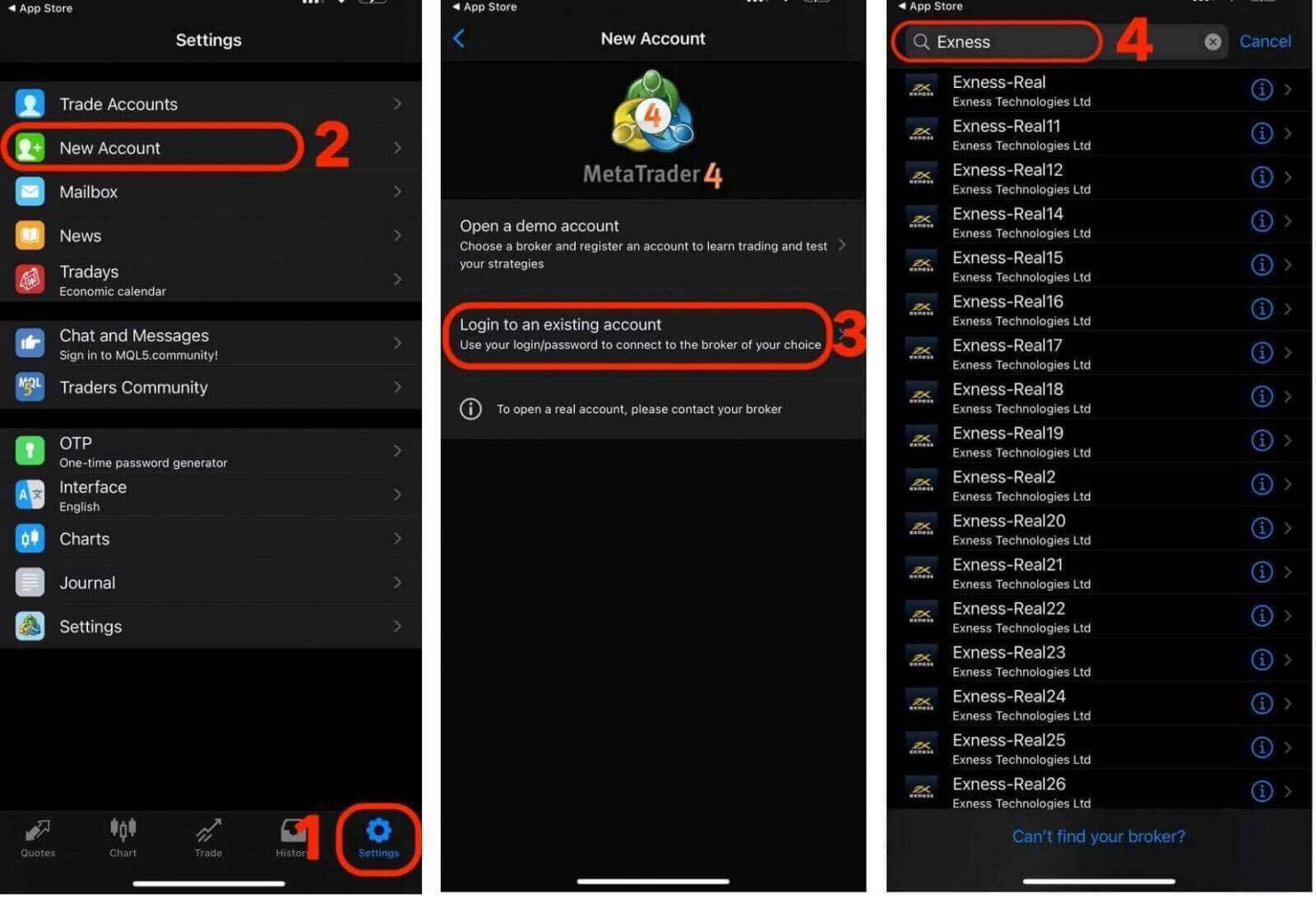
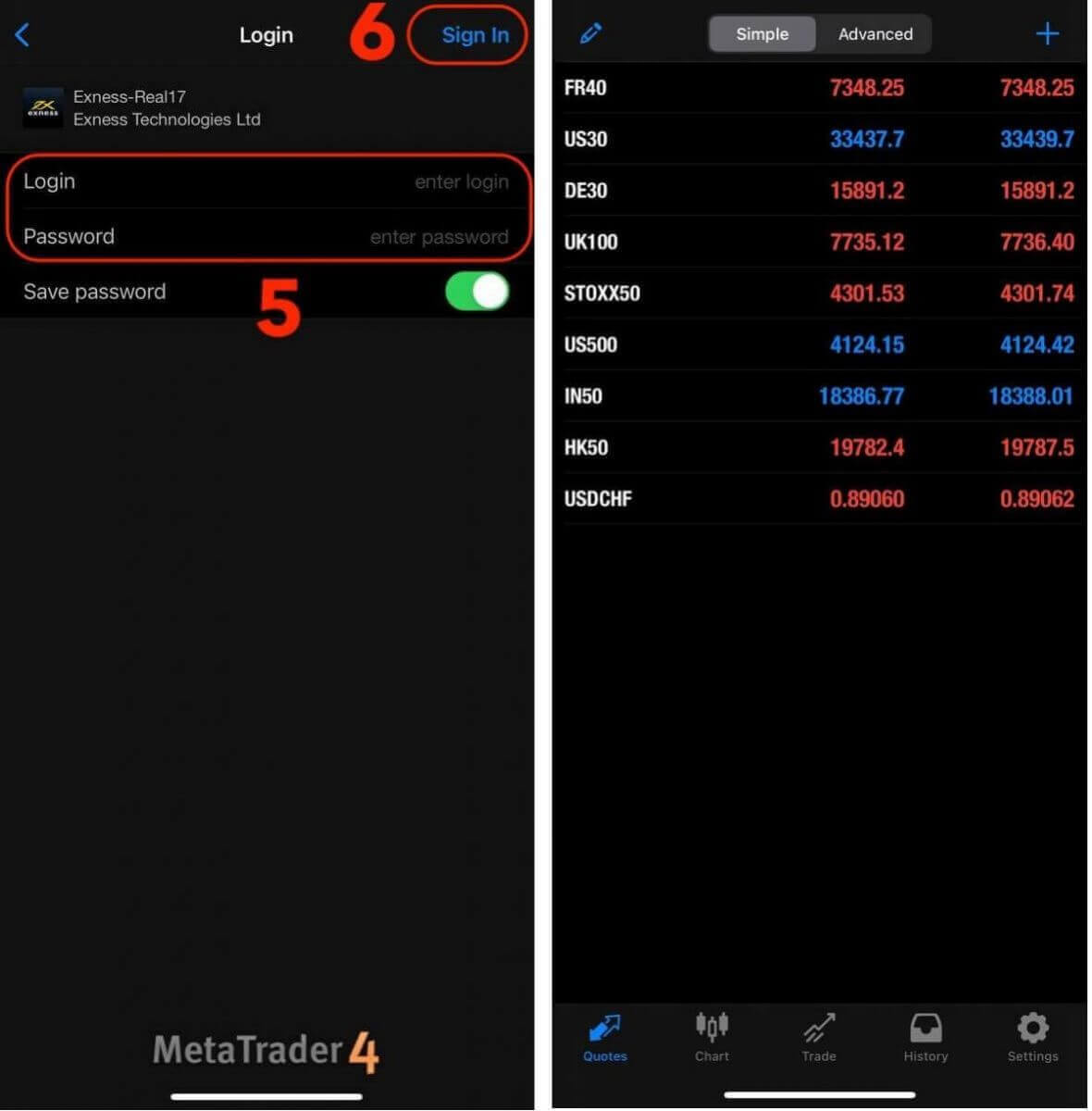
Sign in to MT5 App
- MT5 allows trading Forex, as well as stocks, indices, commodities, and cryptocurrencies.
- MT5 has more charting tools, technical indicators, and timeframes than MT4.
Download MT5 app from the App store
Download MT5 app for iOS
Download MT5 app from the Google Play store
Download MT5 app for Android
Add a trading account on MT5 App:
- Open MetaTrader 5 app and select Settings.
- Tap New Account.
- Enter “Exness Technologies Ltd” and then select the trading server for your trading account.
- Enter your trading account’s number and trading account password, then tap Sign In.
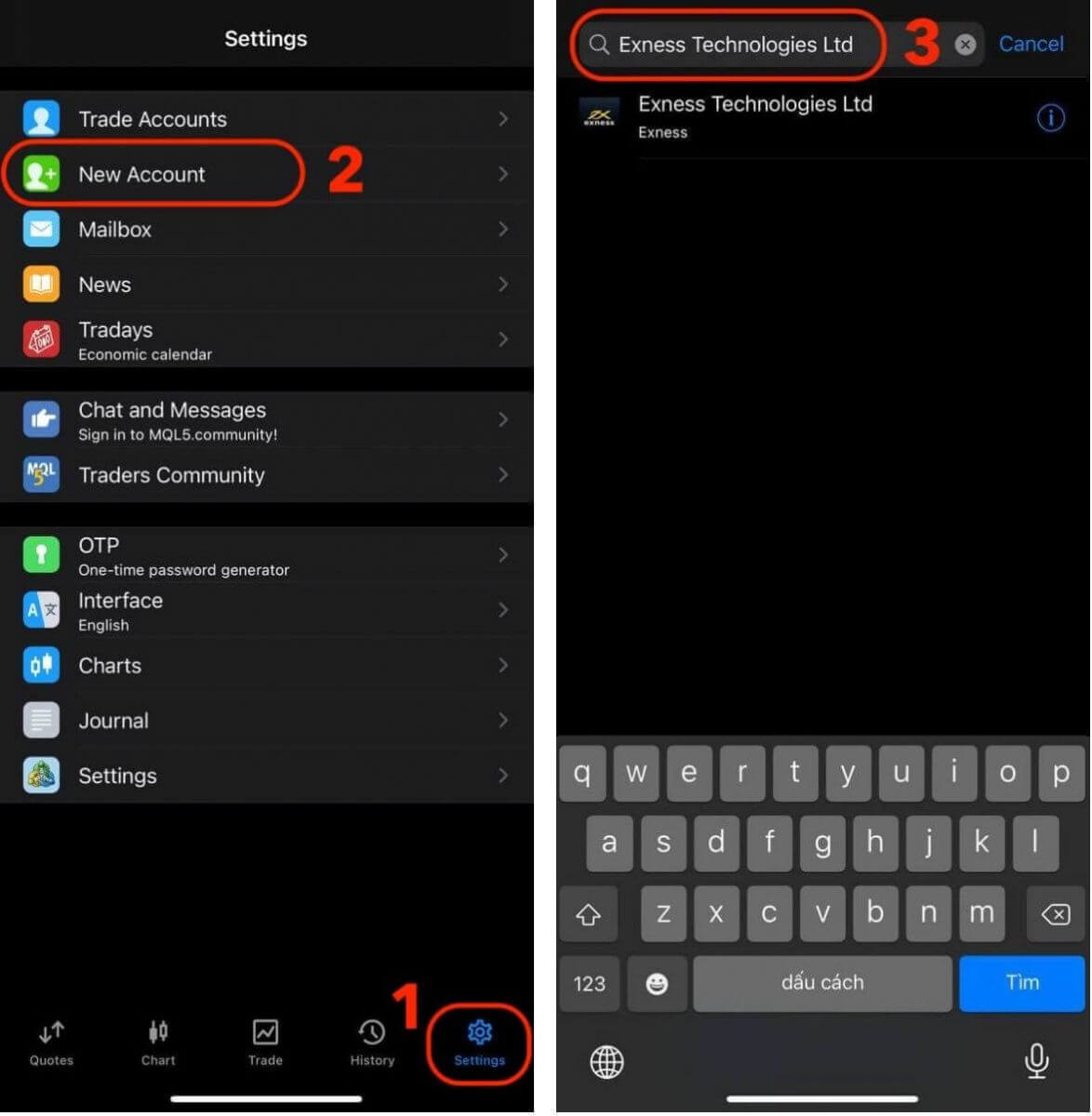
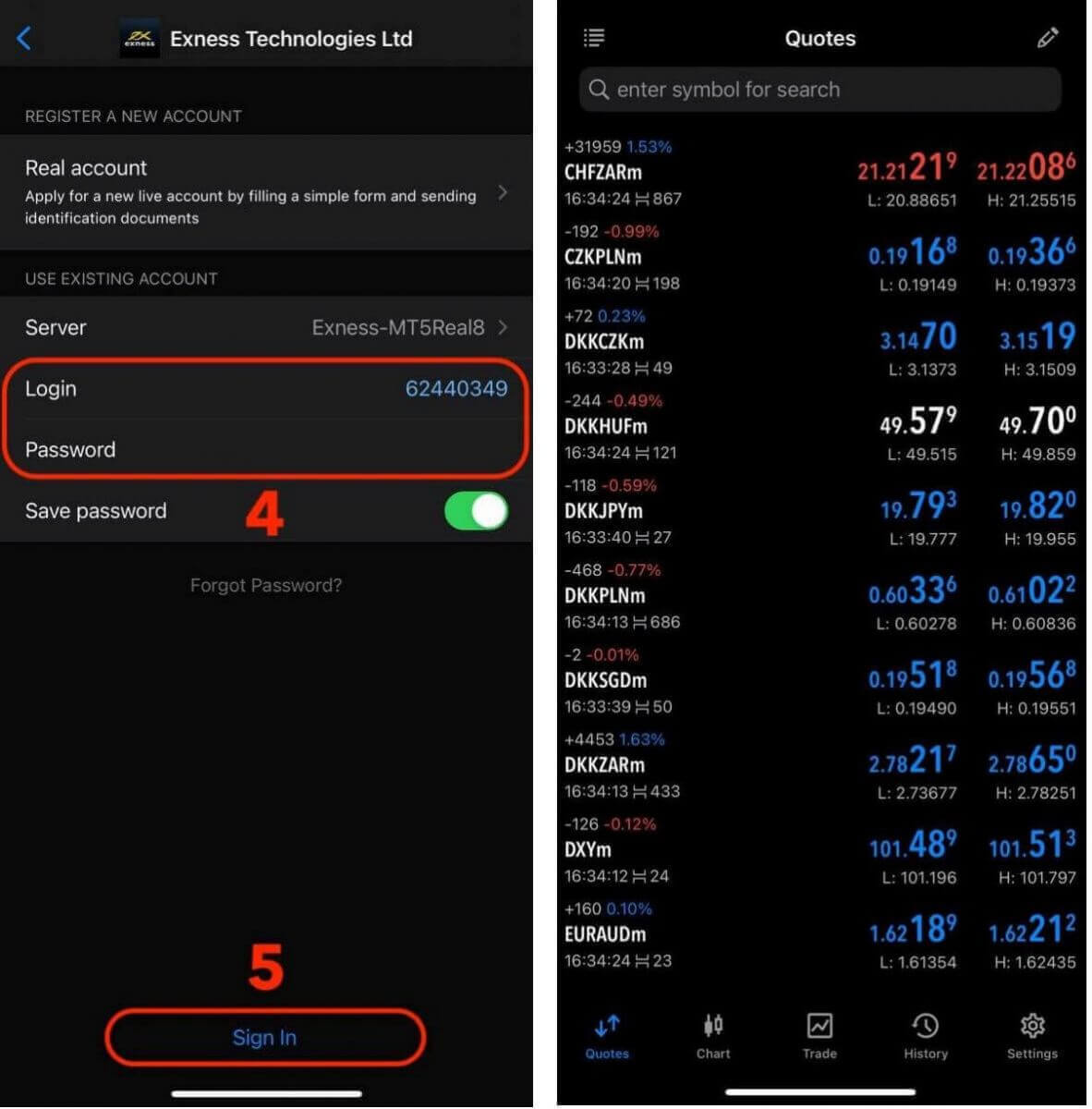
How to Reset Your Personal Area and Trading Passwords on Exness
If you have forgotten your Exness password, the steps you need to take depend on which type of password you want to recover.
- Personal Area Password
- Trading Password
Personal Area Password
Your Personal Area password is used to log in to your Exness account. To recover this password:
1. Visit the Exness website and click on the "Sign in" button to access the login page.
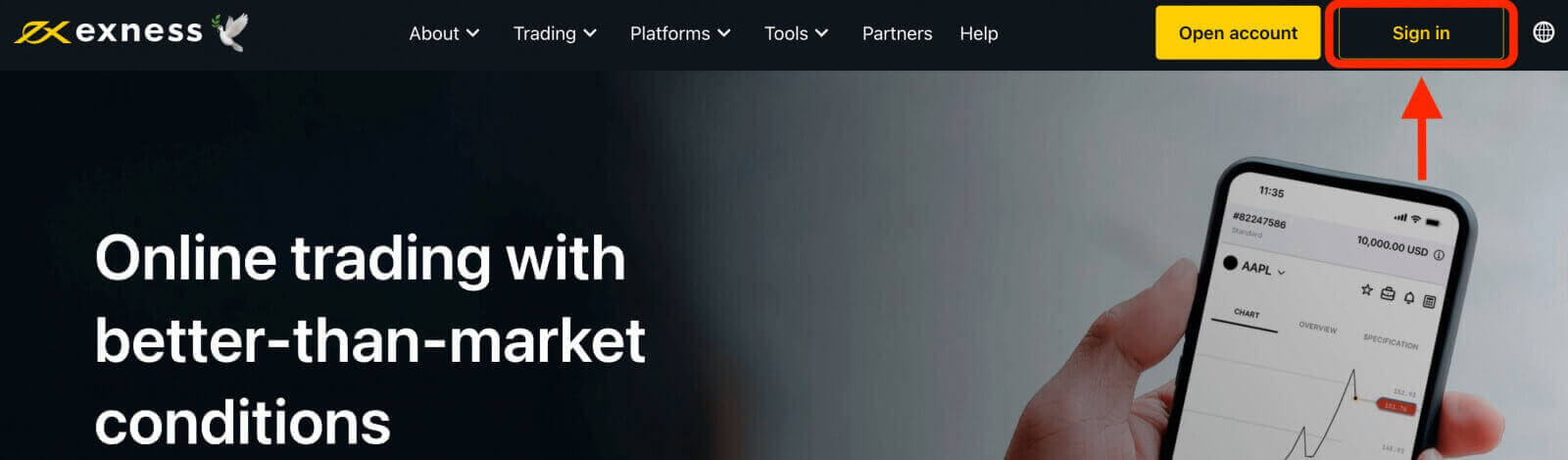
2. On the login page, click on the "I forgot my password" option.
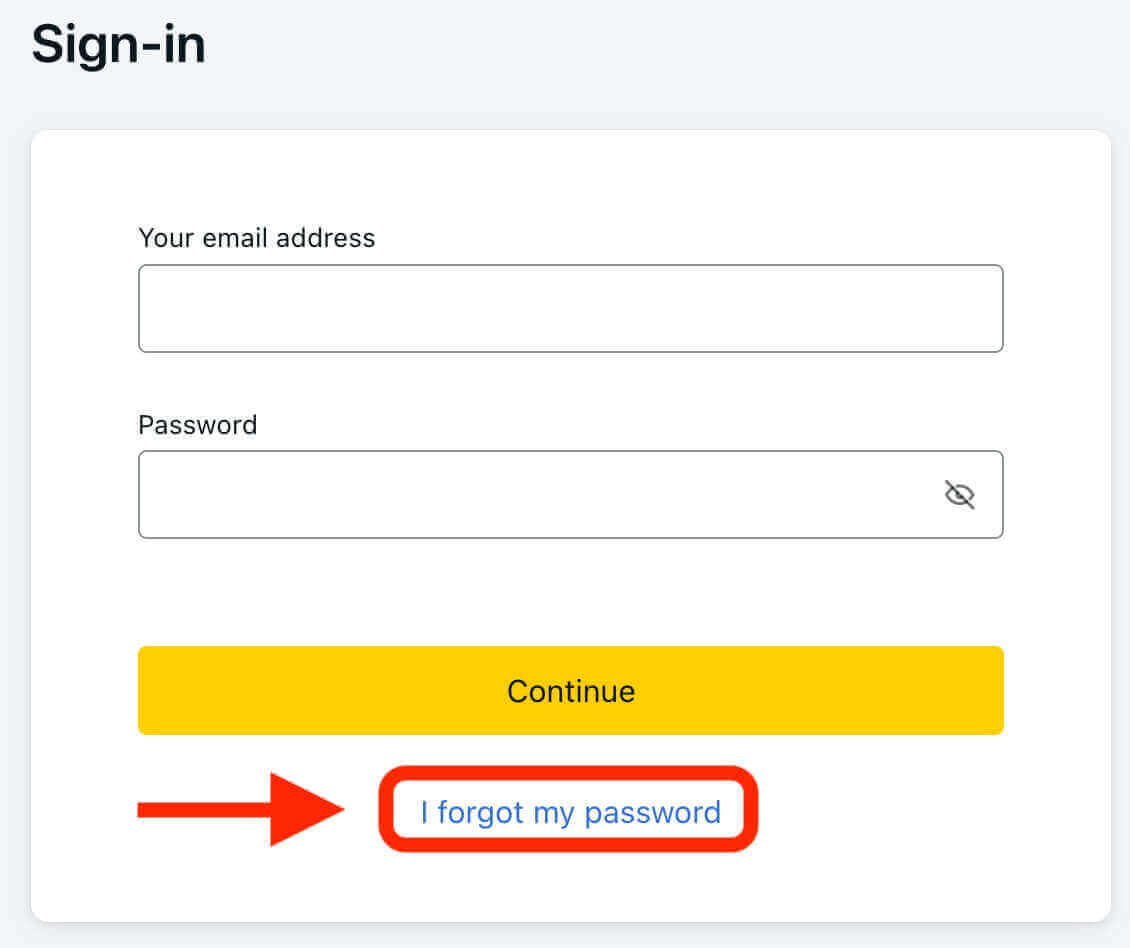
3. Enter the email address that you used to register your Exness account and then click "Continue".
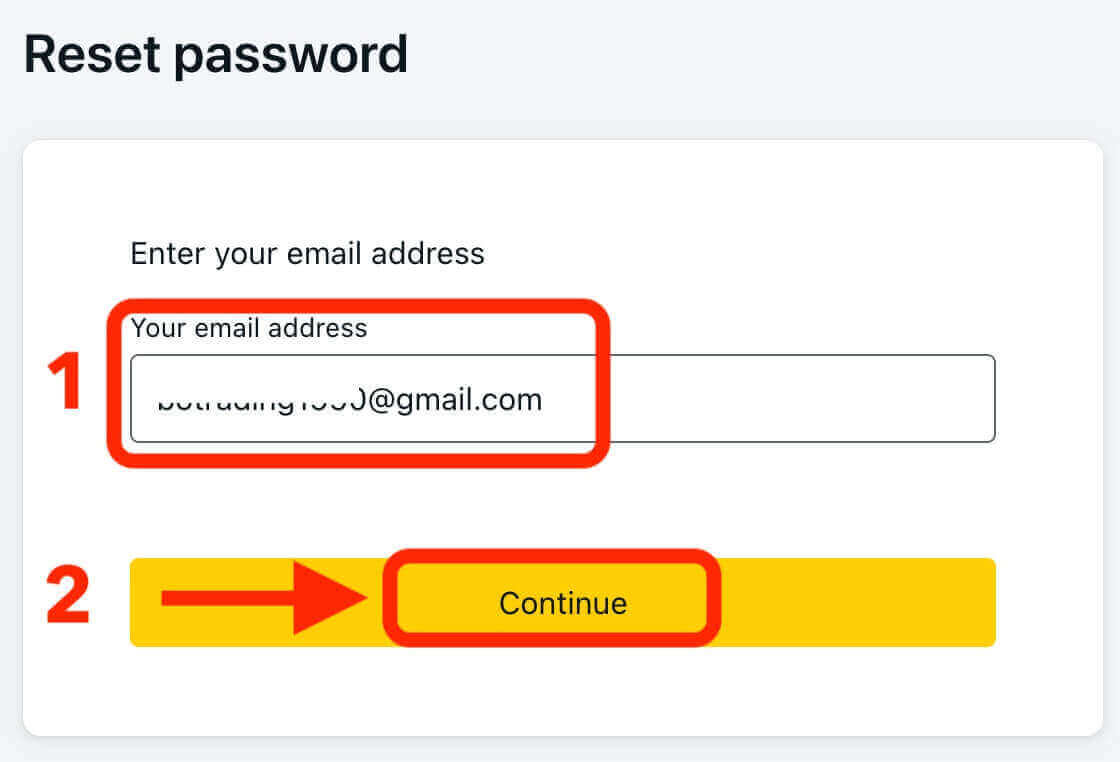
4. Depending on your security settings, a verification code will be sent to your email. Enter this code in the relevant field and click "Confirm".
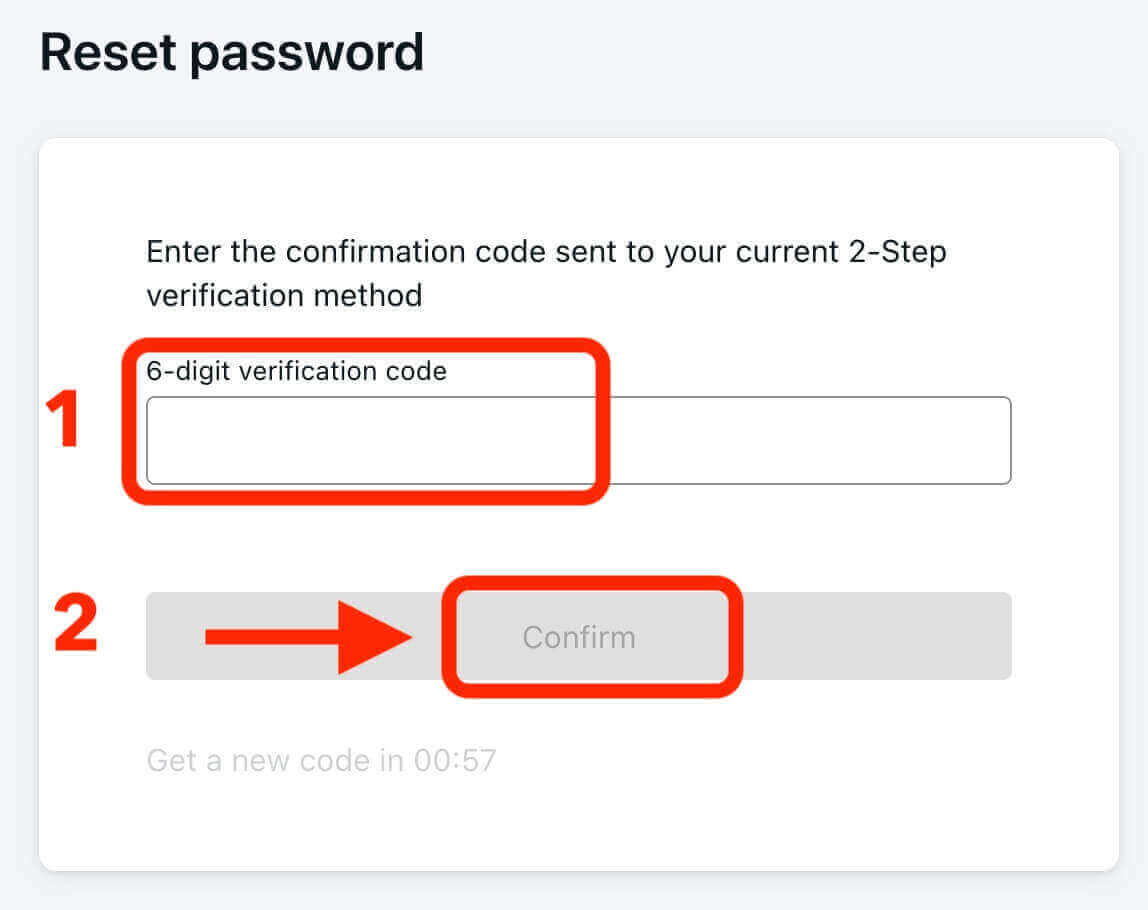
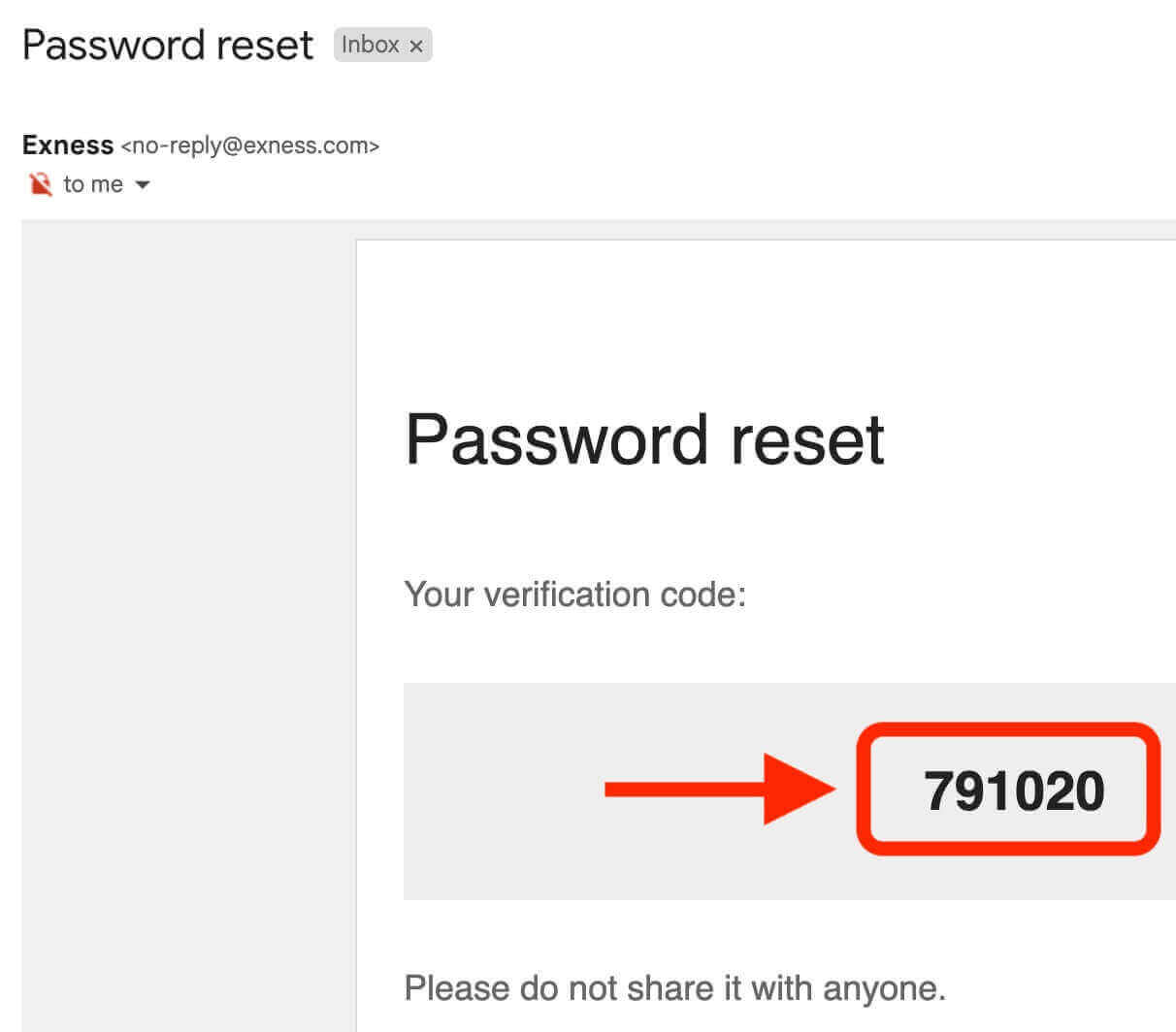
5. Choose a new password and enter it twice to confirm. Make sure it meets the password requirements.
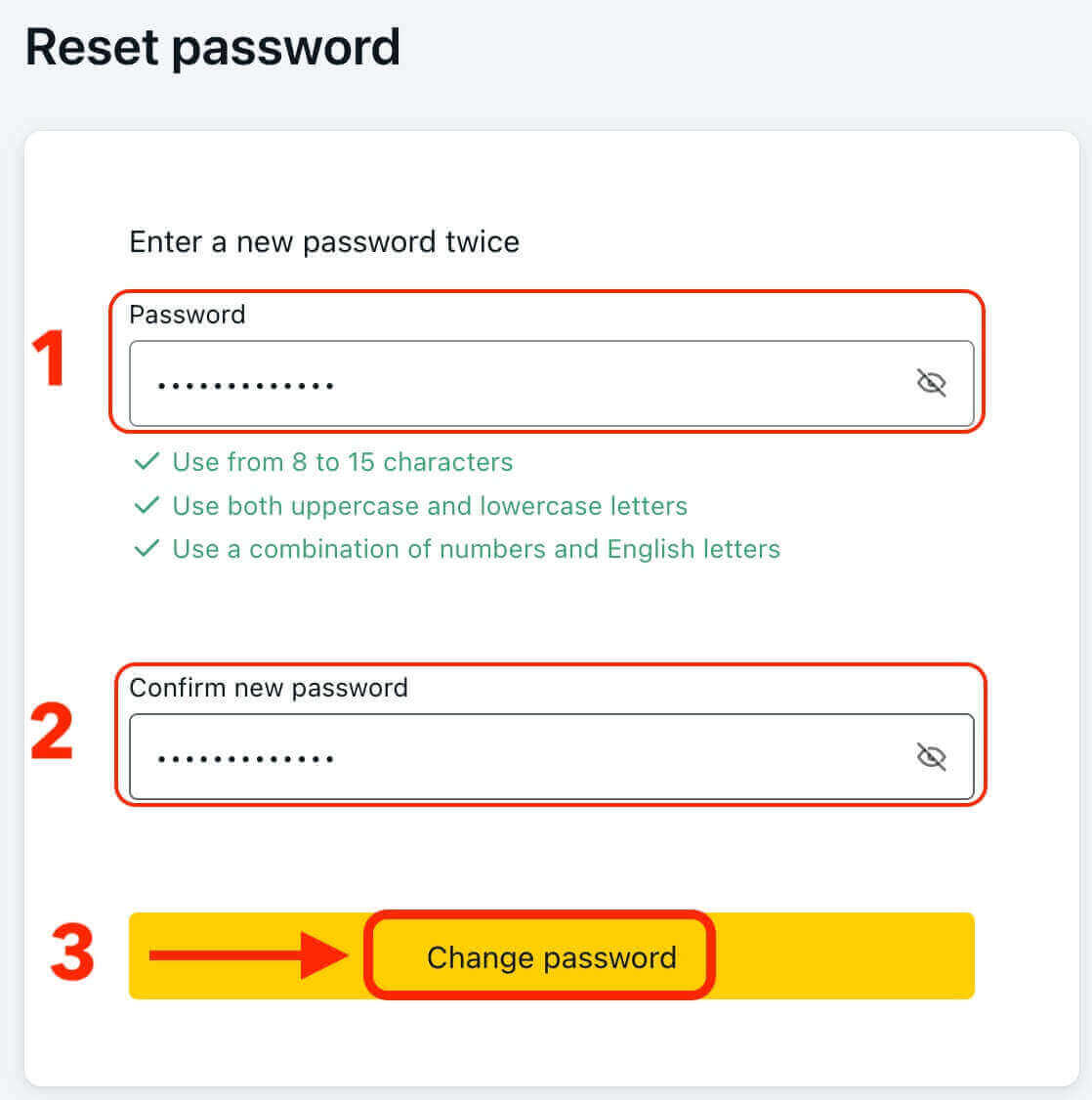
6. Your new password has now been set, and you can use it to log in to your Exness account.
Trading Password
Your trading password is used to log in to a terminal with a specific trading account. To recover this password:
1. To change your trading password, log in to your Personal Area, click the cog icon (dropdown menu) next to any trading account in the My Accounts tab, and select "Change trading password".
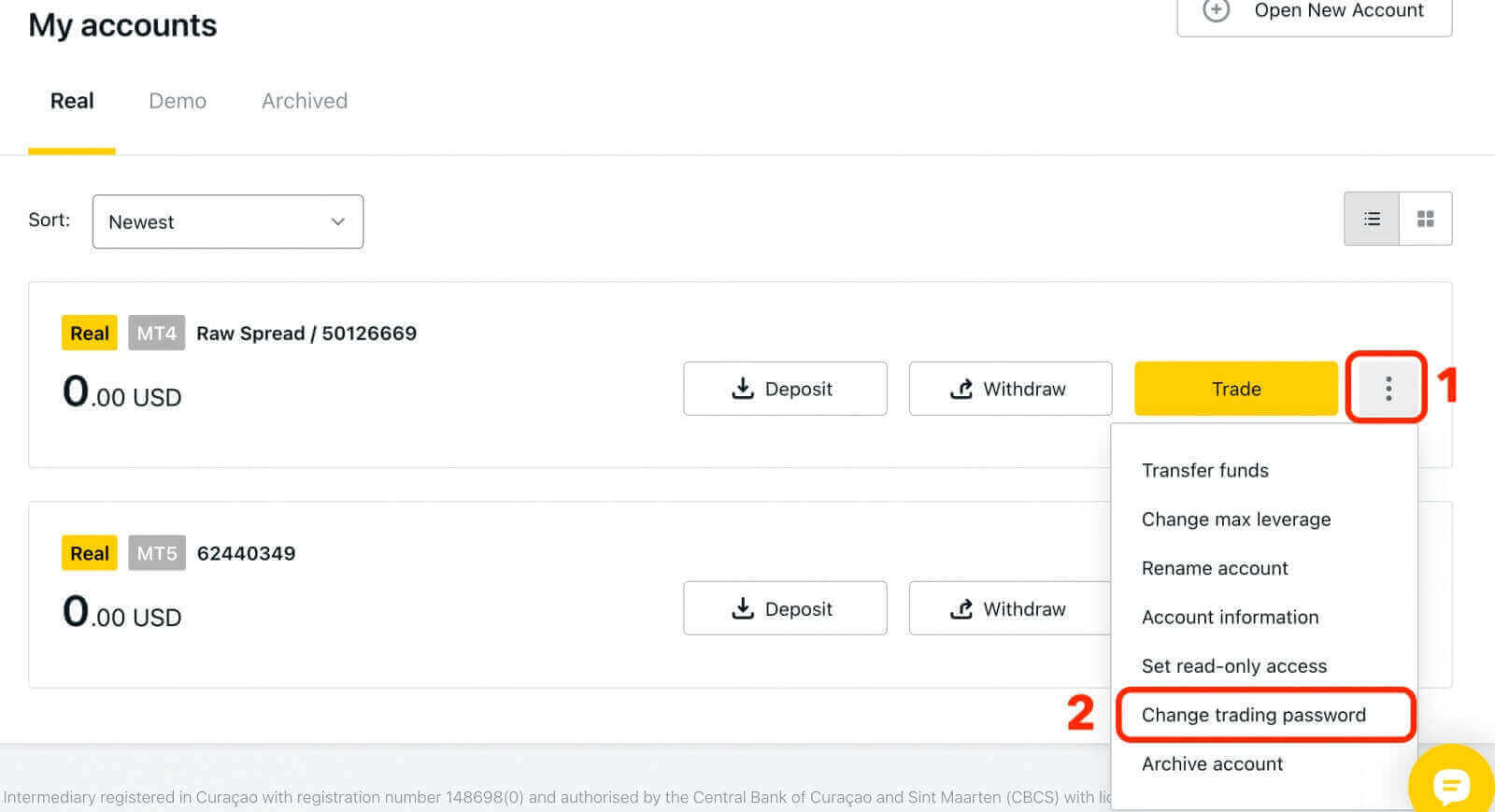
2. Type in your new password, following the rules detailed under the pop-up window, and then click "Change Password".
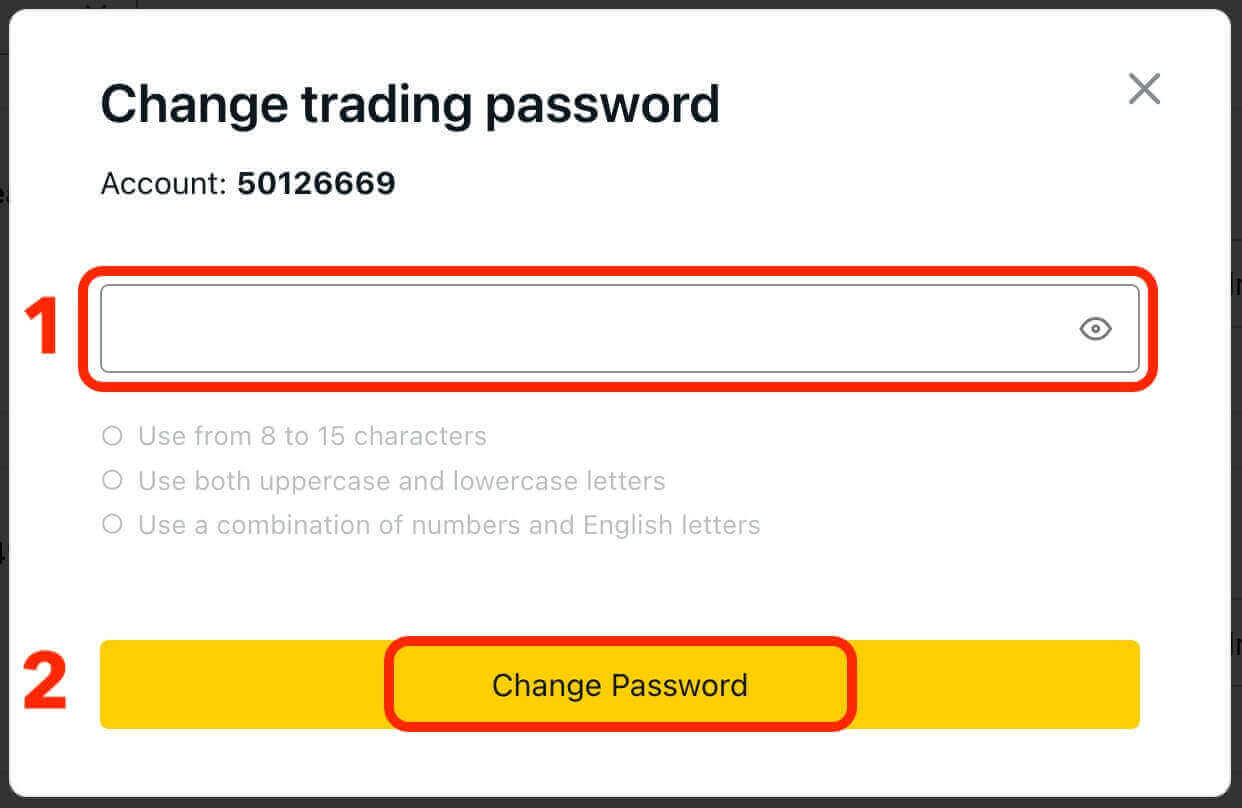
If required by your security settings, a 6-digit verification code will be sent to you, which you should enter in the next step. This step is not necessary for Demo accounts. After entering the code, click "Confirm".
You will receive a notification confirming that your password has been successfully changed.
How to Withdraw Money from Exness
Withdrawal Payment Methods on Exness
Exness offers a variety of payment methods for withdrawal, providing traders with flexibility and convenience. The available payment methods may vary depending on the region and account type. Here are some commonly supported withdrawal methods on Exness:
Bank Transfers
Traders can withdraw funds directly to their bank accounts. Bank transfers are reliable and suitable for large amounts, this method typically requires providing the necessary bank details, such as account number and account name. The processing time for bank transfers is usually within minutes or up to 24 hours.
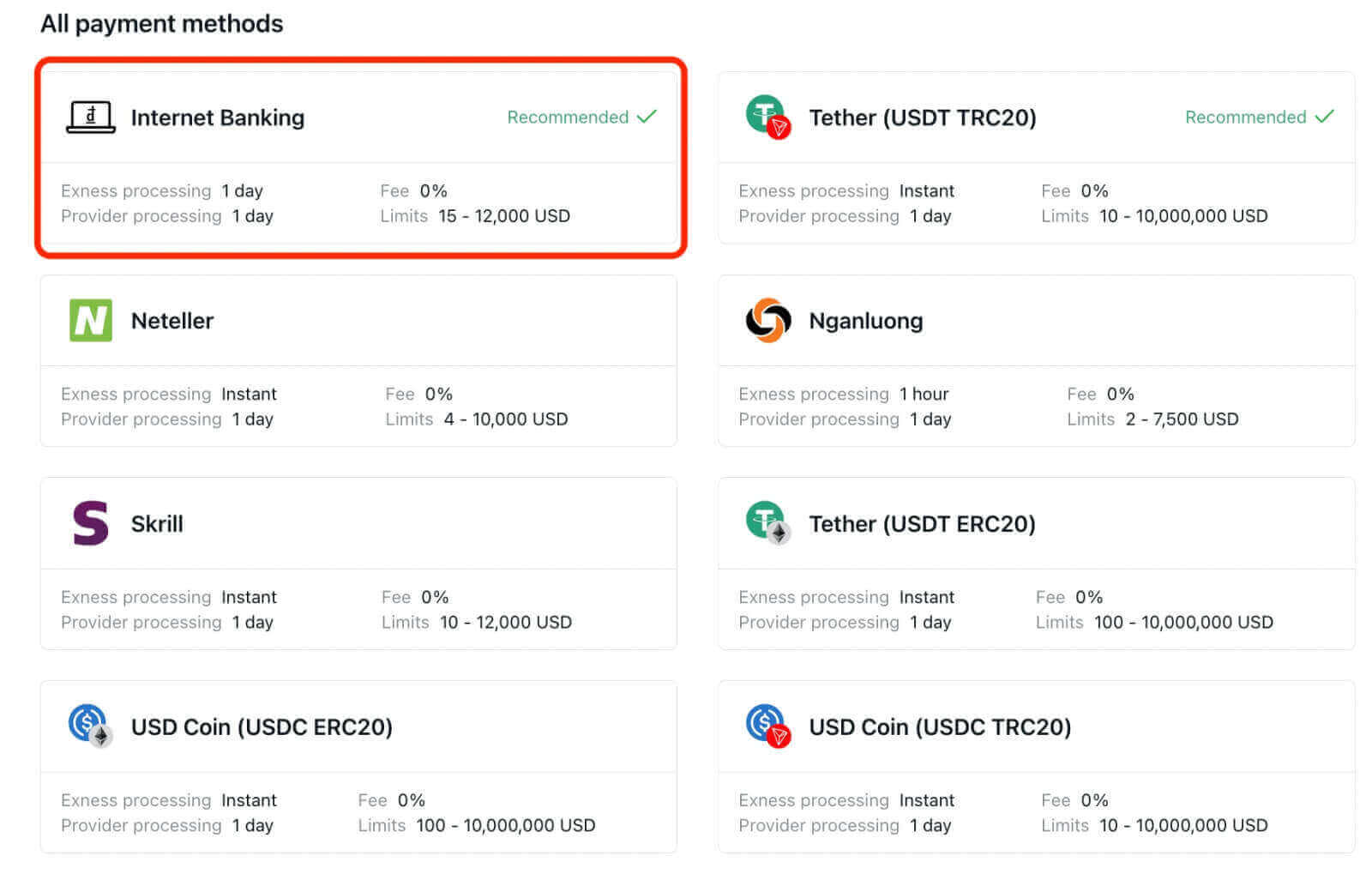
Bank Cards
You can use Visa or Mastercard to withdraw funds from your Exness account. This is a convenient and secure option that allows you to receive your money directly to your bank account. Traders need to provide their card details and may need to complete any required verification processes. On Exness’ side, all withdrawal requests are processed instantly. Your withdrawal request is then sent to our card processors and your bank, and the whole process can take up to 5 business days for the funds to be reflected in your bank account. Usually, It takes in few hours.
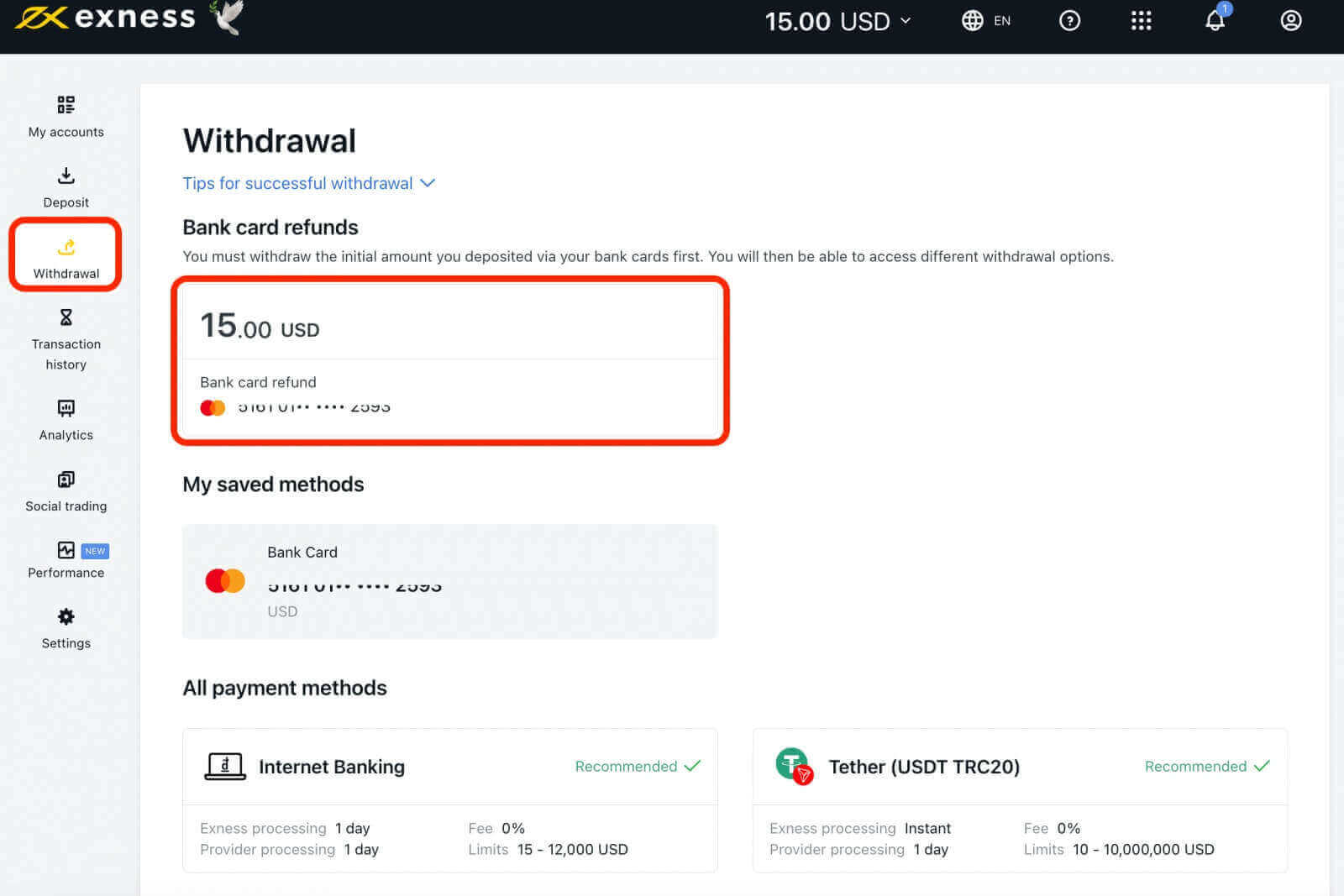
Digital wallets (E-wallets)
You can use various e-wallets to withdraw funds from your Exness account, such as Skrill, Neteller, and others. Traders can link their e-wallet accounts to their Exness accounts and transfer funds securely. E-wallets are fast and easy to use, and they usually process withdrawals within a few minutes or up to 24 hours. The minimum amount for e-wallet withdrawals is $2 or equivalent, and the maximum amount depends on your e-wallet’s limits.
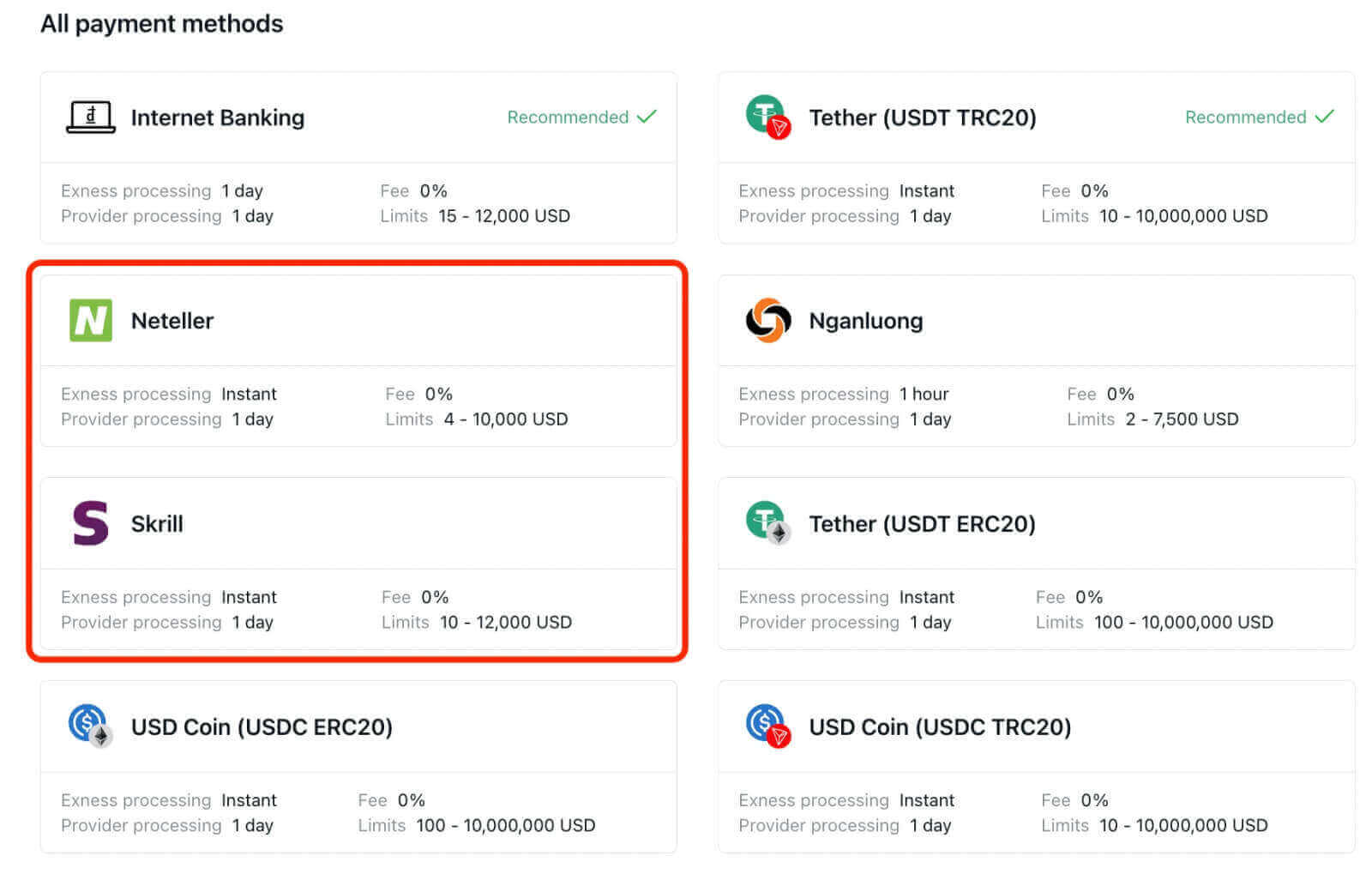
Cryptocurrencies
You can use Bitcoin or Tether to withdraw funds from your Exness account. Traders can provide their crypto wallet addresses to receive their funds. Cryptocurrencies are decentralized and anonymous, and they allow you to transfer money across borders without intermediaries. The processing time for cryptocurrency withdrawals is usually within 24 hours, but it may vary depending on the network congestion and confirmation speed. The minimum amount for cryptocurrency withdrawals is $10 or equivalent, and the maximum amount depends on your account balance.
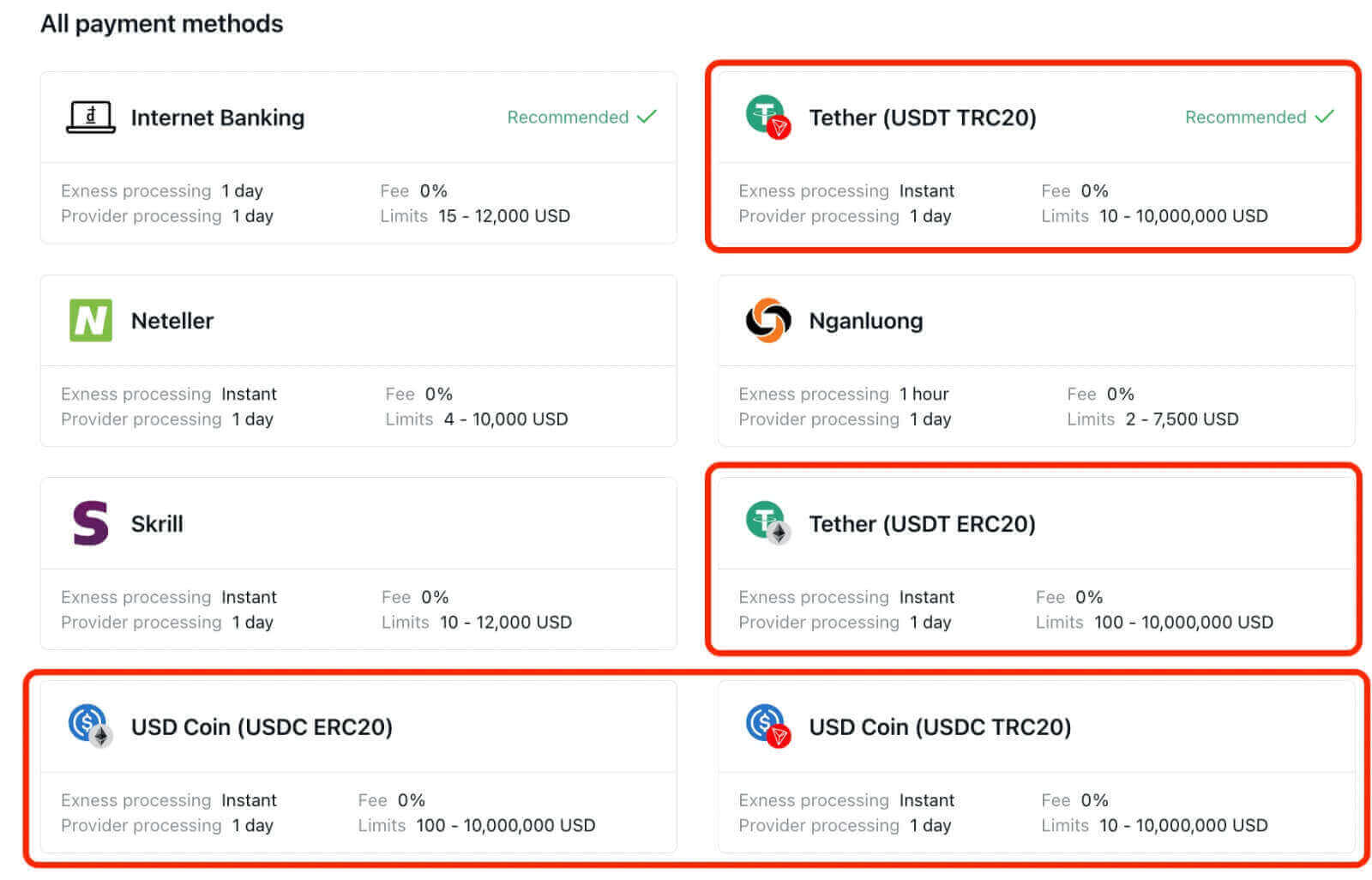
As you can see, there are many options to choose from when it comes to withdrawing funds from your Exness account. You should consider your personal preferences, needs, and circumstances when selecting a payment method.
Traders should also be aware that some payment methods may have associated fees or charges. These fees can vary depending on the method. Exness provides transparent information about withdrawal fees on its website, enabling traders to make informed decisions.
Exness Withdrawing Money Rules
Be aware of these general rules for withdrawing funds:
- The amount you can withdraw at any time is equal to your trading account’s free margin shown in your Personal Area.
- When making a withdrawal, it is necessary to use the same payment system, account, and currency that were used for the initial deposit. If multiple payment methods were used for deposits, withdrawals should be proportionally distributed among those payment systems. Exceptions to this rule may be considered with account verification and guidance from our payment specialists. If you encounter any difficulties in withdrawing using the same local payment method used for the deposit, please contact Support for further assistance.
- Prior to withdrawing any profits from your trading account, it is mandatory to request a full refund of the initial deposit amount made through your bank card or Bitcoin.
- Withdrawals must follow the payment system priority; withdraw funds in this order (bank card refund request first, followed by bitcoin refund request, bank card profit withdrawals, then anything else) to optimize transaction times.
To help you understand how these general rules work together, we’ve provided an example as they are very important:
Suppose you have made a total deposit of USD 1,000 into your account, consisting of USD 700 via a bank card and USD 300 through Skrill. Consequently, you’ll only be allowed to withdraw 70% of the total withdrawal amount with your bank card and 30% through Skrill.
Let’s assume that you’ve earned USD 500 and wish to withdraw everything, including profit:
- Your trading account has a free margin of USD 1 500, making up the total of your initial deposit and subsequent profit.
- You will first need to make your refund requests, following the payment system priority; i.e. USD 700 (70%) refunded to your bank card first.
- Only after all refund requests are complete can you withdraw profit made to your bank card following the same proportions; USD 350 profit (70%) to your bank card.
The payment priority system is an essential rule without exception that Exness follows to comply with financial regulations and prevent money laundering and potential fraud.
How to Withdraw Money from Exness: Step-by-Step Guide
Before withdrawing money from Exness, traders must complete all required account verification procedures, such as providing identification documents and proof of address to ensure the security and integrity of the trading platform.
Once the necessary verification has been completed, traders can initiate the withdrawal process.
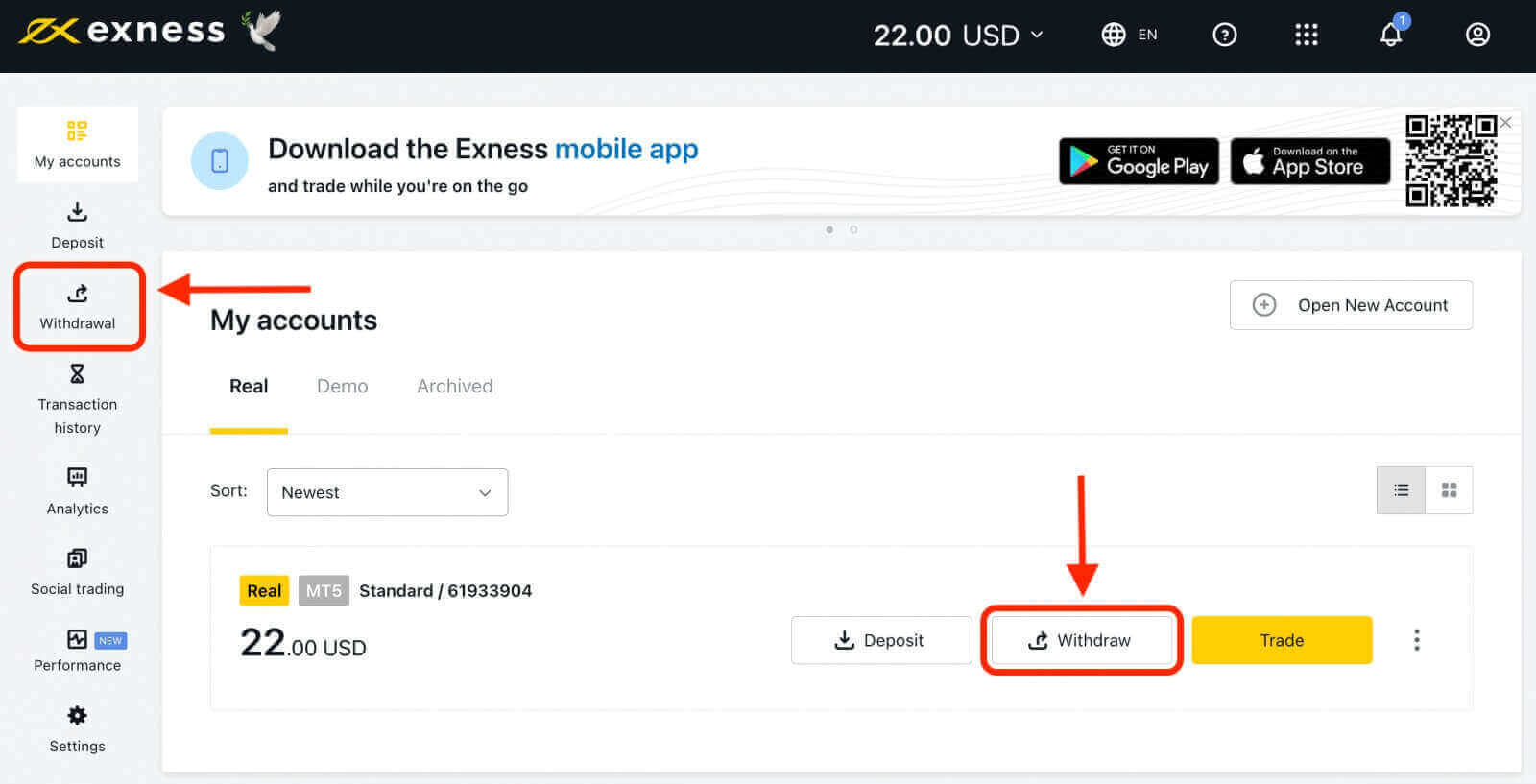
2. Next, you need to choose the payment method that suits you best.
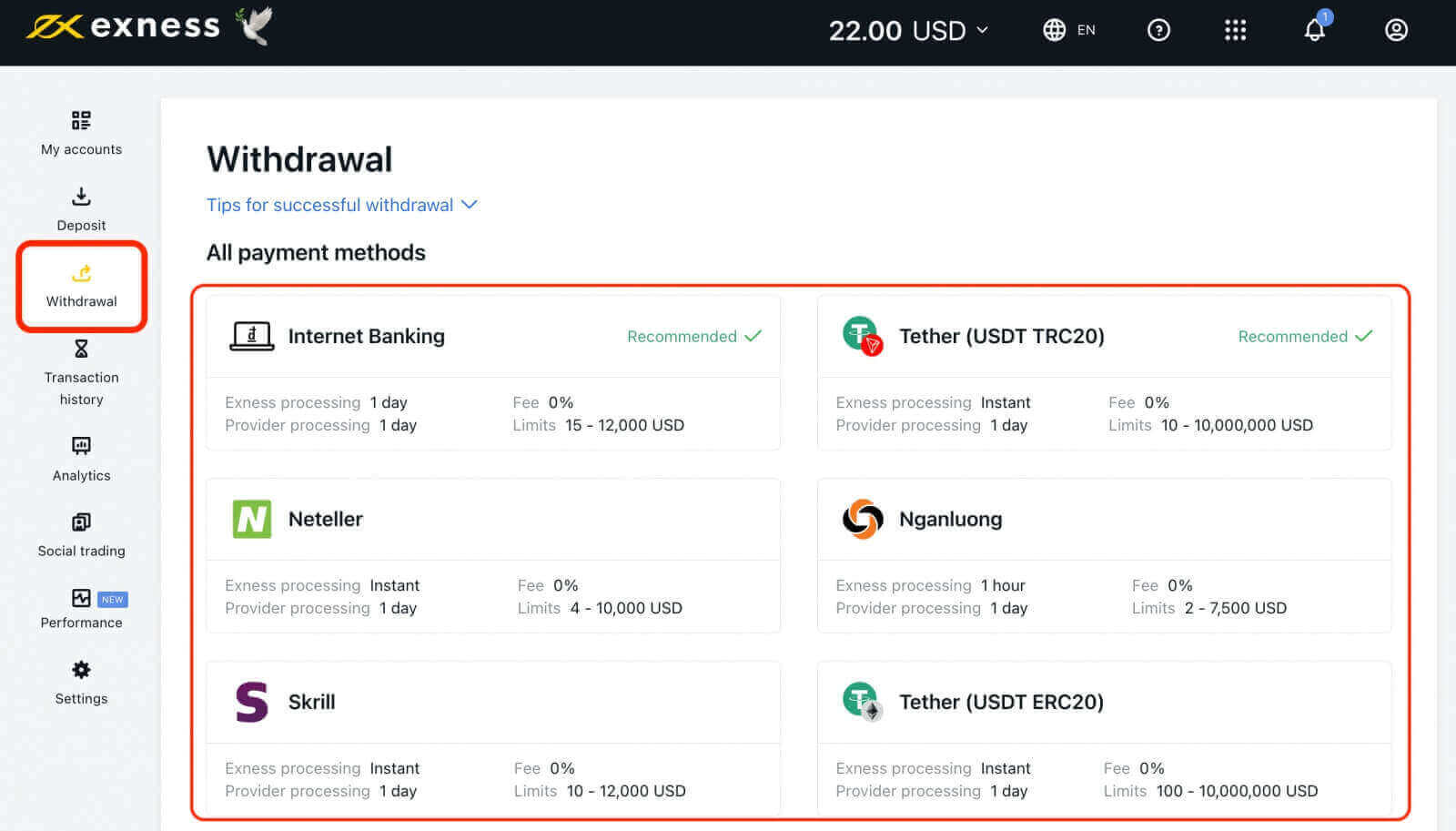
3. Enter the amount that you want to withdraw.
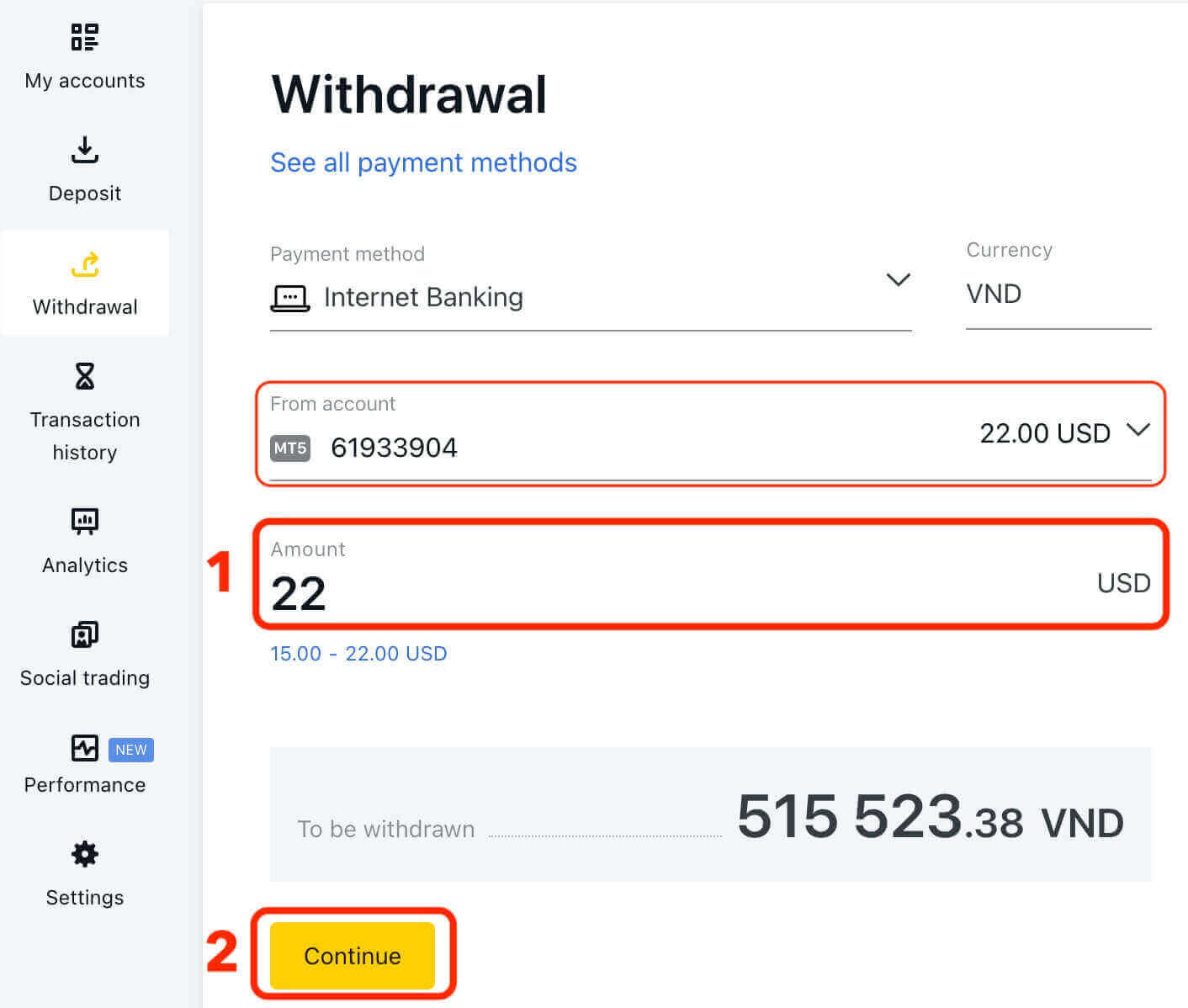
4. To confirm the transaction, please enter the 2-step verification code that has been sent to you via email or SMS.
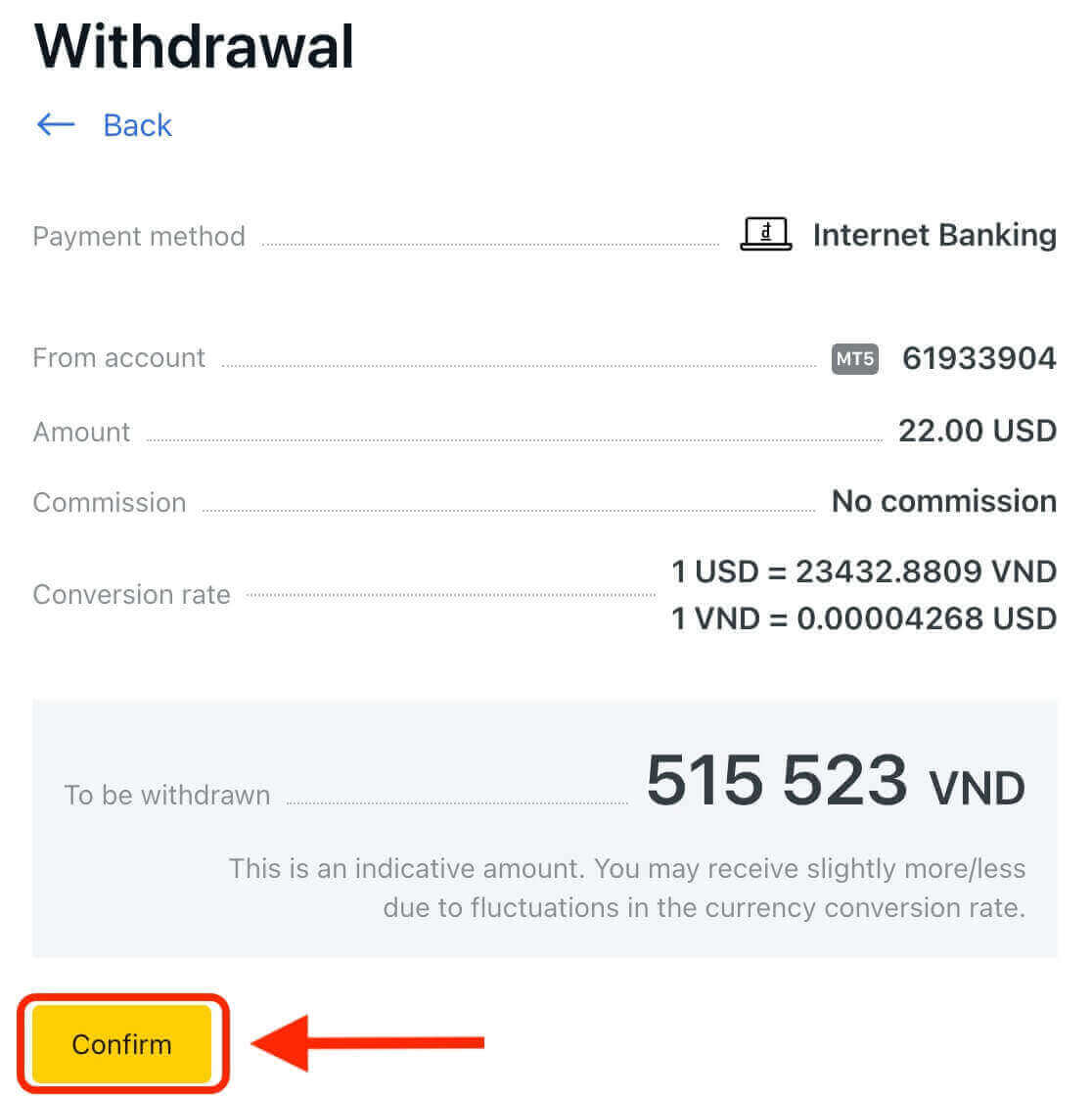
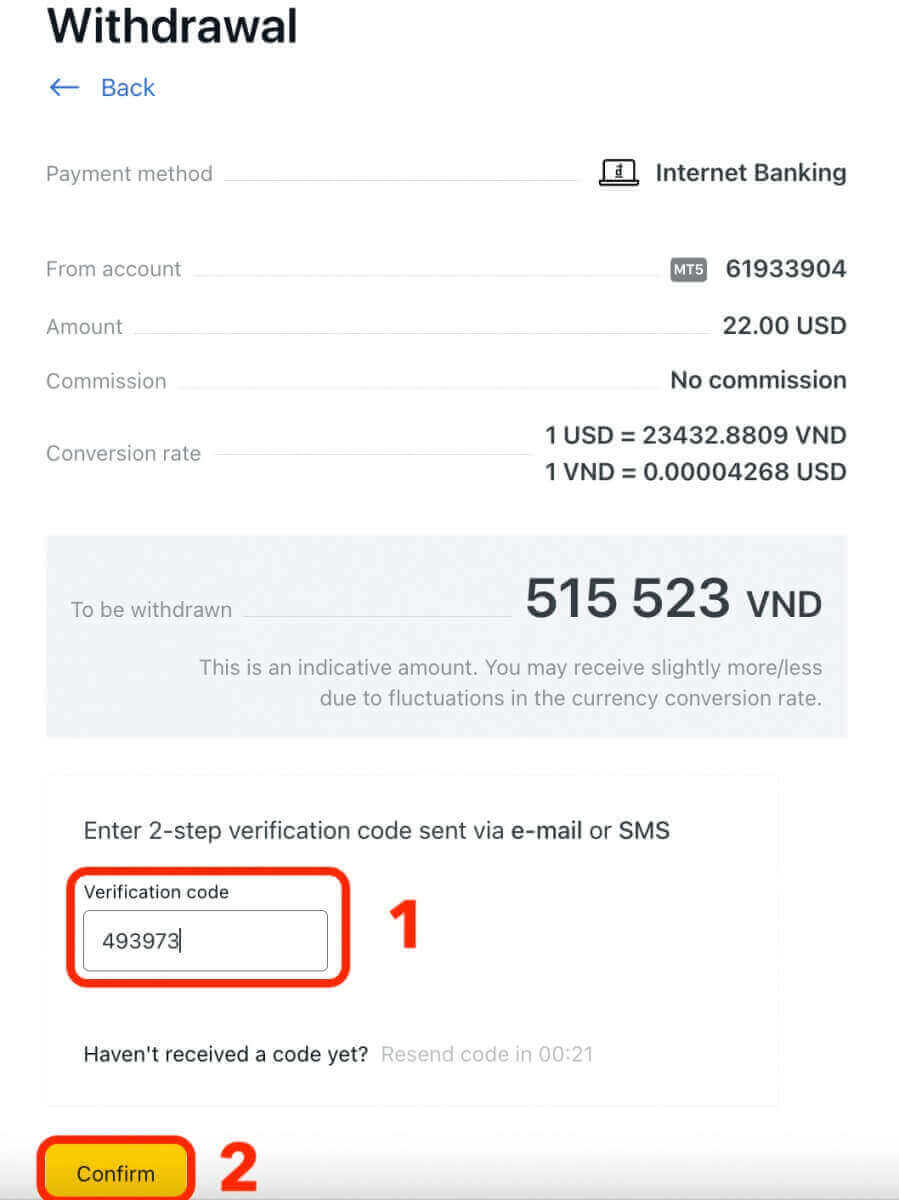
5. You also need to provide some details, such as your bank account number, card number, e-wallet address, or crypto wallet address. Depending on the payment method.
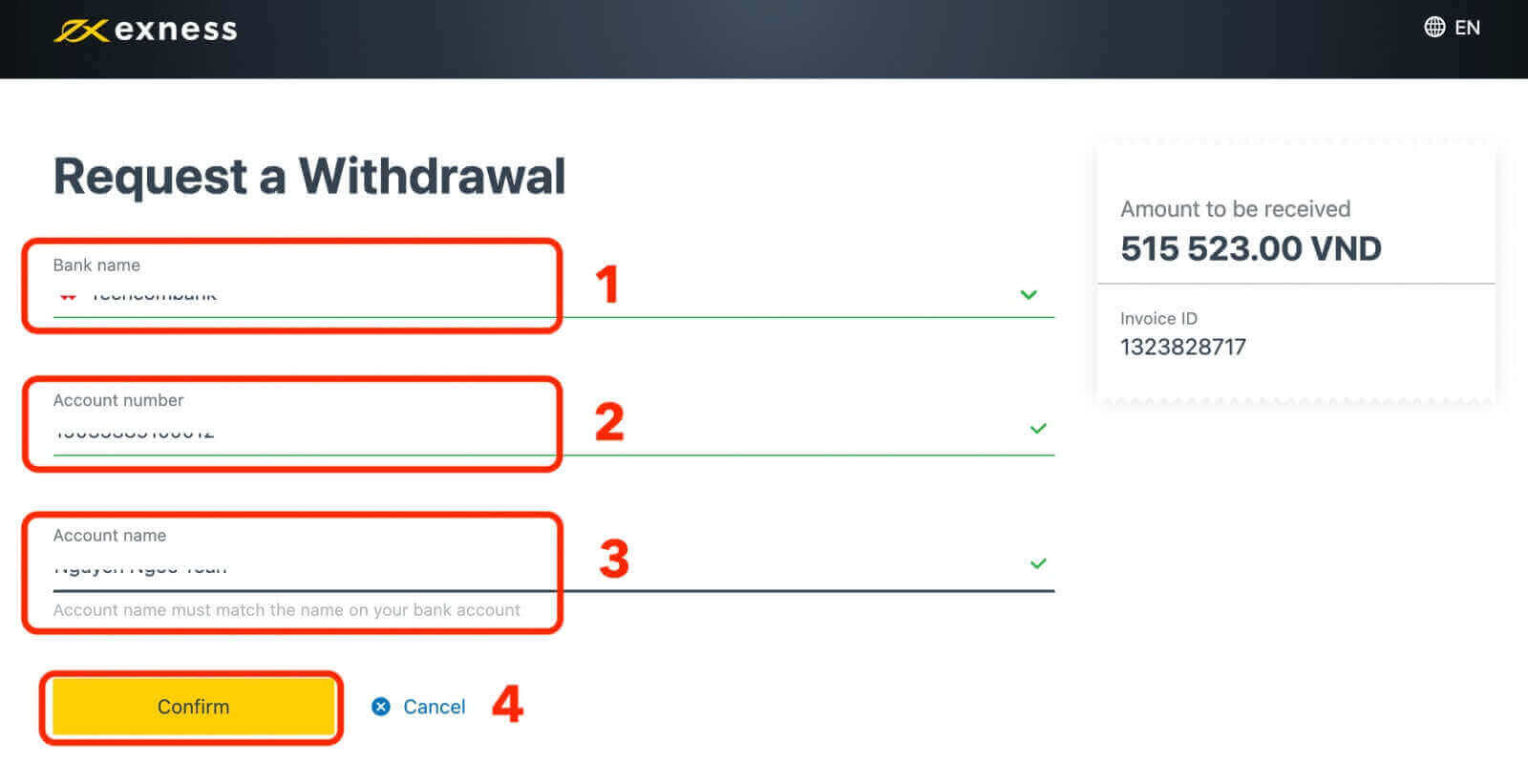
6. Wait for your funds to be processed and deposited into your chosen account.
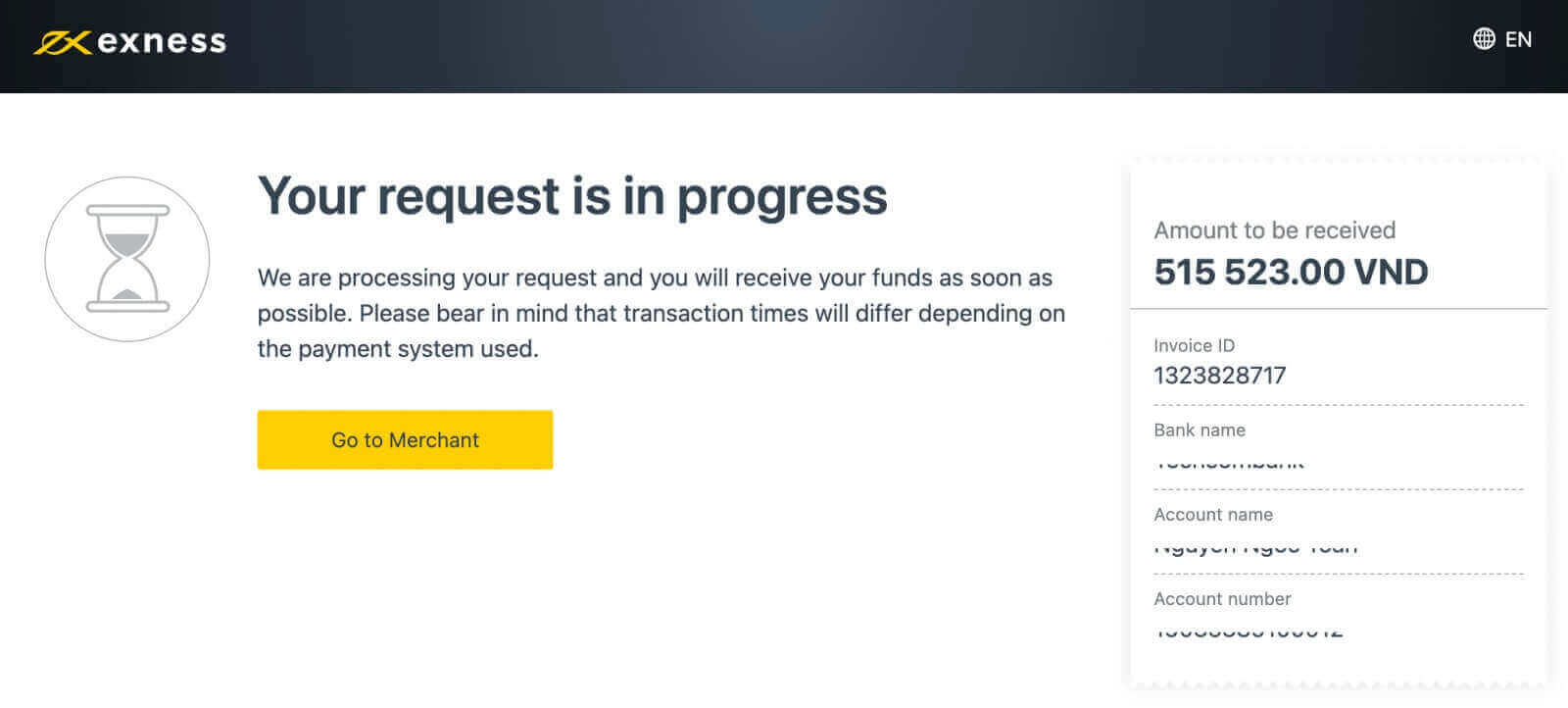
Finally, you need to wait for the withdrawal request to be processed by Exness and the payment provider. The processing time may vary depending on the payment method and the amount of money. Exness strives to process all withdrawal requests as quickly as possible. Usually, it takes from a few minutes to 1 day for the money to reach your account.
In addition, traders should be aware that some withdrawal methods may incur fees or other charges, which can vary depending on the method selected. Exness provides detailed information on the fees and processing times for each withdrawal method on our website, allowing traders to make informed decisions when choosing a method for withdrawing their funds.
Discover the Top Advantages for Easy Fund Access and Efficient Trading
There are several advantages to using the withdrawal services provided by Exness. These advantages contribute to a seamless and convenient trading experience for traders. Here are some key advantages:
Any time: You can withdraw money at any time, on any day, including weekends and public holidays. This grants you round-the-clock access to your funds, eliminating the need to wait for business hours or bank processing times.
Wide Range of Payment Methods: Exness provides multiple payment options for withdrawals, including bank transfers, credit/debit cards, e-wallets, and cryptocurrencies. This allows traders to select the most convenient and suitable method for their needs.
Fast Processing Times: Exness strives to process withdrawal requests efficiently and promptly, allowing traders to quickly access their funds. Processing times may vary based on the payment method and account verification requirements, but Exness generally aims for timely processing.
Transparency and Clarity: Exness provides transparent information regarding withdrawal fees, processing times, and any limitations associated with each payment method. This transparency allows traders to make informed decisions and plan their withdrawals accordingly.
Security Measures: Exness places a high priority on the security of traders’ funds and implements strong security measures to safeguard transactions and personal information during withdrawals. This helps to maintain the safety and integrity of traders’ funds.
Global Availability: Exness serves traders globally by offering withdrawal services in multiple currencies and supporting various payment methods. This allows traders from different regions to conveniently withdraw their funds using their preferred method and local currency.
Responsive Customer Support: Exness is known for its responsive customer support, which can assist traders with any queries or concerns related to the withdrawal process. Traders can reach out to the support team through various channels, such as live chat, email, or phone, to receive timely assistance.
As you can see, using withdrawal on Exness has many benefits for forex traders who want to access their funds quickly and easily.
How long does Exness Withdrawal take
The withdrawal processing time on Exness depends on the payment method you choose and the status of your account verification. Generally, withdrawals are processed within 24 hours on business days. However, some payment methods may take longer to process due to the bank’s or payment provider’s policies. You can check the status of your withdrawal request in the Withdrawal History section of your Personal Area.
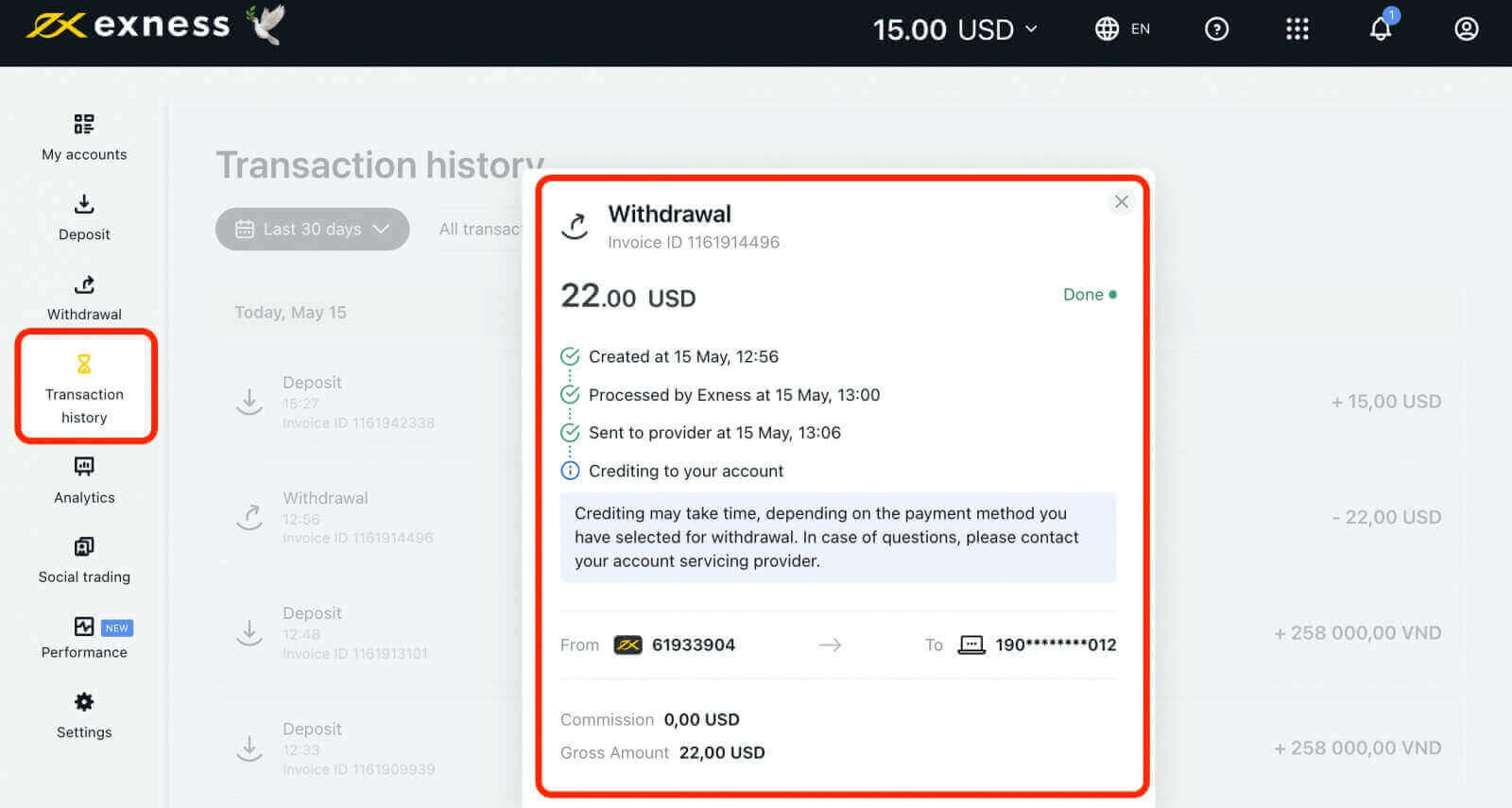
Exness Withdrawal Fees
You can also enjoy low or zero fees and commissions on your withdrawals, as Exness does not apply charges, your credit card provider, bank or payment system may apply a transaction fee or commission that is beyond our control.


