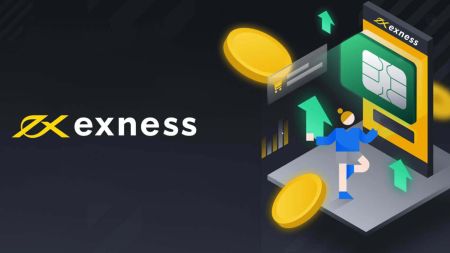How to Login and Deposit on Exness
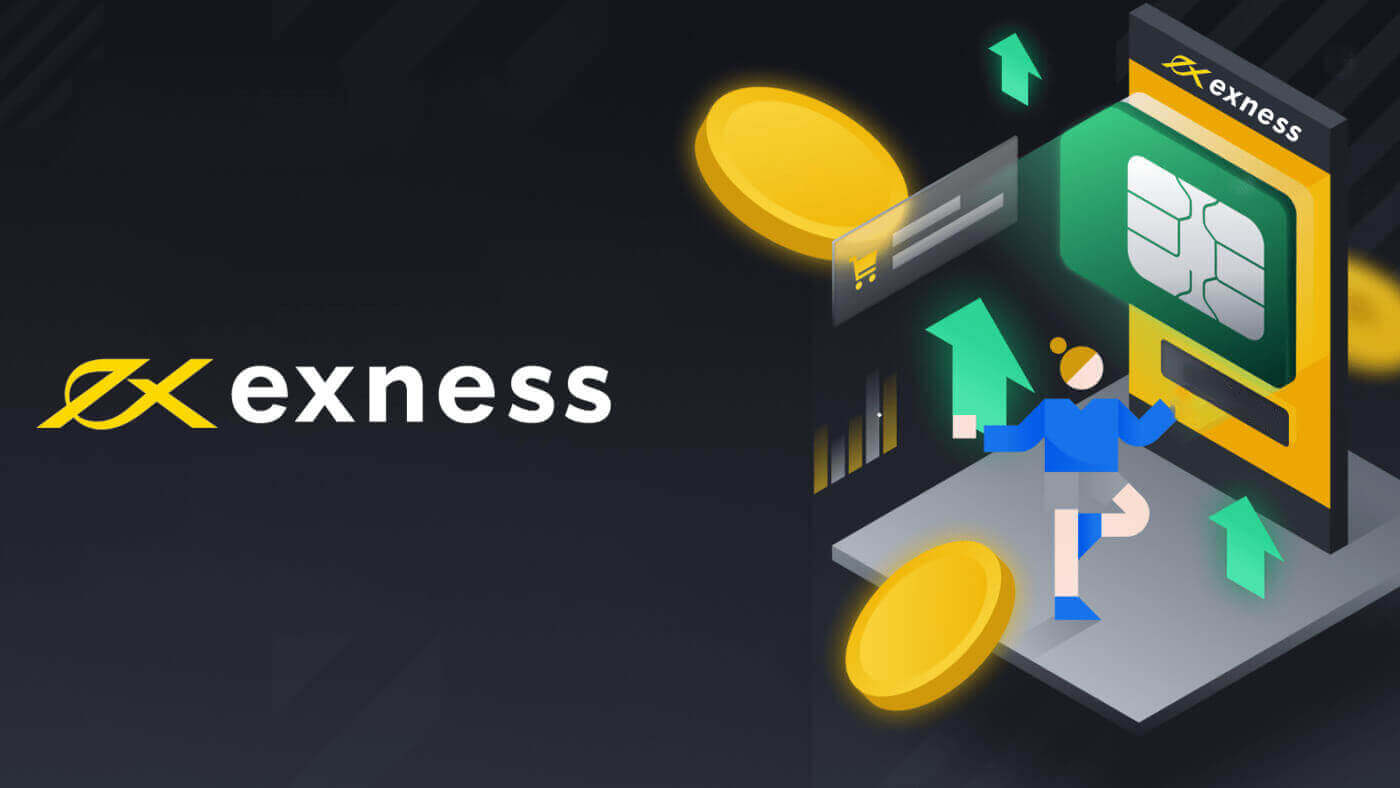
How to Login to your Exness account
How to Login to Exness
If you want to start trading with Exness, you need to sign in to the platform. Here are the steps to do that:1. Go to the Exness website and click on the "Sign in" button at the top right corner of the page.
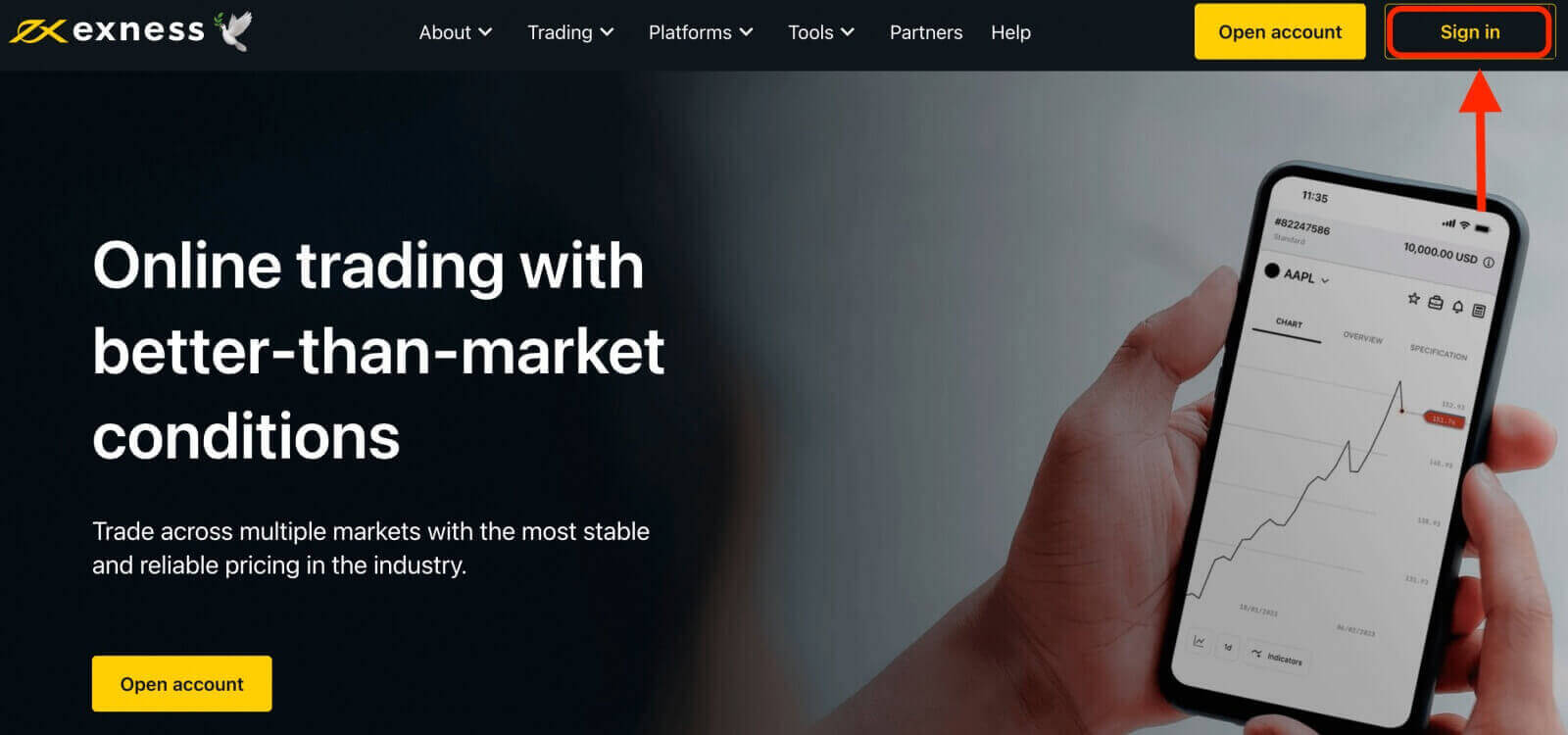
2. Enter the email address associated with your Exness account and the password you created during the registration process.
3. Once you have entered the above information, click on the "Continue" button to access your account.

Congratulations! You have successfully logged in to Exness, you will see the Exness dashboard, where you can manage your account settings, deposit and withdraw funds, view your trading history, and access various trading tools, resources, and more.
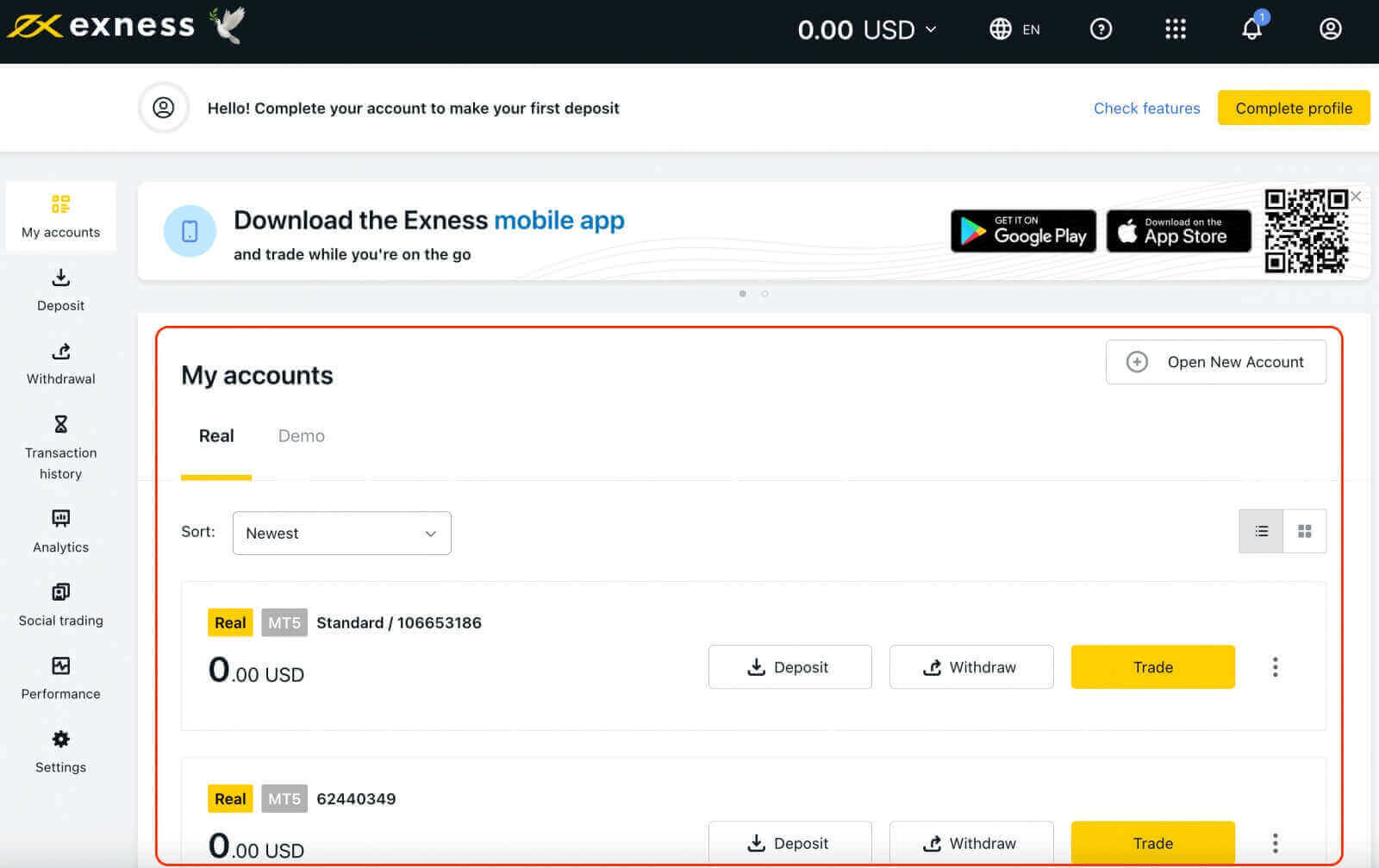
To start trading, you will need to choose a trading platform that suits your needs and preferences. Exness offers several options, such as MetaTrader 4, MetaTrader 5, WebTerminal, and mobile apps for Android and iOS devices. You can download the platforms from the Exness website or from the app stores.
Login to Exness Terminal
It’s important to note that Exness offers multiple account types, including demo and live accounts.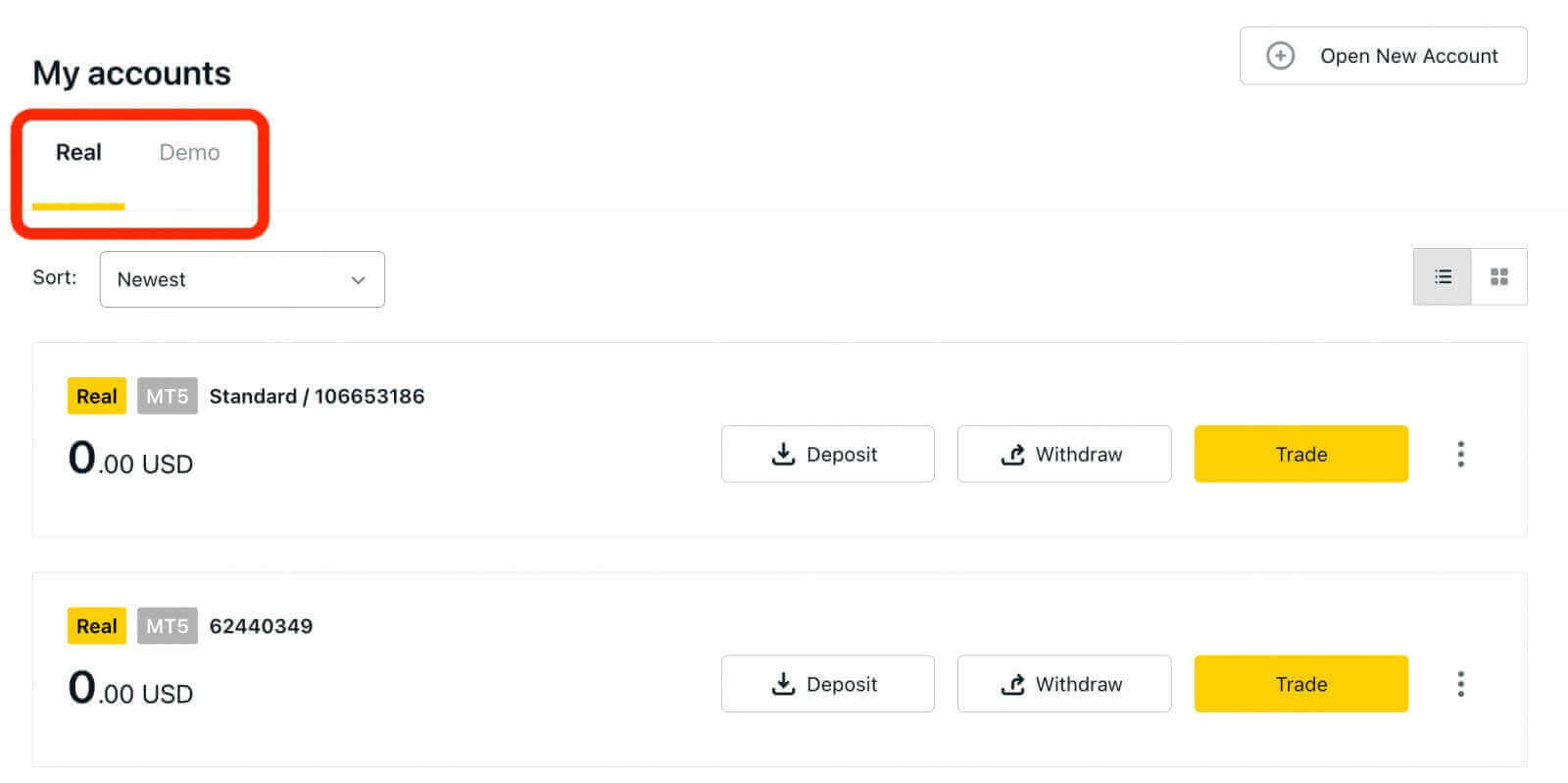
Exness’s demo account provides a risk-free environment for new traders to learn and practice trading. It offers a valuable opportunity for beginners to familiarize themselves with the platform and markets, experiment with different trading strategies, and build confidence in their trading abilities.
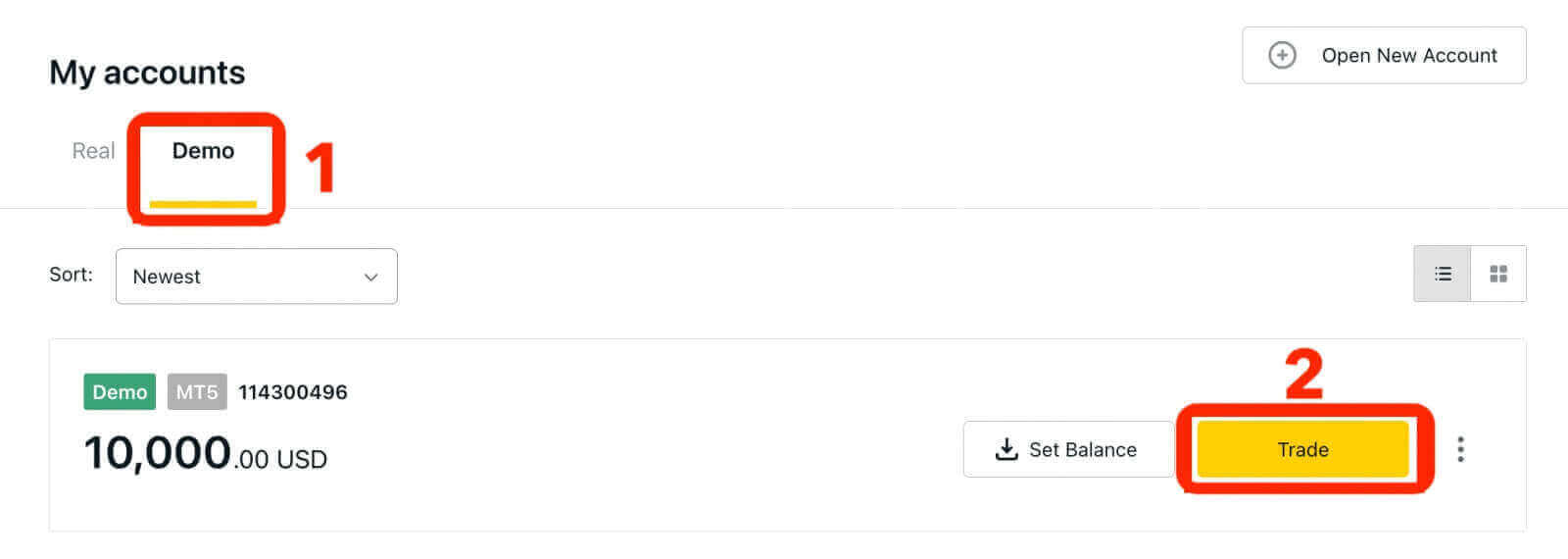
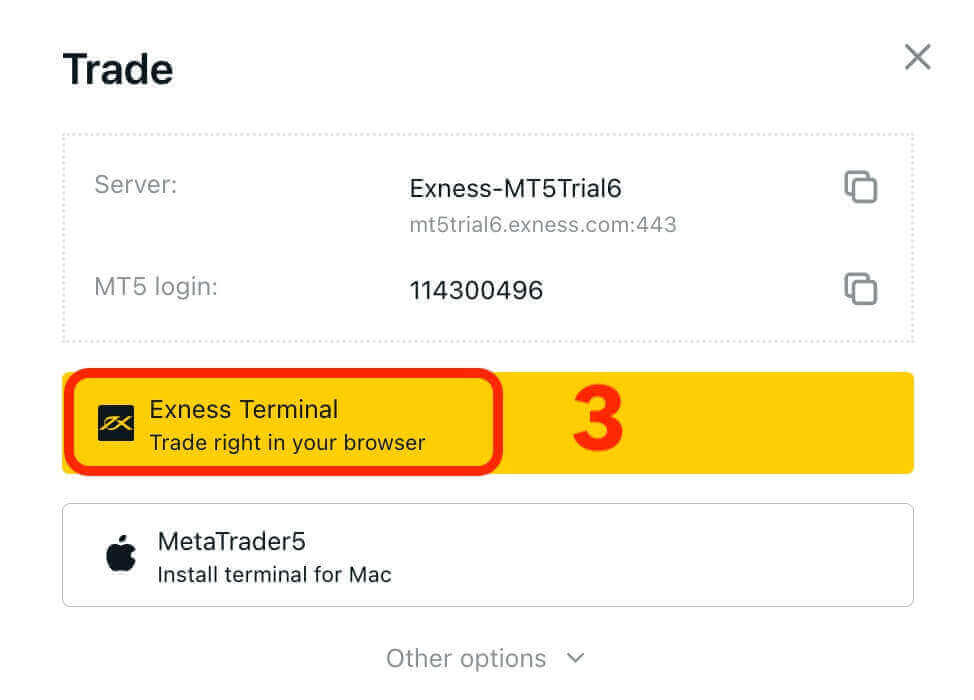
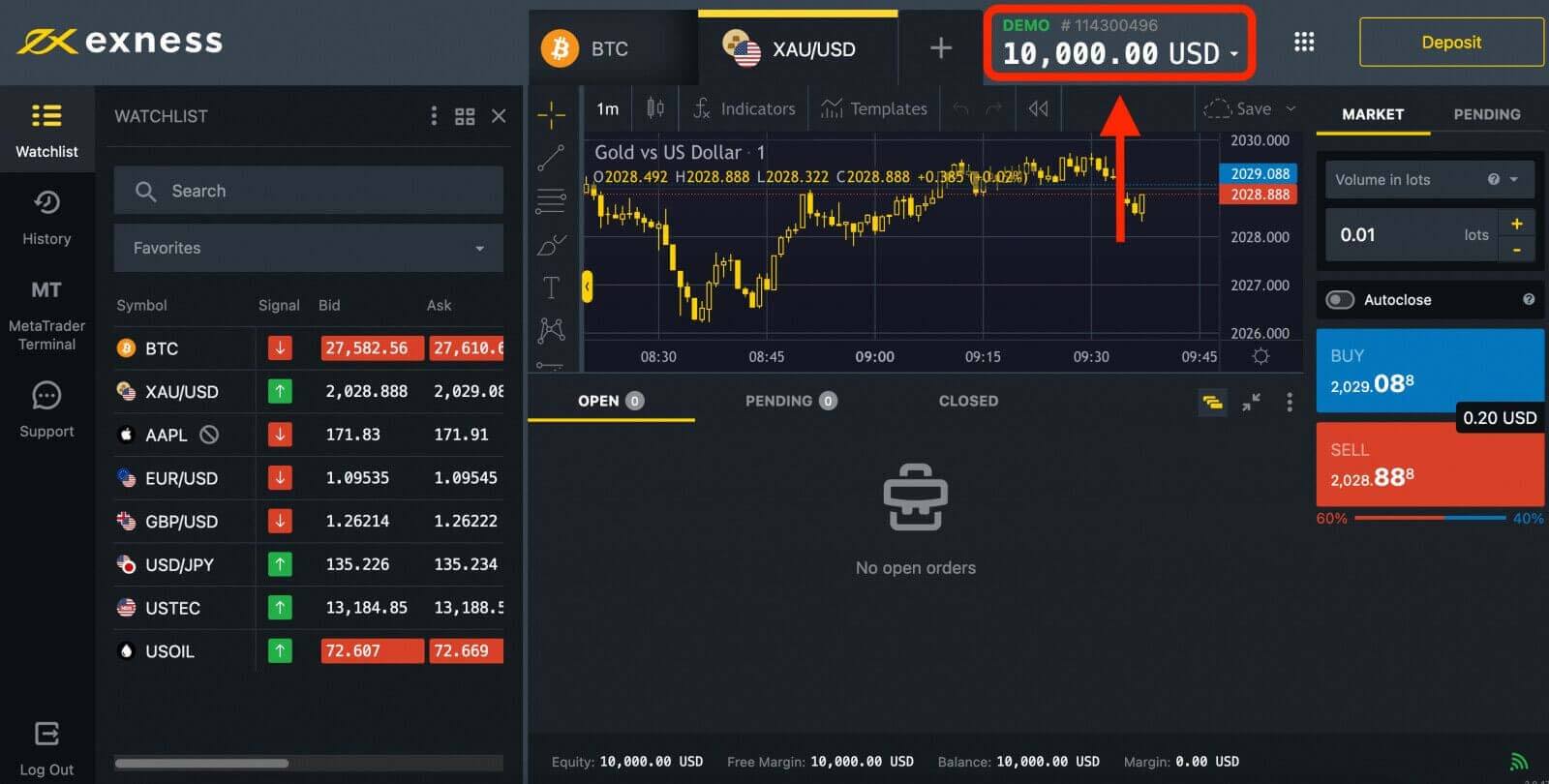
Once you’re ready to start trading with real money, you can upgrade to a live account.
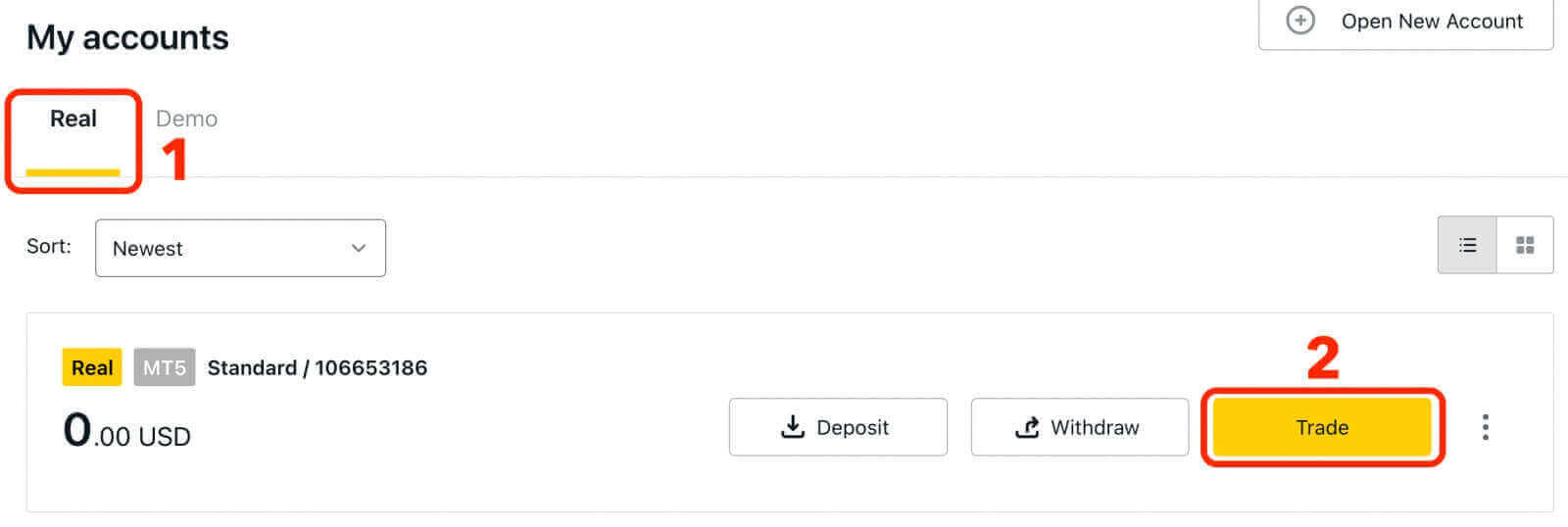
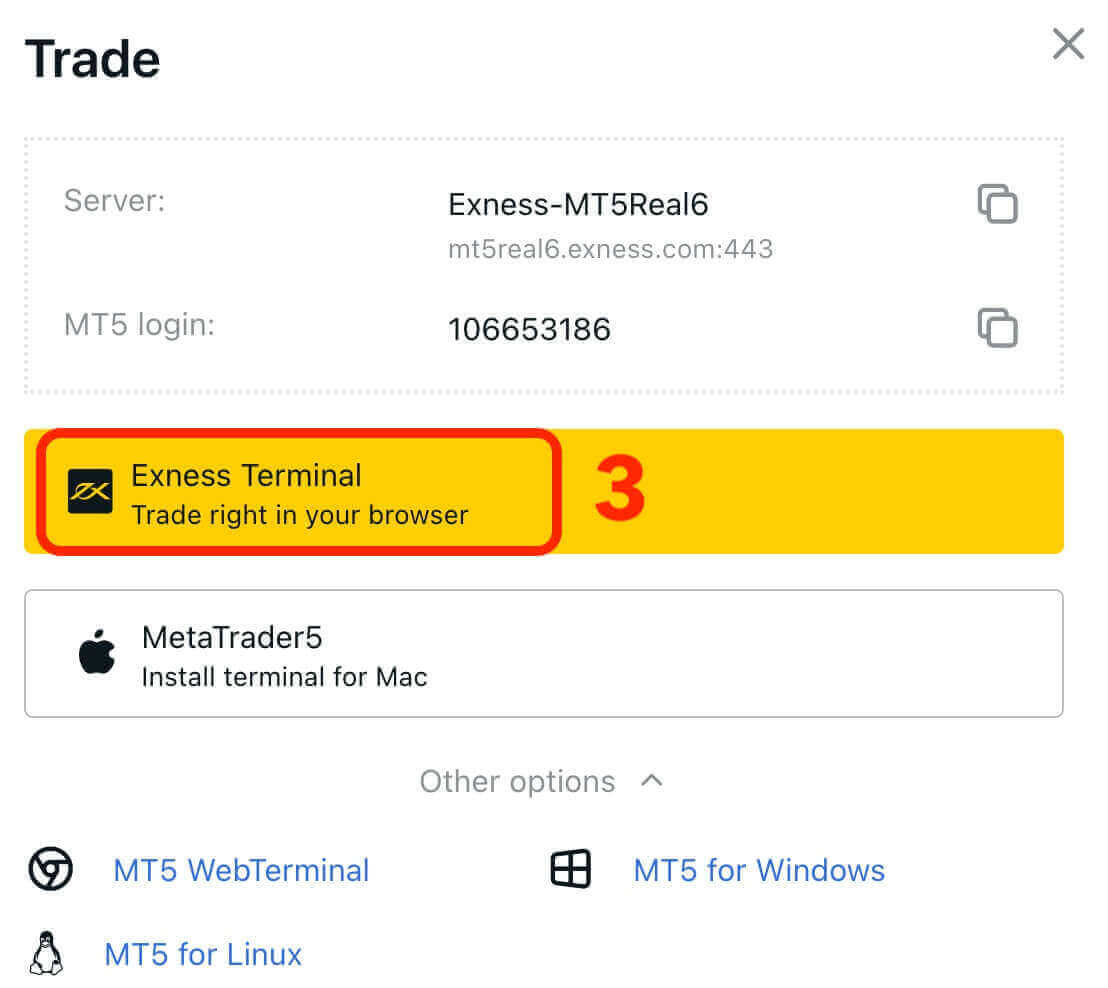
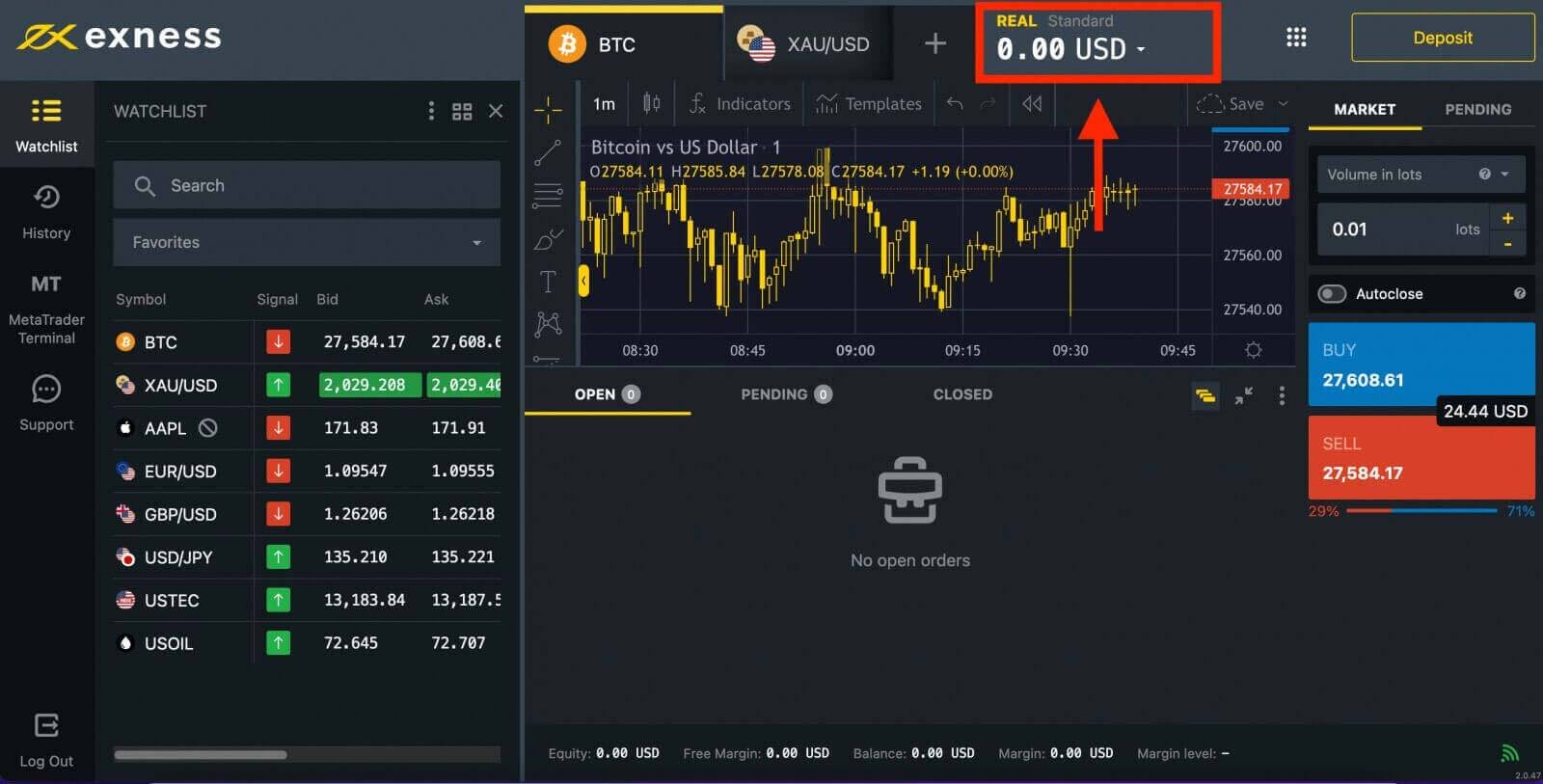
Congratulations! You have successfully signed in to Exness. Now you have to verify your account to gain access to every feature on Exness. Once your account is verified, you can deposit money to start trading with Real Money.
Login to MT4 WebTerminal
To connect your Exness account to MT4. Firstly, you have to open a trading account.1. Click on the "Open New Account" button located in the "My Accounts" section of your new Personal Area.
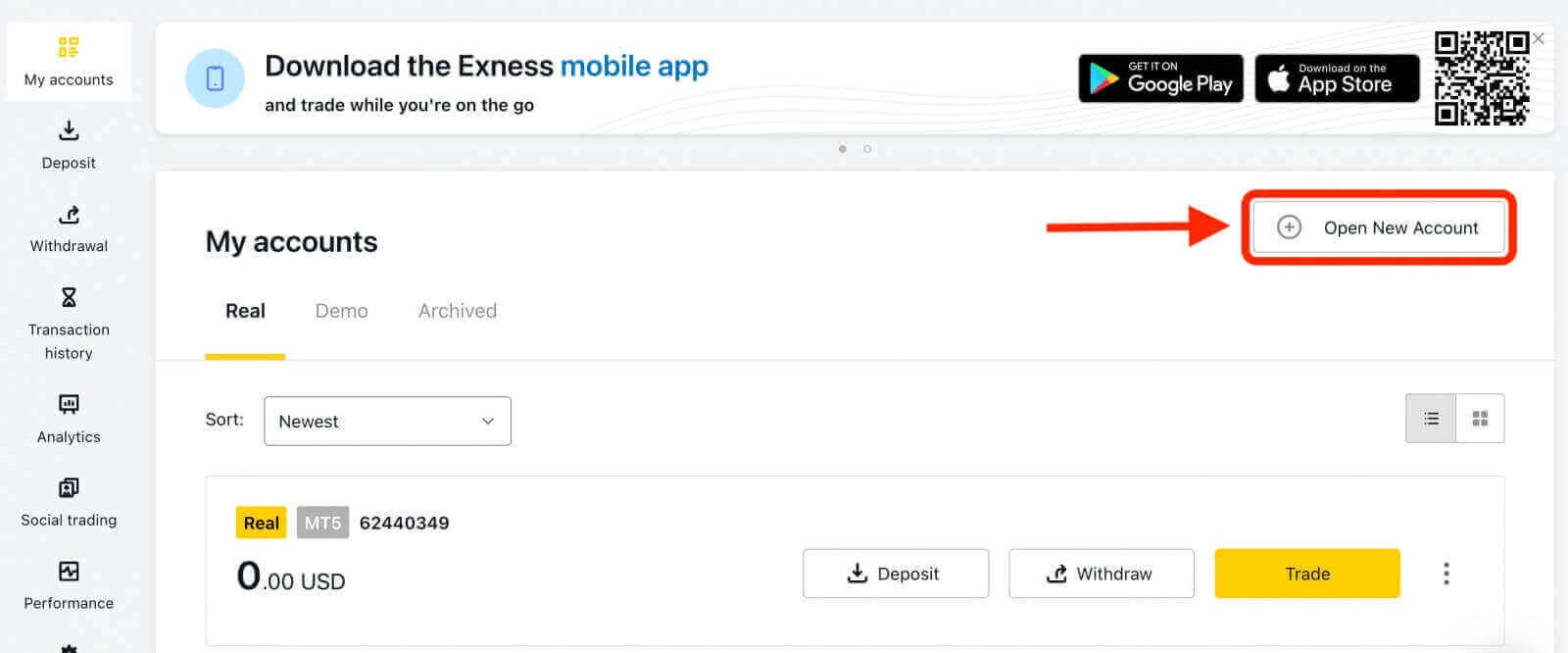
2. You can select from various available trading account types and choose between a real or demo account based on your preference. Exness offers different types of accounts, categorized as Standard and Professional, to suit various trading styles. Each account type has distinct specifications and features such as spreads, commissions, leverage, and minimum deposit.
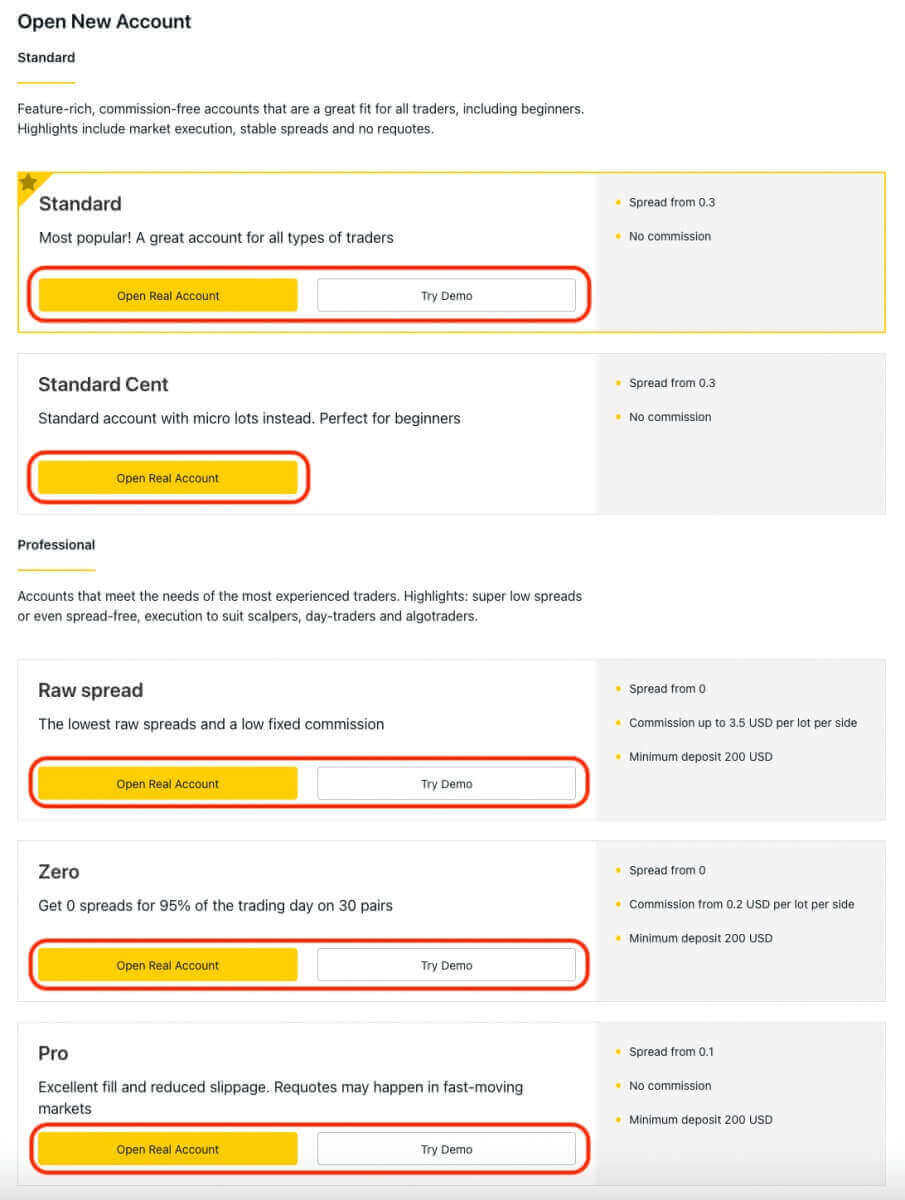
3. The subsequent screen presents several settings:
- Select the account type (Real or Demo).
- Select MT4 trading platforms.
- Set the maximum Leverage.
- Choose the account currency.
- Create a nickname for the account.
- Create a trading account password.
- After reviewing the settings and ensuring their correctness, click on the yellow "Create an Account" button.
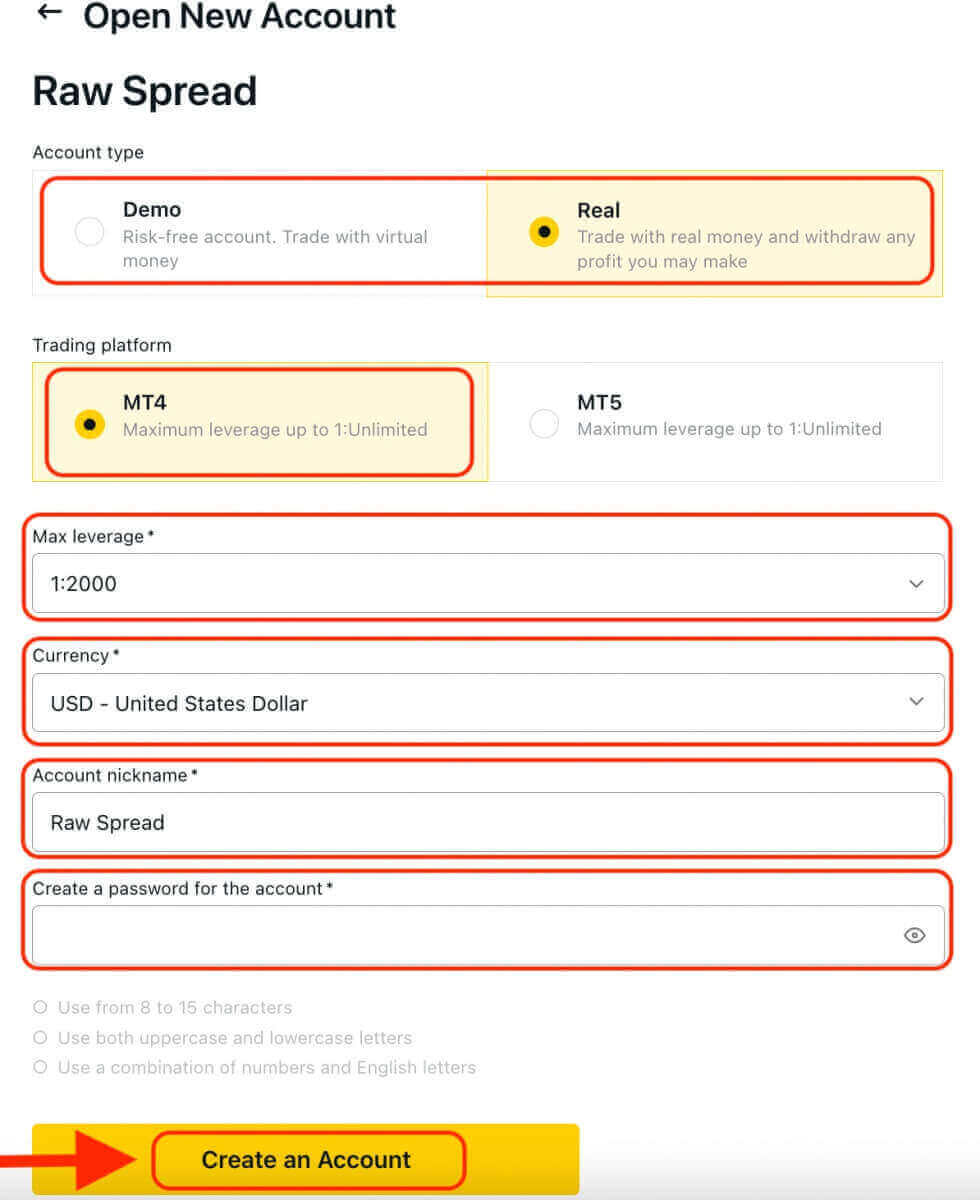
Congratulations! You have successfully opened a new trading account. The account will appear under the "My Accounts" tab.
To connect your Exness account to the MT4 trading platform, you will need to use your login credentials that were generated when you created your account. Follow these steps to find this information:
- From My Accounts, click the account’s settings icon to bring up its options.
- Select "Account information" and a pop-up with that account’s information will show up.
- Here you will find the MT4 login number and your server number.
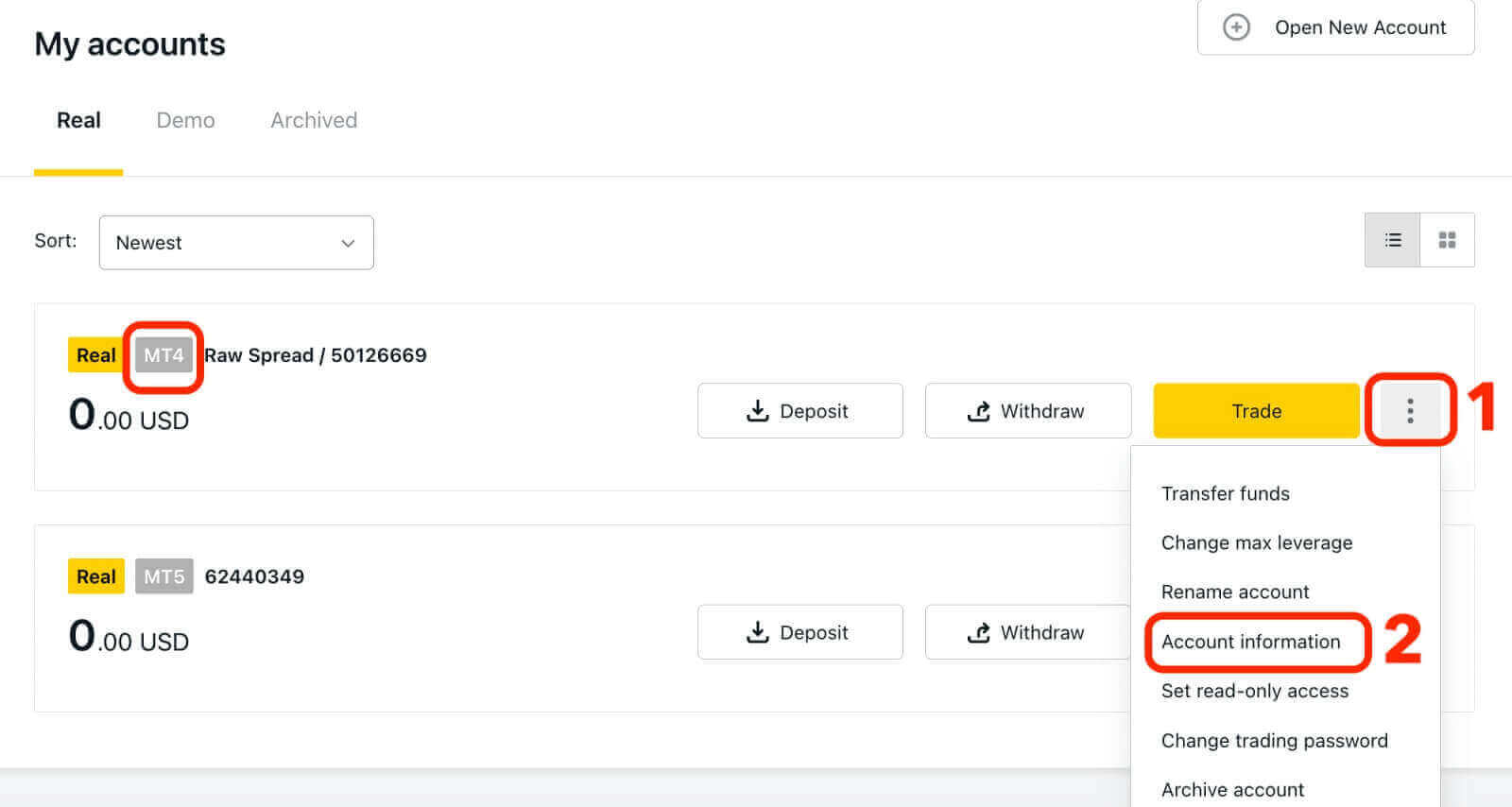
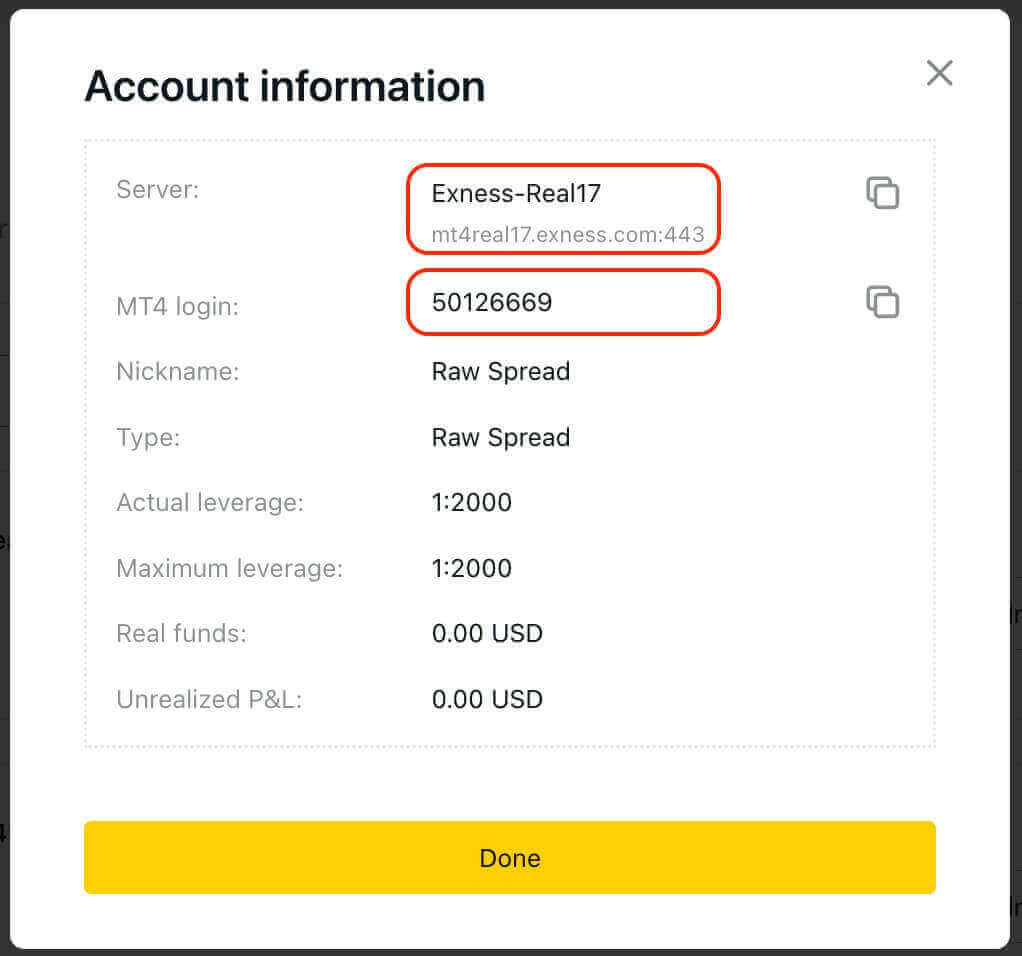
To log in to your trading terminal, you need your trading password, which is not shown in the Personal Area. If you forget your password, you can reset it by clicking “Change trading password” under settings. Your MT4/MT5 login and server number cannot be changed and are fixed.
Now enter the Login, Password and Server (the MT4 login and server details can be found at your MT4 trading account in the Personal Area while your password is the same as the one you set for your trading account).
Once you have successfully logged in, you will hear a chime confirming your login and you can start opening trades.
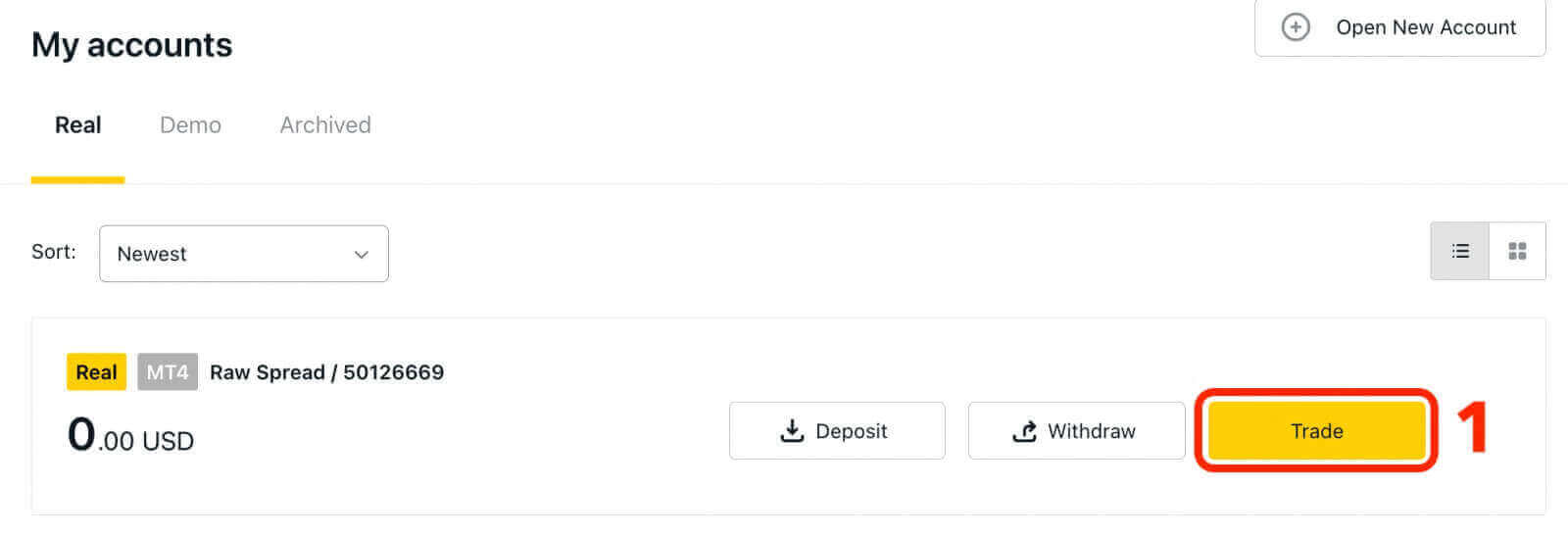
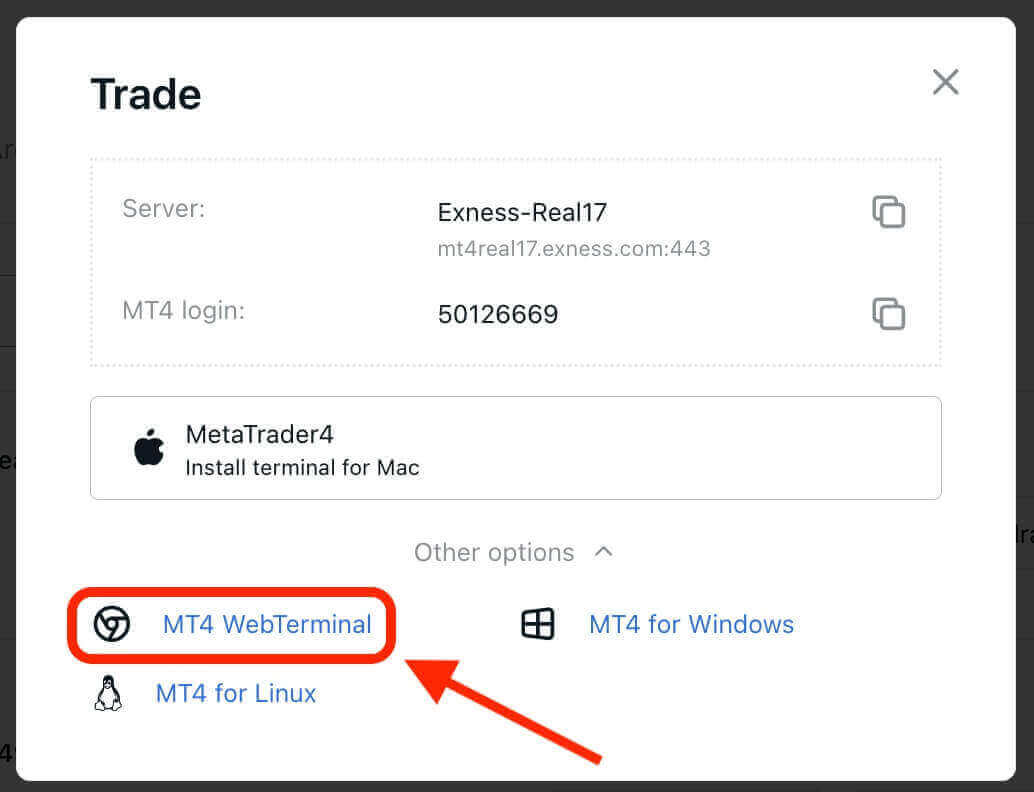
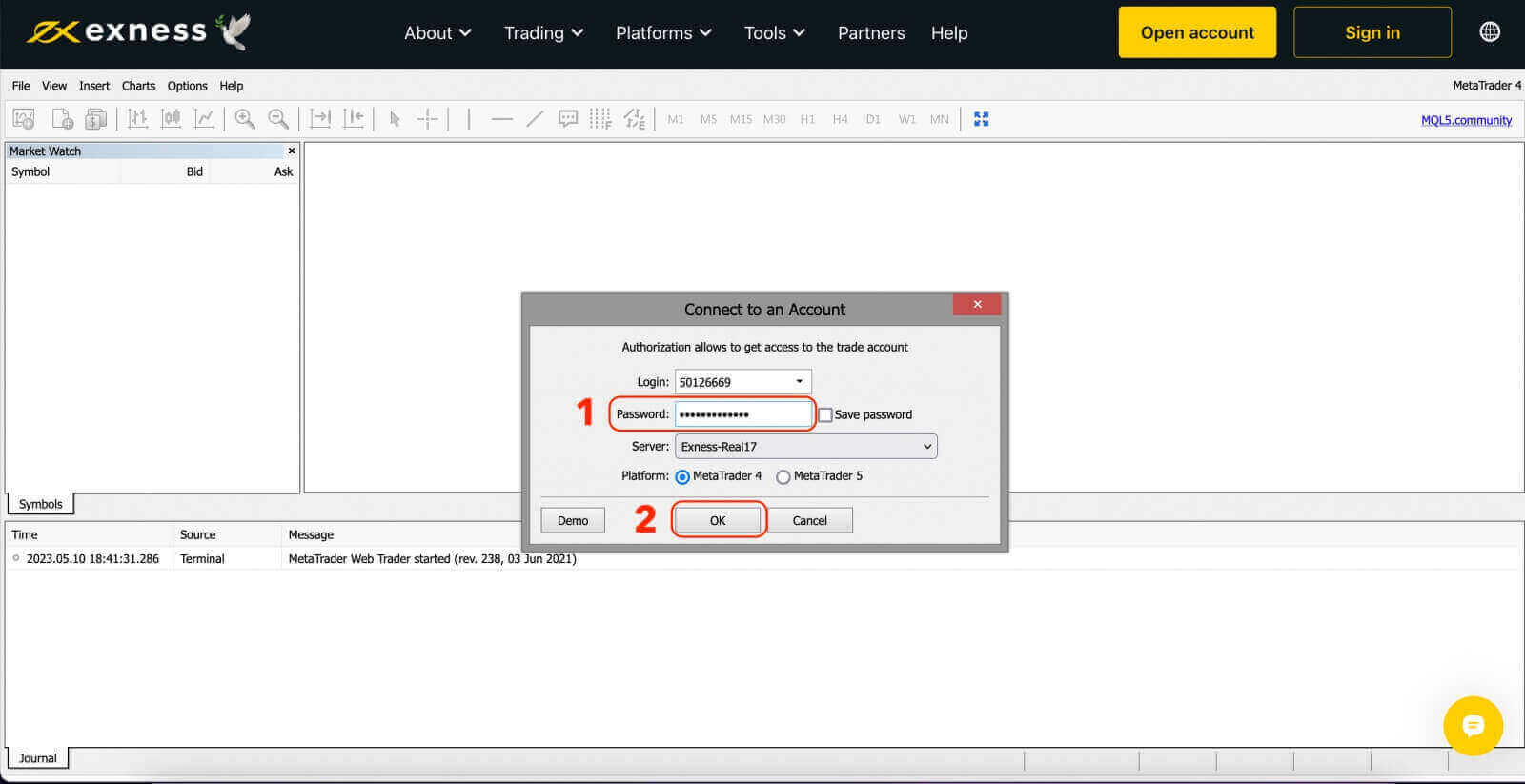
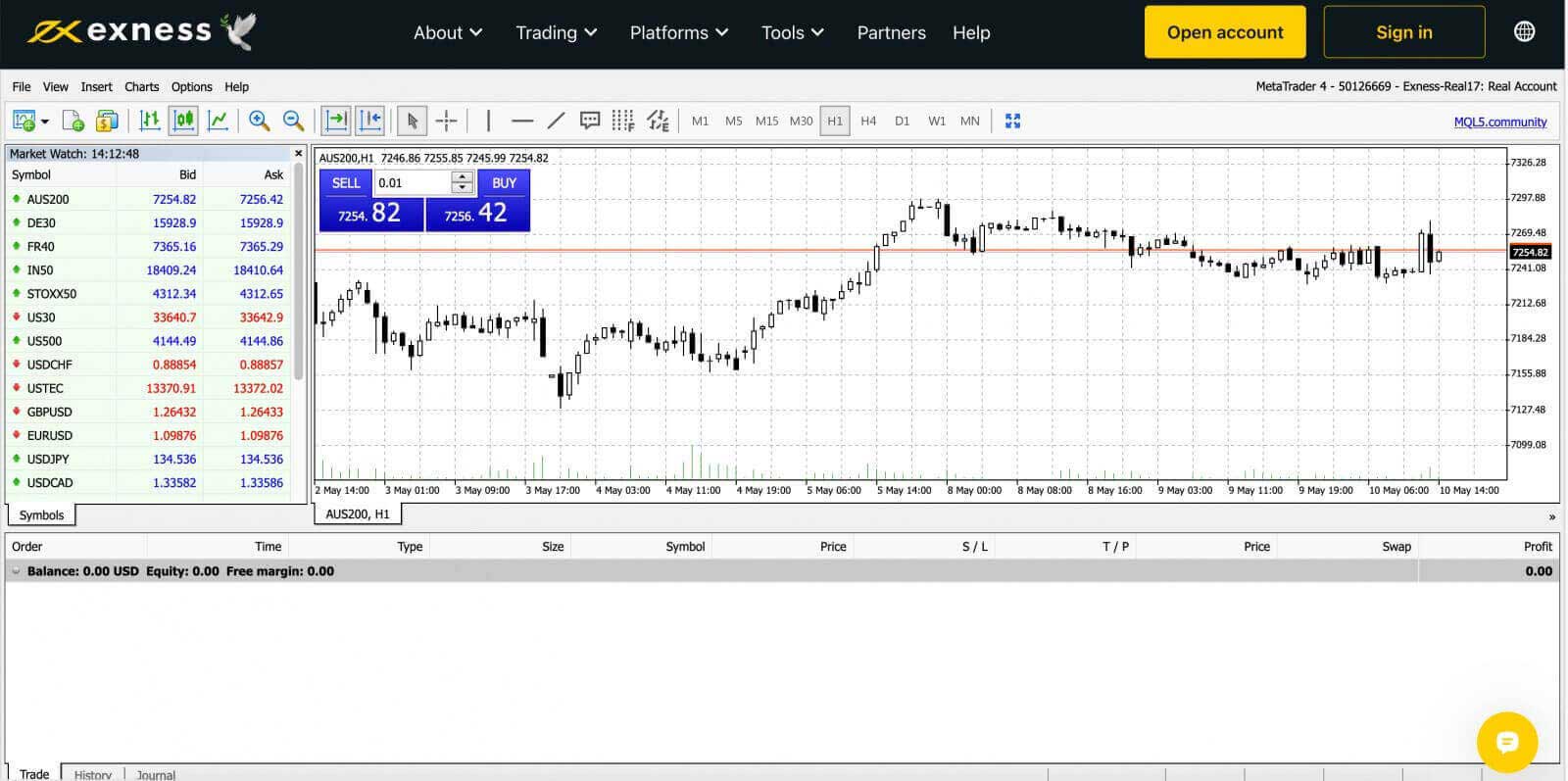
For logging in to the MetaTrader 4 Windows desktop terminal:
-
Click on ‘File’ and then ‘Login to Trade Account’.
-
Enter the Login, Password and Server (the MT4 login and server details can be found at your MT4 trading account in the Personal Area while your password is the same as the one you set for your trading account).
-
Once you have successfully logged in, you will also hear a chime confirming your login and you can start opening trades.
Login to MT5 WebTerminal
By offering a broader range of tradable instruments, MT5 provides traders with more trading opportunities and flexibility.To connect your Exness account to the MT5 trading platform, you will need to use the login credentials that were generated when you opened your Exness account. It is important to note that a trading account for MT5 is automatically created upon opening an Exness account. But you also have the option to create additional trading accounts if needed.
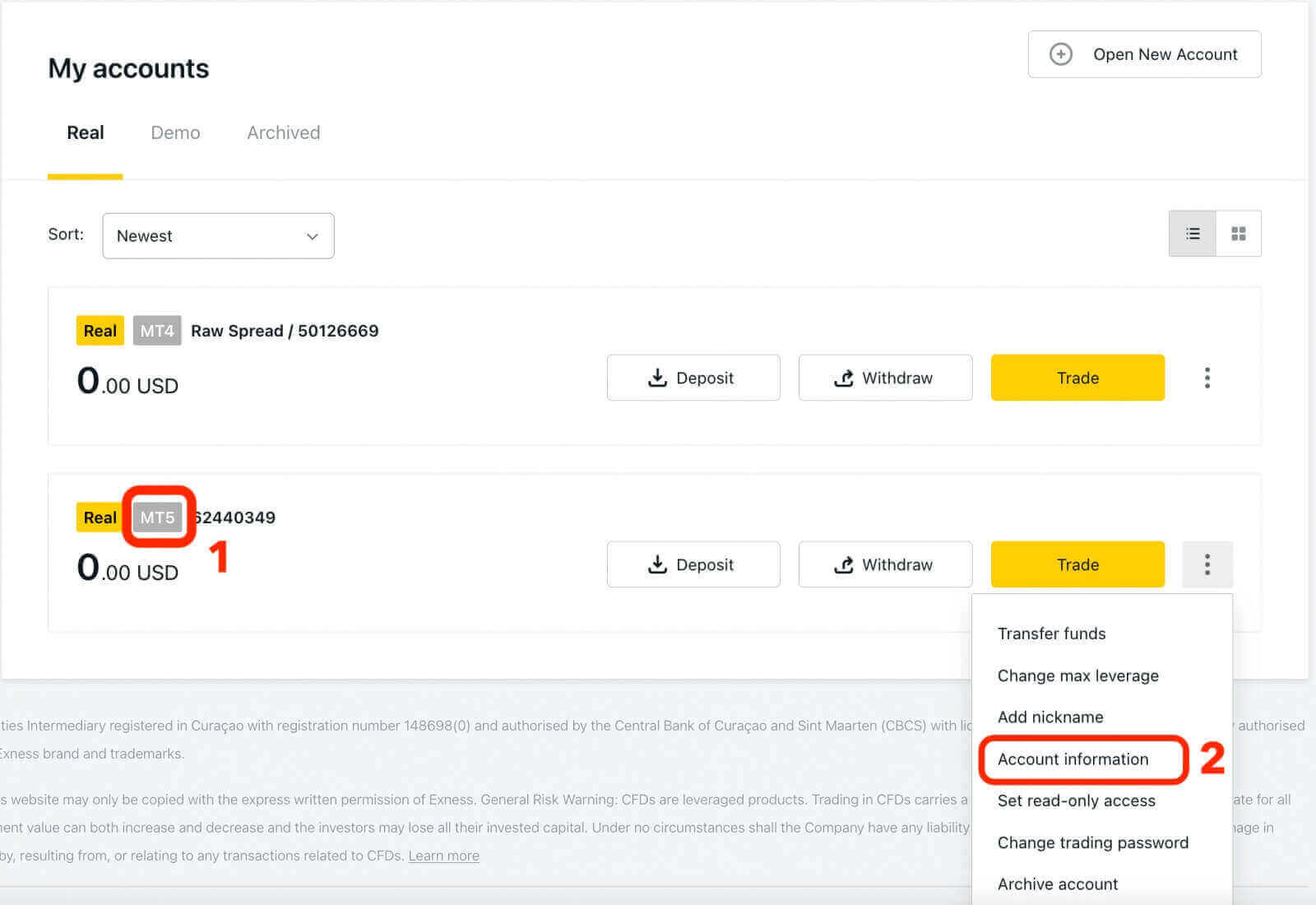
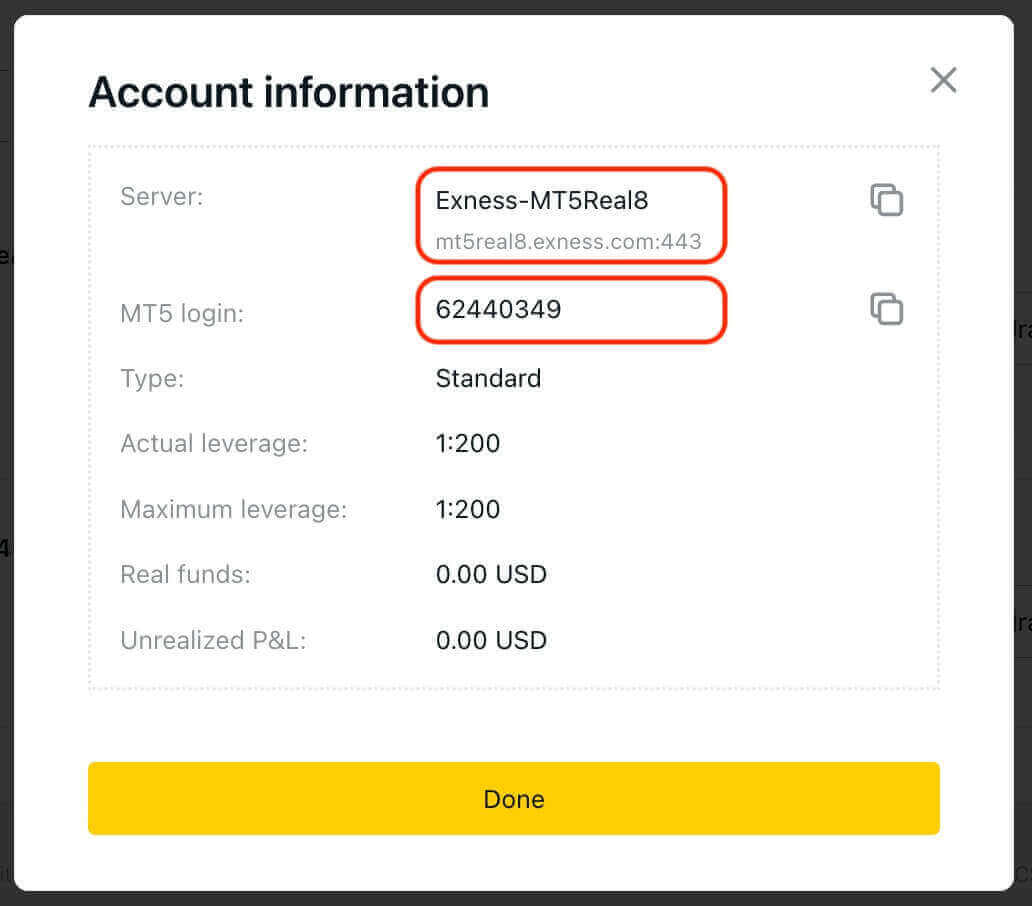
Now enter the Login, Password and Server (the MT5 login and server details can be found at your MT5 trading account in the Personal Area while your password is the same as the one you set for your Exness account).
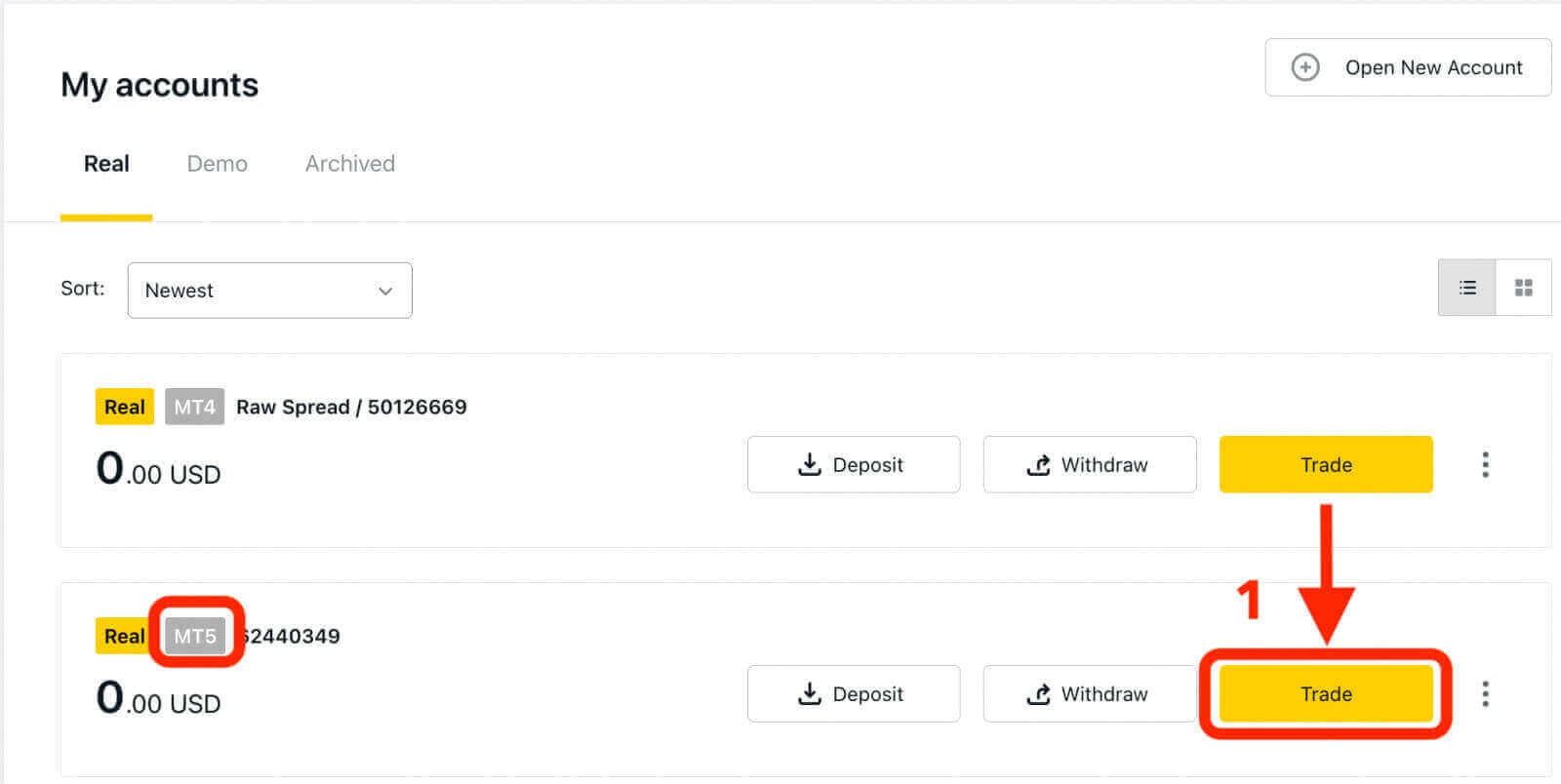
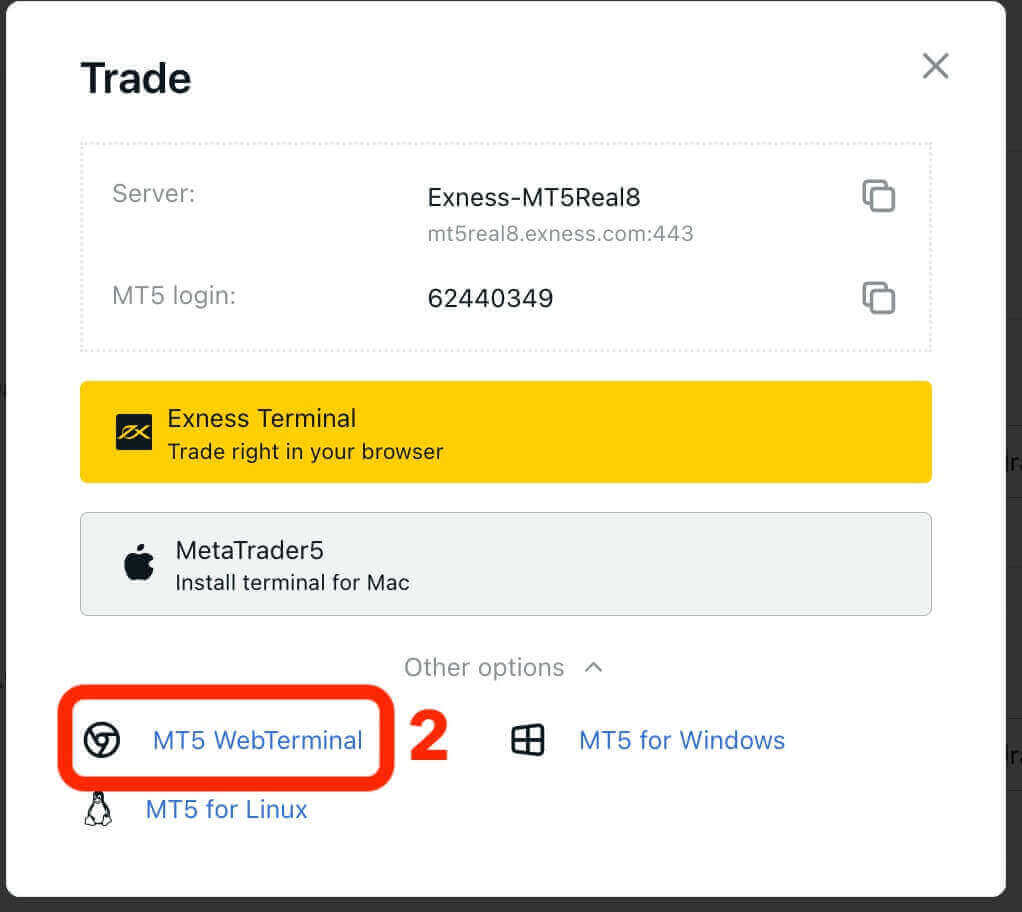
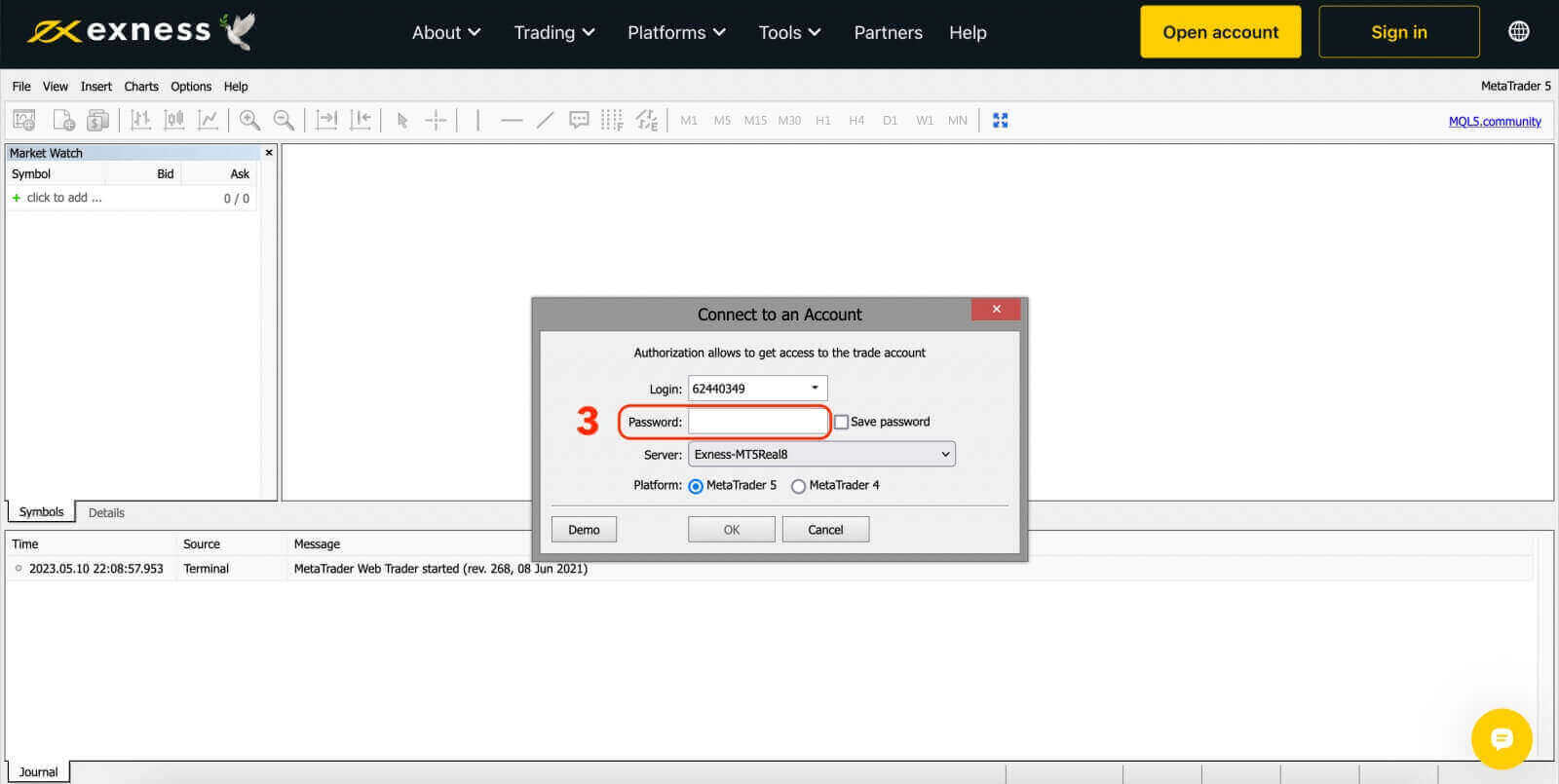
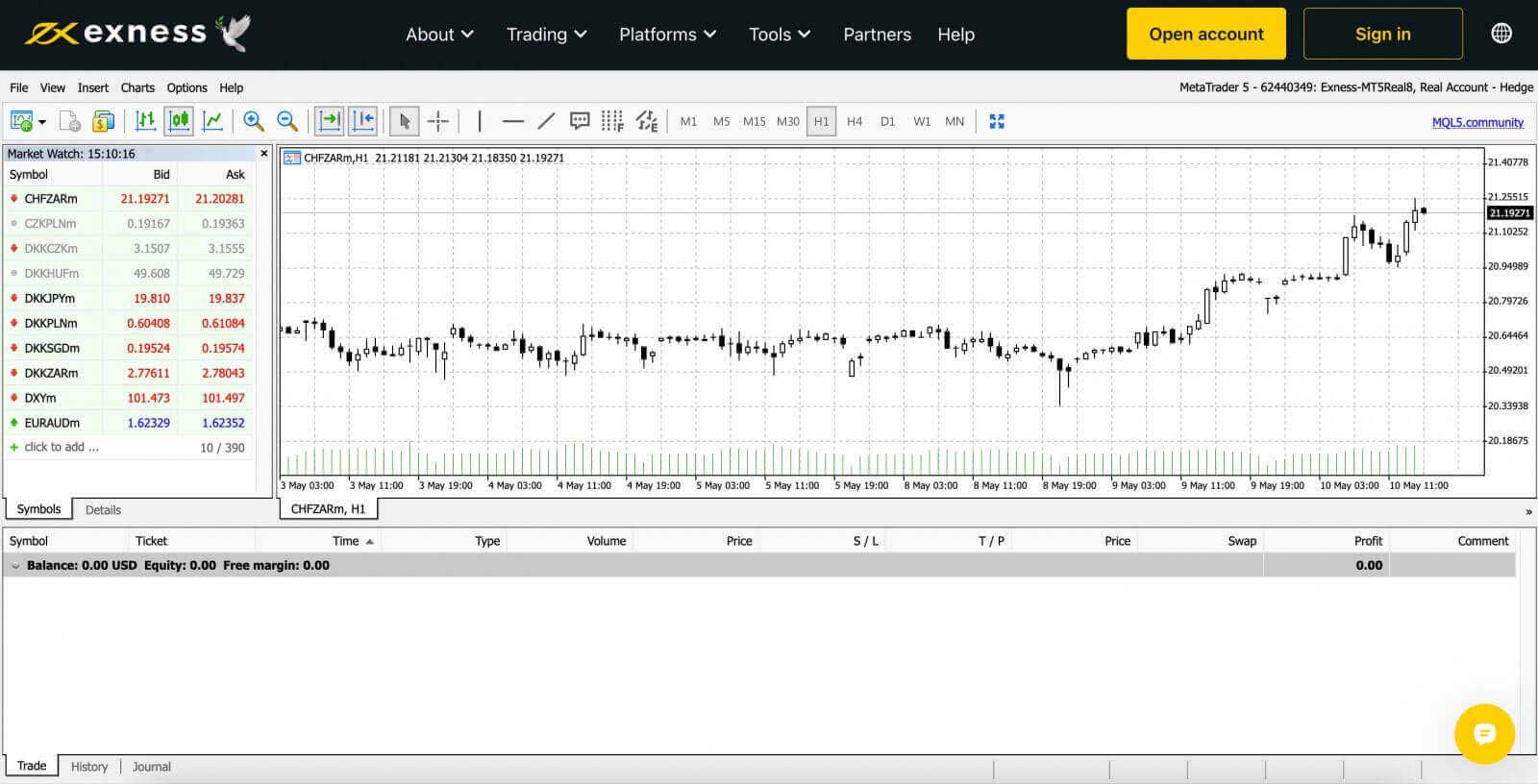
How to Login to Exness Trade, MT4, MT5 App for Android and iOS
Trade on the go conveniently with the Exness Trade, MetaTrader 4, and MetaTrader 5 App on your Android or iOS device. In this article, we will go through how to navigate these apps on your preferred device.Login to Exness Trade App
The Exness Trade application is a mobile version of the Exness Terminal.Download Exness Trade app for iOS
Download the Exness Trade app from the Google Play store
Download Exness Trade app for Android
1. Click the white "Sign in" button.
2. Enter your email address and password that you used to register your account.
3. Click the yellow "Sign in" button.
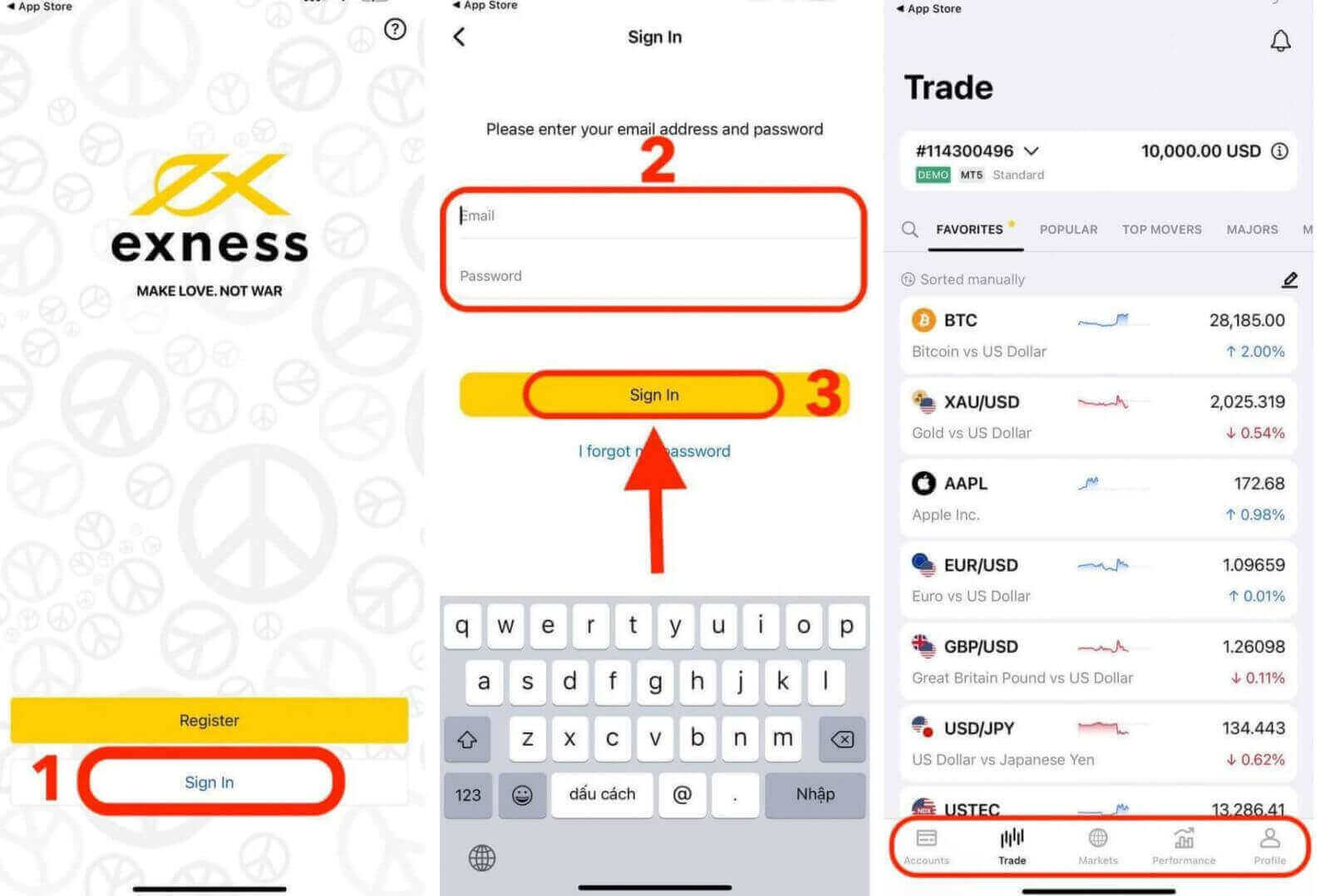
Login to MT4 App
- MT4 is perfect for beginner traders because it is easier and simpler to use than MT5.
- MT4 is the best platform to trade Forex as it was initially designed for the needs of Forex traders.
Download MT4 app for iOS
Download MT4 app from the Google Play store
Download MT4 app for Android
Add a trading account on MT4 App:
For Android
- Open MetaTrader 4 app and select Manage Accounts from the main menu.
- Tap the + icon and select Login to an existing account.
- Enter “Exness” and then select the trading server appropriate for your trading account.
- Enter your trading account number and trading account password, then tap Sign In.
- The trading account is added to the Accounts tab.
For iOS
- Open MetaTrader 4 app and select Settings.
- Tap New Account and select Login to an existing account.
- Enter “Exness” and then select the trading server appropriate for your trading account.
- Enter your trading account’s number and trading account password, then tap Sign In.
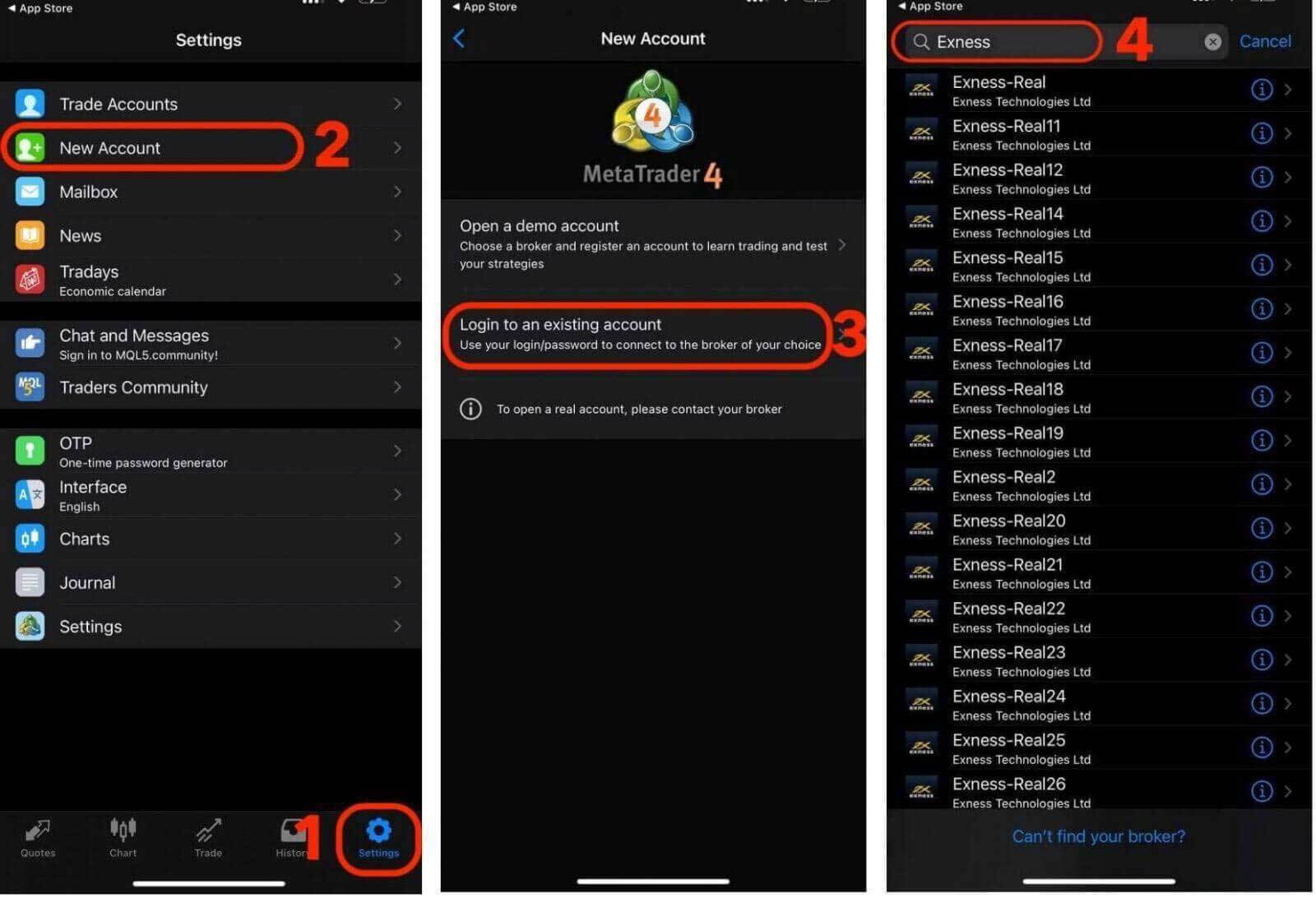
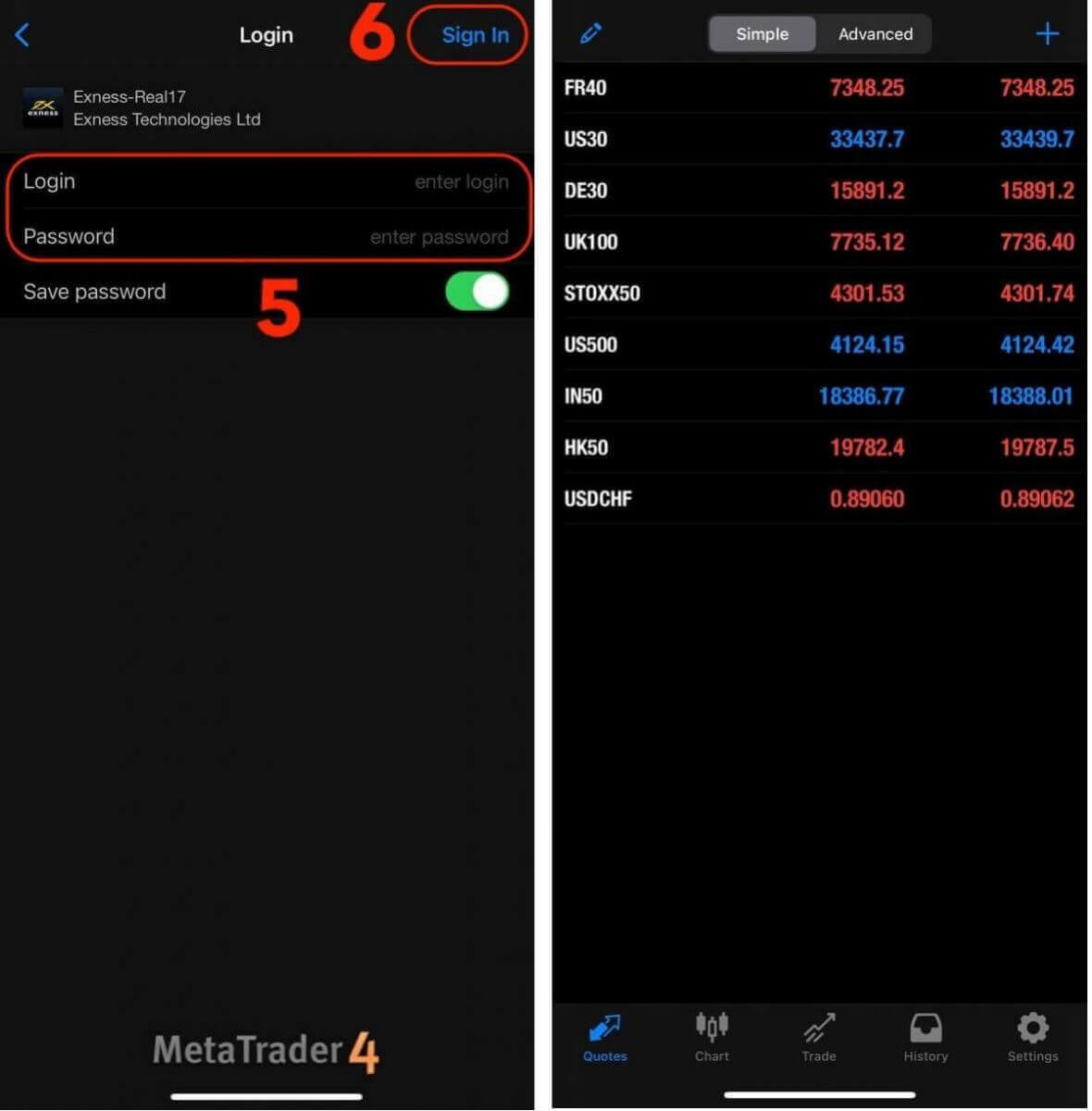
Login to MT5 App
- MT5 allows trading Forex, as well as stocks, indices, commodities, and cryptocurrencies.
- MT5 has more charting tools, technical indicators, and timeframes than MT4.
Download MT5 app from the App store
Download MT5 app for iOS
Download MT5 app from the Google Play store
Download MT5 app for Android
Add a trading account on MT5 App:
- Open MetaTrader 5 app and select Settings.
- Tap New Account.
- Enter “Exness Technologies Ltd” and then select the trading server for your trading account.
- Enter your trading account’s number and trading account password, then tap Sign In.
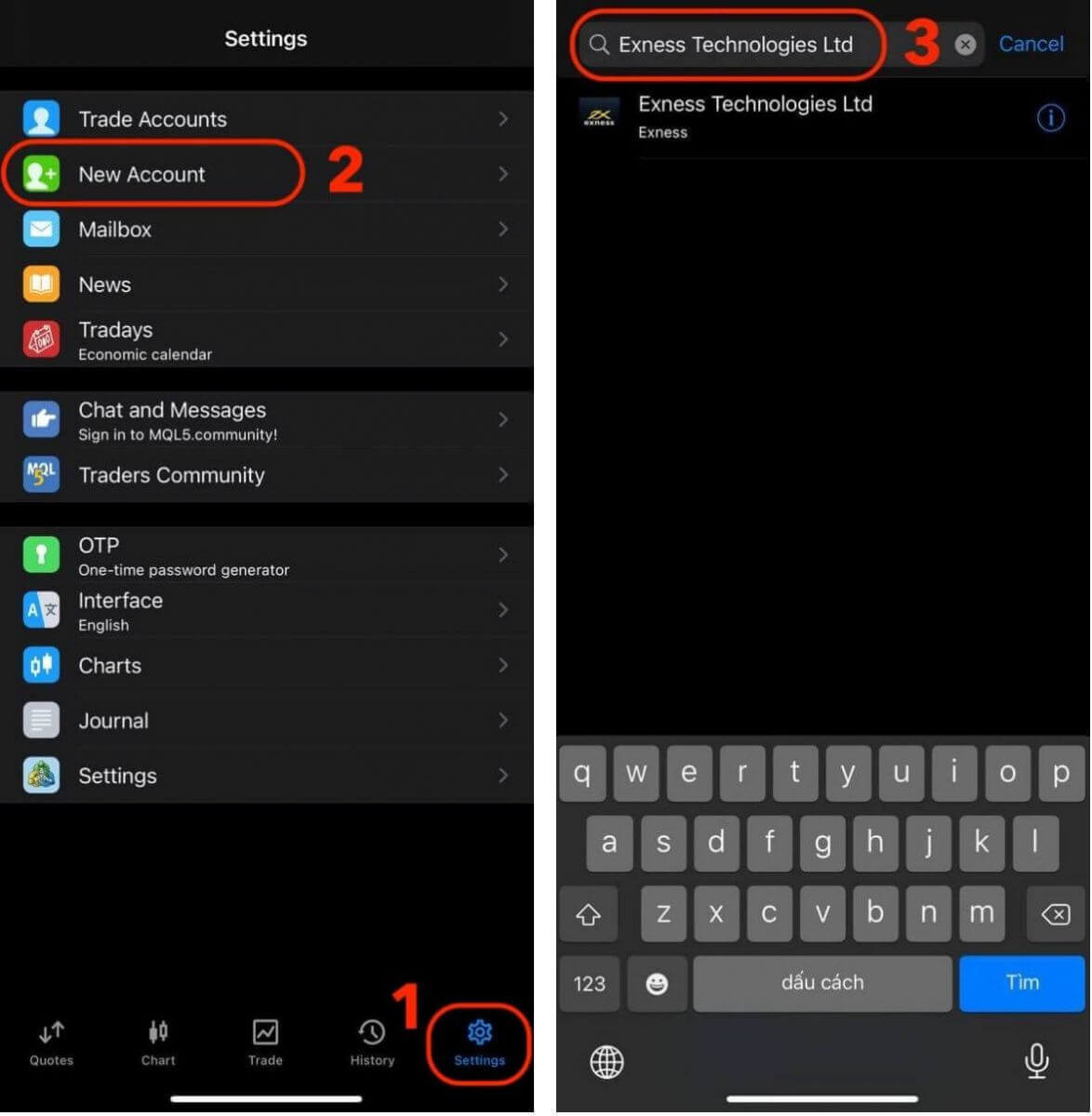
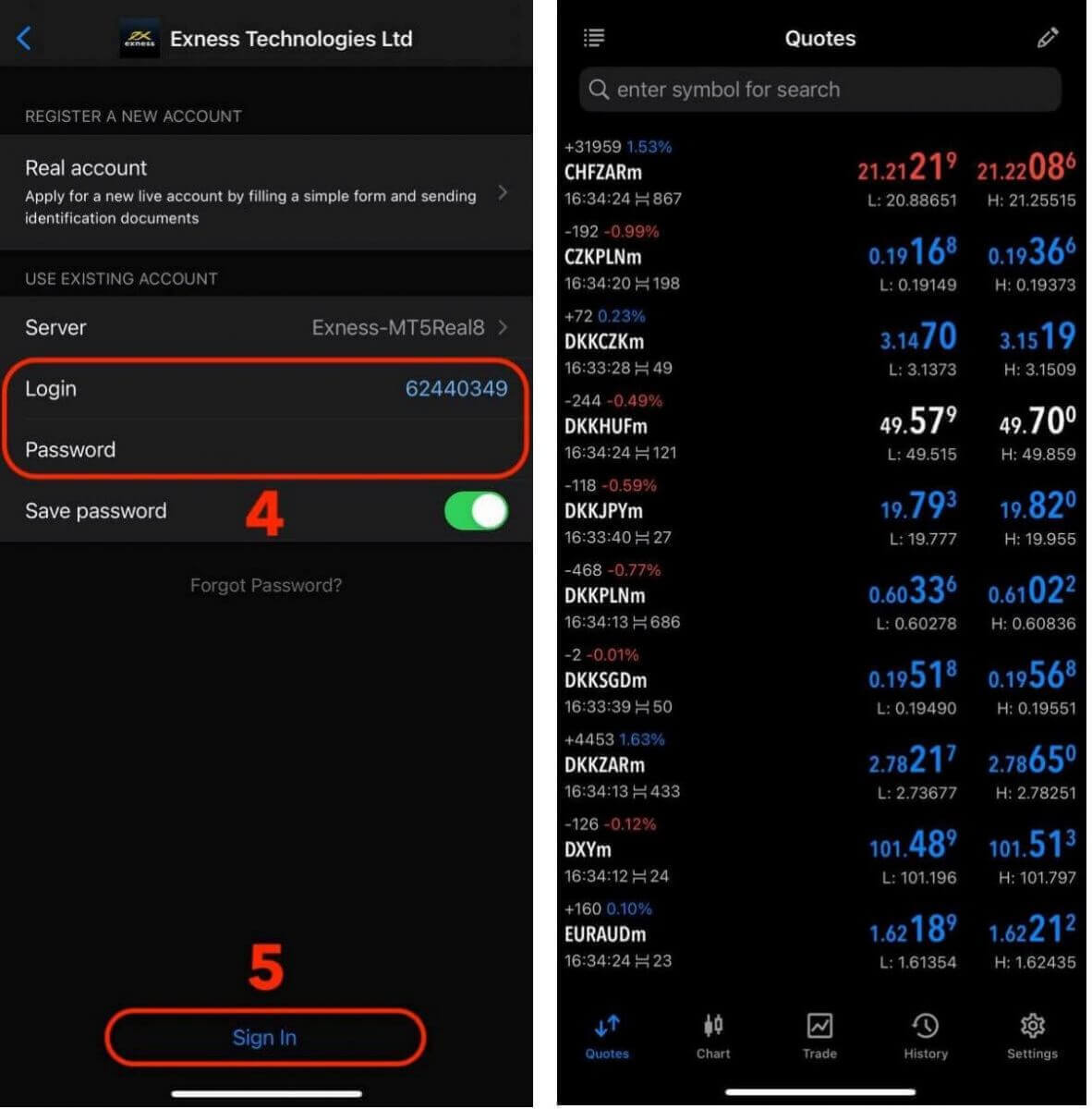
Exness Password Recovery: How to Reset Your Personal Area and Trading Passwords
If you have forgotten your Exness password, the steps you need to take depend on which type of password you want to recover.
- Personal Area Password
- Trading Password
Personal Area Password
Your Personal Area password is used to log in to your Exness account. To recover this password:
1. Visit the Exness website and click on the "Sign in" button to access the login page.
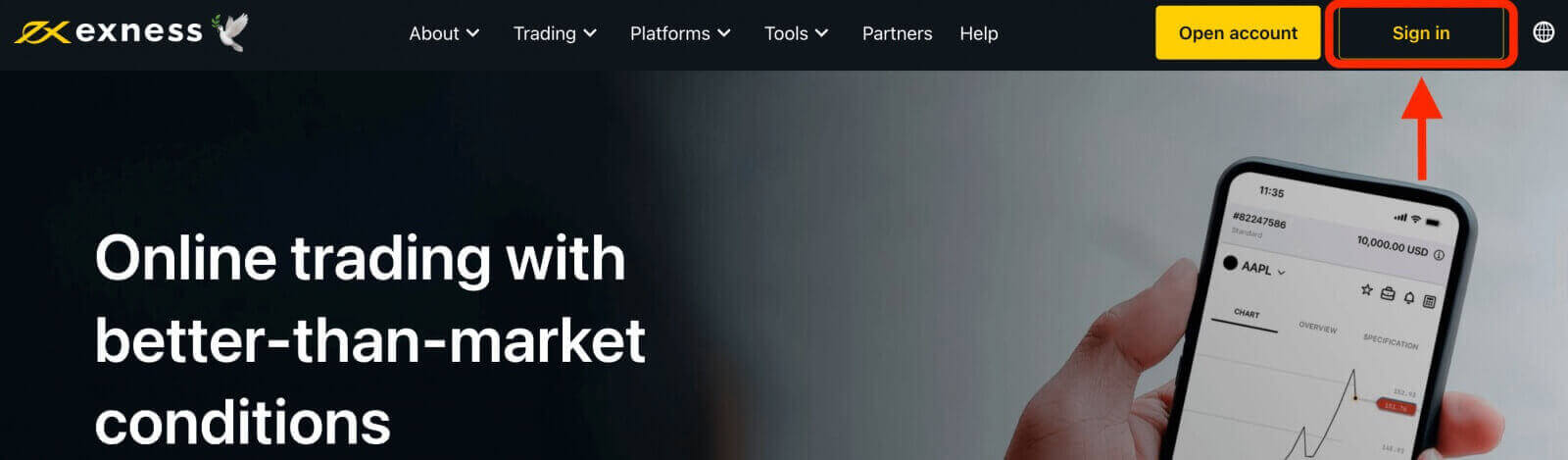
2. On the login page, click on the "I forgot my password" option.
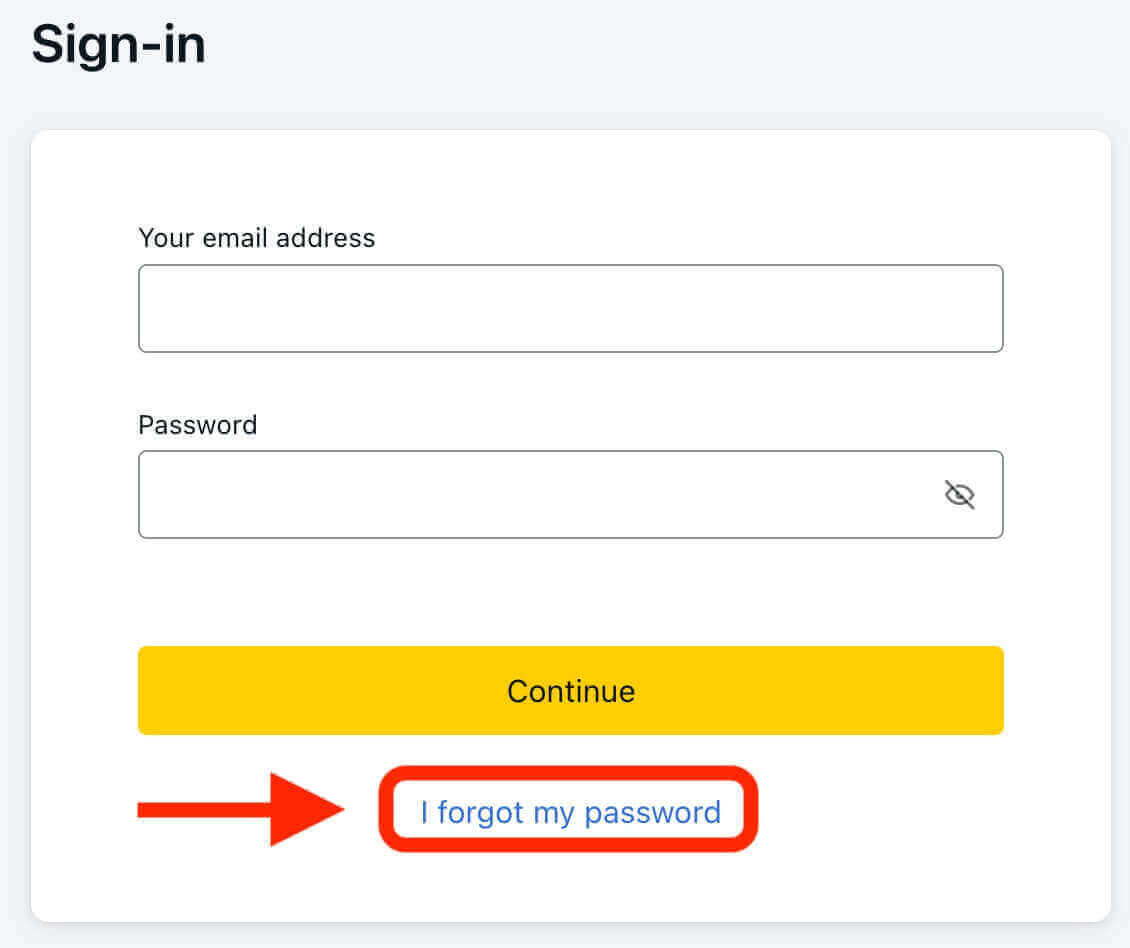
3. Enter the email address that you used to register your Exness account and then click "Continue".
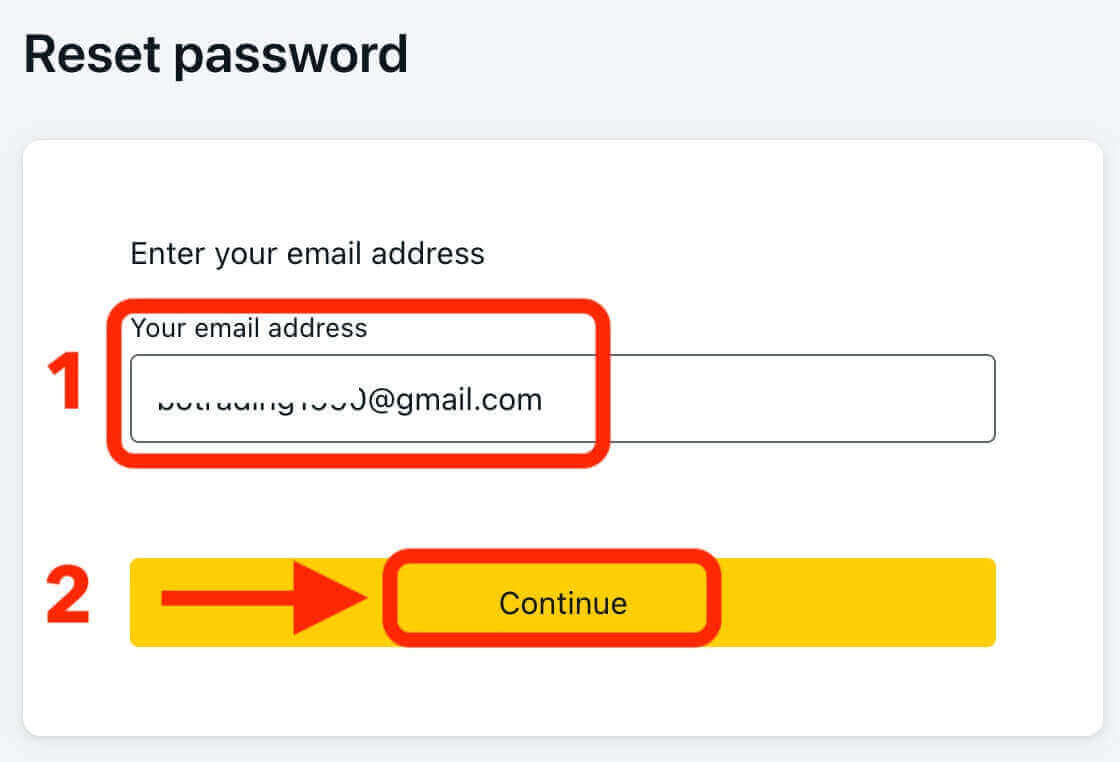
4. Depending on your security settings, a verification code will be sent to your email. Enter this code in the relevant field and click "Confirm".
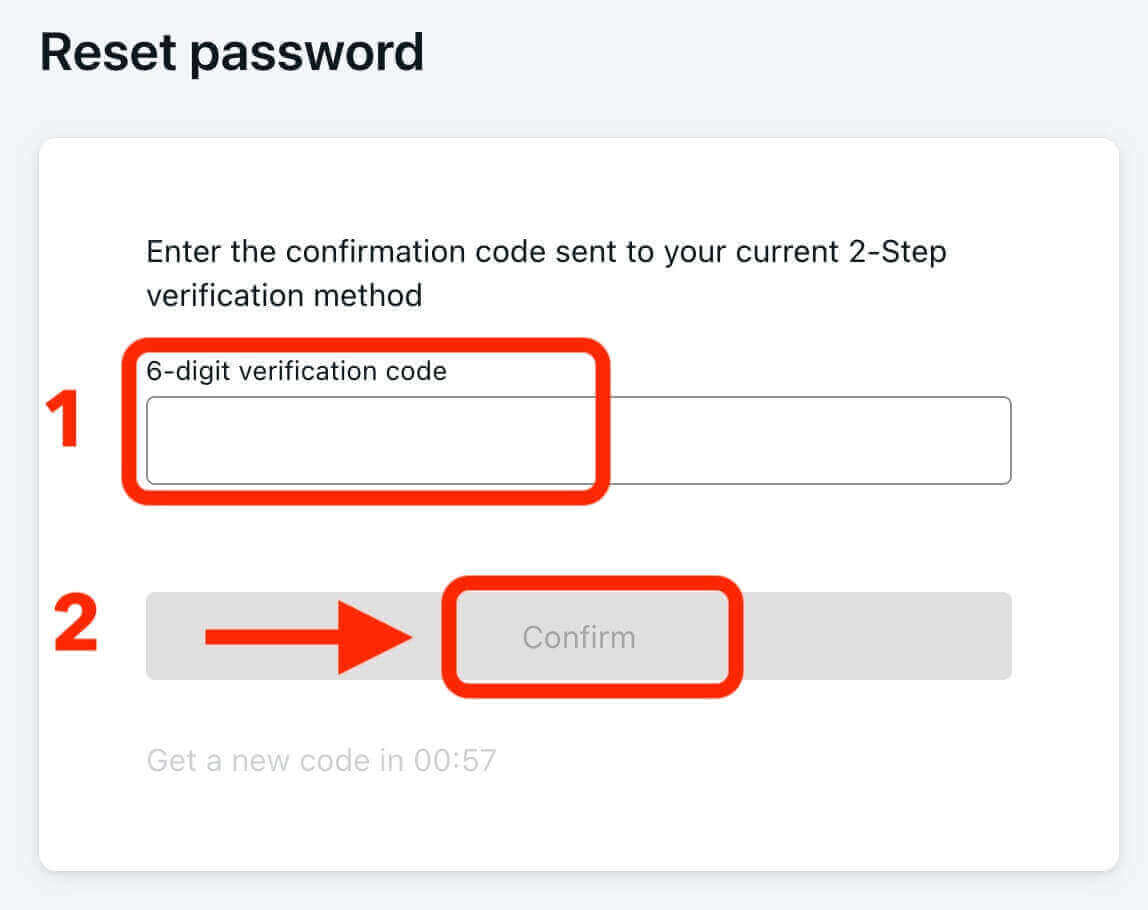
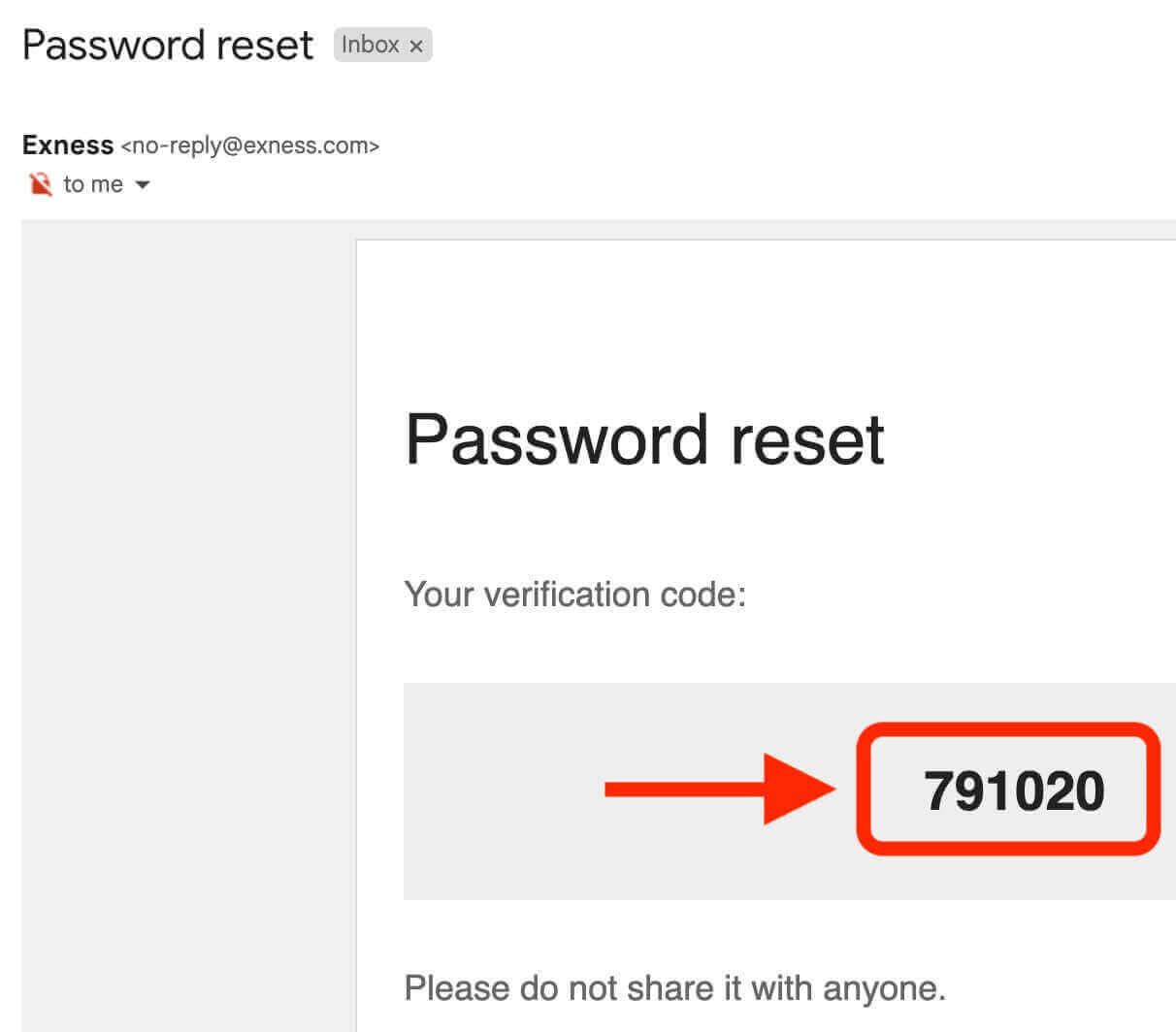
5. Choose a new password and enter it twice to confirm. Make sure it meets the password requirements.
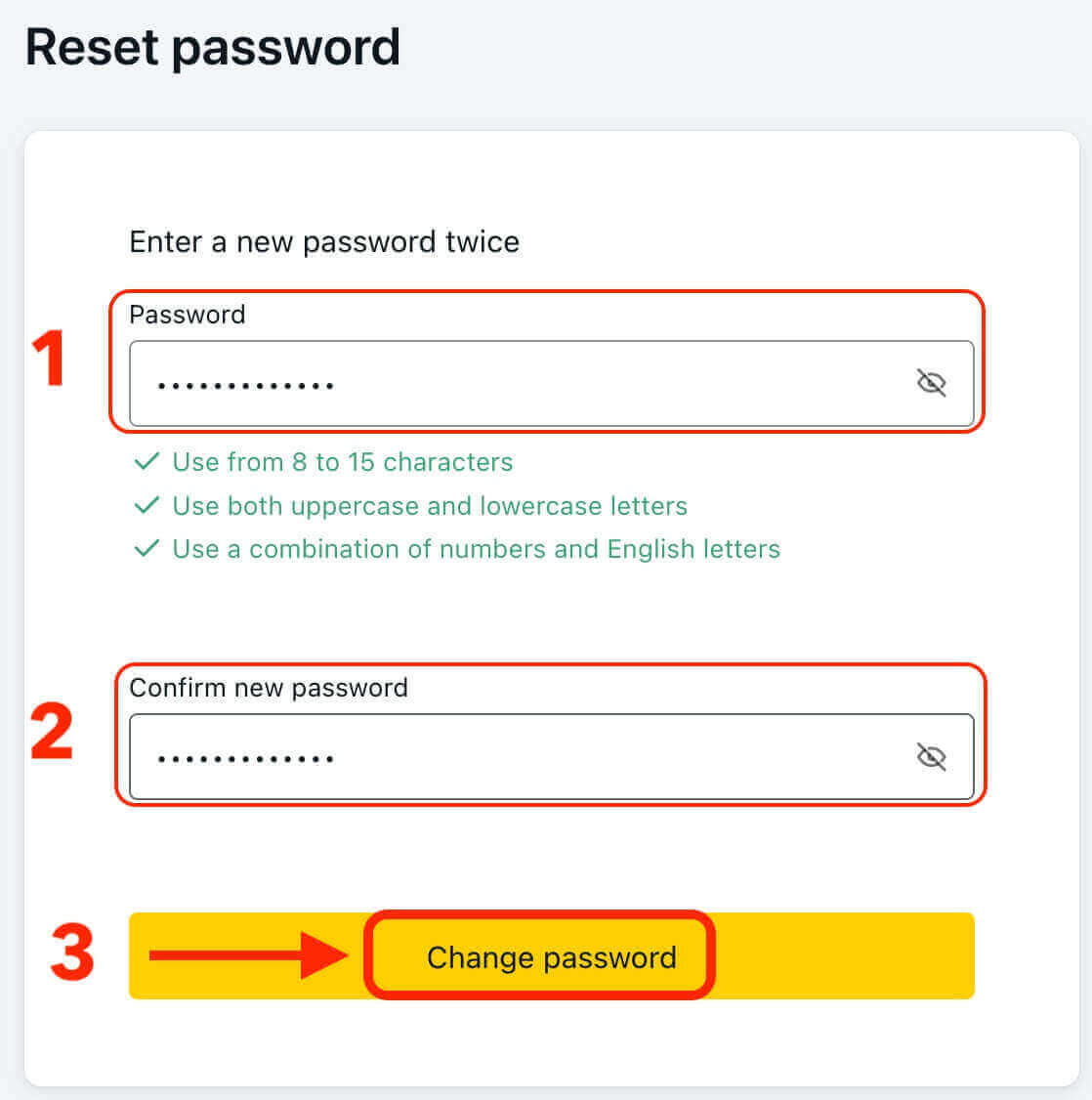
6. Your new password has now been set, and you can use it to log in to your Exness account.
Trading Password
Your trading password is used to log in to a terminal with a specific trading account. To recover this password:
1. To change your trading password, log in to your Personal Area, click the cog icon (dropdown menu) next to any trading account in the My Accounts tab, and select "Change trading password".
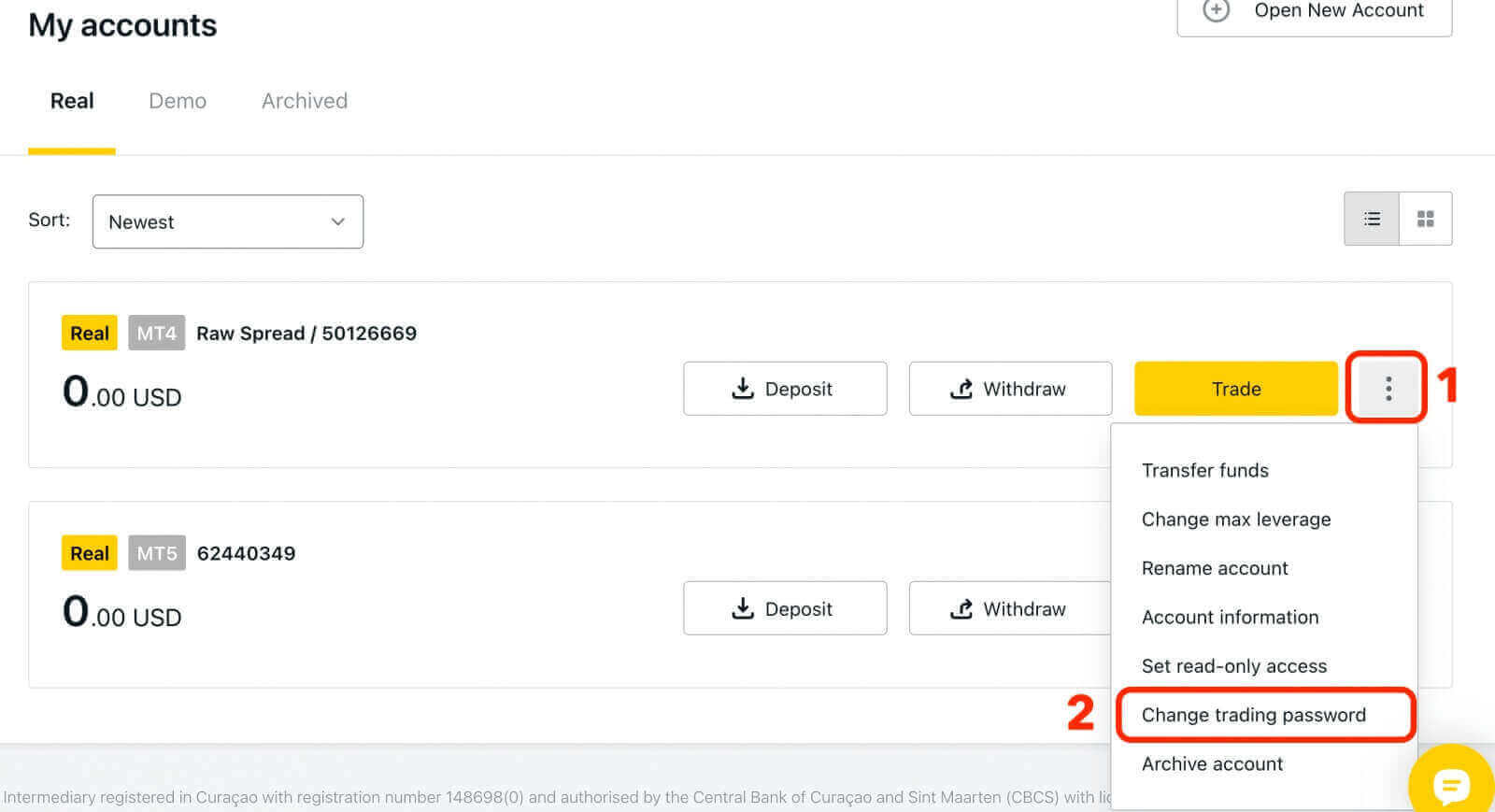
2. Type in your new password, following the rules detailed under the pop-up window, and then click "Change Password".
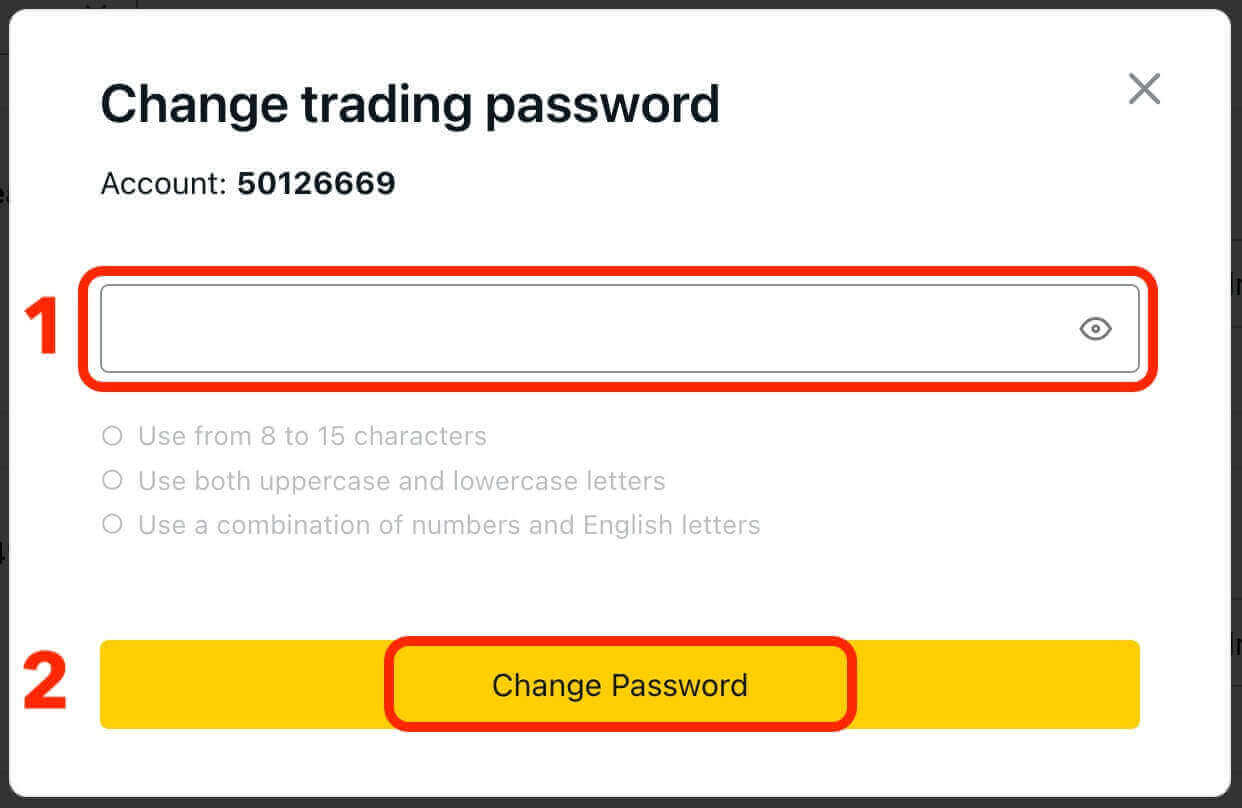
If required by your security settings, a 6-digit verification code will be sent to you, which you should enter in the next step. This step is not necessary for Demo accounts. After entering the code, click "Confirm".
You will receive a notification confirming that your password has been successfully changed.
How to Deposit Money on Exness
Deposit Payment methods on Exness
If you are looking for a reliable and convenient way to fund your trading account, Exness offers a variety of deposit payment methods for you to choose from. Whether you prefer to use a credit card, a bank transfer, an e-wallet, or a cryptocurrency, Exness has you covered. We will explain the different deposit payment methods available on Exness and how to use them.
Bank Cards
Exness supports various credit and debit cards, including Visa, Mastercard, and Japan Credit Bureau (JCB). This is one of the most convenient and fast deposit payment methods on Exness. To use a bank card, you need to provide your card details and the amount you want to deposit on the Exness website. Then, you need to confirm the payment with your card provider. The processing time for a Bank Card deposit is usually instant or within a few minutes, allowing clients to start trading immediately.
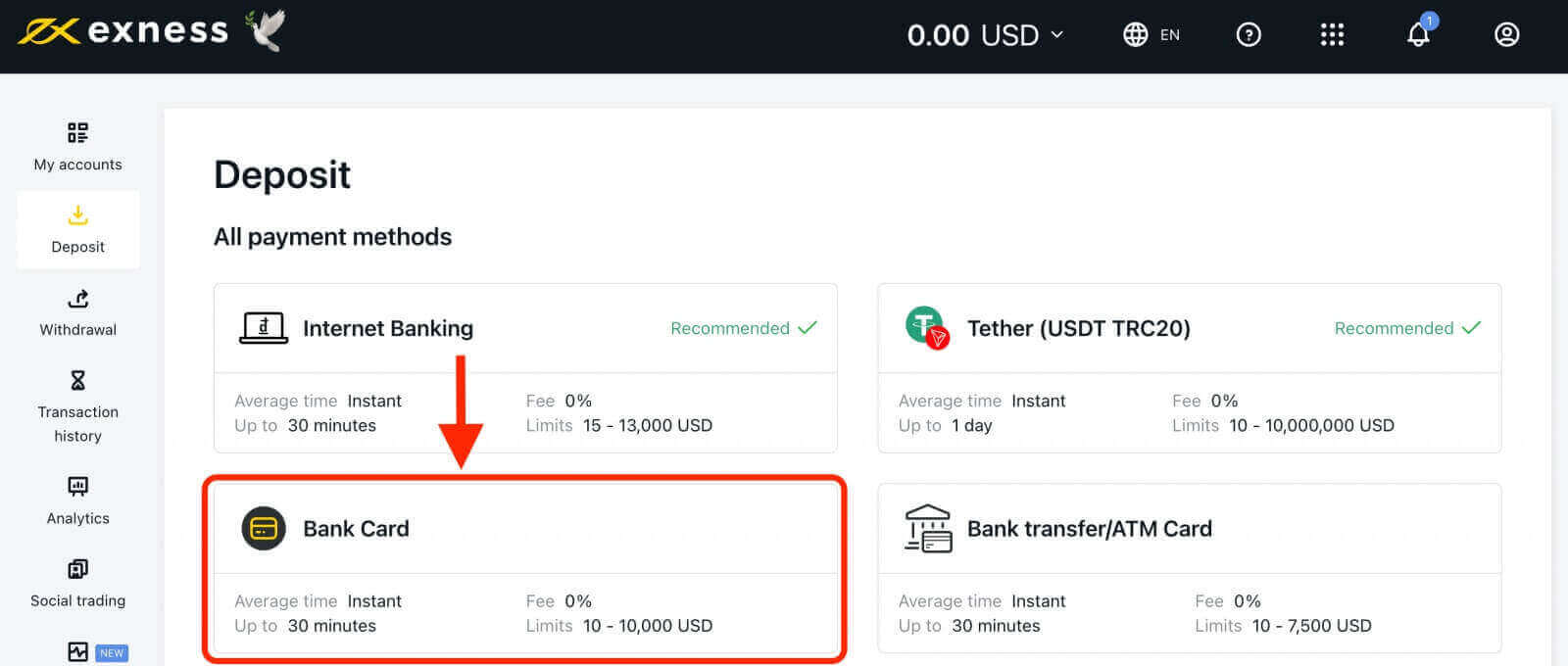
Bank Transfer
A bank transfer is a method of sending money from your bank account to an Exness trading account. This is one of the most secure and widely accepted deposit payment methods on Exness. To use a bank transfer, you need to provide your bank details and the amount you want to deposit on the Exness website. Then, you need to follow the instructions given by your bank to complete the transfer. The processing time for a bank transfer may vary depending on your bank and the country you are in. Usually, it takes a few minutes for the funds to appear in your trading account.
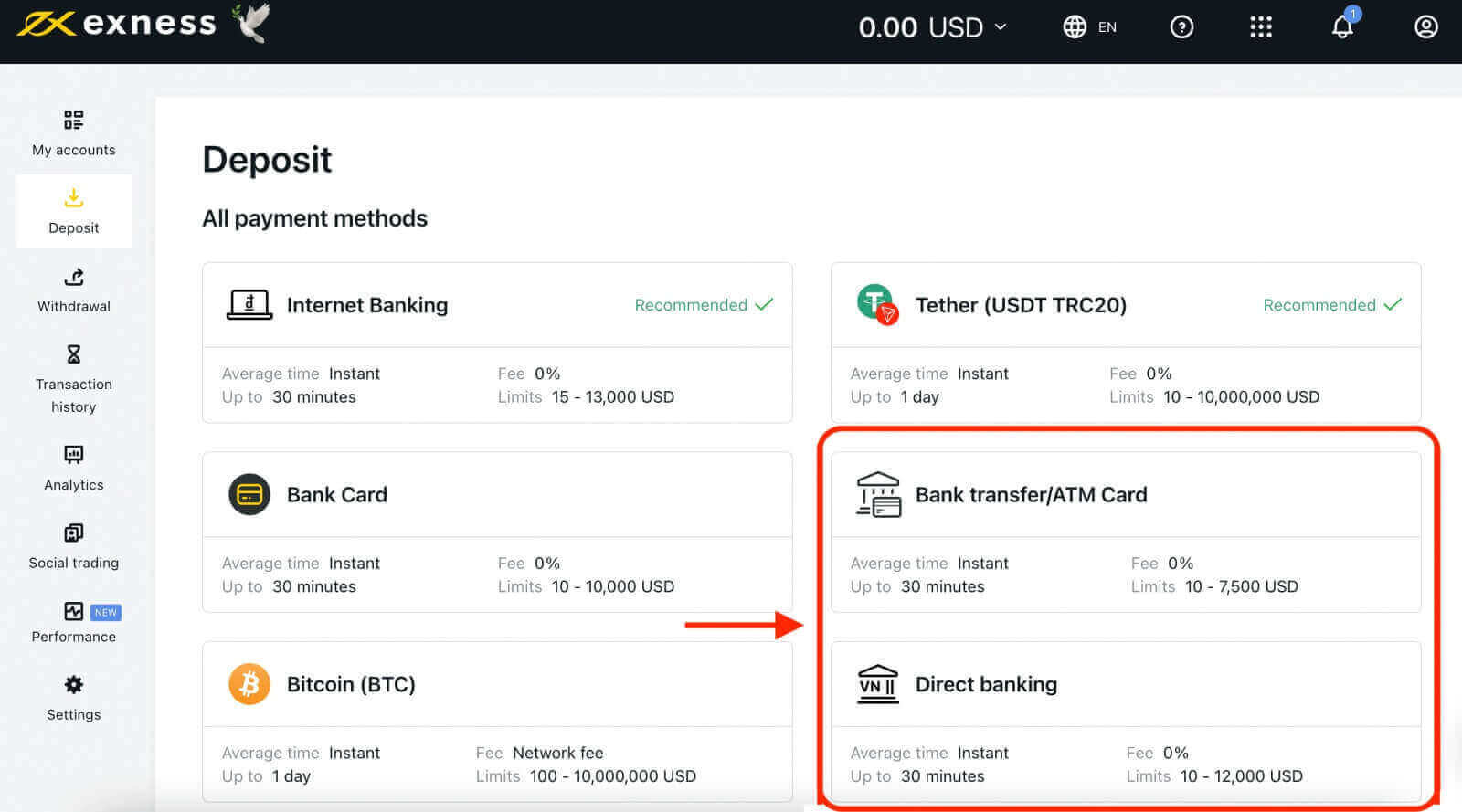
Digital wallets (E-wallets)
Exness partners with various electronic payment systems such as Neteller, Skrill, and more, to offer a swift and efficient deposit option for its clients. This is one of the most popular and flexible deposit payment methods on Exness. To use an e-wallet, you need to provide your e-wallet details and the amount you want to deposit on the Exness website. Then, you need to confirm the payment with your e-wallet provider. The processing time for an e-wallet deposit is usually instant or within a few minutes.
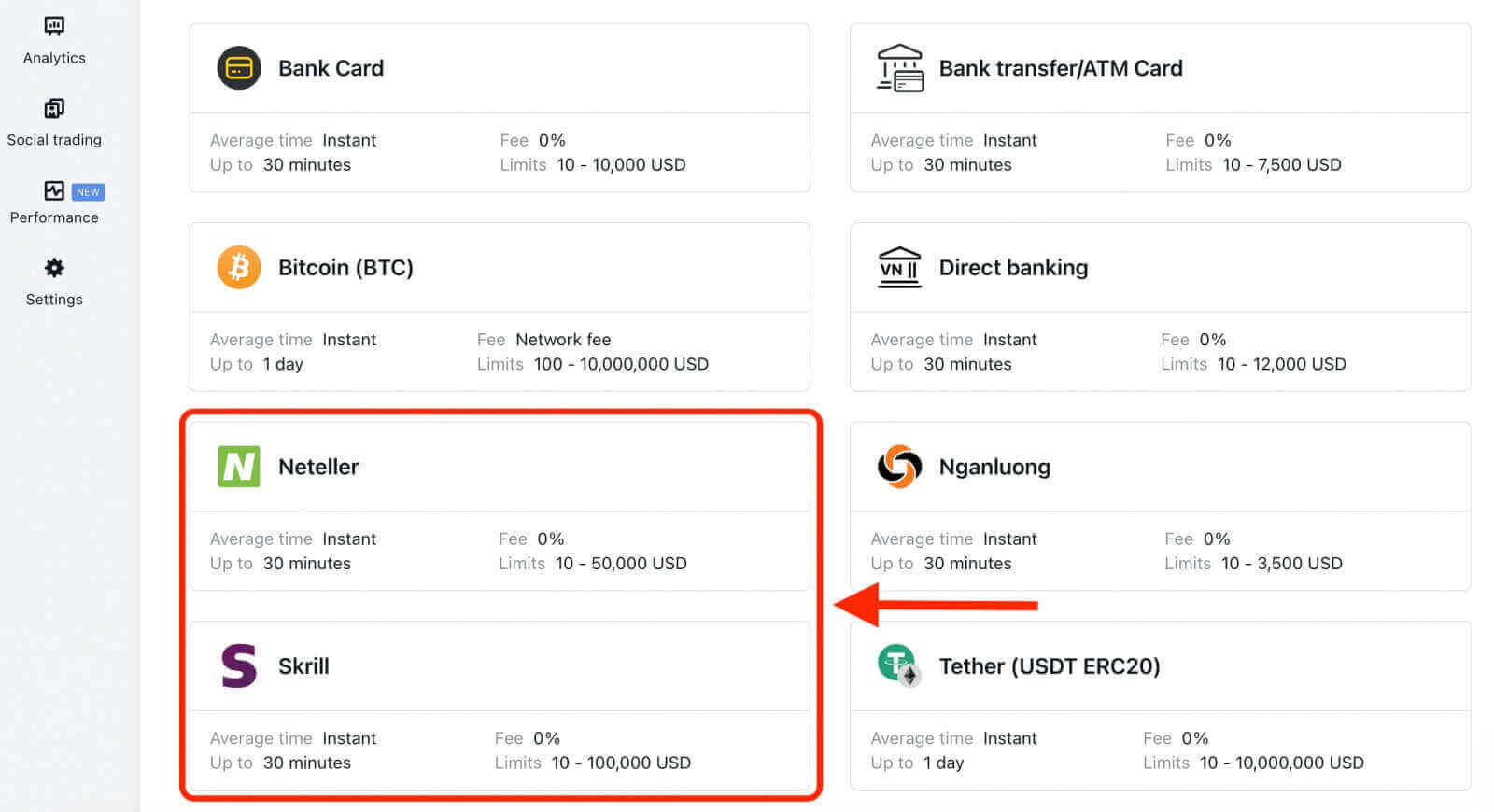
Cryptocurrencies
Exness allows deposits to be made using a variety of cryptocurrencies, including Bitcoin, USDT, USDC, and more. Cryptocurrency is an innovative and dynamic deposit payment method offered by Exness. It involves creating and exchanging digital tokens that are secured by cryptography. To use cryptocurrency for deposits on Exness, you will require a cryptocurrency wallet that supports online transactions and has sufficient balance to cover the deposit amount. Once you have provided your cryptocurrency address and the deposit amount on the Exness website, you can initiate the payment by scanning the QR code or copying the address provided. The processing time for cryptocurrency deposits may vary depending on the network speed and confirmation time of the cryptocurrency used. Typically, it takes between 5 minutes to 1 hour for the funds to reflect in your trading account.
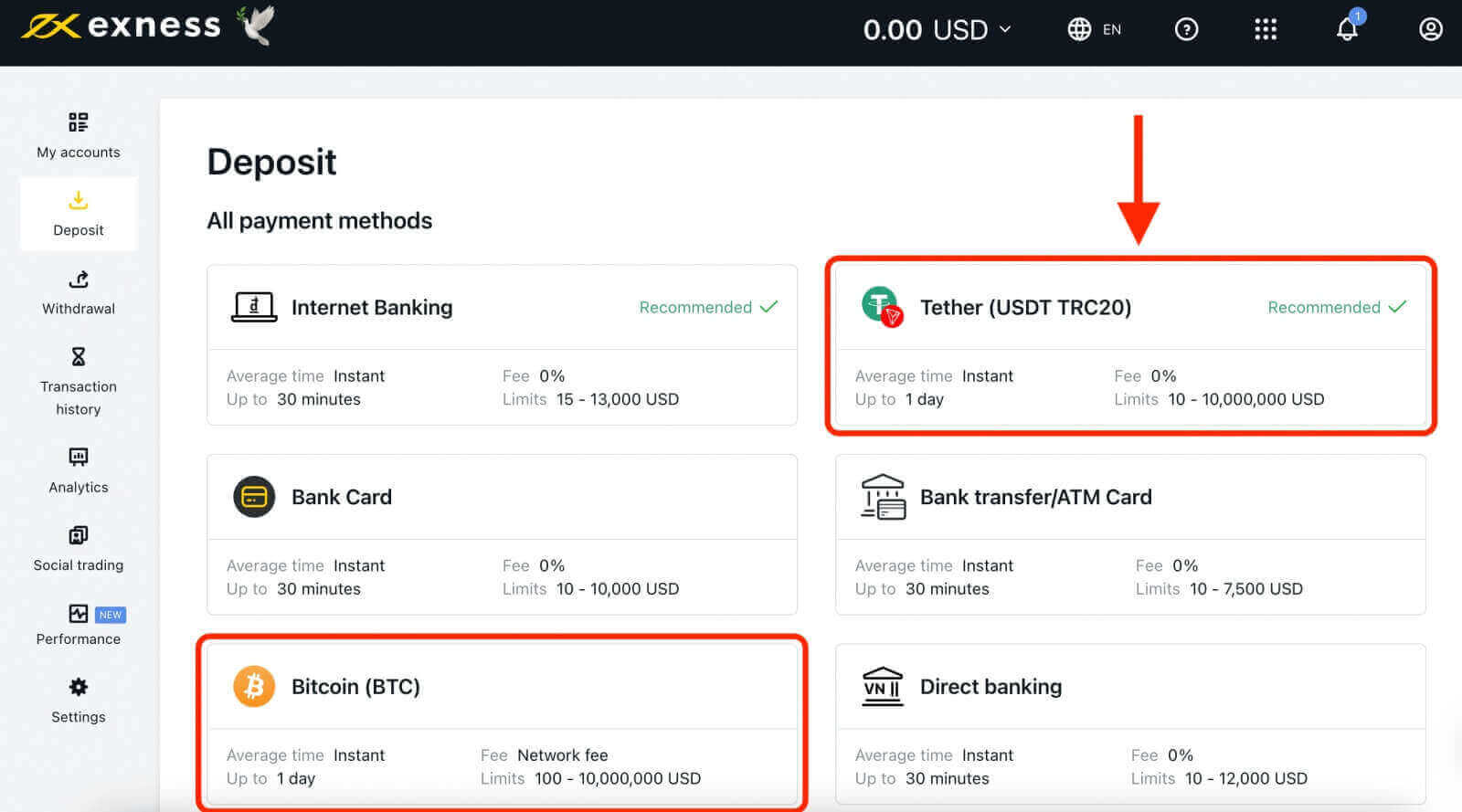
How to Deposit Money on Exness: Step-by-Step Guide
Before you can deposit money on Exness, you need to create an account and verify your identity. To create an account, you need to visit the Exness website and click on the "Open account" button. You will be asked to provide some basic information, such as country of residence, email address, and password. You will also need to agree to the terms and conditions.
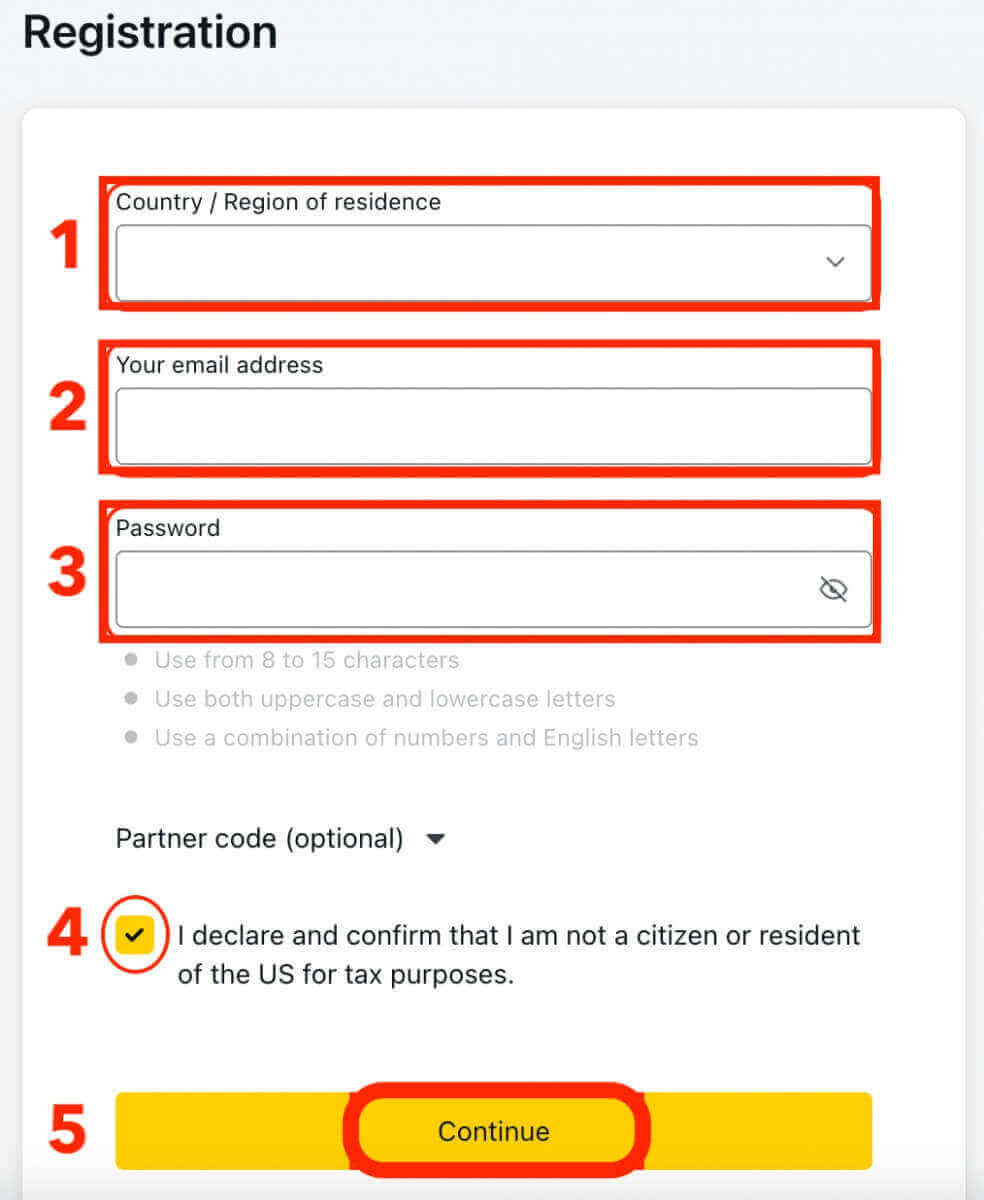
After you create your account, you will receive a confirmation email with a link to activate your account. You need to click on the link and log in to your account. You will then be directed to the verification page, where you need to upload a copy of your identity document (such as passport or driver’s license) and a proof of address document (such as utility bill or bank statement). The verification process may take up to 24 hours.
Once your account is verified, you can proceed to deposit money on Exness. To do so, you need to follow these steps:
1. Click on the "Deposit" button on the top right corner of the screen.
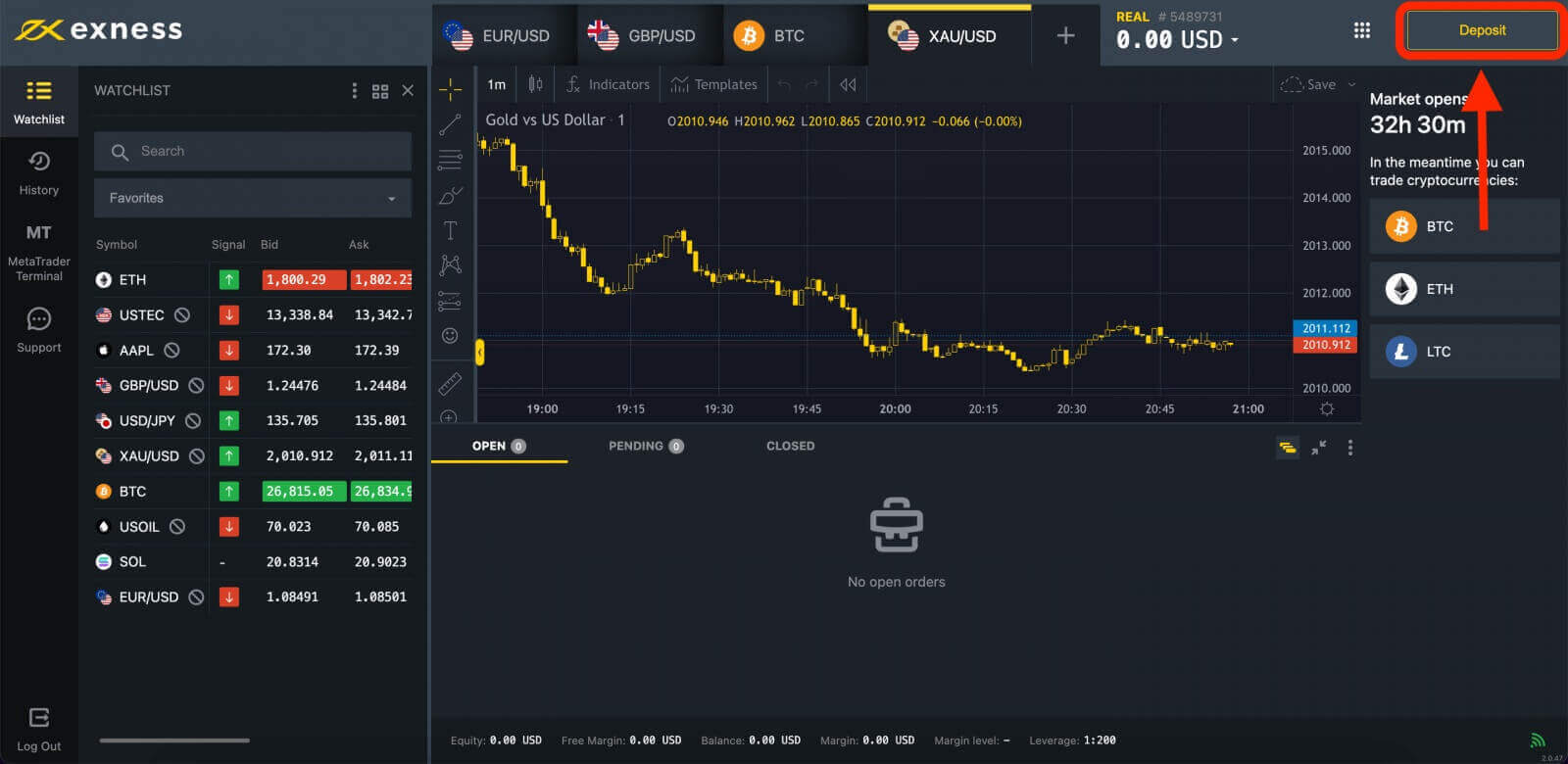
2. Choose the payment method that you prefer from the list of available options. Some of the most popular payment methods are Visa/Mastercard, Skrill, Neteller, Bitcoin, and local bank transfer.
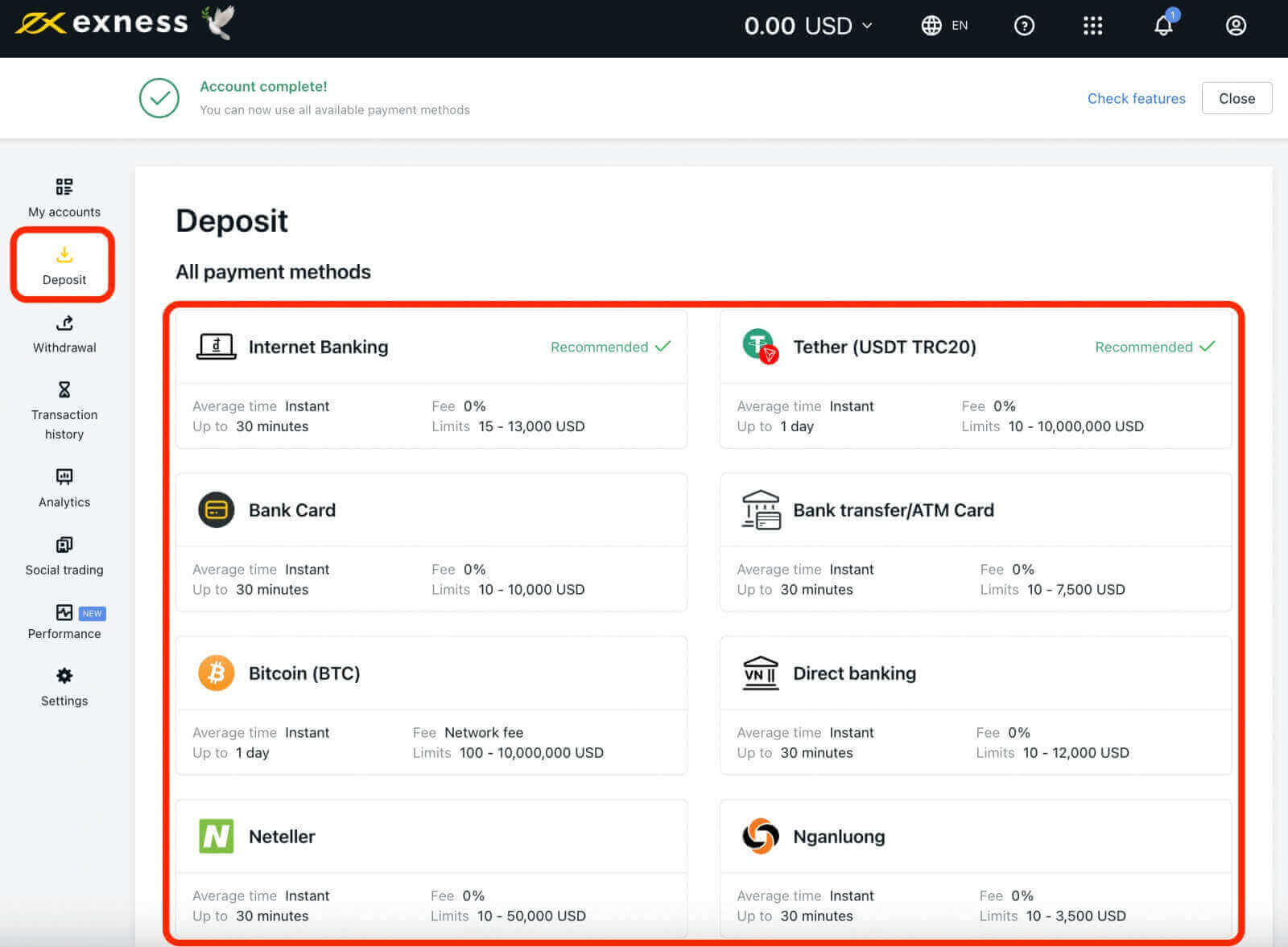
3. Fill out the deposit form: Once you’ve chosen your deposit method, you’ll need to fill out the deposit form with the required information, such as your name, account number, and the amount you wish to deposit.
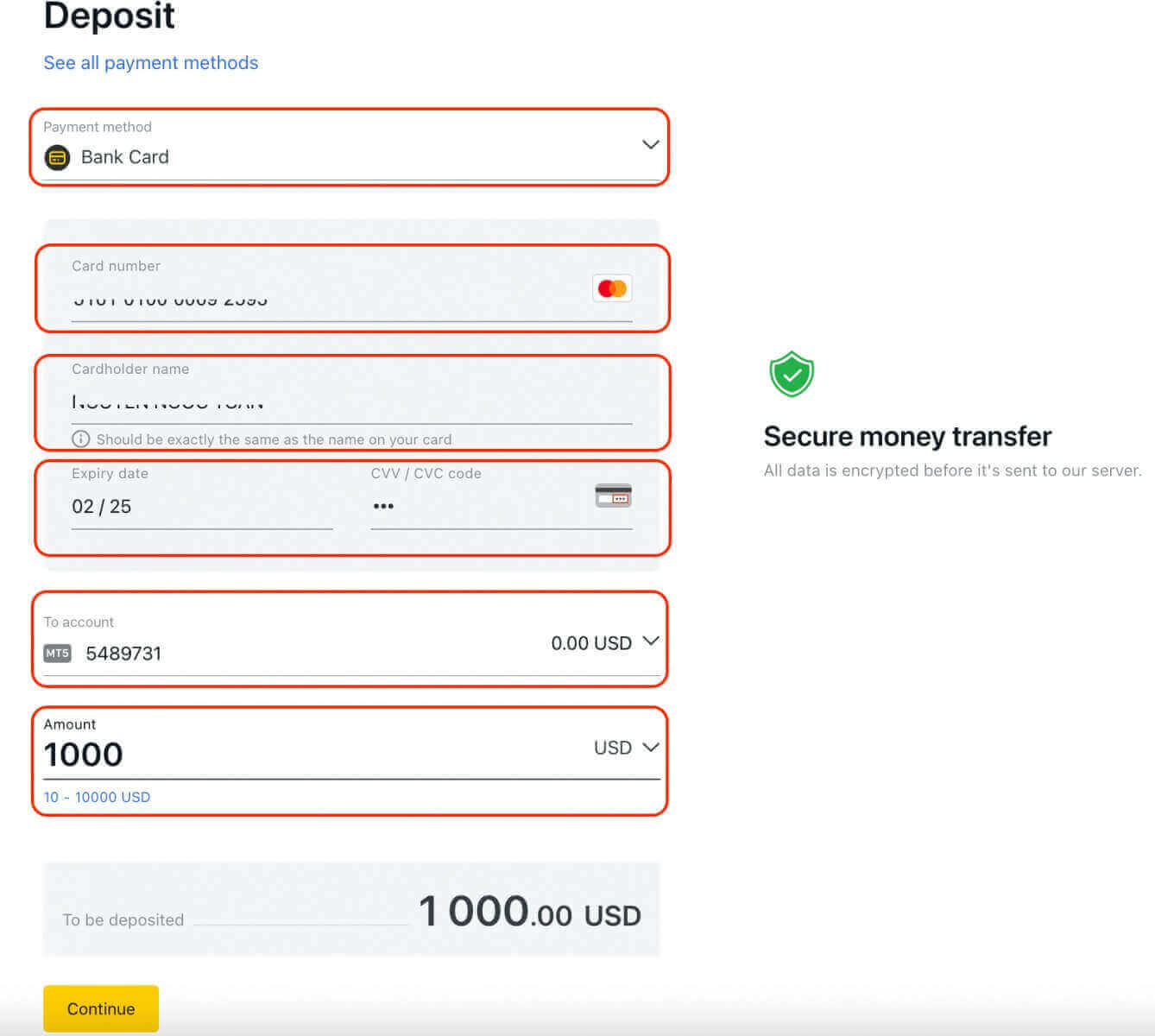
4. Confirm your deposit: Once you’ve filled out the deposit form, you’ll be prompted to confirm your deposit. Double-check all of the information you’ve entered to ensure that it is correct, then click the "Confirm" button.
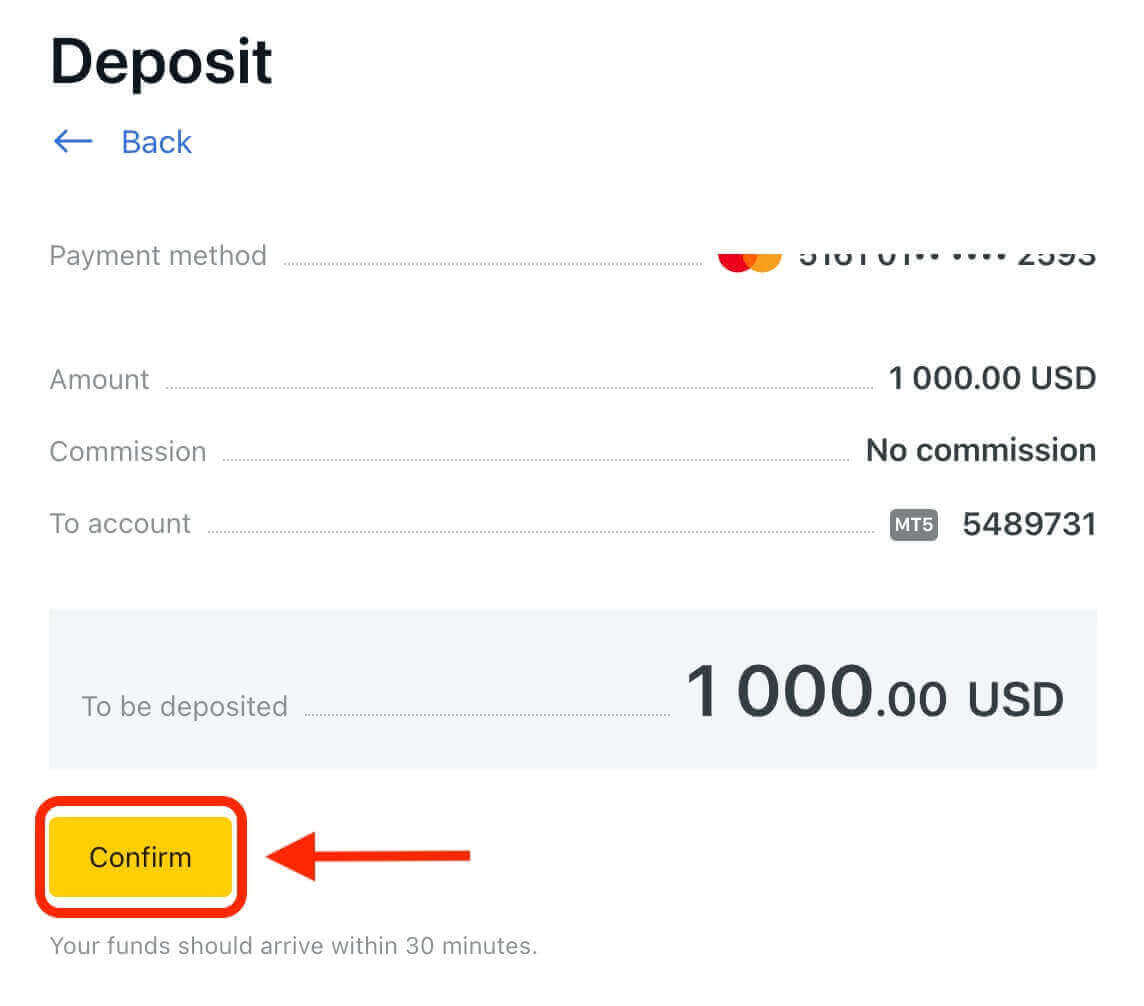
5. Follow the instructions on the screen to complete your payment. Depending on the payment method that you choose, you may need to enter some additional information or confirm your payment via SMS or email.
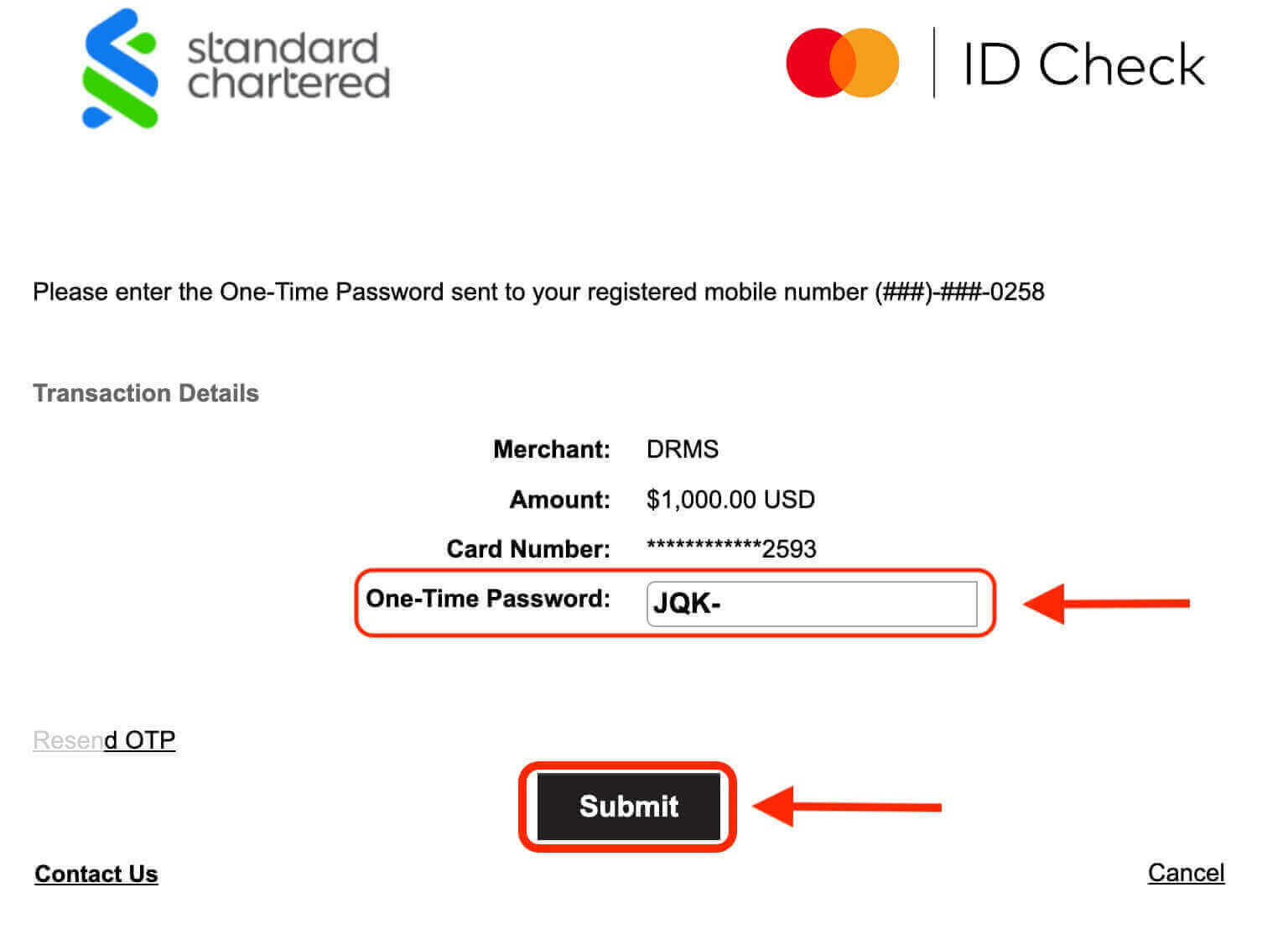
6. Wait for your payment to be processed and credited to your account. The processing time may vary depending on the payment method that you choose. Some payment methods are instant, while others may take up to several hours.
That’s it! You have successfully deposited money on Exness and you are ready to start trading.
What is the minimum deposit amount on Exness?
The minimum deposit amount on Exness depends on the account type that you choose and the currency that you use. For instance, if you choose a Standard account and use USD as your currency, the minimum deposit amount is $10. However, If you choose a Raw Spread account and use EUR as your currency, the minimum deposit amount is €200. To view the minimum deposit amount for each account type and currency, please refer to this article.
What are the fees for depositing money on Exness?
Exness does not charge any fees for depositing money on its platform. However, some payment methods may charge fees for their services. For example, if you use an e-wallet, you may incur fees from e-wallet provider.
How can I change my currency on Exness?
You can switch to a different currency on Exness by opening a new trading account in that currency. Simply log in to your account and click on the "Open New Account" button located at the top right corner of the screen. From there, you can select the desired currency from the various options available, such as USD, EUR, GBP, AUD, and more.
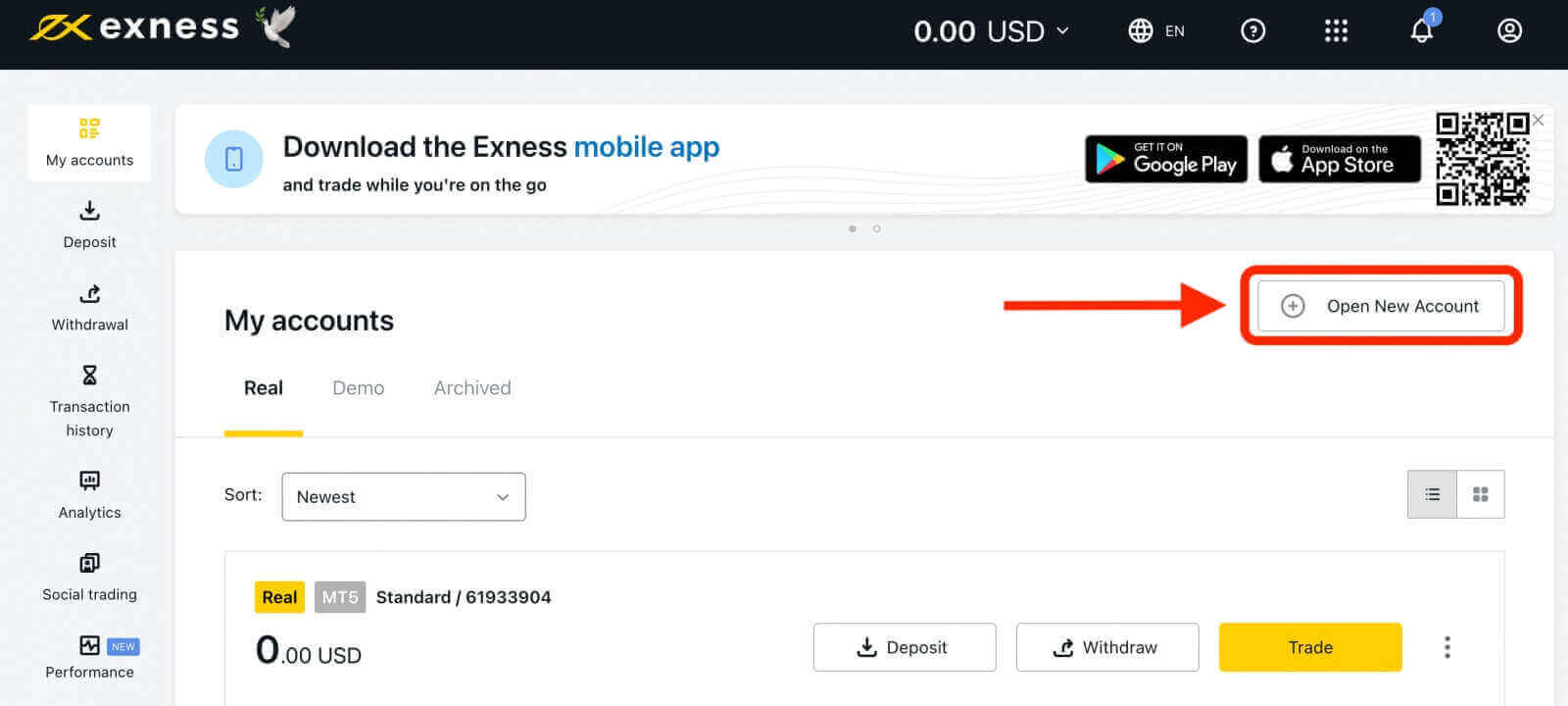
Benefits of Using Exness
There are several benefits to using Exness as your trading platform, including:
- Security: Exness prioritizes the security of its users by employing advanced encryption technologies to safeguard personal and financial information. Additionally, the platform also ensures that all client funds are kept in segregated accounts, separate from company funds, to further enhance security.
- Flexible Account Types: Exness offers two main account types: Standard and Professional.
- The Standard account is a feature-rich, commission-free account that suits the needs of most traders. It has low spreads from 0.3 pips, and high leverage up to 1:Unlimited.
- The Professional account is a flexible account that allows you to choose between raw spread model, zero spread model, and zero commission model. It is designed for experienced traders, scalpers, and algotraders who want to optimize their trading costs and performance.
- Low fees: Exness offers competitive spreads and low trading fees. Moreover, the platform has a reputation for being transparent and fair in its pricing, with no hidden fees or commissions, making it an attractive choice for traders of all levels.
- Wide range of financial instruments: Exness offers a wide range of financial instruments, including more than 200 instruments, which include trading forex currency pairs, metals, cryptocurrencies, stocks, indices and energies.
- Easy-to-use platform: Exness provides a user-friendly platform that is easy to navigate, even for beginners.
- Multiple deposit and withdrawal options: Exness provides traders with numerous options to deposit and withdraw funds, such as bank transfers, credit/debit cards, electronic payment systems, and cryptocurrencies. This makes it easy for traders to deposit and withdraw funds quickly and efficiently.
- Excellent Customer Support: Exness provides 24/7 customer support via live chat, phone, email, and social media. You can reach out to their friendly and professional team anytime you have a question or issue regarding your account or trading platform. You can also find helpful information and resources on their website, such as FAQs, tutorials, webinars, market analysis, and trading education.